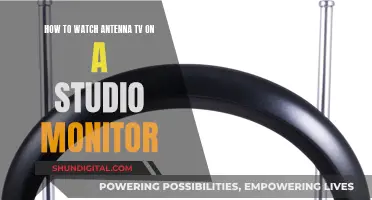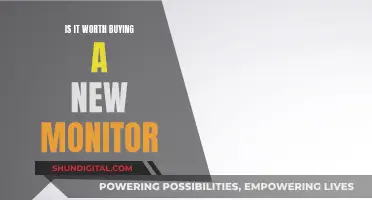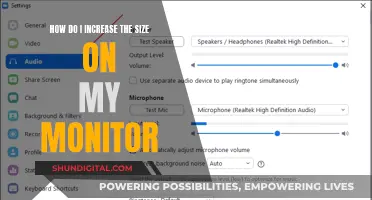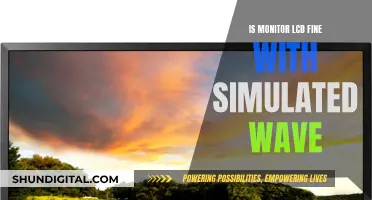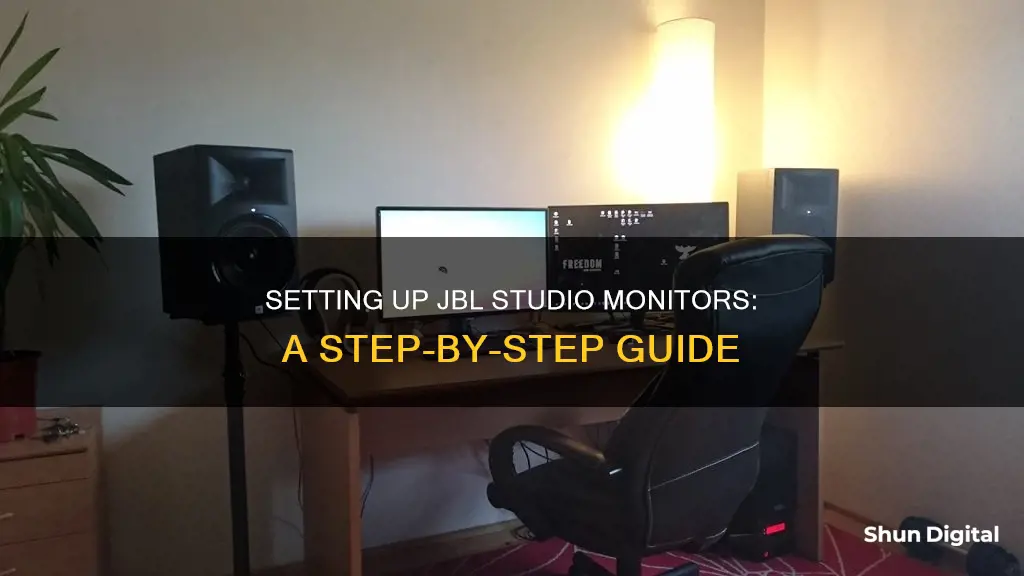
JBL studio monitors are meticulously built to deliver accurate and precise sound. The perfect listening environment combines ideal monitors with an ideal space. However, home studios and offices tend to be small rooms with odd dimensions. Your room will always influence the sound coming out of your monitors, but you don't have to settle for a subpar speaker setup.
To connect your JBL studio monitors, you'll need to consider the type of connections your speakers require and the output of your device. For example, the JBL 305P studio monitors require a balanced signal and balanced connectors like TRS 1/4 or XLR. On the other hand, devices like the Echo Dot have unbalanced audio outputs. Using the correct cables and connections is essential to ensure optimal sound quality and prevent any electrical issues or damage to your equipment.
Additionally, the placement of your speakers in the room is crucial. Place your speakers away from walls and corners to avoid boundary effects and aim for symmetry to ensure consistent sound between the left and right speakers.
What You'll Learn

Using a TRS cable to connect to a laptop
To connect your JBL studio monitors to your laptop using a TRS cable, you will need to follow these steps:
Step 1: Check Your Laptop's Outputs
First, check which type of outputs your laptop has. This will usually be a 3.5mm jack socket.
Step 2: Identify Your Studio Monitor Inputs
Next, check which type of inputs your studio monitors have. These will typically be TRS jack or XLR inputs, or sometimes both. This can be found at the back of the monitors with the volume still down and power off.
Step 3: Get the Right TRS Cable
Now, you will need to get a TRS cable that is compatible with both your laptop's outputs and your studio monitor inputs. If your laptop has a 3.5mm jack socket and your studio monitors have TRS jack inputs, you will need a 3.5mm jack to dual 1/4" TRS cable. If your studio monitors only have XLR inputs, you will need a 3.5mm TRS to male XLR cable.
Step 4: Connect Your Laptop and Studio Monitors
Once you have the correct cable, simply connect one end to your laptop and the other end to your studio monitor inputs.
Step 5: Adjust Volume and Speaker Positioning
After connecting your laptop and studio monitors, power up the speakers and gradually increase the volume on both devices. Make sure the tweeter (high-frequency) driver is level with your head, and that you are sitting at the front point of an equilateral triangle with your speakers at the other two points. This ensures you are at an equal distance from each speaker for a balanced sound. It is also recommended to place the monitors at least 30cm away from walls and corners to minimise the impact on the EQ response of your speakers.
By following these steps, you should now have successfully connected your JBL studio monitors to your laptop using a TRS cable.
Unlocking the BenQ LCD Monitor: A Step-by-Step Guide
You may want to see also

Speaker placement
The placement of your JBL studio monitors is key to achieving the ideal listening experience. Here are some tips to optimise your setup:
Identify the Listening Area
Firstly, divide your room into three equal sections: front, centre, and rear. For music productions, place your listening setup in the front area, with an angle of 60 degrees between the left and right monitors. Each monitor should be aimed towards the listening position. For film production, the listening setup should be placed in the rear area.
Avoid Room Resonances
Place the listening position at least one metre away from the walls to avoid the pressure maximum of standing waves or room modes. Identify the left-right symmetry axis of your room and position the listening setup symmetrically along this axis.
Monitor Height
For a typical two-way system, the recommended height for the monitor acoustical axis is at ear level, usually between 1.2 and 1.4 metres from the floor. Placing the monitors higher with a slight tilt minimises floor reflections. However, do not lift the monitors so high that more than a 15-degree tilt is required. The monitors should always be aimed towards the listening position.
Avoid Reflections from Nearby Surfaces
Reflections from nearby surfaces can alter the sound through a phenomenon known as comb filtering. Avoid placing the monitors where immediate side wall, ceiling, or floor reflections will travel towards the listening position. Use a flat mirror to detect these reflections by positioning it on a nearby surface; if you can see the reflection of the speaker in the mirror, apply absorption to that reflective surface.
Monitor Distance from Walls
The distance between the monitors and the wall can impact sound quality. When there is a gap and the distance is equal to a quarter of the sound wavelength, the wall reflection is out-of-phase with the monitor, causing audio cancellation. To avoid this, either flush mount the monitors into the wall, place them very close to the wall, or move them considerably further away.
Acoustical Treatment of Walls
Consider treating the walls to make them highly absorptive, reducing the amplitude of reflected energy. When using a subwoofer, place it close to the wall(s) and position the monitors at distances where low-frequency notches do not occur in their passband.
Ankle Monitor Removal: Felony or Misdemeanor?
You may want to see also

Correcting bass issues
When setting up your JBL studio monitors, you may encounter bass issues due to the influence of the room's acoustics. Here are some tips to correct and improve the bass response:
Room Acoustics
The room you are using will always influence the sound coming from your monitors. Small, untreated spaces can cause low-frequency resonances called "room modes," resulting in a boomy bass buildup or a lack of low end. To mitigate this, consider the following:
- Speaker Placement: Place your speakers at least a couple of feet away from walls and corners to avoid "boundary effects," which can cause bass buildup.
- Room Orientation: If your room is rectangular, align your speakers along the short wall so that sound has to travel a longer distance before bouncing off the rear wall, losing energy and causing less interference with the direct sound.
- Symmetry: Aim for symmetry in your setup, both side to side and front to back, to ensure consistency between the left and right speakers and maintain stereo imaging and frequency balance.
- Hard Surfaces: Position your speakers to avoid reflections off hard surfaces such as mixers and desks, as this can cause comb filtering, resulting in interference with the direct sound.
Monitor Features and Accessories
- Built-in Corrective EQ: Some JBL studio monitors, such as the JBL 3 Series MkII, feature a Boundary EQ Mode that compensates for anomalies caused by the environment, allowing you to tailor the high-frequency response and address low-frequency issues caused by proximity to walls.
- Speaker Stands and Isolation Pads: Using speaker stands and isolation pads can help acoustically isolate your monitors and improve their bass response in the room.
- Subwoofers: Consider investing in a subwoofer to extend the low-frequency response of your system. This will allow you to hear and mix lower frequencies more accurately.
Reference Tracks and Frequency Analyzers
- Reference Tracks: Use reference tracks or commercial, mastered mixes that have been proven to translate well across various formats and environments. Compare your mixes to these reference tracks to gain a better understanding of how your room affects the sound.
- Frequency Analyzers: Tools like Voxengo SPAN can help you analyze and adjust your mixes if you don't have access to a subwoofer or a wide range of reference tracks.
Headphones
If you are unable to fully address the bass issues with the above methods, consider using a pair of open-back headphones with a full-frequency response range to reference your sub-bass. This will provide a more accurate representation of the lower frequencies in your mixes.
How Blind Spot Monitoring Works and Why Fuses Blow
You may want to see also

Using speaker stands and isolation pads
Speaker stands and isolation pads are an essential part of setting up your JBL studio monitors. They not only improve the sound quality but also help to create the optimal listening position.
Speaker Stands
Speaker stands are designed to elevate your monitors to ear level, ensuring that you experience the full range of sound. They also provide a stable and secure base for your monitors, reducing the risk of accidental knocks or damage. When choosing speaker stands, opt for stands made from sturdy materials such as steel, which can securely hold the weight of your monitors.
Isolation Pads
Isolation pads are an important addition to your speaker setup as they help to decouple the speakers from the stands or surface they are placed on. This decoupling prevents the transfer of vibrations and enhances the sound quality by reducing unwanted audio resonance. Isolation pads are typically made from high-density acoustic foam and can be angled to tilt the speakers toward your ears, creating a more direct sound path.
Benefits of Using Speaker Stands and Isolation Pads
The combination of speaker stands and isolation pads offers several advantages:
- Improved Sound Quality: By reducing vibrations and resonance, isolation pads enhance the clarity and definition of your sound, particularly in the bass and low-end frequencies.
- Optimal Listening Position: Speaker stands allow you to adjust the height of your monitors to ensure they are at ear level, providing the best possible listening experience.
- Stability and Security: Speaker stands provide a stable base for your monitors, reducing the risk of accidental damage and ensuring your speakers remain securely in place.
- Flexibility: Isolation pads often come with adjustable tilt options, allowing you to fine-tune the angle of your speakers for the best sound projection.
Product Recommendations
- Speaker Stands: AxcessAbles Adjustable Studio Monitor Stands are large floor-standing stands compatible with JBL monitors.
- Isolation Pads: Sound Addicted Studio Monitor Isolation Pads are high-density acoustic foam pads that fit most 5-inch speakers, including the JBL 305PMKII LSR305. They offer multiple configurations for versatile angling options.
Monitoring Children's Internet Usage: A Guide for Parents
You may want to see also

Correcting wiring issues
Identify the Issue:
Start by describing the problem you are facing with your JBL studio monitors. Are you experiencing excessive noise, hum, or distortion? Is the sound cutting out or are there issues with the audio quality? A clear understanding of the problem will help guide your troubleshooting process.
Check Connections:
Inspect all the cables and connections between your JBL studio monitors and the audio source. Ensure that all cables are securely plugged into the correct ports on both the monitors and the audio device. Check for any damage to the cables, such as frayed wires or broken connectors, and replace them if necessary.
Isolate the Source:
To pinpoint the source of the issue, try disconnecting the cables one by one. Disconnect each cable at the amplifier or subwoofer end first. If the noise or issue disappears, reconnect that cable and move on to the next one. If the problem persists, then the issue lies further down the signal chain. If the noise stops when a particular cable is disconnected, then you've likely identified a faulty cable or connection.
Balanced/Unbalanced Setup:
If you are using a mix of balanced and unbalanced connections, this could be the source of noise or distortion. Balanced connections typically use XLR connectors, while unbalanced connections use TS or TRS connectors. Refer to your JBL manual for guidance on using unbalanced inputs and the recommended wiring setup. You may need to adjust your cable connections or invest in different cables to ensure compatibility.
Ground Loop Issues:
Ground loops can cause hum or noise in your audio setup. Ensure that all your powered speakers and audio devices are plugged into the same power source or power strip. Avoid running power cables parallel to and adjacent to your audio signal lines, as this can induce cable hum. Additionally, try using the 1/4" jack on the speakers instead of XLR, as recommended in some JBL manuals, to reduce ground loop issues.
Firmware and Settings:
In some cases, the issue may not be related to wiring at all. Ensure that your JBL studio monitors have the latest firmware installed. Check the settings on your monitors, such as the high-frequency and ultra-high-frequency trim controls, and adjust them according to your preferences and the acoustics of the room.
Remember to approach wiring issues with patience and a methodical mindset. Take your time to work through each step, and you'll be able to identify and resolve most wiring issues with your JBL studio monitors.
The Mystery of X's Ankle Monitor: What Happened?
You may want to see also
Frequently asked questions
You will need a cable that delivers a balanced XLR or TRS signal. The JBLs can use the balanced XLRs, or you could look for a cable that has a stereo 1/8" connector at one end, with two stereo 1/4" connectors at the other.
The perfect listening environment marries ideal monitors with an ideal space. Configure the speakers and your listening position in an equilateral triangle with the tweeters at ear height. Place speakers at least a couple of feet away from room walls and corners to avoid "boundary effects".
You will need to go to the Control Panel, then Sound, then Playback Devices. Right-click on Speakers and select Properties. Go to the 'Enhancements' tab and select 'Equalizer' (make sure to tick the box next to the word). You should then be able to select between some default profiles, but click the button with three dots and a manual equaliser should pop up. Crank up the bass as much as you want to and click 'Save'.
Bass management is one of the biggest acoustic challenges in a home studio. Play a low-frequency sine wave, maybe 40 or 50 Hz, in one speaker, and walk around your room. In some spots, the tone will sound fine, and in others, it'll be twice as loud, and in other spots, it'll vanish entirely. This illustrates the importance of finding the best location for speaker placement as well as the correct listening position.