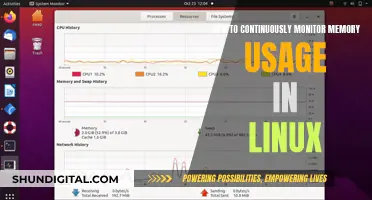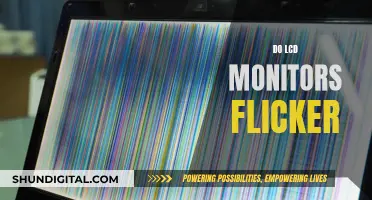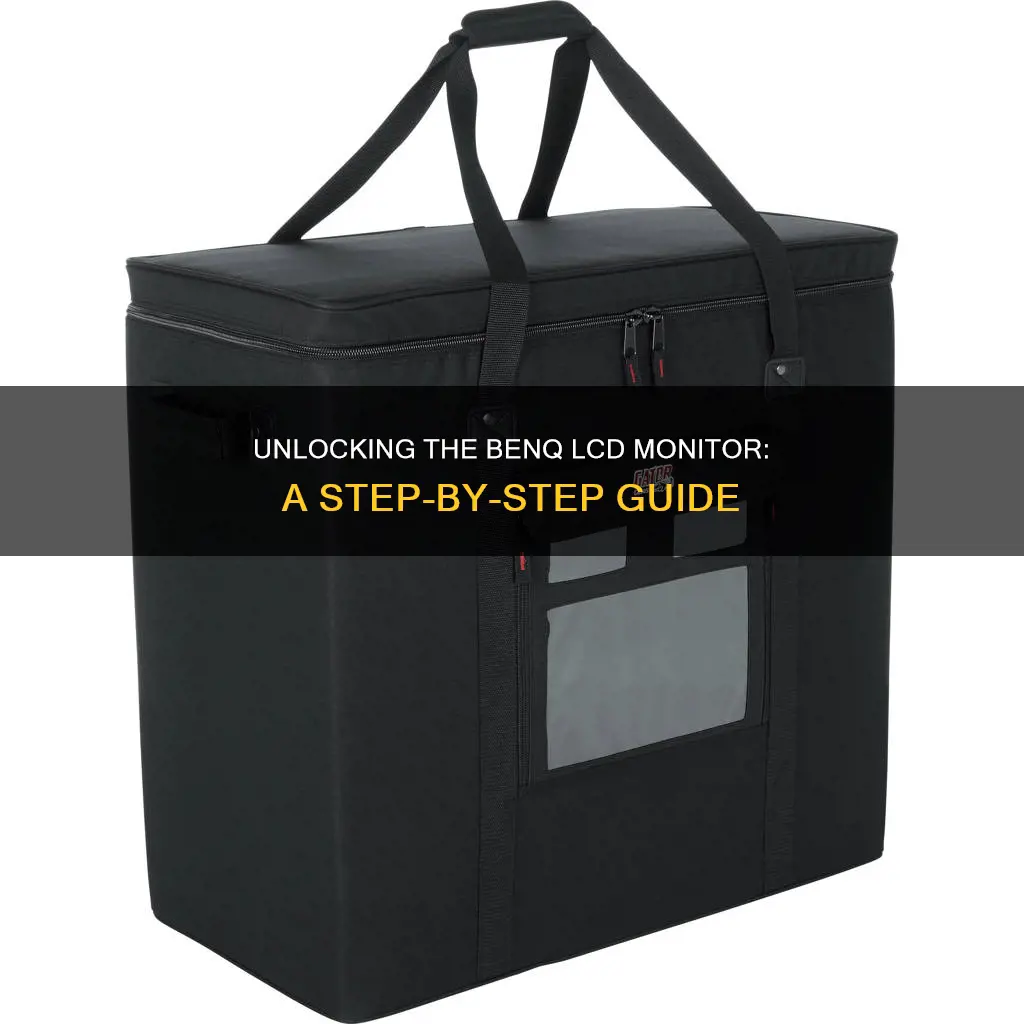
If your BenQ LCD monitor is malfunctioning, you may need to open the case to diagnose the problem. Before you begin, make sure to power off the monitor and unplug all cables. Place the monitor face down on a soft surface, such as a towel, to avoid damaging the screen. Now you can start by removing the screws that secure the base of the monitor. After detaching the base, you will need a screwdriver to remove the screws holding the back cover of the screen. Gently pry the back cover open and work your way around the sides of the monitor. Be cautious when handling computer devices, as incorrect procedures can permanently damage the device and void your warranty.
What You'll Learn

Disconnecting the monitor's cables
Start by locating the video cable and power cord. The video cable is typically connected to your computer, while the power cord provides electricity to the monitor. Loosen the thumbscrews for the video cable and then gently disconnect it. Now, you can proceed to unplug the power adapter cord.
At this point, you may also need to remove any other cables connected to the monitor, such as signal or data cables. These could include HDMI, DVI, or VGA cables, depending on your setup. Be sure to disconnect all peripherals, such as speakers or headphones, as well.
With all the cables disconnected, you can now focus on detaching the monitor's stand and base. This will give you better access to the internal components. To do this, push down on the plastic locking clip where the base meets the monitor, while simultaneously pulling the stand downwards and outwards.
Now that the stand is removed, lay the monitor face down on a soft, flat surface, such as a towel or a padded mat. This will prevent any damage to the screen during the disassembly process.
With these initial steps completed, you can proceed to the next stage of disassembling your BenQ LCD monitor, which involves removing the bezel and accessing the internal components for repair or replacement.
Monitoring Android CPU Usage: A Comprehensive Guide
You may want to see also

Removing the monitor's base
To remove the monitor's base, you will need to gather a few tools and follow a careful process to ensure you don't damage any parts. Here is a step-by-step guide:
Step 1: Start by powering off your BenQ LCD monitor and unplugging the AC power adapter cord. This is an important safety precaution to prevent any electrical hazards. Place the monitor on a flat, sturdy work surface, preferably with a soft towel underneath to protect the screen.
Step 2: Identify the screws that secure the base to the bottom of the monitor. There should be two or three screws, depending on your model. Using a Phillips-head screwdriver, loosen and remove these screws. If your monitor has a plastic locking clip at the point where the base meets the monitor, you may need to push it down while pulling the stand out.
Step 3: Once the screws are removed, carefully lift and set the base aside. Be gentle and take your time with this step to avoid damaging any internal components or cables.
Step 4: Now that the base is removed, you can proceed with further disassembly if needed. This may include removing the back cover, disconnecting internal cables, and accessing other components for repair or replacement. Refer to specific guides for your BenQ monitor model for detailed instructions on subsequent steps.
Step 5: When you have completed your repairs or replacements, reassemble the monitor by following the disassembly steps in reverse order. Ensure that all screws are tightened securely and that the base is firmly attached before plugging the monitor back in and powering it on.
It is important to work carefully and methodically when removing the monitor's base and performing any further disassembly. Always refer to a reliable guide specific to your BenQ monitor model for detailed instructions, as different models may have slight variations in their construction.
Understanding Monitor Sizes: Calculating the Perfect Display Dimensions
You may want to see also

Detaching the monitor's back cover
To detach the back cover of your BenQ LCD monitor, you must first power off the monitor and unplug the AC power adapter cord. It is important to ensure that your monitor is not connected to a power source before proceeding with any disassembly.
Next, lay the monitor face down on a soft, flat surface, such as a towel on a table or desk, to avoid scratching the screen. This will allow you to access the base of the monitor.
Now, you can remove the base of the monitor by unscrewing the two to three screws that secure it to the bottom of the monitor using a Phillips screwdriver. Once the screws are removed, carefully set the base aside.
With the monitor still face down, locate the rubber grommets on the outer edges of the rear screen bezel. These grommets cover the screws that secure the front and rear bezel pieces together. Gently pry out the rubber grommets with a scribe or an awl.
After removing the grommets, use your Phillips screwdriver again to remove the exposed screws that were underneath. There should be between six and eight screws in total.
Now that the bezel screws have been removed, carefully flip the monitor over so that the screen is facing upward. Use your scribe or awl to gently separate the front and rear bezel pieces, being careful not to break the small plastic tabs that help secure them together. Once you have separated the bezel pieces, you can disconnect the menu interface cable from the main circuit board, if your monitor has one, and set the front bezel piece aside.
At this point, the back cover of your BenQ LCD monitor should be successfully detached. You can now proceed with further disassembly or repair as needed. Remember to keep track of the screws and other small parts, and always exercise caution when working with electronic devices to avoid damage or injury.
Asus Monitor Product Key: Where to Find It?
You may want to see also

Disconnecting the control panel and VGA connector
Before beginning, ensure that your BenQ monitor is turned off and that all cables connecting it to your computer have been unplugged. This is an essential safety precaution. Place the monitor on a table with the LCD facing upwards to prevent any damage to the screen during the disassembly process.
Now, let's begin with the disconnection process:
- Removing the Stand Base: This is usually the first step in accessing the internal components of the monitor. To remove the stand base, apply downward pressure on the plastic locking clip located where the base meets the monitor. Simultaneously, pull the stand downwards and outwards. This will detach the stand base from the monitor.
- Exposing the Screws: In some BenQ models, the screws holding the monitor together may be hidden behind the stand base. After removing the stand base, you will be able to see the screws that hold the monitor frame together.
- Removing the Screws: Use a Phillips-head screwdriver to remove the screws exposed after detaching the stand base. Typically, there are four to six screws connecting the stand. Carefully set these screws aside in a safe place to avoid misplacing them.
- Disconnecting the VGA Connector: The VGA connector screws can usually be unscrewed by hand or with a 5 mm wrench. If you don't have the appropriate wrench, a set of pliers can be used as an alternative.
- Disconnecting the Control Panel: The control panel, or the menu interface cable, is typically located on the right side of the LCD inverter. Carefully disconnect this cable from the main circuit board.
By following these steps, you will have successfully disconnected the control panel and VGA connector. Remember to keep track of the screws you remove and be gentle when handling the internal components to avoid any damage.
Electricity Usage: Monitored by Companies or Not?
You may want to see also

Removing the LCD screen
To remove the LCD screen of your BenQ monitor, you will need to have already completed the initial steps of disassembling your monitor. This includes removing any cables, unscrewing the base, and removing the back cover.
Now, you will need to locate the rubber grommets on the outer edges of the rear screen bezel. Use an awl or scribe to gently pry out these rubber grommets. There should be between six and eight of them. Once removed, you will be able to see the screws securing the front and rear bezel pieces. Use a Phillips-head screwdriver to remove these screws.
With the screws removed, carefully separate the front and rear bezel pieces using an awl or scribe. Be cautious when working your way around the edges of the monitor to avoid breaking the small plastic tabs that help secure the bezel pieces together. After gently prying the bezel pieces apart, disconnect the menu interface cable from the main circuit board (if your monitor has one). Then, remove the front bezel piece and set it aside.
Now, you will need to disconnect the LCD backlight connector plug from the right side of the LCD inverter. Next, disconnect the LCD inverter cable from the circuit board located underneath the bottom edge of the LCD screen.
Loosen and remove the screws securing the clips for the backlight lamp using a Phillips-head screwdriver. Remove the clips, and then carefully slide out the backlight lamp from its tray and set it aside.
At this point, you should be able to remove the LCD screen from the monitor assembly. Be careful not to apply too much force, as the LCD screen is delicate and can be easily damaged. Place the LCD screen face down on a soft surface, such as a towel, to avoid cracking or scratching it.
With the LCD screen removed, you can now access the internal components of the monitor for further repairs or replacement. Remember to ground yourself with an anti-static wrist strap when handling the LCD screen and other internal components to prevent electrostatic discharge, which can damage sensitive electronic parts.
Asus Monitors: DVI Cable Inclusion or Exclusion?
You may want to see also
Frequently asked questions
First, power off the monitor and unplug the AC power adapter cord. Then, lay the monitor face down on a soft towel with the rear facing upward. Next, remove the screws that secure the base to the monitor and set the base aside. Now, you should be able to remove the back cover of the screen.
If you can't see any screws, they may be hidden behind the stand base. Remove the base and you should see the screws holding the monitor frame together.
Once the back cover is removed, you can disconnect the control panel and remove the VGA connector screws. You can then slide back the logic board cover and proceed with any necessary repairs or replacements.