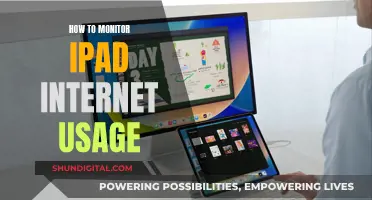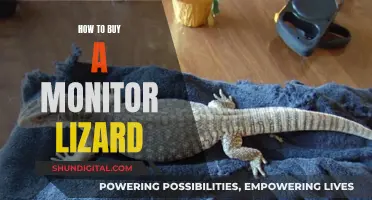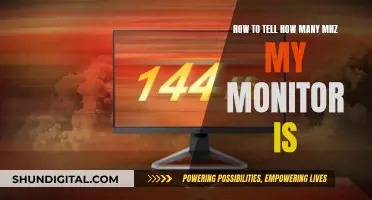LCD monitors are prone to displaying horizontal wave lines, which can be caused by various factors such as the type of connection used (VGA, DVI, or HDMI), high-resolution settings, and interference from nearby electronic devices. In some cases, the issue may be resolved by switching to a different type of connection, reducing the resolution, or moving electronic devices away from the monitor. However, if the problem persists, it could indicate a faulty monitor or power supply issue, requiring replacement or the use of a UPS (Uninterruptible Power Supply) device to protect the monitor from power instabilities.

Interference from other devices
There are several potential sources of interference that can affect LCD monitors:
- Power cables or other electrical devices: Interference can be caused by power cables or other electrical devices such as fans, lamps, or transformers located near the monitor.
- VGA cables: VGA cables are more susceptible to interference than digital connections like DVI or HDMI. Using a DVI or HDMI connection, if possible, can help reduce interference.
- Subwoofers or other magnetic devices: Subwoofers or other magnetic devices, such as CRT monitors or TVs, can interfere with the signal to the LCD monitor.
- Other electronic devices: Interference can also come from other electronic devices, such as a laptop plugged into the same power source as the monitor.
To mitigate interference from other devices, there are several steps you can take:
- Move the monitor away from potential sources of interference, such as power cables or other electrical devices.
- Use a different connection type: If possible, switch from a VGA connection to a DVI or HDMI connection, as these are less susceptible to interference.
- Improve cable management: Ensure that the monitor's cables are routed away from other cables, especially power cables. If crossing a power cable is unavoidable, cross them at a 90-degree angle to reduce interference.
- Use ferrite cores: Adding ferrite cores to the power cable and signal cable can help reduce electromagnetic interference.
- Try a different power outlet: Plug the monitor into a different power outlet to see if the issue is related to power supply interference.
- Shielding: In some cases, shielding the monitor or the source of interference may be necessary, although this can be expensive and awkward.
Monitoring Linux Memory Usage: Tracking a Process
You may want to see also

Connection type
When connecting an LCD monitor to a power source, there are a few things to consider to ensure optimal performance and protect your equipment. The connection type and power source can impact the display quality and stability of your LCD monitor. Here are some key points to consider regarding connection types:
- VGA Connection: Using a VGA connection with an LCD monitor can sometimes lead to distortion, especially at high resolutions or during intense graphics processing. This distortion may manifest as horizontal waves or transparent overlays. Upgrading to a digital connection, such as DVI or HDMI, can often resolve these issues and provide a sharper image.
- DVI and HDMI: These digital connections are less susceptible to interference and typically provide a higher-quality image. DVI-to-VGA adapters can be used, but they may introduce distortion or flickering in some cases. If possible, it is recommended to use a direct DVI or HDMI connection.
- Power Source: The power source for your monitor can also impact its performance. Unstable power lines or power supply issues can cause flickering or other display problems. To protect your equipment, consider using an Uninterruptible Power Supply (UPS) or a surge suppressor to regulate power and protect against power surges.
- UPS Options: When choosing a UPS, you may encounter two types: stepped approximation to a sine wave or pure sine wave. The former is typically more affordable, while the latter is more expensive but provides a purer power signal. Some devices may be sensitive to the type of UPS used, so it is important to consult your equipment's requirements.
- Grounding: Proper grounding is essential to avoid issues like ground loops, which can cause flickering or display problems. Ensure that all devices are plugged into the same power outlet or power strip to maintain a shared ground. Additionally, check that the ground prong on your power cords is intact and functional.
- Interference: Electromagnetic interference (EMI) can also impact the display quality of your LCD monitor. Keep subwoofers, CRT monitors, or other magnetic devices away from your LCD monitor and its cables to minimise potential interference.
In summary, the connection type and power source for your LCD monitor can significantly impact its performance and display quality. Digital connections like DVI and HDMI are generally preferred over VGA to reduce distortion. Proper power management, including the use of UPS or surge suppressors, can protect your equipment from power-related issues. Additionally, maintaining proper grounding and minimising EMI can help ensure optimal display quality for your LCD monitor.
Setting Up Your ASUS Portable Monitor: A Step-by-Step Guide
You may want to see also

Power supply
When it comes to power supply, there are a few options to consider for your LCD monitor. The type of power supply you choose will depend on your specific needs and requirements. Here are some detailed paragraphs on the different options available:
Uninterruptible Power Supply (UPS)
A UPS is a device that provides backup power to your LCD monitor in the event of a power outage. There are two main types of UPS devices: those that output a stepped approximation to a sine wave and those that output a pure sine wave. The former is typically less expensive, while the latter is more costly but provides a higher-quality power signal.
A PSU is the component that supplies power to your LCD monitor. It is important to have a good-quality PSU to ensure that your monitor receives sufficient and stable power. A PSU with a higher wattage rating may be necessary if you plan to perform heavy-duty tasks such as video rendering or gaming. Additionally, ensuring that your GPU drivers are up to date can help improve power efficiency and stability.
Surge Suppressors/Filters
Surge suppressors or filters are devices that help protect your LCD monitor from power surges and instability. These devices can provide similar protection to a UPS without the added cost and functionality of battery backup. They are designed to regulate and condition the power supply, ensuring that your monitor receives a consistent and safe level of power.
AC Power Cables
Using the correct AC power cable for your LCD monitor is crucial. Both your CPU and monitor should have 2-prong sockets, and it is important to ensure that the third prong (earth) is properly connected to the switch. This will help prevent any power-related issues and ensure the safety of your equipment.
Modified Sine Wave Inverters
Modified sine wave inverters are an alternative to pure sine wave power supplies. They are typically used in lower-end power equipment and can cause increased strain on connected devices. While they are more cost-effective, they may not be suitable for highly sensitive equipment as they can lead to operational problems and potential premature failure.
In conclusion, when considering the power supply for your LCD monitor, it is important to take into account the specific requirements of your equipment. Factors such as cost, sensitivity, and power demands will play a role in determining the best power supply option for your needs. Consult with experts or dealers to ensure that you make the right choice for your LCD monitor setup.
Removing the ASUS Monitor Stand: A Step-by-Step Guide
You may want to see also

Monitor age
The age of a monitor can be a factor in the appearance of horizontal "wave" lines on an LCD display. Older monitors may lack modern connection ports such as HDMI, requiring the use of adapters or converters, which can introduce distortion or interference. This issue is more prevalent with VGA connections, especially when running at high resolutions with significant movement or colour variation.
In some cases, the problem may be related to power supply issues, where the power supply is insufficient or unstable. Additionally, electromagnetic interference from nearby devices, such as subwoofers or other magnetic equipment, can also cause display issues.
It is recommended to try different connection types, update drivers, and ensure that the power supply meets the requirements of the graphics card and other components. If the issue persists, it may be necessary to replace the monitor, especially if it is an older model.
To summarise, while age is not the sole factor, older monitors may be more susceptible to display issues due to outdated connection ports, power supply instability, and increased likelihood of hardware degradation over time.
Monitoring Tomcat Memory Usage: A Comprehensive Guide
You may want to see also

Heat
In some cases, heat-related issues may be resolved by ensuring proper ventilation and cleaning dust from the components. It is important to check for any signs of overheating, as prolonged heat exposure can lead to further damage. Heat-related issues may also be indicative of a more serious problem, such as a failing power supply or a faulty monitor.
To determine if heat is the primary cause of the issue, users can try monitoring the temperature of the hardware components, particularly the GPU and CPU, during periods of high usage. If temperatures are found to be elevated, addressing overheating issues may resolve the problem. This can include improving airflow, ensuring adequate cooling, and checking for any signs of damage or obstruction in the hardware.
In addition to heat, it is important to consider other potential causes, such as connection issues or hardware incompatibility. For example, the use of adapters or converters to connect a modern GPU to an older monitor via VGA or HDMI may result in distortion or interference. Upgrading hardware or improving connections can often resolve these types of issues.
In summary, while heat can be a factor in the appearance of horizontal "wave" lines on LCD monitors, it is important to consider and address a range of potential causes to effectively resolve the problem and prevent further damage to the hardware.
Monitoring Disk Usage: Strategies for Efficient Data Management
You may want to see also
Frequently asked questions
This issue can be caused by a variety of factors, including outdated hardware, poor cable connections, or electromagnetic interference. Try updating your monitor, GPU, and cables, as well as rearranging your setup to reduce interference.
This issue is often due to outdated hardware, such as older monitors or the use of VGA connections. Upgrading to newer monitors with HDMI ports and using direct HDMI connections can help resolve this issue.
Try updating your hardware, cables, and drivers. Ensure your GPU has sufficient power and consider using a different adapter or converter. Additionally, check for any sources of electromagnetic interference, such as subwoofers or CRT monitors, and rearrange your setup if necessary.
Modified sine wave inverters can cause issues with some appliances, but it's hard to predict their impact on LCD monitors. Trial and error is an option, but it can be expensive. Pure sine wave inverters are generally recommended for sensitive equipment.