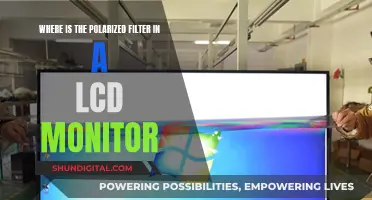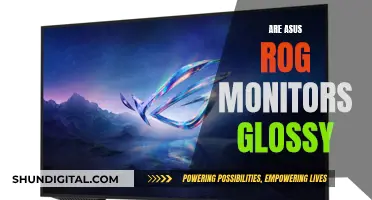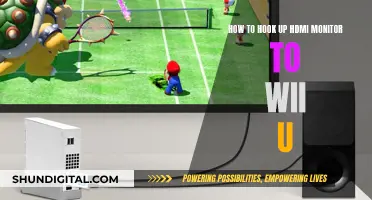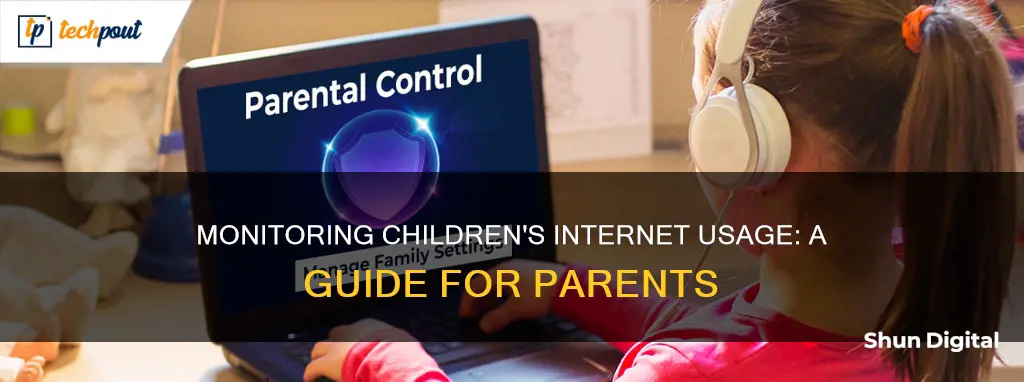
The internet is a wonderful educational resource for children, but it also poses dangers. It is a parent's responsibility to protect their children from online threats such as cyberbullying, sexual predators, and inappropriate content. Monitoring your child's internet usage can help you keep them safe.
There are several ways to monitor your child's internet activity, from checking browser history to using parental control apps. Some methods are more invasive than others, and it is important to consider your child's privacy and independence.
Let's explore the various strategies available to help you make an informed decision about how to monitor your child's internet usage effectively.
| Characteristics | Values |
|---|---|
| Check browser history | Check the browser history to see what sites your child has visited. |
| Use a wireless router | Some wireless routers can keep a log of sites visited via the home internet connection. |
| Use monitoring software | Software can provide a detailed account of sites visited and online interactions. |
| Use a parental control app | Apps like Qustodio, Aura, Mobicip, Fenced, Net Nanny, FamilyTime, OurPact, Bark, and Google Family Link can monitor online activity. |
| Talk to your child | Discuss online safety and set internet rules and regulations. |
What You'll Learn

Check browser history
Checking your child's browser history is one of the most basic ways to monitor their internet usage. All internet browsers save a record of the sites that have been visited. Here's how to check browser history on some of the most popular browsers:
Google Chrome
- On a desktop, click the three dots in the top-right corner, select "History" from the drop-down menu, and then click "History" again in the pop-out menu.
- On a mobile device, open Chrome, tap the three dots in the top-right corner, and then tap "History" from the menu.
Safari
- On a Mac, open Safari, click "History" in the top-left corner, and then click "Show History."
- On a mobile device, open Safari, tap the book button in the lower-right corner, and then tap the "History" tab in the top-right corner.
Firefox
- On a desktop, click the three lines in the top-right corner, click "History" from the drop-down menu, and then click "Manage History."
- On a mobile device, open Firefox, tap the three lines in the bottom-right corner, and then tap "History" from the menu.
Microsoft Edge
- On a desktop, click the three dots in the top-right corner, click "History, and then click "Open history page."
- On a mobile device, open Edge, tap the three dots in the top-right corner, and then tap "History."
It's important to note that checking browser history may not capture all internet activity, as children can delete their browsing history or use private browsing modes that don't save their history. Additionally, some routers and software can help monitor internet usage and block certain websites.
China's Internet Surveillance: Monitoring Online Activities
You may want to see also

Use wireless routers
Wireless routers can be used to monitor your child's internet usage. Here is a step-by-step guide on how to do this:
Step 1: Access Your Router
To access your router, you will need to know its IP address. This can be found by opening a command window (run CMD.exe in Windows) and typing "ipconfig/all". The IP address will be listed under the heading "Default Gateway". Once you have the IP address, simply type it into the address bar of your browser.
Step 2: Enter Your Router's Password
If prompted, enter your router's password. If you have never set a password, you can find the default username and password by visiting the manufacturer's website or looking on the packaging that your router came in. Common default passwords include "admin/password", "admin/1234", and "admin/admin". It is recommended to change the password after you have accessed your router.
Step 3: View Activity Logs
Once you are in your router's settings, look for an option called "Logs" or "Content Filtering". This will show you the activity that has been happening on your network, including the websites that have been visited. Some routers may also allow you to view attached devices, so you can see which device was used to access a particular website.
Step 4: Set Up Blocking and Alerts
Many routers allow you to set up a list of blocked websites. You can also set up alerts to be notified when your child attempts to access a blocked site. This can be done by entering specific websites or keywords that you want to be blocked. You can also choose to block sites according to a schedule or permanently.
Step 5: Change Your Router Password
Finally, once you have customized the settings to your liking, be sure to change the password to your router. This will prevent your child from accessing the router's settings and altering the configurations.
Monitoring Bandwidth Usage: Python's Essential Guide
You may want to see also

Install monitoring software
Installing monitoring software is a great way to keep an eye on your child's internet usage. Here are some steps you can take to get started:
Choose a Monitoring Software:
There are various monitoring software options available, such as Qustodio, Aura, Mobicip, Fenced, Net Nanny, FamilyTime, OurPact, Bark, and Google Family Link. Consider your specific needs, budget, and the range of features offered by each software before making a decision.
Install the Software:
Once you've selected a monitoring software, follow the installation instructions provided by the developer. This typically involves downloading the software from the Google Play Store or Apple App Store and installing it on your child's device.
Set up an Account:
Most monitoring software will require you to create an account, which will allow you to access a user-friendly dashboard where you can view your child's online activity. You may also need to create an account for your child, depending on the software.
Customize Settings:
After installation, take some time to explore the software's settings and customize them according to your preferences. This may include setting screen time limits, blocking specific apps or websites, enabling location tracking, and configuring alert preferences.
Monitor Activity:
With the software installed and configured, you can now monitor your child's internet usage. The software will provide you with detailed reports, alerts, and insights into their online behavior, including websites visited, apps used, social media interactions, and more.
Remember to have open and honest conversations with your child about internet safety and the reasons for monitoring their online activity. It's important to build trust and set clear boundaries together.
Monitoring App Resource Usage: A Comprehensive Guide
You may want to see also

Set internet rules
Setting internet rules is an important part of monitoring your child's internet usage. Here are some steps you can take to establish effective boundaries and guidelines for your child's online activities:
Establish Clear Rules and Guidelines:
Explain to your children the potential dangers of the internet, including online predators, cyberbullying, and inappropriate content. Set clear rules and guidelines regarding their internet usage, such as time limits, approved websites, and prohibited activities. You can use social media contracts or family media plans to help set these boundaries.
Age-Appropriate Rules:
Different age groups require different levels of monitoring and rules. For younger children, you may want to restrict their internet access to specific times and durations. As they get older, you can gradually introduce more freedom but continue to enforce boundaries.
Centralised Devices:
Keep all computers and devices in a central, common area of the house. This allows you to supervise their usage more easily and discourages solo browsing in private spaces.
No Mobile Phones in Bedrooms:
Implement a rule that prohibits mobile phones and devices in bedrooms beyond a certain hour. This ensures that your child is not accessing the internet unsupervised late at night.
Regular Check-Ins:
Conduct regular spot checks on your child's devices to ensure they are adhering to the rules. You can also use parental control apps to monitor their activities, such as Net Nanny, Qustodio, or Websafety. However, it's important to maintain open communication and let your children know that you are monitoring their online behaviour.
Online Behaviour and Safety:
Establish rules that promote positive online behaviour. Encourage your children to treat others with respect and to report any instances of cyberbullying or inappropriate content. Remind them that their online actions can have consequences in the real world.
Password Sharing:
Some parents choose to require their children to share the passwords to their social media and email accounts. This allows parents to monitor their child's online activity directly. However, some children and parents may view this as an invasion of privacy, so it is important to weigh this decision carefully.
Open Communication:
Encourage open and honest conversations about your child's online activities. Talk to them about the latest online trends and listen to their concerns. This will help create a safe space for them to come to you if they encounter any problems online.
Remember, the goal is not to restrict your child's internet usage completely but to guide them towards making safe and responsible choices. By setting clear internet rules and maintaining open communication, you can help your children navigate the digital world safely.
Monitoring Bandwidth Usage: Managing Your Comcast Gateway
You may want to see also

Use parental control apps
Parental control apps are a great way to monitor your child's internet usage and keep them safe online. Here are some of the best parental control apps available:
Google Family Link
Google Family Link is a free parental control app that helps you understand how your child is spending time on their device. It allows you to set screen time limits, approve or block apps, choose the right YouTube experience, and manage your child's account and privacy settings. You can also use it to locate your children on a map and get notifications when they arrive at or leave a certain location. However, it only works for Android devices and has limited web filtering capabilities.
Net Nanny
Net Nanny is available for iOS and Android and has a modern, intuitive interface. It offers intelligent content filtering, YouTube monitoring, the ability to block apps and set screen time limits, and location tracking. While it doesn't work on macOS devices and has some reliability issues, it's still a solid choice for parents looking for advanced content filtering capabilities.
Qustodio
Qustodio supports a wide range of platforms, including Windows, Mac, Android, iOS, Chromebook, and Kindle. It lets you track your child's location, monitor their online activity, filter web content, block apps, and set time limits for individual apps and devices. Qustodio also provides helpful guides and one-to-one customer support. However, it can be expensive for larger families and can be bypassed by using a VPN.
Aura
Aura is a comprehensive digital security solution that includes parental control features. It allows you to block inappropriate content, set screen time limits, and receive alerts for potential cyberbullying. Aura also offers additional features such as identity protection, antivirus software, a VPN, and a password manager. While it may be pricey if you don't need all the features, it's an excellent choice for parents seeking robust control and full protection.
Mobicip
Mobicip supports Windows, Mac, Android, iOS, Chromebook, and Kindle Fire devices, managing up to 20 devices. It provides real-time scanning of websites, customizable control settings, and a user-friendly interface. However, its app blocking capabilities and desktop restrictions could be improved. Mobicip is a good choice for parents who need dynamic web filtering and straightforward controls.
Bark
Bark offers comprehensive online monitoring for families in the United States and Africa. It tracks internet activity, social media usage, text messages, and more, providing either detailed reports or simple overviews. Bark also has a free monitoring service for school-issued accounts. While it may be pricey, it's an excellent choice for parents who want flexible and comprehensive monitoring options.
Monitoring Bandwidth Usage: PRTG's Per-IP Address Insights
You may want to see also
Frequently asked questions
You can check your child's browser history. All internet browsers save a record of the sites that have been visited. In Internet Explorer, you can access the history via the "Tools" menu, while in Chrome, you can click on the wrench button in the top right corner and select "History", or simply press Ctrl+H.
It is important to have regular conversations with your child about online safety and to set clear rules and regulations for internet usage. You can also use parental control apps, such as Net Nanny, Qustodio Parental Control, or Websafety, to help you monitor their activities.
There are several parental control apps available that offer a range of features, such as content filtering, location tracking, screen time limits, and activity monitoring. Some popular options include Qustodio, Aura, Mobicip, Fenced, Net Nanny, FamilyTime, OurPact, Bark, and Google Family Link.
You can set up your own accounts on the same social media platforms and check your child's pages and activity. Many parents also ask for their children's passwords, although this may be considered an invasion of privacy. There are also programs and apps available that can monitor social media accounts and alert parents to any inappropriate language or photos.
Some signs to look out for include changes in behaviour, spending excessive time online, becoming secretive about online activities, or displaying distress or anxiety after spending time online. It is important to regularly communicate with your child and set clear boundaries to help prevent risky online behaviour.