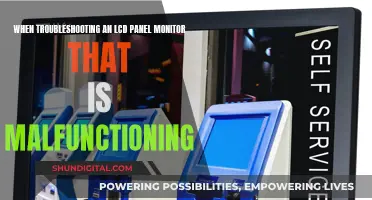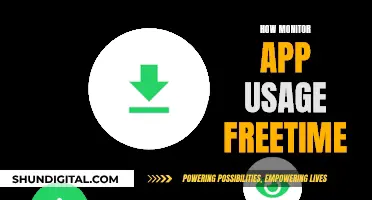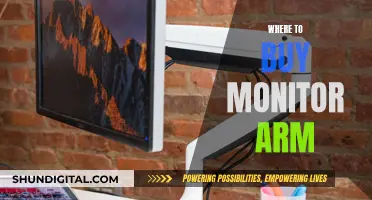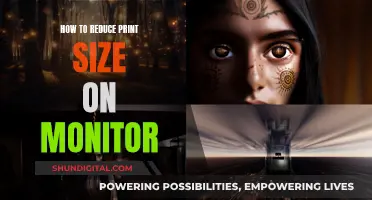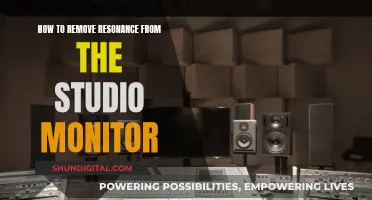Monitor arms are a great way to improve the ergonomics of your workstation, but with prices ranging from $50 to over $1000, it's a decision that requires careful consideration.
Monitor arms provide flexibility to position your screen exactly where you want it, which can help to prevent neck and shoulder pain. They can also free up space on your desk and give your workspace a neater appearance.
However, there are some potential drawbacks to be aware of before making a purchase. For example, monitor arms may not be compatible with your monitor or desk setup, and they can be difficult to adjust perfectly, especially if you have multiple monitors. Additionally, the cable management systems on some monitor arms have been criticised, and stability can be an issue, with some users reporting unwanted bounce while typing or moving the mouse.
Overall, monitor arms can be a great investment if you're looking to improve the ergonomics and aesthetics of your workstation, but it's important to do your research beforehand to ensure they will be compatible with your setup and meet your specific needs.
What You'll Learn

Monitor stands improve ergonomics and save desk space
Monitor arms are a great way to improve the ergonomics of your workstation. They allow you to adjust the height and angle of your monitor, ensuring that you maintain a healthy posture while working. This can help prevent neck and shoulder pain, as well as other posture-related issues. In addition, monitor arms can free up valuable desk space and give your workspace a neater, more compact look.
When considering whether to purchase a monitor arm, it is important to keep a few things in mind. Firstly, check if your monitor is VESA compatible, as most monitor arms use this standard for attachment. Secondly, ensure that the monitor arm can reliably carry the weight of your monitor. Thirdly, consider whether you have enough space behind your desk to accommodate the monitor arm, especially if you opt for a fully articulating arm. Additionally, assess the strength and surface of your desk to ensure it can withstand the pressure of the monitor arm. If you plan to use multiple monitors, verify that the monitor arm can accommodate the size and weight of all screens.
While monitor arms offer numerous benefits, there are also some potential drawbacks. One issue is the unwanted bounce that can occur while typing or moving the mouse, particularly with cheaper models. Another challenge is achieving the perfect alignment of multiple monitors, which can be frustrating and time-consuming. Furthermore, finding the right colour to match your setup may be difficult due to the limited colour options available in the market. Lastly, monitor arms can be quite expensive, with prices ranging from $50 to over $1000.
Overall, monitor arms can be asection signficant investment that improves your workstation's ergonomics and saves desk space. However, it is important to carefully consider your specific needs and setup before making a purchase decision.
Understanding Permission Usage Monitor: What, Why, and How?
You may want to see also

Monitor arms offer more flexibility but are expensive
Monitor arms offer a lot of flexibility when it comes to monitor positioning. They allow you to adjust the height, depth, pivot and tilt of your monitor setup. This is especially useful for people of varying heights who share a workstation, as well as for those who use standing desks. They also help you achieve the ideal placement of your monitor for proper ergonomics and comfort, reducing the risk of neck and shoulder pain.
Monitor arms also free up space on your desk and help your workspace look neater. They are also great for people who are very particular about having a clean look on their desk.
However, monitor arms are expensive. Prices vary from $50 to over $1000, and even the more expensive arms are not exempt from issues such as stability and unwanted bounce.
Monitor Broadband Usage: Track Your Data Usage Easily
You may want to see also

Monitor arms need to be VESA-compatible
Monitor arms are a great accessory for improving the ergonomics of your workstation. However, it is important to ensure that your monitors are VESA-compatible before purchasing monitor arms. VESA, or Video Electronics Standards Association, is an interface standard for attaching displays and monitors to mounts. Most monitor arms use VESA mounting plates, which require your monitor to have the necessary screw holes at the back. The typical mounting pattern for monitors used at a desk are 75x75 or 100x100mm. While many monitors are VESA-compatible, some monitors, such as Apple displays, are not and will require the purchase of a VESA mount adapter. Additionally, some larger monitors, such as TVs used as monitors, may require adaptor plates for most monitor arms. Therefore, it is crucial to check the VESA compatibility of your monitors before investing in monitor arms to ensure they can be securely attached.
To check if your monitors are VESA-compatible, you can either look up the specifications online or physically inspect the back of the monitor. Sometimes the screw holes are hidden under a cover or bracket, so it is important to thoroughly check. If your monitors are not VESA-compatible, you may need to purchase new monitors or retrofit your existing monitors with VESA mounting holes. By ensuring VESA compatibility, you can benefit from the flexibility and improved ergonomics that monitor arms provide while also ensuring the safe and secure attachment of your monitors.
LCD Monitors: When Did They Gain Traction?
You may want to see also

Monitor arms have weight limits
When choosing a monitor arm, it's essential to consider the weight of your monitor without its stand, as you won't be using the stand with the arm. You should also check the weight capacity of the arm to ensure it can support your monitor.
Some monitor arms have a minimum weight requirement, so it's important to check if your monitor meets this requirement. If your monitor is too light, the arm may continuously spring upward because it's not heavy enough to stay put. However, you can add weight to the arm to solve this issue. For example, the ED-WGH65 weight can add 2.6 or 6.5 lbs and is compatible with a wide range of workstations and arms.
When deciding on a monitor arm, other factors to consider include the number of monitors, mounting options, adjustments, and your budget.
Installing ASUS ROG 27 Monitor Drivers: A Step-by-Step Guide
You may want to see also

Monitor arms need sufficient desk space
Monitor arms are a great way to improve the ergonomics of your workstation, but they do require sufficient desk space. Here are some key points to consider:
Firstly, monitor arms need space behind the desk. If you're using an extension arm for multiple monitors, the hinging portion pushes out beyond the desk's edge, requiring additional space to prevent the arms from hitting the wall. If space is limited, consider a single-arm post system, which takes up less depth but may be more expensive and occupy more surface area.
Secondly, the stability of monitor arms is crucial. The constant bounce that can occur while typing, moving the mouse, or even leaning on a standing desk can be annoying. Cheaper arms tend to be less stable, but even expensive ones may struggle if the monitor is extended too far from the post. Mounting the monitor closer to the post improves stability, and wall mounting is an option for maximum stability.
Thirdly, the weight of your monitor matters. Monitor arms have weight limits, and exceeding them can cause the arm to tilt forward or side-to-side, or even drop. This is especially relevant for larger monitors like ultra-wide screens. Ensure your monitor's weight falls within the arm's capacity.
Next, consider the cable length. Integrated cable management on monitor arms often requires additional cable length to reach the computer. This is even more critical for standing desks, where height adjustments can result in cables being pulled out of the PC. Investing in longer cables may be necessary.
Finally, the type of desk mount matters. C-clamp mounts are versatile and easy to loosen and move, but they may not work with decorative edges or ledges. Grommet mounts, which require drilling a hole in the desk, offer a more permanent solution and a cleaner look. The space and material of your desk will determine the best mounting option.
In summary, monitor arms offer flexibility and ergonomic benefits, but they require careful consideration of your desk space and setup.
Best Monitor Size for Call of Duty Experience
You may want to see also
Frequently asked questions
Monitor stands can improve the ergonomics of your workstation, providing flexibility to position your screen exactly where you want it. They can also free up space on your desk and help your workspace look neater.
Monitor stands can be expensive, with prices varying between $50 to over $1000. They can also be difficult to set up, requiring careful calibration to ensure that monitors are positioned correctly.
You should check that your monitor is VESA compatible, and that the stand can reliably carry the weight of your monitor. You should also ensure that your cables are long enough to reach around the monitor stand, and that your desk has enough room behind it to accommodate the stand.