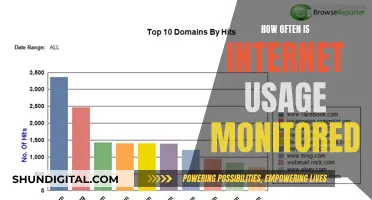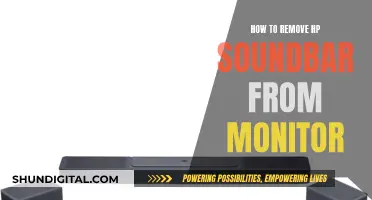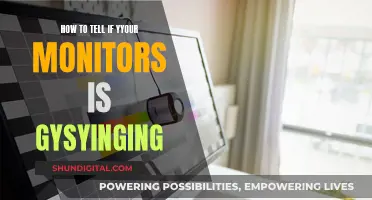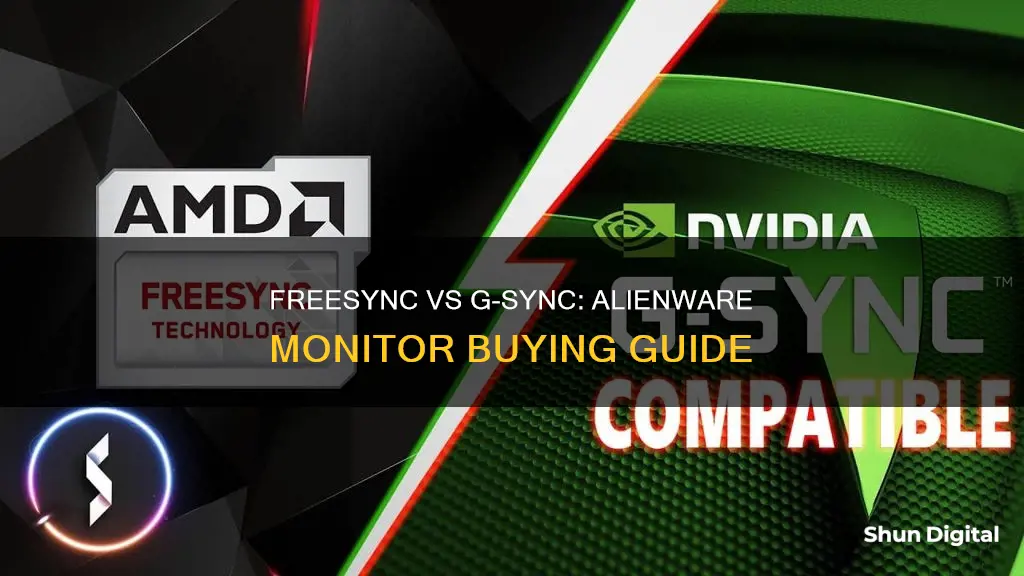
If you're considering buying an Alienware monitor, you may be wondering whether to opt for one with FreeSync or G-Sync technology. Both are designed to eliminate stuttering and screen tearing in games, but there are some key differences to be aware of. G-Sync monitors use a proprietary scaler provided by Nvidia, which increases their cost compared to FreeSync options. FreeSync, on the other hand, is an open standard created by AMD and doesn't require any special hardware to be added to displays, making it a more affordable option. It's important to note that G-Sync only works with Nvidia graphics cards, while FreeSync is compatible with AMD cards. So, when making your decision, consider your graphics card and your budget. FreeSync may be a more cost-effective option, but G-Sync offers features like Low Framerate Compensation (LFC) which can enhance your gaming experience. Ultimately, the choice between Alienware monitors with FreeSync or G-Sync depends on your specific needs and preferences.
| Characteristics | Values |
|---|---|
| Purpose | Remove stutters and screen tearing in games |
| Key Difference | G-Sync is proprietary to Nvidia; FreeSync is an open standard created by AMD |
| Display Inputs | G-Sync: DisplayPort and HDMI (only DisplayPort supports adaptive sync); FreeSync: DisplayPort, HDMI, DVI, VGA |
| Cost | G-Sync monitors are $200 (£150) more expensive on average |
| Graphics Cards | G-Sync: Nvidia GeForce 600 series or newer; FreeSync: Radeon Rx 200 series or newer |
| Low Framerate Compensation (LFC) | G-Sync monitors support LFC; most cheaper FreeSync displays don't |
| Recommended For | Gamers who play primarily competitive FPS games and want a high refresh rate display |
What You'll Learn

G-Sync and FreeSync remove stutters and screen tearing
G-Sync and FreeSync are technologies that remove stutters and screen tearing by synchronizing your monitor's refresh rate to your graphics card. This allows the monitor to draw a new frame whenever it is ready without introducing stutters, screen tearing, or latency.
If your frame rate spikes above the refresh rate that your monitor can handle, you will likely experience screen tearing and artifacting. This occurs when your monitor tries to display multiple frames at the same time, resulting in pieces of each frame overlapping. On the other hand, when the frame rate drops suddenly, you will encounter stuttering and slowdown.
G-Sync is Nvidia's proprietary version of Variable Refresh Rate (VRR) technology, which eliminates tearing at all frame rates without increasing input lag. AMD, on the other hand, offers FreeSync, which is based on the open standard called VESA Adaptive-Sync. Both technologies force sync the GPU and your gaming monitor, preventing unsightly screen tearing due to frame rate inconsistencies between the source and the output.
To set up G-Sync, ensure that the NVIDIA drivers are installed and updated. Then, go to your desktop, right-click, and choose the NVIDIA Control Panel. Select "Set up G-Sync" in the menu, check the box for "Enable G-Sync, G-Sync Compatible," and choose your preferred display mode.
To set up FreeSync, turn it on via the On-Screen Display of your monitor. Download and install AMD Radeon Settings on your PC, update your AMD drivers, and reboot your PC. Open the Radeon Settings again, go to the "Display" tab, and turn on AMD FreeSync.
It is important to note that gaming monitors with FreeSync often support G-Sync unofficially, so it is worth trying out both options to see which works best for you.
Detaching the Asus VG278Q Monitor: Stand Dismount Guide
You may want to see also

G-Sync monitors are more expensive
G-Sync being a closed technology means that users have to go to Nvidia for the special hardware, which can only be developed by them, thus increasing the price point. On the other hand, FreeSync is more accessible and affordable since it uses the DisplayPort 1.2a specification and a scalar made by the manufacturer, which allows for switching the refresh rate on the fly.
While G-Sync monitors typically carry a price premium, the gap has narrowed over time. When G-Sync was first introduced in 2013, it cost about $200 extra compared to a similar FreeSync monitor. Today, the difference is closer to $100. Additionally, FreeSync monitors can also be certified as G-Sync Compatible, allowing them to run G-Sync within Nvidia's parameters despite lacking the proprietary scaler hardware.
In terms of performance, both G-Sync and FreeSync aim to provide maximum performance, minimal latency, and eliminate screen tearing. They sync the monitor's refresh cycle with the rate at which the connected PC's graphics card renders each frame of video. However, G-Sync guarantees that you will never see a frame tear, even at the lowest refresh rates, by doubling the frame renders below 30 Hz.
LCD Monitors in Toyota Sienna: First Row Experience
You may want to see also

FreeSync is an open standard created by AMD
FreeSync is AMD's take on Adaptive-Sync, similar to Nvidia's G-Sync. Just like you need an AMD GPU to use FreeSync, you need an Nvidia GPU to use G-Sync. One key difference is that, in addition to DisplayPort, FreeSync works with HDMI. G-Sync only works with DisplayPort, except for LG's G-Sync Compatible TVs, which work over an HDMI connection.
FreeSync has three tiers: FreeSync, FreeSync Premium, and FreeSync Premium Pro. All versions of FreeSync are based on VESA's Adaptive-Sync protocol and have a dynamic refresh rate (also known as a variable refresh rate or VRR). This allows the monitor to sync its minimum and maximum refresh rates with the frame rate of the system's AMD Radeon graphics card. While all types of FreeSync combat screen tearing, flickering, and low latency, FreeSync Premium requires a 120Hz refresh rate or greater when operating at FHD resolution. It also adds low framerate compensation (LFC). FreeSync Premium Pro targets those with HDR content and promises over 400 nits brightness. It also adds LFC and requires a maximum refresh rate and horizontal resolution of ≥3440.
Colleges Monitoring Student Online Activity: Is Privacy Invasive?
You may want to see also

G-Sync only works with Nvidia graphics cards
When it comes to choosing between an Alienware monitor with FreeSync or G-Sync, it's important to consider the graphics card you intend to use. G-Sync is a proprietary adaptive sync technology developed by Nvidia to eliminate screen tearing and the need for software alternatives like Vsync. It achieves this by allowing the display's refresh rate to adapt to the frame rate of the outputting device (graphics card) rather than the other way around, which can cause screen tearing.
To use G-Sync, the device must contain a proprietary G-Sync module sold by Nvidia. This is where the compatibility factor comes into play. G-Sync is specifically designed to work with select Nvidia GeForce graphics cards, such as those from the GeForce 10 series (Pascal) and above. If you have a different graphics card, G-Sync simply won't work, and you'd be better off opting for FreeSync.
FreeSync is a similar technology released by AMD that serves the same function as G-Sync but is royalty-free. FreeSync relies on an optional component of DisplayPort 1.2a, while G-Sync requires the dedicated Nvidia-made module.
It's worth noting that there are G-Sync Compatible displays that can utilize both Nvidia's G-Sync and AMD's FreeSync technologies. These displays have been tested by Nvidia to meet their baseline requirements for variable refresh rates and will automatically enable G-Sync when used with an Nvidia GPU. However, this compatibility is limited to GTX 10-series graphics cards and newer.
In summary, if you have or plan to get an Nvidia GeForce graphics card from the GeForce 10 series or later, then opting for a G-Sync monitor can provide a seamless experience with adaptive sync. However, if you have a different graphics card or prefer a royalty-free option, FreeSync is the way to go, and there are many Alienware monitors that support this technology.
LCD HD Monitors: Better Than SyncMaster 2693HM?
You may want to see also

FreeSync only works with AMD cards
FreeSync is AMD's answer to keeping GPU framerates in sync with your display's refresh rate, which is particularly useful for gaming. It works with AMD Radeon graphics cards, and while it was initially exclusive to AMD GPUs, Nvidia graphics cards now also work with FreeSync.
To use FreeSync with an Nvidia graphics card, you need to ensure that your GPU and monitor support the feature. This means you'll need a GTX 10 series or newer Nvidia GPU, and a "G-Sync Compatible" monitor connected via DisplayPort 1.2 or later.
Once you've checked compatibility, you'll need to update your Nvidia drivers to the latest version. Then, you can enable G-Sync compatible mode by going to the Nvidia Control Panel, navigating to 'Display' on the left-hand side, and selecting 'Set up G-SYNC' in the list. Make sure the 'Enable G-SYNC, G-SYNC Compatible' option is enabled, and apply the settings to enable adaptive sync.
While FreeSync works with Nvidia graphics cards, it's still recommended to use a monitor with hardware support for G-Sync if possible. This is because, while FreeSync and G-Sync are now compatible with both AMD and Nvidia GPUs, there are still some limitations when using an Nvidia card with FreeSync.
Firstly, not every monitor is compatible. Nvidia tests and certifies monitors for their "G-SYNC Compatible" program, and monitors that are not certified may not meet the same quality standard for the adaptive sync experience. Secondly, the range of adaptive sync varies between FreeSync monitors. For example, the ROG Swift PG27AQDM monitor has a range of 48-240Hz, which is fine because screen tearing is more of an issue with higher refresh rates, but it's still important to ensure the adaptive sync range matches your gaming needs. Finally, some games may not like adaptive sync, so it's important to keep your games and drivers updated, and turn off adaptive sync if you encounter any issues.
In summary, while FreeSync only works with AMD cards, Nvidia graphics cards can also be used with FreeSync monitors, provided certain requirements are met. However, there are some limitations to this compatibility, so it's recommended to use a monitor with hardware support for G-Sync if possible.
Monitoring Employee Emails: Ethical or Not?
You may want to see also
Frequently asked questions
G-Sync monitors use a proprietary scaler provided by Nvidia, whereas FreeSync is an open standard created by AMD and doesn't require any special hardware to be added to displays. G-Sync monitors are also more expensive and have limited input options. However, G-Sync monitors are certified to have support for Low Framerate Compensation (LFC) which is not guaranteed on FreeSync monitors.
G-Sync works with 'Kepler' GeForce 600 series or newer graphics cards, and FreeSync works with 'Sea Islands' Radeon Rx 200 series or newer.
G-Sync and FreeSync improve your gaming experience by removing stutters and screen tearing. However, if you are on a tight budget or play primarily competitive FPS games, you may want to prioritise a high refresh rate display over one with G-Sync or FreeSync.