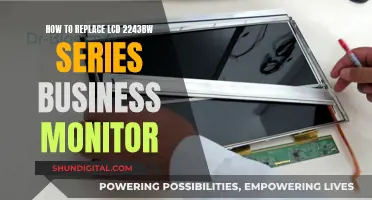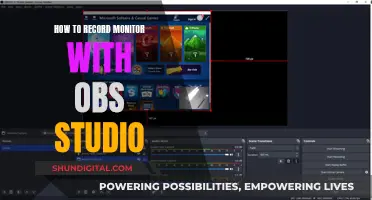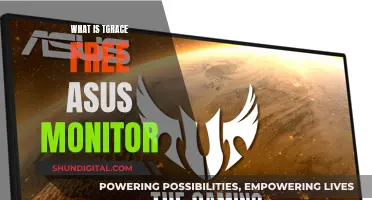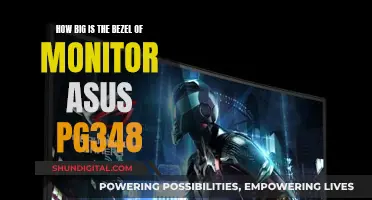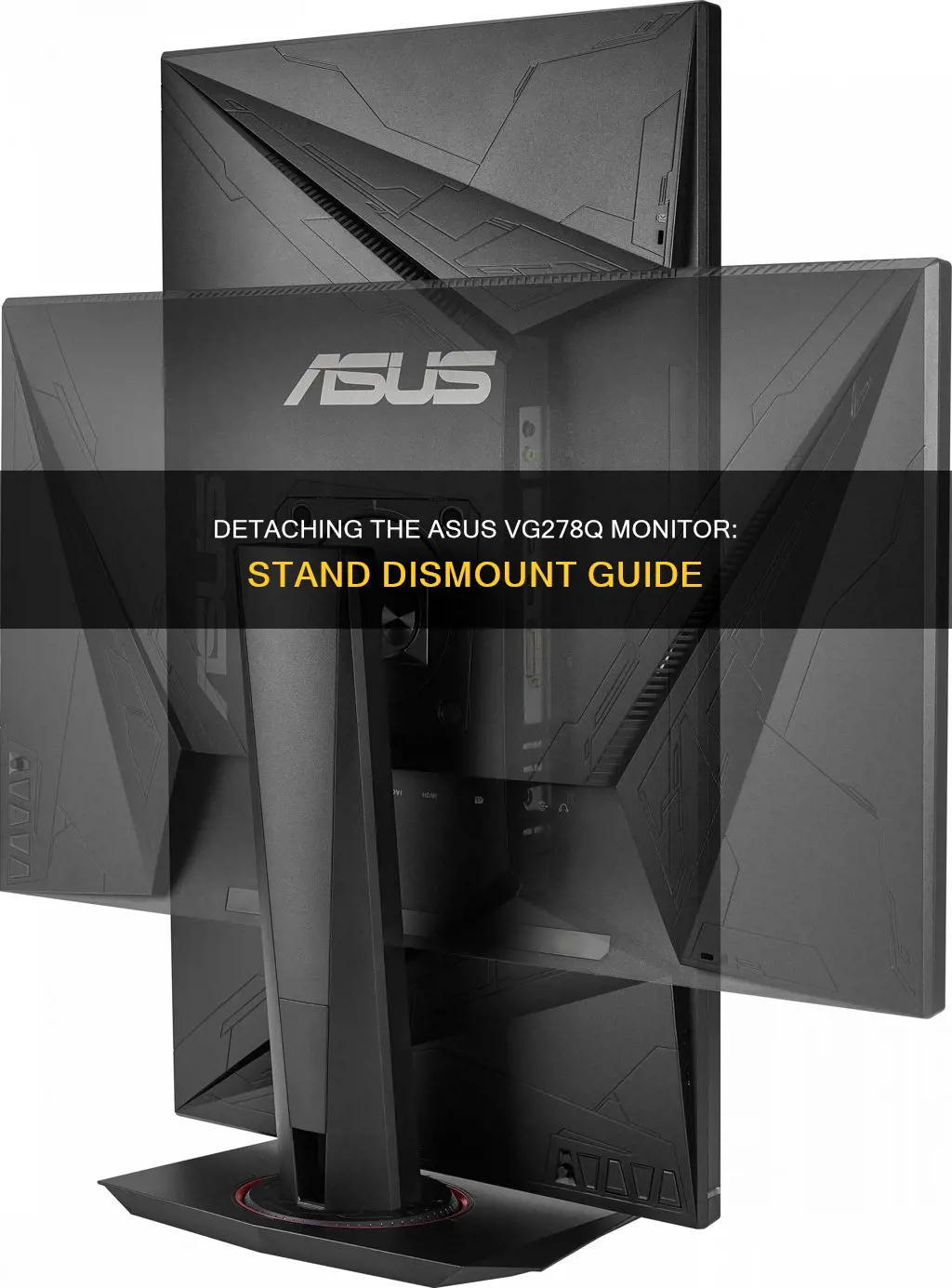
The ASUS VG278Q is a popular gaming monitor among gamers due to its impressive features, including a high refresh rate, fast response time, and vibrant display. This monitor can be wall-mounted, and detaching the monitor from its stand is a simple process. Before detaching the monitor, it is important to carefully lay it face down on a smooth, clean surface to avoid any damage. The process involves removing the screws that secure the monitor stand, and then gently lifting the monitor away from the stand. This guide will provide a step-by-step process on how to detach the ASUS VG278Q monitor from its stand.
| Characteristics | Values |
|---|---|
| Monitor model | ASUS VG278Q |
| Monitor type | LCD |
| Stand type | Arm/Stand |
| Stand design | Detachable, specially designed for VESA wall mount |
| First step to detaching the stand | Disconnect power and signal cables |
| Second step to detaching the stand | Put the monitor face down on a flat, clean surface |
| Third step to detaching the stand | Remove the screw covers |
| Fourth step to detaching the stand | Remove the four screws securing the arm to the rear of the monitor |
| Fifth step to detaching the stand | Detach the stand from the monitor |
What You'll Learn

Disconnect power and signal cables
To detach your Asus VG278Q monitor from its stand, you will need to first disconnect the power and signal cables. This is an important step to ensure that you can safely detach the monitor without any cables getting in the way or causing damage.
- Power down the monitor: Before you begin any detachment process, it is important to ensure that the monitor is powered off. This is a safety precaution to prevent any potential damage to the device or harm to yourself.
- Locate the cables: The power and signal cables are usually connected to the back of the monitor. The power cable will be connected to a power source, such as a power outlet or surge protector, while the signal cable could be an HDMI, DisplayPort, or DVI cable, depending on your setup.
- Disconnect the cables: Once you have located the power and signal cables, carefully unplug them from the monitor. Gently pull on the cable connectors to disconnect them from the ports on the monitor. Do not pull on the cables themselves, as this could cause damage.
- Set aside the cables: After disconnecting the cables, set them aside in a safe place where they will not be accidentally knocked or pulled. Ensure that the cables are not placed in a position where they could be stepped on or tripped over.
- Prepare for the next steps: With the cables safely disconnected and set aside, you can now proceed with the rest of the detachment process. It is important to follow the correct sequence of steps to ensure a safe and successful detachment.
Remember to handle the cables with care and ensure that they are disconnected properly before proceeding with detaching the monitor stand. Now that the power and signal cables have been safely disconnected, you can continue with the next steps of detaching the Asus VG278Q monitor from its stand.
Monitoring Live WiFi Usage: Archer C7 Guide
You may want to see also

Lower the monitor to its lowest height
To detach the stand from your Asus VG278Q monitor, you must first disconnect the power and signal cables. Then, lower the monitor to its lowest height. Place the monitor face down on a flat, clean surface. You may want to cover the table with a soft cloth to prevent damage to the monitor.
Now, you can begin to detach the stand. First, remove the screw covers. Then, remove the four screws securing the arm to the rear of the monitor. Finally, detach the stand (arm and base) from the monitor.
Monitoring Memory Usage: A Guide for SQL Server 2008
You may want to see also

Place the monitor face down on a flat surface
To detach your Asus VG278Q monitor from its stand, you'll need to place the monitor face down on a flat surface. This is an important step to ensure a safe and successful detachment process. Here's a detailed guide on how to do this:
Choose an Appropriate Surface:
Select a flat, clean, and smooth surface, such as a table or a desk, to place your monitor on. Make sure the surface is stable and can accommodate the size and weight of the monitor.
Prepare the Work Area:
Before placing the monitor face down, it's recommended to cover the chosen surface with a soft cloth or place the monitor on its EPS packaging. This protective layer will help prevent scratches or damage to the screen during the detachment process.
Position the Monitor:
Carefully lay the monitor face down on the prepared surface. Ensure that the monitor is securely positioned and won't slide or shift during the detachment process.
Secure the Monitor:
With the monitor in place, hold it securely by its stand while performing the next steps. This will ensure that the monitor remains stable and reduce the risk of accidental drops or damage.
Remove External Connections:
Before proceeding, ensure that all power and signal cables are disconnected from the monitor. This step is crucial for safety and to avoid any potential damage to the monitor or its internal components.
Prepare for Detachment:
With the monitor securely positioned and all connections removed, you are now ready to begin the detachment process. Proceed to the next steps, which will involve removing screws and detaching the stand.
Placing the monitor face down on a flat surface is a crucial step in detaching your Asus VG278Q monitor from its stand. By following these detailed instructions, you can ensure the process is safe and successful, allowing you to move forward with detaching the stand and, if desired, proceeding with wall mounting or other adjustments.
Monitor Broadband Usage: A Guide for BSNL Users
You may want to see also

Remove the screws securing the arm to the rear of the monitor
To remove the screws securing the arm to the rear of the monitor, you will need to first disconnect the power and signal cables. Then, lower the monitor to its lowest height and carefully place it face down on a flat, clean surface. Cover the table surface with a soft cloth to prevent damage to the monitor.
You will notice four screw covers at the rear of the monitor. Use a stiff, pointed tool, like a metal spudger, to pry out these plastic covers. Once the covers are removed, you will be able to see the screws securing the arm to the monitor. Use a screwdriver to carefully remove these screws. It is recommended that you hold the stand while removing the screws for stability. Once the screws are removed, you can detach the arm from the monitor.
Monitoring GPU Usage: MSI Afterburner Guide
You may want to see also

Detach the stand from the monitor
To detach the stand from your Asus VG278Q monitor, you will need to follow a few careful steps to ensure the process is completed safely and without causing any damage to the device. Here is a detailed guide on how to detach the stand:
- Disconnect the Monitor: Before you begin detaching the stand, it is important to first disconnect the power and signal cables from the monitor. This is a safety precaution to prevent any accidental damage or electrical issues during the process.
- Prepare the Work Area: Place the monitor face down on a flat, clean surface. It is recommended to cover the table or work area with a soft cloth to prevent scratches or damage to the screen.
- Remove the Screw Covers: At the rear of the monitor, you will find four screw covers. These are usually black and may be rubbery or plastic. Carefully pry or pop them out using a stiff, pointed tool, such as a metal spudger. Be gentle to avoid damaging the screws or the monitor itself.
- Unscrew the Stand: Using a screwdriver, remove the four screws that secure the stand to the monitor. Hold the stand while removing the screws to prevent the monitor from shifting or falling.
- Detach the Stand: Once the screws are removed, you can now detach the stand from the monitor. Gently lift or pull the stand away from the monitor, being careful not to drop or damage the screen.
By following these steps, you will be able to safely detach the stand from your Asus VG278Q monitor. Remember to handle the monitor with care and ensure a stable work environment to avoid any accidental damage to your device.
Monitor Bandwidth and Data Usage Like a Geek
You may want to see also
Frequently asked questions
First, disconnect the power and signal cables. Then, lower the monitor to its lowest height and place it face down on a flat, clean surface. Use a screwdriver to remove the four screws on the arm, and then detach the arm from the monitor.
No, you do not need to purchase anything extra. However, if you plan on mounting the monitor to a wall after detaching the stand, you will need to purchase a VESA wall mount kit separately.
You will need a Phillips #1 screwdriver to remove the four screws securing the monitor stand.
Yes, it is recommended to cover the table surface with a soft cloth to prevent damage to the monitor. Additionally, hold the stand while removing the screws to avoid any accidental damage.