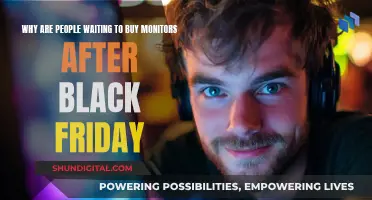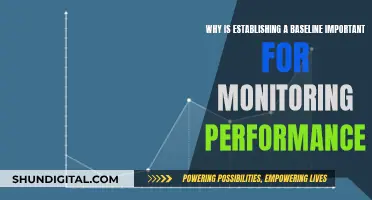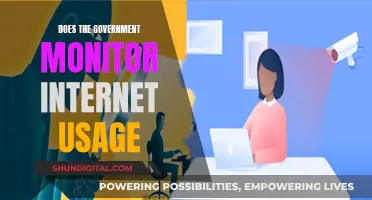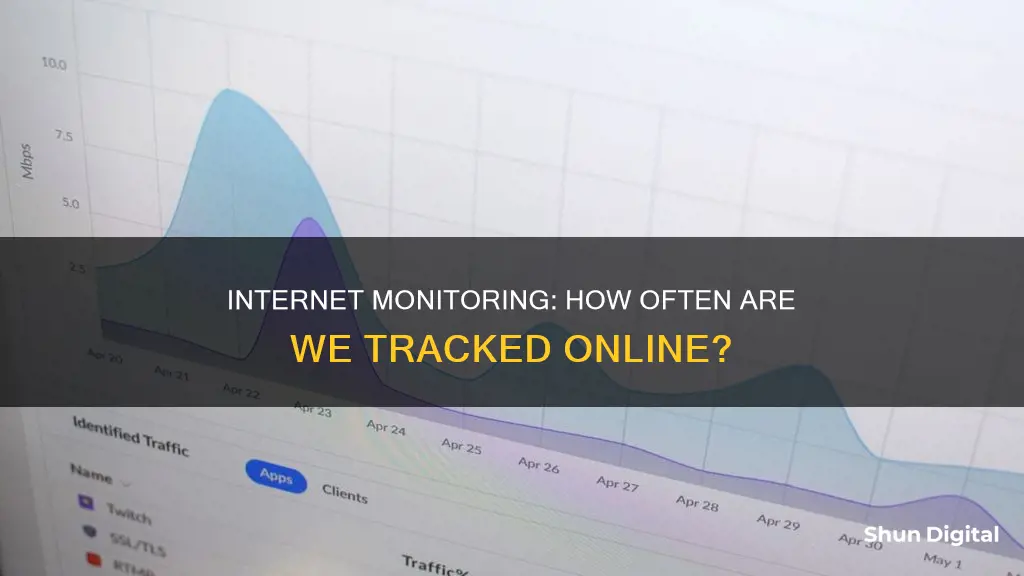
With the ever-increasing use of the internet, monitoring internet usage has become a common practice. Whether it's tracking bandwidth consumption to avoid overage fees, ensuring employees' productivity, or safeguarding sensitive company data, various methods and tools are available to monitor internet usage. This can be done at the router level, through ISP dashboards, or by using third-party applications. Employers can also track their employees' internet activities, including websites visited and time spent online, to ensure compliance with company policies and improve performance. However, it is essential to respect privacy rights and maintain transparency when monitoring internet usage, especially in the workplace.
| Characteristics | Values |
|---|---|
| Frequency of monitoring | Continuous |
| Methods | Router, ISP app, third-party tools, smartphone settings, employee monitoring software |
| Data monitored | Websites visited, applications used, time spent on sites, specific web pages viewed, file downloads and uploads, emails, chat messages, online communications, keystrokes, bandwidth usage |
| Purpose | To improve productivity, protect data, uphold compliance, preserve privacy |
What You'll Learn

Monitoring employee internet usage
Benefits of Monitoring Employee Internet Usage:
- Increased Productivity: Employees tend to be more focused on their tasks when they know their internet usage is being monitored. Monitoring tools can limit distractions by blocking or deterring access to non-work-related sites during work hours.
- More Accountability: Monitoring tools provide insights into how employees are spending their work hours, allowing employers to identify those who may be wasting time or taking excessive breaks.
- Fewer Security Risks: Monitoring can protect the company from security risks by deterring employees from accessing unsafe or illegal sites that could compromise sensitive data.
Methods of Monitoring:
- Blocking Certain Websites: Some companies restrict access to specific websites or categories of sites, such as social media or entertainment platforms. However, this approach may be impractical as there are numerous sites that can distract employees, and some sites may be necessary for work purposes.
- Using Monitoring Software: Tools like WorkTime and Time Doctor allow employers to track websites visited, duration of internet activity, and productivity levels. These tools can provide detailed reports and analytics without capturing personal data or private content, ensuring employee privacy.
- Employer Surveillance: Some employers may choose to secretly monitor employees by tracking content, keystrokes, and time spent online. However, this approach can lead to morale and trust issues, and legal issues may arise if employee consent is not obtained.
Best Practices for Monitoring Employee Internet Usage:
- Transparency and Consent: Be transparent about monitoring practices and obtain employee consent, especially in jurisdictions with strict privacy laws, such as the EU's GDPR rules.
- Clear Policies: Develop and communicate clear internet usage policies that set expectations for responsible and professional use.
- Address Misuse Individually: Instead of imposing restrictive policies on all employees, address those who misuse internet privileges individually and use progressive discipline for repeat offenders.
- Focus on Results, Not Surveillance: Rather than relying solely on surveillance, create a culture of trust and encourage self-monitoring. Provide training and resources to help employees understand the impact of their internet usage on productivity and the company's bottom line.
Governments' Internet Surveillance: Privacy and Security Concerns
You may want to see also

Using a router to monitor internet usage
Routers and modems often have built-in tools that allow you to monitor internet usage. This can be a useful way to see how much data each device on your network uses, and to set usage limits or restrict access to certain websites.
To access these tools, you'll first need to log in to your router or modem's web-based interface. You can usually find out how to do this in the device's documentation, or by searching online. You'll also need your IP address, which you can find by Googling "what is my IP address".
Once you're logged in, you can go to the router's settings to see usage information about all connected devices. The exact location of this information will depend on your router, but it's often found under "Traffic" or "Bandwidth Monitoring".
Some newer routers provide detailed insights into internet usage, including which websites were visited, when they were visited, and which pages within a domain were visited. However, older routers may only provide basic information such as IP addresses and traffic data.
In addition to monitoring internet usage, routers often allow you to block certain websites or restrict access to specific users or devices. This can be done through the "Content Filtering" or "Block Sites" settings.
By utilising the built-in tools of your router or modem, you can effectively monitor and manage internet usage for all connected devices.
Host Resource Monitor: Tracking Guest Memory Usage?
You may want to see also

Using a third-party tool to monitor internet usage
Monitoring internet usage can be done in several ways, and one of the most common methods is to use a third-party tool. These tools can be extremely beneficial for those who want to keep track of their data usage and identify data-hogging apps.
GlassWire
One of the most popular third-party tools for monitoring internet usage is GlassWire. It is a free app that helps users monitor their data usage on both mobile phones (Android) and desktop computers (Windows). GlassWire provides a detailed overview of internet activity, allowing users to go back up to 30 days to identify apps or processes that have caused a spike in network activity. One of its standout features is the ability to block data-wasting apps and set data usage limits or alerts. GlassWire also has a firewall screen that allows users to block specific apps while still allowing necessary connections.
NetBalancer
NetBalancer is another highly-rated program for monitoring internet usage, particularly suited for the Windows 10/11 operating system. It enables users to monitor multiple network adapters and system services. The premium version offers additional features, such as setting speed limits for each running process.
WorkTime
WorkTime is a non-invasive internet monitoring software designed for employers to track how employees use the internet. It provides insights into which websites employees visit and whether their internet usage is productive or unproductive. WorkTime records the employee's system login name, the duration of internet use, and the history of visited websites. This software helps improve employee productivity, reduce unproductive internet time, and boost workplace efficiency.
Other Third-Party Tools
In addition to GlassWire and NetBalancer, there are several other tools available for monitoring internet usage. These include:
- BitMeter OS: A free, open-source bandwidth monitoring tool for Windows that runs in the background without slowing down the device.
- FreeMeter Bandwidth Monitor: A portable tool that can be stored on a USB flash drive and run on any computer to monitor download/upload speed and bandwidth.
- NetWorx: A bandwidth monitoring tool from Softperfect that collects usage reports and measures internet speed, supporting various connection types.
- NetSpeedMonitor: A tool that adds an internet speed meter to the taskbar, providing real-time upload and download speed information.
- Cucusoft Net Guard: A free bandwidth monitoring tool that identifies apps or processes using the internet and sets monthly limits for internet traffic.
By leveraging these third-party tools, individuals and organizations can effectively monitor their internet usage, identify data-intensive activities, and make informed decisions to optimize their online experience and improve productivity.
Monitoring Comcast Data Usage: Tips and Tricks
You may want to see also

Using an ISP's home network management app
Ease of Use
The apps provided by ISPs are designed to be user-friendly and easily accessible. They often have intuitive interfaces that make it simple to navigate and find the information you need.
Data Usage Insights
With these apps, you can gain valuable insights into your data usage. You can track how much data you're consuming, identify which apps or devices are using the most data, and set custom alerts to help you stay within your data limits.
Parental Controls
Many ISP apps offer parental control features, allowing you to restrict access to inappropriate websites or set time limits for internet usage. This can be especially useful if you have children and want to ensure they have a safe and controlled online experience.
WiFi Network Management
In addition to monitoring data usage, these apps often provide tools to manage your WiFi network. You may be able to set up guest networks, schedule WiFi downtime, and even create separate networks for specific devices or users.
Customisable Alerts and Notifications
You can usually customise the app to send you alerts and notifications about your data usage. For example, you can set an alert to notify you when you reach a certain percentage of your data limit, helping you avoid unexpected overage charges.
Security and Protection
Some ISP apps may also offer additional security features, such as malware detection or blocking unwanted websites. This adds an extra layer of protection to your online experience and can give you peace of mind while browsing the web.
By utilising an ISP's home network management app, you can take control of your internet usage, ensure a safer online environment, and make informed decisions about your data plan. These apps are designed to be user-friendly and provide you with the tools necessary to effectively manage your internet connection.
Monitoring Xbox Usage: Parental Control and Time Management
You may want to see also

Using built-in tools on a smartphone or tablet
If you want to monitor internet usage on your smartphone or tablet, you can use the built-in tools on the device's operating system. On an iPhone, for example, you can go to the "Cellular" section of the Settings app to see how much cellular data each app has used. You can also set usage limits or turn off cellular data for specific apps to help you stay within your data limit.
To check your data usage on an iPhone:
- Open Settings.
- Select Mobile Data (or Cellular Data).
- Check the data consumption for the current period and for each app installed on your iPhone.
- If you're unsure what the current period means, scroll to the bottom and check the date and time of the last reset.
- Tap "Reset Statistics" to start data counting from the current date and time.
Android phones and tablets have similar options for monitoring internet usage. On most Android devices, you can check your data usage by opening the Settings app and selecting "Network & Internet" and then "App Data Usage." From there, you can check the set cycle, total data consumption, and data usage by installed apps.
For Samsung Galaxy phones and tablets, which use the One UI skin, the process is slightly different:
- Swipe up from the home screen and open the app drawer.
- Open the Settings app.
- Tap "Mobile Data Usage."
- A data usage graph will display details such as the billing cycle, data usage limit, data usage warning limit, and consumption by installed apps.
- To check Wi-Fi data usage, go to Settings > Connections > Data Usage > Wi-Fi Data Usage.
In addition to using the built-in tools on your device, you can also use third-party apps to monitor internet usage on your smartphone or tablet. For Android devices, popular options include 3G Watchdog, Onavo, and My Data Manager. These apps can provide more detailed data usage information, set alerts, and help you stay within your data limits.
Monitoring GPU Usage: A Comprehensive Guide to Tracking Performance
You may want to see also