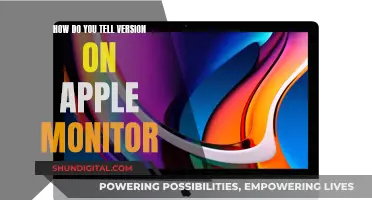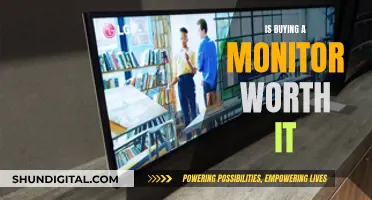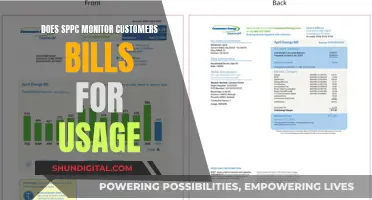If you want to know what kind of Thunderbolt monitor you have, you can find out by checking the serial number. The serial number can be found on the base of the display, on the hinge mechanism, on the original product packaging, or on the original receipt or invoice. Once you have the serial number, you can use a lookup service to identify your specific monitor. Thunderbolt monitors have many benefits, such as the ability to daisy-chain up to six devices and faster data transfer speeds than USB-C monitors.
| Characteristics | Values |
|---|---|
| Thunderbolt Display Serial Number Locations | On the base of the display, on the hinge mechanism, on the original product packaging, on the original receipt or invoice |
| Apple Studio Display (27-inch) Characteristics | 18.8 x 24.5 x 6.6 inches, 5K Retina display, 5120-by-2880 resolution, 12MP Ultra Wide camera, 3x USB-C ports, tilt- and height-adjustable stand |
| Apple Pro Display XDR (32-inch) Characteristics | 21.0-25.7 x 28.3 x 10.9 inches, 6K resolution, metal build, variety of reference modes |
| Samsung ViewFinity S9 Characteristics | 27-inch 5K panel, metal build, 99% DCI-P3, Thunderbolt 4 connectivity, built-in color calibration engine, 1x Thunderbolt 4 port, 3x USB-C, 1x mini DisplayPort |
| LG UltraFine 24 & 27-inch Displays Characteristics | 24-inch 4K UltraFine display, 3840 x 2160 resolution, 85W power delivery via Thunderbolt, 2x Thunderbolt (1 upstream, 1 downstream up to 40 Gbps), 3x USB-C 3.1 gen 1 up to 5 Gbps |
What You'll Learn

Thunderbolt vs USB-C: What's the difference?
Thunderbolt and USB-C ports look almost identical, but there are some key differences. Thunderbolt is a technology that was launched in 2011 through a collaboration between Intel and Apple. It enables high-speed data transfer and enhanced interoperability between a computer and external peripherals like hard drives and monitors. Thunderbolt 3 and 4 can also support multiple 4K monitors.
USB-C, the most modern version of the universal serial bus (USB) standard, stands out from earlier USB types like USB-A with its oval shape and ease of connection. It is symmetrical, so it doesn't matter which way up it is plugged in. USB-C is used across a variety of tech devices for charging, data transfer, and display connectivity.
Thunderbolt is faster than USB-C. A Thunderbolt 3 cable can transfer up to 40 Gbps, twice the maximum of USB-C. However, these speeds are only possible when using a Thunderbolt cable with a Thunderbolt port, not a USB-C port. Thunderbolt 3 uses two lanes of PCIe 3.0 for data transfer, while USB-C uses one lane of PCIe 3.0 or two lanes of PCIe 2.0.
USB-C cables are compatible with Thunderbolt ports, and vice versa. However, not every USB-C port supports Thunderbolt. To check, look for the Thunderbolt lightning symbol.
Thunderbolt is also more expensive than USB-C, and devices with Thunderbolt ports also tend to be pricier.
So, which one should you use? For most people, USB-C is sufficient for connecting accessories, storage devices, and charging. However, Thunderbolt is a better option for those who need to transfer large amounts of data quickly, connect multiple 4K monitors, use Thunderbolt docking stations, or connect numerous peripherals for gaming or other demanding tasks.
Fixing Burn-In on LCD Monitors: DIY Guide
You may want to see also

Where to find the serial number on the display
To find the serial number of your Apple Thunderbolt Display, you can try the following methods:
On the display itself:
- On the base of the display: The serial number is located on a label under the foot of the display. To view it, hold the sides of the display and gently lay it face down on a soft, clean towel or cloth.
- On the hinge mechanism: First, remove the stand. Then, check the serial number on the hinge mechanism. However, if the optional VESA mount adapter was installed, the original stand may have already been removed, so you may want to check for the serial number elsewhere.
Other places to find the serial number:
- Original product packaging: Check the barcode label affixed to the original packaging.
- Original receipt or invoice: Some retailers include the serial number on the receipt or invoice.
- On your Mac when your display is connected: Choose Apple menu > About this Mac, click System Report, then click Graphics/Displays.
- From the command line: Open the terminal and run the following command: `sudo system_profiler SPDisplaysDataType`. This will output some information, including the "Displays" section, where you can find the serial number of your Thunderbolt Display.
Mounting an ASUS Monitor: A Creative Solution for Hole-less Designs
You may want to see also

How to identify your Apple display
If you want to identify your Apple display, the simplest way is to check the serial number. You can find your Apple Display serial numbers in several places:
- On the base of the display: The serial number with bar codes is located on a label under the foot of the display. To view the serial number, hold the sides of the display and gently lay the display face down on a soft, clean towel or cloth.
- On the hinge mechanism: To view the serial number on the hinge mechanism of the device, you should first remove the stand. However, if you are looking for a serial number there, you might want to check for this serial number anywhere else, simply because if the optional VESA mount adapter was installed, the original stand has already been removed.
- On the original product packaging: If you still have the original packaging for your Apple display, you can find the serial number on the barcode label that is affixed to the packaging.
- On the original receipt or invoice: Some retailers may include the serial number of your display on the receipt. So, if you still have the receipt, or the invoice, you may find the number on the paper.
If your display is connected to your Mac, you can also identify your display by choosing Apple menu > About this Mac, clicking System Report, then clicking Graphics/Displays.
If you are trying to identify your Apple display to find the correct adapter for your 13" MacBook Pro, you can use the serial number on the bottom of the leg of your cinema display to look up which Cinema display you have on Everymac.
Asus Monitor Frequency Reporting 59Hz: Why?
You may want to see also

Thunderbolt 3 vs Thunderbolt 4
To identify your Apple display and find the serial number of your Apple Cinema or Thunderbolt Display, you can check:
- The base of the display
- The hinge mechanism
- The original product packaging
- The original receipt or invoice
Now, to address your query about Thunderbolt 3 vs Thunderbolt 4:
Thunderbolt 3 and Thunderbolt 4 are similar technologies with different purposes and capabilities. Both generations use the USB-C connector type, but Thunderbolt 4 introduces higher minimum requirements and capabilities for an improved user experience.
Video Support
Thunderbolt 4 requires support for dual 4K monitors or a single 8K monitor, whereas Thunderbolt 3 only needs to support a single 4K monitor.
Data Transfer Speed
Thunderbolt 4 doubles the minimum data transfer speed of Thunderbolt 3 from 16 Gbps to 32 Gbps. Both technologies offer a maximum speed of 40 Gbps.
System Wake
Thunderbolt 4 supports waking a PC from sleep with a connected accessory, which is optional for Thunderbolt 3.
Intel VT-d-based Direct Memory Access (DMA) Protection
DMA protection is mandatory for Thunderbolt 4 and optional for Thunderbolt 3. This feature helps protect data by ensuring that connected accessories can only access data for their specific tasks.
Number of Thunderbolt Ports
Thunderbolt 4 supports accessories with up to four Thunderbolt ports, while Thunderbolt 3 supports a maximum of two ports.
Laptop Charging
Thunderbolt 4 requires laptop charging of up to 100W on at least one computer port, which is not a requirement for Thunderbolt 3.
Backward Compatibility
Thunderbolt 4 is backward compatible with Thunderbolt 3 devices, allowing for interchangeable connections.
Asus Monitor: Website Ordering Worth It?
You may want to see also

Affordable Thunderbolt monitors
Thunderbolt monitors are known for their exceptional performance, offering lightning-fast connectivity and excellent display quality. However, they often come with a hefty price tag. Here are some affordable options that deliver outstanding value without breaking the bank:
Samsung 27-Inch ViewFinity S8 Series 4K Thunderbolt Monitor
The Samsung 27-Inch ViewFinity S8 Series monitor offers a UHD resolution and an IPS panel, providing four times the pixels of Full HD for an enhanced viewing experience. The IPS panel ensures crystal-clear colour quality and a wide 178° viewing angle, making it suitable for both business and personal use. With 1 billion colours and HDR 10 support, this monitor delivers a wide colour range and true-to-life content. It also features enhanced contrast for deeper darks and brighter brights.
In terms of connectivity, this monitor is equipped with two Thunderbolt 4 ports, allowing you to power your laptop and transmit data with a single cable. It provides a charging capability of up to 90W and includes an additional LAN port for Ethernet connection. The dual 4K display setup supports compatible Macs and PCs, and you can daisy-chain multiple screens to expand your workspace. Built-in speakers further enhance the convenience of this monitor.
Samsung CJ79 Series 34-Inch ViewFinity Thunderbolt 3 Monitor
The Samsung CJ79 Series monitor is the first curved monitor to feature Intel Thunderbolt 3, offering a single-source power and charging capability. With a viewing angle of 178.0 degrees and a response time of 4.0 milliseconds, this monitor delivers an immersive and smooth visual experience. Thunderbolt 3 provides an incredibly fast processing speed of 40 Gbps, four times faster than USB, and supports laptop charging of up to 85W.
This monitor offers versatile connectivity, compatible with Macs, USB Type-C laptops, E storage drives, and external graphics cards. The ultra-wide WQHD resolution of 3440 x 1440 gives you ample screen space for all your tasks, and the multi-tasking features, including Picture-by-Picture (PBP) and Picture-in-Picture (PIP) support, make it easy to manage multiple applications.
Samsung FT872 Thunderbolt 3 Monitor
The Samsung FT872 monitor delivers a stunning visual experience with its 32" 4K UHD VA panel, crisp imagery, and energy efficiency. It features a sleek and slim ultra-thin bezel design that stands out on any desk. The fully adjustable stand provides ergonomic comfort with tilt, swivel, height, and pivot adjustment options, and it also supports VESA wall mounting.
For connectivity, this monitor offers Thunderbolt 3, DisplayPort, and HDMI options, along with a built-in USB hub with two USB 3.0 ports. It also includes an RJ45 ethernet port for a wired LAN connection with Thunderbolt input. Samsung FT872 monitor also prioritises eye comfort with an Eye Saver Mode and Flicker-Free technology, ensuring a comfortable viewing experience even during extended use.
Samsung ViewFinity S8, IPS Panel, Thunderbolt 4 Monitor
The Samsung ViewFinity S8 monitor offers a UHD resolution, providing a significant upgrade in screen real estate compared to Full HD. The IPS panel delivers crystal-clear colour quality, and with a wide viewing angle of 178°, you can view the screen comfortably from various positions. This monitor supports 1 billion colours and HDR 10, ensuring a wide range of colours and an enhanced content viewing experience.
With two Thunderbolt 4 ports, you can power your laptop and transmit data with a single cable, and it also provides 90W charging capability. The dual 4K display setup is compatible with Macs and PCs, and you can daisy-chain multiple screens for an expanded workspace. Built-in speakers further enhance the functionality of this monitor.
Apple LED Cinema Thunderbolt Display 27 Inch Monitor
The Apple LED Cinema Thunderbolt Monitor offers a 27-inch screen size and a maximum display resolution of 2560×1440. It features USB, Ethernet, and Thunderbolt connectivity, along with a built-in FaceTime HD camera for easy video conferencing and communication. Additionally, it provides three USB 2.0 ports for enhanced connectivity, allowing you to connect various peripherals and devices conveniently.
LG 24” 24MD4KLB-B IPS UHD 4K Ultrafine™ Monitor 2X Thunderbolt™
The LG 24” Ultrafine™ Monitor delivers a sharp and detailed visual experience with its 24" UHD (3840 x 2160) IPS display and P3 wide colour gamut. With a brightness of 500 nits, this monitor provides clear and bright visuals even in well-lit environments. It is equipped with two Thunderbolt 3 ports, one of which supports 85W Power Delivery for charging compatible devices while using the monitor. Additionally, three USB-C ports offer versatile connectivity options for your peripherals and accessories.
These affordable Thunderbolt monitors showcase that you don't have to sacrifice performance and quality for price. Whether you're a creative professional, a multitasking enthusiast, or simply seeking a high-quality display, these options provide super-fast connectivity and exceptional visual experiences without breaking the bank.
IPS Panel Monitors: ASUS' Display Innovation Explained
You may want to see also
Frequently asked questions
You can find the model number on the original product packaging or on the original receipt or invoice. If you have a Thunderbolt monitor by Apple, you can find the serial number on the base of the display, on the hinge mechanism, or on the bottom of the stand.
The primary difference is the ability to daisy chain up to 6 devices with Thunderbolt at up to 40 Gbps speeds. Thunderbolt may also mean you can avoid using a hub or dock.
Some examples of Thunderbolt monitors include the Samsung ViewFinity S9, the BenQ PD3225U, the LG UltraFine 24 & 27-inch Displays, the Apple Studio Display, and the Apple Pro Display XDR.
Thunderbolt 4 supports greater data transfer speeds, charging with up to 90W power delivery, and sending a LAN signal by connecting the LAN cable to a monitor. It also offers 4 times more video bandwidth than HDMI and allows for backups of entire music archives in a few minutes.