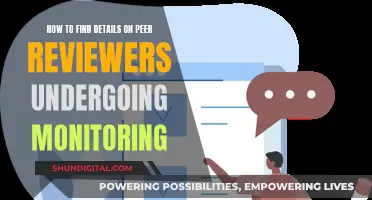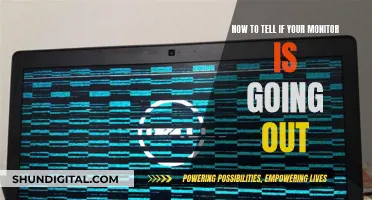VividPixel is a setting available on some ASUS monitors that affects image quality. When turned on, it makes images appear sharper, but it can also create outlining around objects and affect pixel colours. Some people prefer to keep it on for certain games as it can improve depth perception, while others find that it is too sharp or creates unnecessary texture detail. It is designed for lower-resolution displays.
| Characteristics | Values |
|---|---|
| Image Quality | Sharper images with VividPixel on, but also creates outlining around some objects |
| Image Quality | More blurry with VividPixel off, but also more clear and natural-looking |
| Use Case | Intended for lower resolutions |
| User Experience | Some users prefer it on, while some prefer it off |
What You'll Learn

Image quality with VividPixel on vs off
When it comes to image quality, the Asus VividPixel feature can make a noticeable difference, but opinions vary on whether it improves or diminishes the viewing experience.
With VividPixel turned off, some users report that images appear slightly blurry but also more clear and natural-looking. The text quality is also said to be inferior with VividPixel off. On the other hand, when VividPixel is activated, images seem sharper, but this enhancement comes at the cost of outlining around certain objects, which some may find distracting or unnatural.
One user observed that VividPixel's impact varies depending on the game being played. In their experience, VividPixel made a positive difference in games like Rainbow Six, improving depth perception and making enemy outlines more visible, which can be advantageous in competitive gameplay. However, for other games, the added sharpness and outlines may be unnecessary or even detract from the overall visual experience.
It's worth noting that the effectiveness of VividPixel may also depend on the monitor's resolution and panel type. Some users with higher-resolution monitors, such as 1440p, found that VividPixel did not offer any significant benefits and was even described as "drastically better" when turned off. Additionally, for TN panels, some users noticed a difference in sharpness and colour accuracy with VividPixel enabled, but this may not be as noticeable on other panel types.
Ultimately, the preference for having VividPixel on or off comes down to personal preference. Some users appreciate the enhanced sharpness, especially in certain games or applications, while others prefer the more relaxed and natural-looking image without VividPixel's added effects. Users can experiment with the setting and decide which option suits their specific needs and viewing preferences.
Opening an Asus Monitor: Back Panel Access Guide
You may want to see also

The effect of VividPixel on text quality
One user reported that they noticed a significant change in image quality between having VividPixel off and at 25%. They described the image with VividPixel off as "a tiny bit more blurry, but also more clear and natural-looking". When turning on VividPixel, the image appeared sharper, but with the aforementioned outlining issue. This user ultimately decided to keep VividPixel off as they found it "relaxing to [their] eyes and nice to look at".
Another user, who is a computer engineer and works 8 hours a day in front of monitors, reported that they were initially unhappy with the text quality of their ASUS VN279Q monitor and were considering returning it. However, after discovering the VividPixel setting and turning it off, they were much happier with the text quality, describing it as "crisp" and "clearly superior" to the Samsung monitors they had been using.
It is worth noting that the effect of VividPixel may vary depending on the specific monitor model, the resolution, and individual preferences. Some people may prefer the increased sharpness that VividPixel provides, while others may find it too sharp or distracting. Ultimately, it is a matter of personal preference whether to use VividPixel or not, and it may be worth experimenting with different settings to find the option that provides the best viewing experience.
Monitoring Data Usage: A Guide to Tracking Globe-wide
You may want to see also

How does VividPixel affect image sharpness?
VividPixel is a setting on some ASUS monitors that can affect the sharpness of the displayed image. When VividPixel is turned on, the image appears sharper, but it can also create outlining around some objects, which some users find distracting or unnecessary.
The effect of VividPixel on image sharpness can be quite noticeable, with some users reporting a significant change in image quality when comparing settings with VividPixel off and on at 25%. With VividPixel turned off, images may appear slightly blurrier, but they can also look more clear and natural. When VividPixel is turned on, the image can look sharper, but the trade-off is the potential for outlines around objects, which can be especially noticeable in certain types of content, such as games.
The impact of VividPixel on image sharpness is likely due to the way the setting processes the image. Some users have reported that VividPixel can affect pixel colours, with the dot on top of an "i" changing colour depending on the background. This suggests that VividPixel may be enhancing the contrast or edges of objects, which can make them appear sharper. However, this image processing can also create artefacts or unnatural effects, such as the outlining mentioned by some users.
The ideal setting for VividPixel depends on personal preference and the specific use case. For example, some gamers find that VividPixel improves depth perception in certain games, making it a valuable feature. On the other hand, some users prefer to keep VividPixel turned off, as they find that the processed image is less relaxing to look at and can be more tiring on the eyes. Ultimately, the impact of VividPixel on image sharpness is subjective, and users should experiment with the setting to find the level that suits their needs and preferences.
Monitoring Bandwidth Usage by IP on SonicWall
You may want to see also

Does VividPixel affect input lag?
VividPixel is an image-enhancing feature on some Asus monitors that makes images look sharper and boosts their quality. However, it can also make images look blurry or oversharpened, and it creates unnecessary outlines and texture details.
Regarding input lag, some users have reported that VividPixel does increase input lag on Asus monitors. One user specifically noted that using VividPixel is known to add "considerable input lag" on Asus monitors as it increases signal processing to deliver a sharper image. Another user echoed this, stating that VividPixel "adds a lot" of input lag.
However, other users have not mentioned any input lag issues when using VividPixel, and some have even reported low input lag when gaming with VividPixel enabled. It is worth noting that these users did not specify the exact VividPixel settings they were using, which may have an impact on input lag.
In conclusion, while there are conflicting reports, it seems that VividPixel may indeed affect input lag on Asus monitors, particularly when set to higher levels. Users who are concerned about input lag may want to avoid using VividPixel or experiment with different settings to find the best balance between image quality and input lag.
Cleaning the Asus SonicMaster Monitor: A Step-by-Step Guide
You may want to see also

How does VividPixel compare to other sharpness settings?
VividPixel is a technology that enhances image outlines and reduces noise bars for crystal-clear and detail-oriented viewing. It is designed to improve the sharpness and clarity of images on ASUS monitors.
When comparing VividPixel to other sharpness settings, it is important to consider the specific monitor, the type of content being displayed, and individual preferences. Here is a detailed comparison:
Image Quality
VividPixel can significantly enhance image quality, making images appear sharper and more detailed. However, it may also create outlining around objects, which some users find distracting or unnatural. The amount of outlining depends on the specific monitor and the content being displayed. For lower resolutions, VividPixel can be particularly effective in improving image quality.
Performance Impact
Some users have reported that VividPixel can introduce input lag, especially when set to higher levels. This lag may be noticeable during fast-paced gaming or when performing tasks requiring precise timing. However, other users have found no significant impact on performance, even when playing games that require quick reactions. It is recommended to test VividPixel with your specific setup to determine its impact on performance.
Viewing Comfort
The increased sharpness provided by VividPixel can be beneficial for certain types of content, such as text or detailed images. However, excessive sharpness can also cause eye strain, especially when combined with high brightness and improper contrast settings. It is important to find a balance between sharpness and comfort, as overly sharp images can be distracting and annoying to view for extended periods.
User Preferences
Ultimately, the decision to use VividPixel depends on personal preferences. Some users prefer the enhanced sharpness and detail provided by VividPixel, especially for certain types of games or content. Others find that it makes images appear unnatural or overly processed. It is recommended to experiment with different settings and compare them side by side to determine the optimal sharpness level for your specific needs.
Asus ProArt Display: Graceful, Professional Monitors for Creative Pros
You may want to see also
Frequently asked questions
VividPixel is a setting on ASUS monitors that increases image sharpness.
This is a matter of personal preference. Some people prefer the increased sharpness that VividPixel provides, while others find that it makes the image look too sharp or creates unnecessary outlines around objects. Ultimately, you should adjust the setting to what looks best to you.
The optimal VividPixel setting for gaming depends on the game being played and personal preference. Some gamers find that VividPixel improves depth perception and makes enemy outlines more visible, while others find that it affects input lag and causes pixel colours to change. It is recommended to experiment with the setting to find the optimal level for each game.