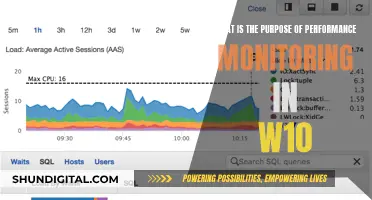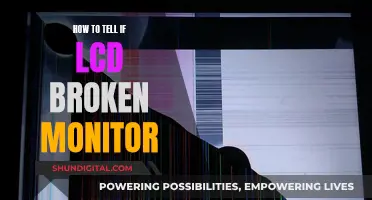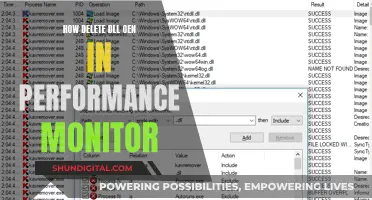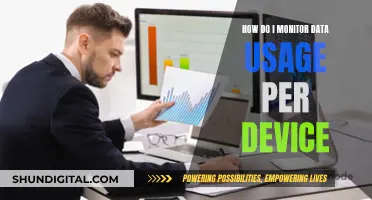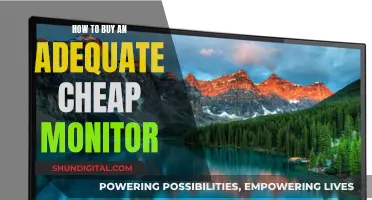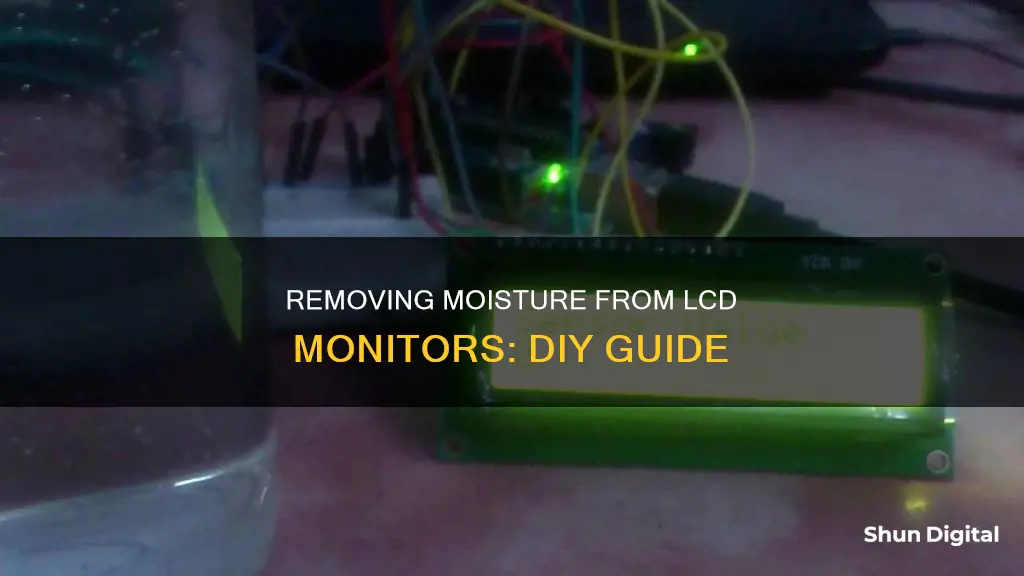
If your LCD monitor has been exposed to water, it is important to act quickly to prevent permanent damage. Leaving moisture unattended can ruin an LCD screen. The first step is to unplug the power cord and shut down the device. If your monitor is connected to a computer, remove all cord connections. Use a paper towel to absorb any water from the exterior. You can then try placing the monitor next to a fan to encourage evaporation. One suggestion is to place the monitor in a container filled with rice, which will help to absorb moisture. Leave the monitor in the rice for 24 hours, then clean the screen with a soft cloth. If there is still evidence of moisture, the process can be repeated.
| Characteristics | Values |
|---|---|
| What to do if your LCD monitor has water damage | Take action immediately. Leaving moisture unattended will cause permanent damage. |
| What to do first | Unplug your power cord and shut down the computer. Remove the battery from a laptop or remove all cord connections from a monitor display. |
| How to remove moisture from the exterior | Use a paper towel to blot the keyboard and screen. Place the computer next to a fan to encourage evaporation. |
| How to remove moisture from the interior | Purchase a large bag of rice and place the monitor in a storage bin, bucket, or dry plastic container. Fill the container halfway with rice, then set the monitor on top and cover it completely with more rice. Seal the container and leave the monitor for 24 hours. |
| What to do if the problem persists | Return the monitor to the rice bin and leave it submerged for several days. Alternatively, use kitty litter or silica gel packets to absorb the moisture. |
| How to prevent water damage | Always keep your computer in an upright position when not in use. Avoid spilling liquids directly onto the keyboard and do not leave laptops unattended near water sources. |
What You'll Learn

Unplug the monitor and remove the battery
Unplugging the monitor and removing the battery is the first step to take when you notice moisture on your LCD monitor. This is because if water creeps into a live circuit, it will short your computer and cause serious damage.
Shut down your computer
As soon as you notice moisture on your LCD monitor, shut down your computer. If you have a laptop, power it off and remove the battery. If you have a monitor display, unplug all the cords.
Remove moisture from the exterior
Use a paper towel to blot the keyboard and screen to absorb water from the exterior. Remove as much water as possible from the outside of the computer to prevent it from getting inside.
Place the computer near a fan
Place the computer next to a fan to encourage evaporation while you prepare the next step.
Monitoring Android Memory Usage: Tips and Tricks
You may want to see also

Blot the screen with a paper towel
If you suspect that your LCD monitor has come into contact with water, it is important to act quickly. Leaving moisture on the screen can cause permanent damage. Once you have unplugged your monitor and shut down your computer, you can begin to address the moisture on the screen.
Blotting the screen with a paper towel is an effective way to absorb any visible water. Be sure to gently blot the screen, applying light and careful pressure. Avoid rubbing or applying excessive force, as this could damage the screen. It is also important to use a clean paper towel to avoid introducing new contaminants to the screen. If the screen is heavily soaked, you may need to use multiple paper towels to ensure that as much water as possible is absorbed.
When blotting the screen, pay close attention to the corners and edges, as water can accumulate in these areas. Gently lift the monitor and blot along the edges to absorb any water that may have pooled or wicked into these areas. Be cautious when handling the monitor, especially if it is still connected to the base or stand. It is recommended to have a dry cloth or surface nearby to place the monitor on while you work, ensuring that the screen remains elevated and does not come into contact with any potentially wet surfaces.
After blotting the screen, it is important to assess the amount of water absorbed by the paper towel. If the paper towel becomes saturated, be sure to replace it with a dry one to continue absorbing water from the screen. This process should be repeated until no more water can be blotted from the screen. It is crucial to remove as much moisture as possible at this stage to prevent further damage.
Once you have blotted the screen thoroughly, you can proceed to the next steps of the drying process, such as using a fan to encourage evaporation or placing the monitor in a container of rice to absorb any remaining moisture. Remember to be gentle and cautious throughout the entire process to ensure the best outcome for your LCD monitor.
Blue Light Filter: ASUS Monitors' Eye-Care Feature Explained
You may want to see also

Place the monitor near a fan
If your LCD monitor has been exposed to water, it is important to act quickly to prevent permanent damage. Leaving moisture unmanaged in the LCD screen will undoubtedly cause irreversible damage. However, if you clear the moisture as soon as possible, then both the screen and the rest of the system have an opportunity to recover and resume their usual processes.
Step 1: Power Off the Monitor
It is important to shut down your monitor as soon as you notice any signs of moisture. Water can cause severe damage if it comes into contact with live electrical components. So, make sure to unplug the power cord and turn off your monitor before proceeding.
Step 2: Remove External Moisture
Use a paper towel or a dry cloth to blot and absorb any external moisture from the screen and the keyboard. Remove as much water as possible from the exterior to prevent it from seeping into the internal components of the monitor.
Step 3: Place the Monitor Near a Fan
To encourage evaporation and speed up the drying process, place the monitor near a fan. Ensure that the fan is set to a low or medium speed to avoid blowing dust or other particles onto the screen. The airflow from the fan will help circulate air and accelerate the evaporation of any remaining moisture.
Step 4: Allow Time for Drying
Leave the monitor near the fan for an extended period, such as several hours or even a couple of days, to ensure that all moisture has evaporated. The time required will depend on the amount of moisture present and the humidity levels in your environment.
Step 5: Inspect and Reassemble
After allowing sufficient time for drying, carefully inspect the monitor for any signs of moisture or corrosion. Use a soft, dry cloth to gently wipe away any residue or corrosion that may have formed during the drying process. Once you are satisfied that the monitor is completely dry, you can reassemble any parts that you had to remove to access the screen.
Step 6: Test the Monitor
After reassembling the monitor, reconnect the power cord and turn it on to test if it is functioning properly. Observe the display for any flickering, lines, or other abnormalities that could indicate the presence of remaining moisture. If the monitor is performing normally, you have successfully removed the moisture.
HD Monitor Sizes: Understanding the Options for Your Setup
You may want to see also

Submerge the monitor in rice
If your LCD monitor has been exposed to water, it is important to act quickly to prevent permanent damage. Leaving moisture in the LCD screen will undoubtedly cause irreversible damage. However, if you remove the moisture promptly, your screen and the entire system can recover and return to standard operations.
One method to remove moisture from your LCD monitor is to submerge the monitor in rice. Here is a step-by-step guide on how to do this:
Step 1: Purchase a large bag of rice. It doesn't matter what type of rice you use; simply choose the least expensive option. You will also need a storage container, such as a bucket or plastic bin, that is large enough to accommodate the monitor and the rice.
Step 2: Fill the container halfway with rice. Place the LCD monitor on top of the rice and then add more rice until the monitor is completely covered. Seal the container.
Step 3: Rice creates an ultra-dry environment and is highly absorbent. The rice will pull away moisture and dry out your LCD screen. This method is effective for removing water from most electronic devices.
Step 4: Leave the LCD monitor submerged in the rice for a full 24 hours. The process is slow, so patience is key.
Step 5: After 24 hours, remove the monitor from the rice. Use a soft cloth to wipe away any rice residue, being careful not to scratch the screen.
Step 6: Reconnect the power and turn on the monitor to test if the issue has been resolved. Watch for any flickering or odd behaviour that may indicate the presence of remaining moisture.
Step 7: If the problem persists, return the monitor to the rice bin and leave it submerged for several more days.
If the rice method does not work, you can try alternative methods such as using silica gel packets, a desk fan, or a hair dryer on a low setting. Remember to always act quickly when dealing with water damage and to disconnect the power source before attempting any drying methods.
Powering LCD Monitors: Portable Power Bank Solutions
You may want to see also

Use silica gel packets
If you suspect that your LCD monitor has come into contact with water, it is important to act quickly to prevent permanent damage. Leaving moisture in an LCD screen will cause irreversible damage. However, if you remove the moisture promptly, your screen and the entire system can recover and return to standard display.
Silica gel packets are one of the most effective methods to remove moisture from an LCD screen. These small packets are designed to absorb moisture and are very reasonably priced. Here is a step-by-step guide on how to use silica gel packets to remove moisture from an LCD monitor:
Step 1: Power Off and Disconnect
Turn off your LCD monitor and unplug the power cord to prevent any potential electrical damage. If it is a laptop, remove the battery. If it is a desktop monitor, disconnect all cords from the display.
Step 2: Blot External Moisture
Use a paper towel to blot and absorb any external moisture from the screen and keyboard. Remove as much water as possible from the exterior to prevent it from seeping further into the device.
Step 3: Set Up a Fan
Place the LCD monitor next to a fan to encourage evaporation of any remaining external moisture while you prepare the next step.
Step 4: Prepare the Silica Gel Packets
Gather several silica gel packets. If you don't have any at home, you can easily purchase them online.
Step 5: Place in an Airtight Container
Place your LCD monitor and the silica gel packets in an airtight container. Make sure the container is large enough to accommodate the monitor and the packets comfortably. Seal the container shut.
Step 6: Allow Time to Absorb Moisture
Let the silica gel packets do their work by pulling the moisture out of the LCD monitor. Leave the sealed container undisturbed for at least 24 hours.
Step 7: Check and Wipe the Screen
After 24 hours, carefully remove the LCD monitor from the container. Use a soft, dry cloth to wipe away any residue that may be left on the screen.
Step 8: Reassemble and Test
If you had to disassemble any parts of the LCD monitor, make sure to reassemble them properly. Reconnect the power and turn on the monitor to test if the moisture has been successfully removed.
If you notice any flickering or odd behaviour, it indicates that moisture is still present. In this case, repeat the process by placing the monitor back in the container with fresh silica gel packets for a few more days.
By following these steps and using silica gel packets, you can effectively remove moisture from your LCD monitor and prevent permanent damage.
Flashing Your ASUS Monitor: A Step-by-Step Reflash Guide
You may want to see also
Frequently asked questions
Take immediate action. Leaving moisture unattended will cause permanent damage. Unplug the power cord and shut down the computer. Remove the battery from a laptop or all cord connections from a monitor display. Use a paper towel to blot the screen and keyboard and absorb any water from the exterior. Place the device next to a fan to encourage evaporation.
Place the LCD monitor in a storage bin, bucket, or dry plastic container filled with rice. The rice will create an ultra-dry environment and absorb water from the device. Leave the monitor in the rice for 24 hours. If the problem persists, leave the device submerged in the rice for several days.
Yes, you could try using kitty litter to absorb the moisture, or silica gel packets like those found in shoeboxes.