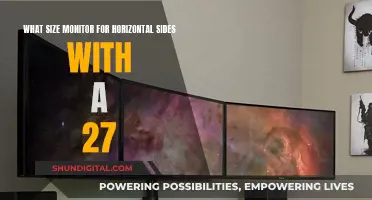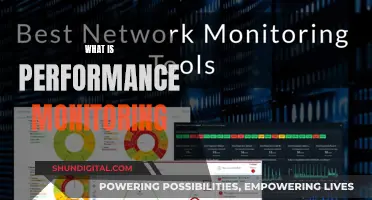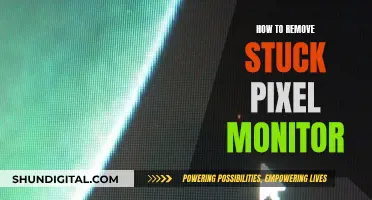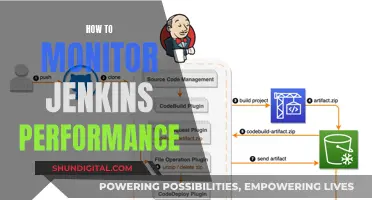Modern monitors are equipped with a variety of ports, each serving a unique purpose. The most common types of monitor ports include VGA, DVI, HDMI, DisplayPort, USB Type-C, and Thunderbolt. Knowing how to identify these ports is essential for setting up your monitor and ensuring compatibility with your devices. In this discussion, we will explore the different monitor port types, their functions, and how to distinguish them, helping you make the right connections for an optimal viewing experience.
| Characteristics | Values |
|---|---|
| Number of Ports | Most monitors have at least two ports, but not all PCs and monitors have the same port options. |
| Port Options | HDMI, DisplayPort, VGA, DVI, USB-C, Thunderbolt |
| HDMI Use Case | Connecting TVs and computer displays to PCs, gaming consoles and other larger devices |
| DisplayPort Use Case | Connecting TVs and computer displays to PCs |
| VGA Use Case | Connecting older PCs, monitors, HDTVs, and video projectors |
| DVI Use Case | Connecting TVs and computer displays to PCs, often used with HDMI and VGA ports |
| USB-C Use Case | Connecting laptops and devices to larger monitors |
| Thunderbolt Use Case | Connecting external peripherals and monitors to a computer |
What You'll Learn
- VGA ports are old-school technology, largely phased out
- DVI ports are newer, transmitting digital signals for better video quality
- HDMI is the default home theatre connection standard, transferring audio and video
- DisplayPort is more common on desktop PCs and laptops
- USB-C is accessible and compatible with a wide range of devices

VGA ports are old-school technology, largely phased out
VGA ports, or Video Graphics Array ports, are old-school technology. They were first introduced in 1986 and were the gold standard of monitor connection types for over 25 years. However, with the shift to thinner and lighter computers, and the emergence of new display interfaces like HDMI, DisplayPort, and Thunderbolt, VGA ports have been largely phased out.
The VGA port's analogue nature worked perfectly with old CRT displays. However, with the advent of flat LCD digital screens and increasing resolutions, the capabilities of the VGA connector became insufficient. Today, it is rarely integrated into new devices, but some older devices like home players, projectors, and TVs may still have VGA ports.
VGA ports are thick and bulky, which makes them a challenge for manufacturers aiming to create sleek and slim devices, especially laptops and ultrabooks. As a result, PC makers are slowly phasing out VGA ports from consumer laptops due to size constraints and a lack of demand. Intel and Advanced Micro Devices, for example, announced plans to phase out chipset support for VGA by 2015.
While VGA ports are being replaced by newer display interfaces, they still linger in the workplace and are useful for connecting PCs to external devices like projectors and large displays. VGA hardware is cheap and has a massive installed base on peripherals, so it will likely take a while for it to be completely phased out. Additionally, VGA is still a primary connector for travelling salespeople or consultants who need to connect to larger displays in different offices.
Connecting Studio Monitors to a Receiver: A Comprehensive Guide
You may want to see also

DVI ports are newer, transmitting digital signals for better video quality
DVI, or Digital Visual Interface, is a newer port type that transmits video in a digital format, resulting in a high-quality image. It replaced the older VGA port in the mid-2000s, as it could transmit both analog and digital signals and support larger resolutions and higher frequencies.
DVI's ability to transmit digital signals means it can maintain the original quality of the video, without the need for conversion from digital to analog and back, which is the case with VGA connectors. This means DVI offers a sharper, more precise display with better picture quality than VGA. The difference is especially noticeable at higher resolutions and on high-res displays.
DVI has three types of cables: DVI-D, which is digital-only; DVI-A, which is analog-only; and DVI-I, which can transmit both digital and analog signals.
While DVI is newer and offers better video quality, it is worth noting that it does not support audio. Therefore, when connecting to a TV, projector, or home theatre system, you will need a separate audio cable.
DVI ports are usually white and have three rows of 9 pins with a cross or a line next to them.
Setting Up Pi Zero to Monitor: A Simple Guide
You may want to see also

HDMI is the default home theatre connection standard, transferring audio and video
HDMI (high-definition multimedia interface) is the default connection standard for audio-visual devices, transferring high-quality audio and video between devices. It is the most common type of monitor port and cable, and is found on TVs, monitors, projectors, and other devices from a variety of manufacturers. HDMI is the standard for connecting audio-visual devices and is backward compatible with older versions.
HDMI supports all the latest video formats like 4K, 8K, HDR, and high frame rates up to 120 fps. It also carries multi-channel surround sound that older connections cannot. The latest version, HDMI 2.1, has the bandwidth for 8K video and new gaming features.
HDMI has several versions, each with its own capabilities. The connector may look the same, but performance can vary. The bottom line is that HDMI delivers great high-res video and audio, making it the first choice for home theatre hookups.
HDMI has five types of connectors: Type A, Type B, Type C, Type D, and Type E. Type A is the standard HDMI connector found on most devices. Type B is less common and is typically used for specialised applications. Type C is the Mini HDMI connector, which is smaller in size. Type D is the Micro HDMI connector, found on portable devices such as smartphones and tablets. Type E is the automotive connection system designed for in-car audio and video devices.
HDMI cables have a distinctive rectangular shape and can only be plugged in one way. The connectors are usually silver or gold-plated, but the material used has no impact on performance. A single cable transfers both sound and picture between devices.
HDMI also includes provisions for HDMI-CEC (consumer electronics control), which allows the remote control of multiple connected HDMI devices from a single remote. Additionally, HDCP (high-bandwidth digital copy protection) prevents content from being illegally copied through HDMI connections.
G-Sync Monitors: How to Identify the Feature
You may want to see also

DisplayPort is more common on desktop PCs and laptops
DisplayPort is a digital interface standard between a computer and a monitor. It was first deployed in 2008 and has since gained traction on PCs, but it is less common on laptops. Macs use Mini DisplayPort and its Thunderbolt variation. DisplayPort is also used internally in laptops and TVs. An Embedded DisplayPort (eDP) connects the laptop motherboard to the LCD screen, and the TV counterpart is the Internal DisplayPort (IDP).
DisplayPort is a connector that is more common on PCs than TVs. It allows for high-definition video and, in many cases, audio. DisplayPort supports up to eight channels of 16-bit or 24-bit PCM audio with sampling from 32 to 196 kHz. Monitors with built-in speakers connected to a computer via DisplayPort do not need an additional cable for audio. DisplayPort also supports HDMI's HDCP copy protection and, optionally, the DisplayPort Content Protection (DPCP) scheme.
DisplayPort supports multiple independent data streams and can drive up to six monitors daisy-chained together. It also includes an auxiliary channel for device control and management. In Version 1.2, the auxiliary channel increased from 1 to 720 Mbps to enable video transfer along with USB 2.0 data.
DisplayPort has a few other useful features. First, it supports AMD's FreeSync and Nvidia's G-Sync, so you can have a tear-free gaming experience regardless of the graphics card brand you use (as long as your monitor supports the technology). Additionally, you can drive multiple monitors from one DisplayPort connection, rather than using multiple ports, which is handy. Laptops can even send DisplayPort signals through a USB-C port. Many DisplayPort cables also have clips to keep them securely in your monitor.
Colleges Monitoring Student Online Activity: Is Privacy Invasive?
You may want to see also

USB-C is accessible and compatible with a wide range of devices
USB-C is a highly versatile and compatible connector, offering a wide range of functions and broad device support. It is a 24-pin connector that can carry audio, video, and other data, making it ideal for connecting to monitors and external drives. One of its key advantages is its ability to provide and receive power, which is useful for charging devices such as laptops and mobile phones.
The ubiquity of USB-C is evident in its widespread adoption across various devices. It is used not only by USB technology but also by other protocols, including Thunderbolt, PCIe, HDMI, and DisplayPort. This versatility has led to its integration into numerous devices, from simple external hard drives to high-end laptops and smartphones. Even the Apple iPhone has adopted USB-C, demonstrating its compatibility with a diverse range of products.
The design of the USB-C connector is another factor that contributes to its accessibility. Its 24 pins are reversible, allowing for convenient connections without worrying about orientation. This user-friendly feature simplifies the connection process and enhances the overall user experience.
Additionally, USB-C is electrically compatible with older USB 3.0 ports. While adapters or cables may be required for physical compatibility due to the shape of the newer port, the underlying technology is still compatible. This backward compatibility ensures that older devices can still utilise USB-C connections with the appropriate adapters.
The broad acceptance of USB-C by major companies, such as Apple, Dell, HP, Intel, Microsoft, and Samsung, has further solidified its position as an industry-standard connector. This support from industry leaders has influenced PC manufacturers to embrace USB-C widely.
In conclusion, USB-C's compatibility with a diverse range of devices, along with its ability to transmit data and power, makes it a highly accessible and versatile connector. Its widespread adoption, user-friendly design, and backward compatibility reinforce its position as a standard connector for various devices and applications.
Monitor Broadband Usage: Track Your Data Usage Easily
You may want to see also
Frequently asked questions
The most common types of monitor ports are HDMI, DisplayPort, and USB-C. However, there are also legacy options such as VGA and DVI that you may need to connect to older devices.
The port type you need will depend on the device you are trying to connect to your monitor. For example, HDMI is best for connecting TVs to PCs, while VGA is typically used for older PCs, monitors, and HDTVs.
A DisplayPort is a rectangle with two corners cut off.
You can check the DisplayPort version of your cable by looking for a code printed on the cable and searching for it online. You can also use a tool like MSI Afterburner to estimate the version based on your monitor's performance.