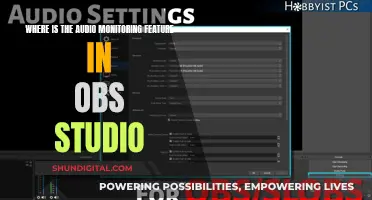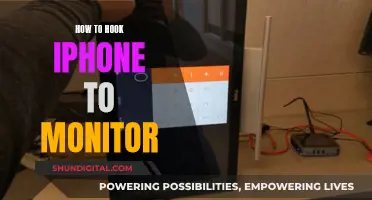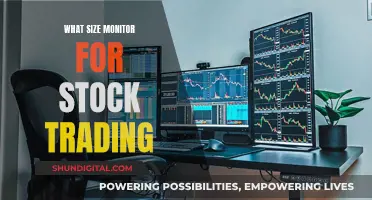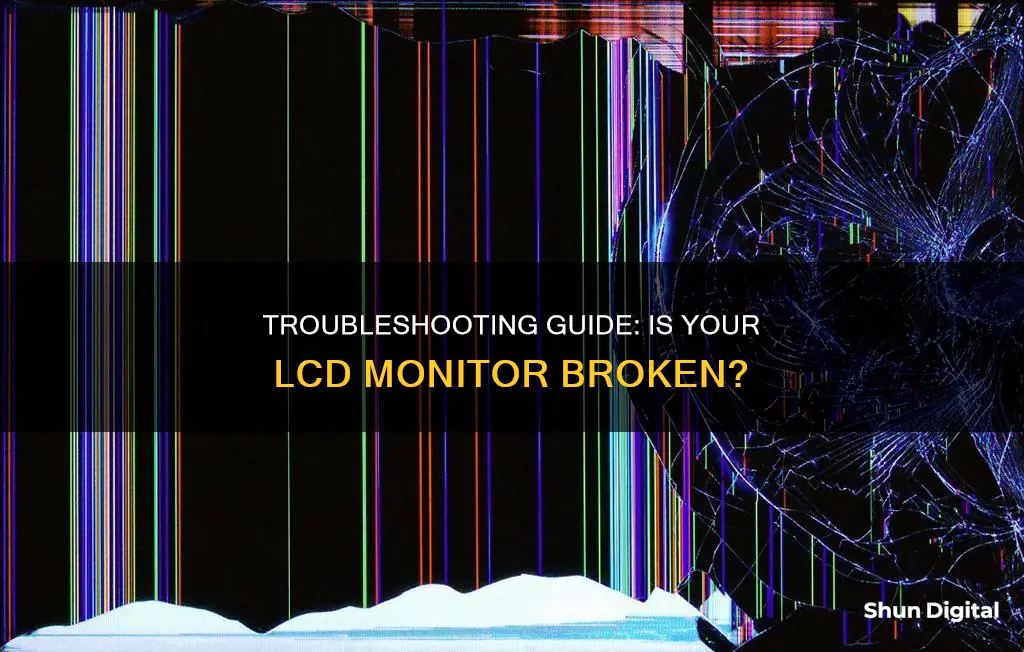
A broken LCD monitor can be identified by the presence of black spots, discoloured areas, blurred sections, or a completely black screen. There may also be lines or patterns that are not caused by simple cracks in the glass. In some cases, the LCD screen might be physically damaged, with broken glass or black splotches on the display. It's important to note that a broken screen doesn't always mean the LCD is damaged, as the outer glass layer can crack or shatter without affecting the underlying LCD. To confirm whether the LCD is broken, look for signs of malfunctioning display and touch response.
| Characteristics | Values |
|---|---|
| Cracks or Physical Damage | Shattered glass or any other physical damage on the screen |
| Lines or Distorted Images | Displaying lines, stripes, or distorted images across the screen |
| Black Spots or Discoloration | Black spots, areas with no display, or patches of abnormal colours |
| Flickering or Fading | Flickering, dimming randomly, or showing fading in certain areas |
| No Display | Screen remains completely black or displays no image |
| Touch Sensitivity Issues | Touch functionality of the screen is not responsive or behaves erratically |
| Visible Cracks in the Outer Glass | Outer glass is cracked, but the actual LCD underneath is intact |
| Visible Damage to Other Components | Other parts of the device show signs of damage alongside a broken LCD screen |
| Strange Patterns or Artifacts | Strange patterns, artifacts, or abnormal visual effects on the screen |
| Stuttering | Screen is flashing or stuttering |
| Dead or Stuck Pixels | Dead pixels show up as black squares; stuck pixels are stuck on a single colour |
| Cracks, Spots, and Blotches | Visible crack, large discoloured area, or a black/multicoloured spot that doesn't align with the pixel grid |
| Incorrect Resolution | Screen is showing the wrong resolution for your desktop |
What You'll Learn

Black spots, discoloured areas, or blurred sections on the screen
If you are experiencing these issues, there are several steps you can take to address them. Firstly, verify if your device is still under warranty and contact the manufacturer for assistance. They may provide a repair or replacement if manufacturing defects are the cause of the problem. If not, there are software programmes and pixel exerciser apps that can help fix stuck pixels by rapidly cycling through colours. While these methods may not work in every situation, they are worth trying before resorting to more intrusive techniques.
Another potential solution is to gently massage the affected area with a lint-free cloth. This method can help redistribute the liquid crystal and revive stuck pixels. If none of these solutions work, you may need to seek professional help. A qualified technician can examine your screen and determine if any damaged pixels need to be repaired or replaced.
To prevent black spots from reoccurring, handle your device with care and avoid applying excessive pressure to the screen. Additionally, reduce the amount of time your device displays static images by using screensavers or power-saving settings. By taking these precautions, you can maintain the clarity and vibrancy of your LCD screen.
Monitoring Packet Usage: A Guide for Windows 10 Users
You may want to see also

A screen that stays completely black
A completely black screen is one of the telltale signs of a broken LCD screen. If your device is powered on and the screen remains black with no image, the LCD is likely broken. However, it's important to note that this issue could also be related to other hardware or software problems, so troubleshooting is recommended to identify the exact cause.
When an LCD screen is functioning normally, liquid crystals work in tandem with other components to manipulate light and form vivid images. If any of the internal components, such as the backlighting or circuitry, are damaged, it can result in a completely black screen.
In some cases, a black screen may be caused by issues unrelated to the LCD itself. For example, there could be problems with the device's hardware or software that are preventing it from sending a signal to the LCD. This could include a malfunctioning graphics card, loose connections, or software glitches. Therefore, it is important to perform troubleshooting steps to narrow down the cause of the black screen.
If you suspect that the LCD screen is at fault, it is recommended to consult a professional technician or seek assistance from the manufacturer's authorized service center. They will have the expertise and equipment to accurately diagnose the issue and determine whether the LCD screen needs to be repaired or replaced.
It is important to act promptly when dealing with a potential LCD issue, as delaying the repair can worsen the problem over time and affect the overall functionality of your device.
Monitoring Digital Ocean: Data Transfer Usage Insights
You may want to see also

Lines or patterns that aren't cracks in the glass
If you are seeing lines or patterns on your LCD monitor that are not cracks in the glass, this could be due to a number of reasons. Firstly, check your cables. Try disconnecting your monitor's HDMI or DisplayPort cable and plugging it back in again. You can also power cycle the monitor by turning it off and on again. Try using a different HDMI or DisplayPort cable, and power cable to connect your monitor to your PC.
If the issue persists, it could be due to a faulty graphics card or outdated graphics drivers. Try updating your graphics drivers to see if it resolves the issue. If you can, try testing the monitor on a different PC. If the lines are still present, the monitor or the cables are to blame and need replacing. However, if you've tried all of the above and the lines aren't there, you may have a problem with your PC itself.
If the lines are present even when the monitor's menu screen is showing, then the problem is with your monitor itself. In this case, you'll need to consider buying a new one.
Monitoring Report Usage: Strategies for Effective Data Tracking
You may want to see also

Lack of touch sensitivity
A broken LCD screen can be identified by a lack of touch sensitivity. If the touch functionality of the screen is not responsive or behaves erratically, it could indicate a damaged LCD layer or an underlying touch sensor issue. This can manifest as an unresponsive screen or unexpected behaviour when touched.
In such cases, it is advisable to consult a professional technician for an accurate diagnosis and appropriate solutions. They can help determine whether the problem lies with the LCD screen or other components and recommend suitable repairs or replacements.
It is important to note that attempting to fix the screen yourself might lead to further damage, so seeking expert advice is generally the best course of action.
Monitoring Verizon Data Usage on Your Galaxy S7
You may want to see also

Distorted images or colouring
If you're experiencing distorted images or colouring on your LCD monitor, there are several potential causes and solutions to try.
Firstly, check for any physical damage to the screen, such as cracks or shattered glass. If the glass is intact, the issue could be with the LCD itself. Look out for black spots, discoloured areas, blurred sections, or lines and patterns that aren't caused by cracks in the glass.
If you're seeing distorted colours, such as bright green in place of black or purple instead of white, the problem could be with the display cable or the logic board. Try connecting your monitor to another computer to isolate the issue. If the distortion persists on the second computer, your monitor is likely defective. If the monitor works fine on another computer, the problem may lie with the video card in the first computer.
Another potential cause of distorted images or colouring is EMI (ElectroMagnetic Interference). Ensure that no speakers, fans, or other magnetic devices are placed close to the monitor, as this could cause interference.
If the issue is minor and intermittent, it could be due to overheating. Try powering off the monitor for an extended period, such as 30 minutes, to allow it to cool down before powering it back on.
Additionally, you can try adjusting the video card settings or degaussing the monitor to correct any colour issues. If the problem persists and you've determined that your LCD is at fault, you may need to replace it.
Asus Monitor Power Cord Length Options Explored
You may want to see also
Frequently asked questions
There are a few telltale signs that your LCD screen is broken. Firstly, check for black spots, discoloured or blurred areas on the screen. Secondly, look for new lines or scratches on the screen that don't seem to be simple cracks in the glass. Lastly, if your screen is touch-responsive, check if it is still sensitive to touch. If you encounter any of these issues, your LCD screen is likely broken and will need to be replaced.
A broken screen refers to physical damage such as cracked glass or black splotches on the display. On the other hand, a broken LCD screen may not show any signs of physical damage but will display issues such as distorted images, pixelation, resolution lines, backlight problems or a blank screen.
If you suspect your LCD monitor is broken, the first step is to not panic. Do not try to fix it yourself as you may cause further damage. Instead, contact a qualified technician who can run diagnostics and determine the extent of the damage. They will be able to advise on the best course of action to repair or replace the LCD screen.