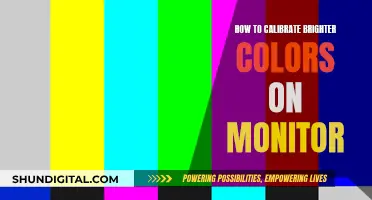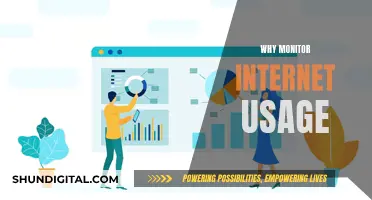DigitalOcean offers a free, opt-in monitoring service that allows users to track the operational health of their infrastructure. This service provides users with a variety of metrics to monitor, including CPU utilization, memory utilization, disk I/O, and bandwidth usage. While DigitalOcean does provide 1 TB of data transfer per month, there is currently no built-in way to view the total bandwidth used by a Droplet. Users who wish to monitor their total bandwidth usage must install their own monitoring software. However, DigitalOcean's monitoring service does provide real-time summary dashboards and configurable alert policies with integrated email and Slack notifications to help users stay on top of their server performance and Droplet resource utilization.
| Characteristics | Values |
|---|---|
| How to monitor | DigitalOcean Monitoring |
| Type of service | Free, opt-in |
| What it does | Gathers and displays metrics about Droplet-level resource utilization |
| How it helps | Configurable alert policies with integrated email and Slack notifications to help you track the operational health of your infrastructure |
| What metrics it uses | CPU utilization, load average, memory utilization, disk I/O, disk usage, bandwidth |
| How to enable | Select Monitoring on your cloud console or use the API or a package manager to add the agent to your Droplets |
| Supported operating systems | Ubuntu, CentOS, Debian, and Fedora |
| Data retention period | 14 days |
| Minimum granularity for data | 1-minute data points |
| Billing | No additional cost |
What You'll Learn
- DigitalOcean Monitoring: a free service to track resource utilisation
- CPU utilisation: measures processor usage at a given time
- Memory utilisation: measures memory consumption on the server
- Disk I/O: measures read and write activity on the server's disks
- Bandwidth: measures incoming and outgoing traffic through the Droplet's network interfaces

DigitalOcean Monitoring: a free service to track resource utilisation
DigitalOcean Monitoring is a free, opt-in service that gathers and displays metrics about Droplet-level resource utilisation. It provides seamless infrastructure monitoring, allowing users to track metrics for visibility, monitor Droplet performance, and receive alerts for any issues that may arise. With DigitalOcean Monitoring, users can stay on top of their server performance and ensure a smooth user experience.
One of the key features of DigitalOcean Monitoring is its support for configurable alert policies. Users can set up alerts for any metric on any Droplet or group of Droplets and choose how they would like to receive notifications, either through email or integrated Slack notifications. This provides peace of mind and allows for quick responses to any critical issues that may impact the infrastructure.
The service also offers real-time summary dashboards, which provide up-to-the-minute visualisations of Droplet performance over time. This helps users make informed decisions about when to scale their applications to improve performance. Multiple graphs are available to monitor various aspects of Droplet performance, including processing power usage, disk space utilisation, disk read and write operations, public bandwidth usage, and physical RAM usage.
To enable DigitalOcean Monitoring, users simply need to install the Monitoring agent on their Droplet through the cloud console, API, or package manager. The service supports various operating systems, including Ubuntu, CentOS, Debian, and Fedora. The data for running Droplets is retained for 14 days, providing users with valuable insights into their infrastructure's performance and health.
With its comprehensive features and easy setup, DigitalOcean Monitoring is a valuable tool for anyone looking to track resource utilisation and maintain a smooth user experience for their applications.
How TP-Link HS105 Monitors Your Energy Usage
You may want to see also

CPU utilisation: measures processor usage at a given time
CPU utilisation is a metric that indicates the amount of load handled by individual processor cores at a given time to run various programs on a computer. It is calculated as a percentage of time that the CPU spends processing instructions compared to the total time available. This metric is crucial for assessing the workload and efficiency of a computer or a network's central processing unit.
DigitalOcean Monitoring is a free, opt-in service that gathers and displays metrics about Droplet-level resource utilisation. It supports configurable alert policies with integrated email and Slack notifications to help you track the operational health of your infrastructure.
To monitor CPU utilisation, you can use various tools and methods depending on your operating system. For Windows, you can use the Task Manager to observe critical parameters like processor and memory usage. For Linux, popular utilities include the top command and its advanced version, htop, which offers a more interactive experience.
By monitoring CPU utilisation, you can gain valuable insights into your system's performance, identify potential issues, and optimise resource allocation for improved efficiency.
Water Usage Monitoring in California: How Does It Work?
You may want to see also

Memory utilisation: measures memory consumption on the server
Memory utilisation is a crucial aspect of server management, as it directly impacts the performance and stability of the system. Here are some detailed instructions and insights on monitoring and optimising memory consumption on a server:
Understanding Memory Utilisation
Memory utilisation refers to the amount of memory (RAM) being used by the server at any given time. It is essential to monitor this metric to ensure that the server has sufficient resources to run applications efficiently. High memory utilisation can lead to performance issues and even system failures if not addressed promptly.
Tools for Monitoring Memory Consumption
There are several tools and methods available to monitor memory consumption on a server:
- Command-Line Tools: On Linux servers, the `free` command can be used to check memory usage statistics. By typing `free -m` in the command prompt, you can see the memory usage in megabytes, including the total, used, and free memory.
- Dynamic Management Views: On SQL Servers, Microsoft Windows provides dynamic management views such as `sys.dm_os_process_memory` and `sys.dm_os_sys_memory` to monitor memory usage. These views provide detailed information about memory consumption by different processes and the overall system.
- Performance Counters: Performance counters are specific metrics that can be monitored to track memory usage. For example, "Memory: Available Bytes" indicates the amount of free memory available for processes, while "Memory: Pages/sec" shows the number of pages retrieved from or written to disk due to page faults.
- DigitalOcean Monitoring: DigitalOcean Monitoring offers a free, opt-in service that provides insights into Droplet-level resource utilisation, including memory consumption. It integrates with Slack and email notifications to alert users about the operational health of their infrastructure.
Optimising Memory Consumption
To optimise memory consumption on the server, consider the following strategies:
- Configure SQL Server Max Memory: By default, SQL Server instances may consume most of the available memory. Use the "max server memory" option to limit the amount of memory SQL Server can acquire. This helps prevent potential memory leaks and ensures that other processes have sufficient resources.
- Monitor Operating System Memory: Keep a close eye on the Windows server counters to detect low-memory conditions. For example, monitor "Memory: Available Bytes" and "Memory: Pages/sec" to identify potential memory shortages or excessive paging issues.
- Isolate Memory Used by SQL Server: Use SQL Server object counters to monitor memory usage specifically by SQL Server processes. This helps distinguish between memory consumption by SQL Server and other processes, allowing for more targeted optimisation.
- Buffer Cache Hit Ratio: This metric indicates the percentage of requested pages found in the buffer cache. A ratio of 90 or higher is desirable, as it means most data requests are satisfied from memory without reading from disk. If the ratio is low, consider increasing the buffer cache size by allocating more system memory.
- Page Life Expectancy: This metric shows the expected time a page will remain in the buffer cache. A high and growing value is ideal, indicating efficient memory management. A sudden dip may suggest a significant churn of data in and out of the buffer pool, impacting performance.
By following these instructions and best practices, you can effectively monitor and optimise memory utilisation on your server, ensuring smooth and efficient performance.
Monitoring Bandwidth Usage: Wireless Router Management Guide
You may want to see also

Disk I/O: measures read and write activity on the server's disks
Disk I/O, or input/output, is a measure of how much read and write activity is taking place on a server's disks. It is an important metric for monitoring server performance and is typically expressed in megabytes per second (MB/s).
DigitalOcean provides tools to monitor Disk I/O and offers insights into both read and write operations, which are presented separately. This allows for the creation of tailored alert policies for each type of operation. By monitoring Disk I/O, you can gain valuable information about the performance and health of your server infrastructure.
One way to effectively monitor Disk I/O is to utilise benchmarking tools. Benchmarking tools, such as fio, allow you to simulate workloads and measure the performance of your DigitalOcean Block Storage Volumes. Through benchmarking, you can optimise your setup, predict potential issues, and ensure that your infrastructure can handle your workload demands.
By understanding the performance results, you can make informed decisions about the best configuration for your applications. For example, DigitalOcean Block Storage Volumes are SAN-based SSD storage, and their performance scales with block size and queue depth. Therefore, to achieve optimal performance, it is important to consider these factors when setting up your infrastructure.
In summary, monitoring Disk I/O is crucial for maintaining high server performance and scaling your infrastructure effectively. By utilising the tools and features provided by DigitalOcean, you can gain valuable insights into your server's read and write operations, enabling you to optimise your setup and ensure smooth and efficient performance.
Monitor Data Usage: Simple Tips for Combating Overage
You may want to see also

Bandwidth: measures incoming and outgoing traffic through the Droplet's network interfaces
Bandwidth measures incoming and outgoing traffic through a Droplet's network interfaces. It is expressed in megabits per second (Mbps). In Droplet graphs, bandwidth is broken down into public and private traffic. Public bandwidth refers to the bandwidth over the public interface that connects to the internet, with separate lines for incoming and outgoing traffic. Private bandwidth, on the other hand, measures the traffic on the private interface that enables communication within a datacenter. This graph is displayed only when private networking is enabled and the interface has experienced traffic.
DigitalOcean provides real-time summary dashboards that allow you to monitor your Droplets' performance over time. You can view metrics such as the percentage of total processing power in use, disk read and write operations in megabytes per second, and public bandwidth usage in megabits per second.
To monitor your Droplet's bandwidth usage, you can enable DigitalOcean Monitoring. This is a free, opt-in service that gathers and displays metrics about Droplet-level resource utilization. DigitalOcean Monitoring supports configurable alert policies and provides integrated email and Slack notifications to help you track the operational health of your infrastructure.
By installing the Monitoring agent on your Droplet, you can track performance, view metrics, and set up alerts in one place. You can also integrate with your Slack account or email via OAuth to receive notifications when any metric on any Droplet or group of Droplets crosses your specified threshold.
It is important to note that DigitalOcean does not currently provide a way to view the total bandwidth usage for your Droplet. However, you can install your own monitoring software, such as vnstat, to track your bandwidth usage.
Verizon's Data Usage Monitoring: What You Need to Know
You may want to see also
Frequently asked questions
You can monitor your Digital Ocean data transfer usage through the DigitalOcean Monitoring service. This service is free and opt-in, and it helps you track the operational health of your infrastructure by gathering and displaying metrics about Droplet-level resource utilization.
Monitoring on DigitalOcean is automatically enabled when you install the Monitoring agent on your Droplet. To install the Monitoring agent, select Monitoring on your cloud console. You can also use the DigitalOcean API or a package manager to add the agent to your Droplets.
DigitalOcean Monitoring uses a variety of metrics to track system health, including CPU utilization, memory utilization, disk I/O, disk usage, and bandwidth.
The minimum granularity supported by DigitalOcean Monitoring is 1-minute data points. This means that the service updates its data at least once per minute.
Yes, DigitalOcean Monitoring supports configurable alert policies. You can set up alerts for specific metrics, such as bandwidth usage, and choose how you would like to receive notifications (via email or Slack).