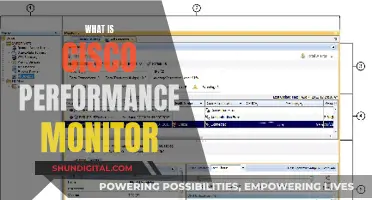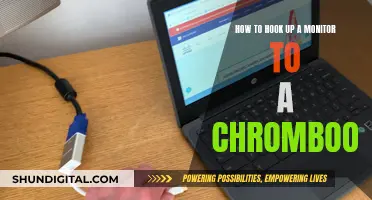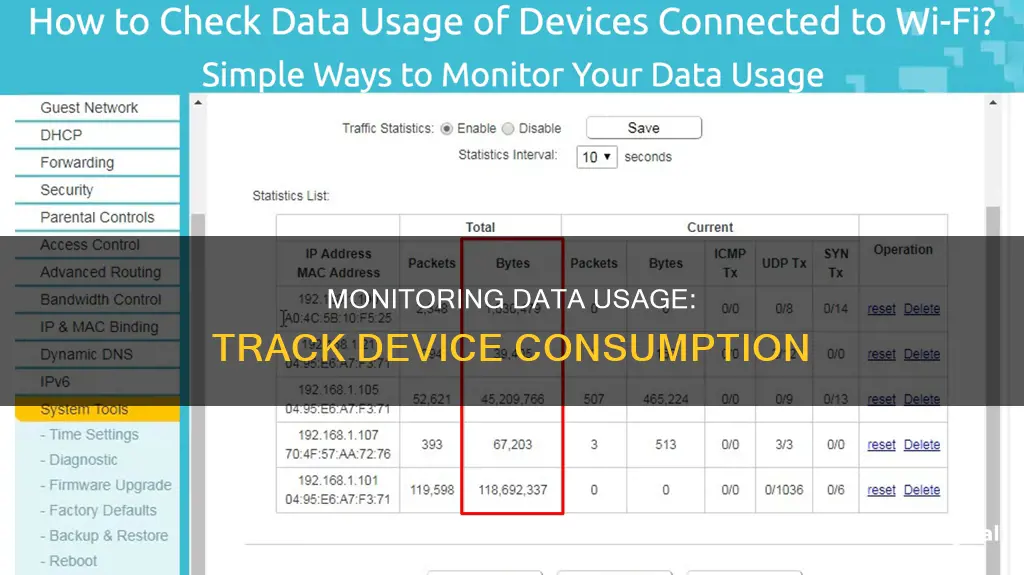
Monitoring data usage per device is important to identify traffic drain culprits and to stay within your data limits. There are several ways to monitor data usage per device, including:
- Using a router: Many routers have built-in tools that allow you to see how much data each device on your network is using.
- Using a third-party tool: Tools like GlassWire, Capsa, and NetWorx can be installed on individual devices to monitor data usage.
- Using your ISP's app: Many internet service providers (ISPs) offer apps that allow you to view data usage per device and set usage limits.
- Using smartphone settings: Both iOS and Android phones have built-in tools in their settings apps to monitor and limit data usage.
| Characteristics | Values |
|---|---|
| Monitor data usage with a router | Many routers and modems have built-in tools that allow you to see how much data each device on your network uses. |
| Monitor data usage with ISP's home network management app | Many ISPs offer apps that allow you to view your data usage, set usage limits, and even set up parental controls to restrict access to certain websites. |
| Use third-party internet monitoring tools | Tools like GlassWire, NetWorx, and NetGenius can be used to monitor data usage. |
| Monitor data usage on your smartphone or tablet | You can use the built-in tools on your phone's operating system to monitor data usage. |
What You'll Learn

Monitor data usage on your router
Monitoring your router's data usage is a great way to keep track of how much data each device on your network is using. Here are some steps and tips to help you monitor data usage on your router:
Access Your Router's Interface:
To access your router's built-in tools, you'll need to log in to its web-based interface. You can usually find the login information in the documentation that came with your router or by searching online. You'll also need your IP address, which you can find by searching "What is my IP address" on Google.
Navigate to the Data Usage Section:
Once you're logged in, look for a section called "Data Usage," "Traffic Monitor," or something similar. This is where you'll find information about how much data each connected device is using.
Set Usage Limits:
Many modern routers allow you to set usage limits or restrict access to certain websites. This can be helpful if you're trying to stay within a specific data limit or control the data usage of certain devices.
Monitor Individual Devices:
Most routers will allow you to drill down to the device level and see exactly how much data each device is using. This can be helpful for identifying any devices that may be using an unexpected amount of data.
Check for Real-time Updates:
While monitoring data usage, pay attention to whether the data is updated in real-time or at specific intervals. Some routers provide real-time updates, while others may only update once or twice a day.
Use Third-Party Tools:
If your router doesn't provide detailed data usage information, you can use third-party tools like GlassWire. These tools can provide more comprehensive insights into data usage per device and even help block data-wasting apps.
By following these steps, you can effectively monitor data usage on your router and keep track of how much data each device on your network is consuming. This can help you stay within your data limits, identify potential issues, and make informed decisions about your internet usage.
Monitoring Data Usage: Your Nighthawk Router Guide
You may want to see also

Use a third-party tool
If you want to monitor your data usage per device, you can use a third-party tool such as an app or a program. These tools can provide detailed insights into your data usage, allowing you to track which apps or devices are consuming the most data. Here are some popular options:
GlassWire
GlassWire is a widely-recommended tool available as both a mobile app and a desktop program. It offers a range of features, including:
- Real-time monitoring of data usage, allowing you to see which apps are using your data.
- The ability to set data usage limits or alerts to help you stay within your data plan.
- A firewall feature to block data-hogging apps.
- Compatibility with Android phones and Windows PCs.
NetBalancer
NetBalancer is a top-rated program for monitoring internet usage on Windows 10/11. It allows you to monitor multiple network adapters and system services. The premium version also lets you set speed limits for each running process.
NetTraffic
NetTraffic is a lightweight and powerful data monitoring tool for Windows. It can track bandwidth data on multiple network adapters, LANs, and WiFi connections. However, it does not track users or apps, and only shows necessary details via a floating widget.
DD-WRT
DD-WRT is a custom router firmware that offers the ability to monitor live bandwidth usage and check which devices are using the most data. It can be used with certain routers, such as those from Buffalo and Asus.
Other Options
There are also other third-party tools available, such as:
- BitMeter OS: A free, open-source bandwidth monitoring tool for Windows.
- FreeMeter Bandwidth Monitor: A portable tool to monitor download/upload speed and bandwidth, which can be stored on a USB flash drive.
- NetWorx: A bandwidth usage and internet speed measurement tool that supports various connection types, including cable modems, ADSL, and Wi-Fi cards.
- NetSpeedMonitor: Adds an internet speed meter to your taskbar, showing real-time upload and download speeds.
- Cucusoft Net Guard: A free tool that helps you monitor which apps or processes are using your internet data and set monthly limits.
Monitoring Data Usage on Your iPad: A Guide
You may want to see also

Check your ISP's dashboard
Checking your ISP's dashboard is a straightforward way to monitor your data usage per device. This method is useful for avoiding overage fees and staying within your data cap. Here's how you can do it:
Log in to Your ISP's Online Account System:
Access your internet service provider's website and log in to your online account. This will give you access to their user dashboard, where you can view your bandwidth usage.
Check Your Usage Stats:
Different ISPs will present usage information in various ways. Some providers, like AT&T, will provide a detailed breakdown of your upload, download, and total usage stats. In contrast, others, like Comcast, only display the total overall usage. Regardless, this information will help you understand your data consumption.
Be Aware of Limitations:
While your ISP's dashboard is a simple way to check your usage, it has some limitations. Firstly, it may not provide a breakdown of per-device usage, making it challenging to identify specific devices consuming the most data. Secondly, the update frequency varies, with some dashboards updating in near real-time and others only once or twice a day. Therefore, if you're trying to squeeze in some last-minute data usage before the end of the billing period, the dashboard may not always be accurate.
Compare with Router-Level Monitoring:
For a more detailed view of your data usage, consider combining your ISP's dashboard with router-level monitoring. Many routers nowadays have built-in tools that allow you to track bandwidth usage per device. By logging into your router's interface, you can access these tools and gain a more comprehensive understanding of your data consumption.
Consider Third-Party Tools:
If your router doesn't provide the level of detail you need, you can explore third-party tools like GlassWire or Capsa. These tools can provide more granular insights into data usage per device and help you identify any bandwidth-consuming culprits.
By utilising your ISP's dashboard in conjunction with other monitoring methods, you can effectively monitor your data usage per device and make informed decisions about your internet usage.
Monitoring Controlled Drug Usage: Insurance Companies' Role and Reach
You may want to see also

Monitor data usage on individual devices
Monitoring data usage on individual devices can be challenging, especially in a home network with multiple devices running on different operating systems. Here are some ways to monitor data usage on individual devices:
Router Settings
One way to monitor data usage on individual devices is through your router settings. Most routers process all the incoming and outgoing internet traffic for your home, so you can check each device's IP address, MAC address, and their current connection status. Depending on your router, you may also be able to access information such as the current download and upload speed, as well as the amount of data each device is using.
Higher-end routers may offer more advanced features, such as the ability to keep track of how much data has been uploaded and downloaded over a month, but they may not offer per-device data usage history. To access these features, you'll need to log in to your router's web-based interface, which typically requires your IP address.
Third-Party Tools
If your router doesn't provide the necessary features, you can use third-party tools like GlassWire, NetWorx, or NetGenius. These tools can help monitor data usage on individual devices, but they have limitations. For example, you can only monitor data on devices where the application is installed, and different devices may require different tools due to varying operating systems.
GlassWire, for instance, offers a free app for Android phones and a desktop version for Windows. It allows you to see how much data you're using, set data usage limits or alerts, and block data-wasting apps.
NetWorx can monitor traffic on computers with Windows or macOS, while NetGenius is available only for Windows devices and consists of a system service and a management console.
Built-in Tools
You can also utilise the built-in tools on your device's operating system. For instance, on an iPhone, you can go to the "Cellular" section in the Settings app to see how much data each app has used and set usage limits. Android phones have a similar option in the "Data Usage" section of the Settings app.
By using a combination of these methods, you can effectively monitor data usage on individual devices and manage your internet usage.
Deltek's Internet Monitoring: What You Need to Know
You may want to see also

Use a hardware firewall
If you want to monitor data usage per device, you can use a hardware firewall. This method adds a physical device between your modem and your internal network. All traffic passes through the device, and it can monitor traffic, protect against threats, and even take over the routing functions.
You can opt for a dedicated firewall like the popular Firewalla platform. Firewalla measures your bandwidth usage, excluding IP (Internet Protocol) and MAC headers. It also offers features such as a monthly data plan and alarm to help you track your data usage and avoid overage charges. You can view your real-time data usage from the Live Throughput chart on your box's main page, as well as daily and monthly data usage charts.
Another option is to turn an old computer into a firewall box using software like pfSense or OPNsense. These are polished open-source projects that are freely available for home users to run on their hardware.
A dedicated hardware firewall will give you a comprehensive bandwidth monitoring and management tool with flexibility and granularity.
Monitoring Power Usage: Simple Steps for Your Home
You may want to see also