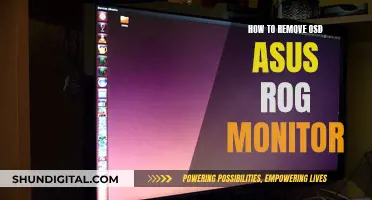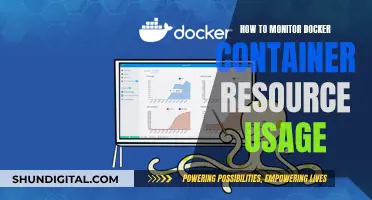If you're looking for a cheap monitor, there are a few things you'll want to consider. Firstly, what do you need it for? If it's for gaming, you'll want to look for a high refresh rate and VRR support. If it's for office work, you'll want something with sharp text clarity and good ergonomics.
Next, you'll want to think about the size of the monitor. Ultrawide monitors are great if you want more screen space but don't want the hassle of a multi-monitor setup. However, they can be expensive and take up a lot of desk space. Monitors generally range from 15 inches to 34 inches, but 24-inch and 27-inch monitors are the most popular as they offer enough screen space without being too big.
You'll also want to consider the resolution. A higher resolution means more pixels and a sharper image. For a 24-inch or 27-inch monitor, a resolution of 1080p is standard, while a resolution of 1440p is considered an upgrade. 4K resolution is ideal for larger monitors.
Another thing to think about is the panel type. In-Plane Switching (IPS) panels are the most common and offer good sharpness, viewing angles, and colour performance. Vertical Alignment (VA) panels have better contrast and black levels than IPS panels but worse viewing angles. Twisted Nematic (TN) panels are inexpensive and have quick response times but have poor colour performance.
Finally, you'll want to think about extra features. If you're sharing the monitor with someone else, you'll want a model with an adjustable stand. If you want to use the monitor as a USB hub, look for one with USB-C. Built-in speakers are also a nice addition, although the audio quality is usually mediocre.
With all that in mind, you're now ready to start your search for a cheap monitor. Happy hunting!
| Characteristics | Values |
|---|---|
| Price | $60-$700 |
| Size | 22-27 inches |
| Resolution | 1080p, 1440p, 4K |
| Refresh Rate | 60Hz, 144Hz, 240Hz, 360Hz |
| Response Time | 1-12 milliseconds |
| Ports | HDMI, VGA, DisplayPort, USB-C |
| Speakers | 2-5 watts |
| HDR | Yes/No |
| USB Ports | Yes/No |
| VESA DisplayHDR Level | Yes/No |
| Panel Type | TN, IPS, VA, OLED |
What You'll Learn
- Purpose: What you'll be using the monitor for is key. For example, professional monitors are calibrated for colour accuracy, whereas gaming monitors offer fast response times
- Screen resolution: The higher the resolution, the better the picture. For graphic design, aim for a minimum of 1360 x 768, but preferably 1920 x 1080
- Features: Monitors with adjustable arms, or a rotating function, can be useful. Curved screens can also help reduce eye strain
- Size: Screens are measured diagonally and typically range from 15 inches to 30 inches. Ultrawide monitors can be as large as 50 inches
- Budget: The size of the monitor will affect the price. Dual monitors can also increase productivity

Purpose: What you'll be using the monitor for is key. For example, professional monitors are calibrated for colour accuracy, whereas gaming monitors offer fast response times
When buying a monitor, it is important to consider what you will be using it for. For example, if you are a professional photographer or graphic designer, you will need a monitor with accurate colour calibration. On the other hand, if you are a gamer, you will want a monitor with a fast response time and refresh rate.
Professional Monitors
Professional monitors are designed for colour accuracy and are ideal for photographers, graphic designers, and other multimedia professionals. They have larger screens with at least Full HD or Quad HD resolution, providing more screen space and highly detailed images. IPS panels are a good choice for professionals as they offer deep blacks, accurate colours, and wide viewing angles. If you are editing movies and videos, look for a monitor with a response time of 5ms or less to reduce motion blur and ghosting.
Gaming Monitors
Gaming monitors offer fast response times and refresh rates for a smoother gaming experience. They typically have a resolution of at least Full HD, a response time of 5 ms or faster, a refresh rate of 60Hz or faster, and a horizontal viewing angle of 178° or more. Additionally, technologies like NVIDIA G-SYNC and AMD FreeSync can further enhance your gaming experience by synchronising the refresh rate between the GPU and the display, resulting in smooth gameplay.
General Use Monitors
For general use, such as browsing the web, social media, and email, you don't need a high-performance monitor with lots of extra features. Average-sized monitors (23"-24") with Full HD resolution are usually affordable options. If you want a larger monitor (27" and up) or a touchscreen monitor, it can double as your home entertainment centre.
When choosing a monitor, it's important to consider factors such as screen size, resolution, response time, refresh rate, panel type, and additional features like built-in speakers or USB ports. By considering your specific needs and budget, you can find a monitor that suits your purposes, whether it's for professional work, gaming, or general everyday use.
Police Surveillance: How to Know You're Being Watched
You may want to see also

Screen resolution: The higher the resolution, the better the picture. For graphic design, aim for a minimum of 1360 x 768, but preferably 1920 x 1080
When it comes to screen resolution, the higher the resolution, the better the picture quality. This is because a higher resolution means a higher number of pixels, which results in a sharper and more detailed image. The numbers in a resolution measurement, such as 1920 x 1080, refer to the number of pixels a screen can display horizontally and vertically. For example, a screen with a resolution of 1920 x 1080 can display 1,920 pixels horizontally and 1,080 pixels vertically.
While a higher resolution generally results in better image quality, it's important to consider other factors as well, such as pixel density (PPI) and screen size. PPI refers to the number of pixels per inch, and it can affect the sharpness of the image. A smaller screen with a higher resolution may have a higher PPI than a larger screen with the same resolution, resulting in a sharper image.
For graphic design work, a minimum resolution of 1360 x 768 is recommended. However, a resolution of 1920 x 1080 is preferable as it provides a larger canvas to work on and improves image quality. A resolution of 1920 x 1080, also known as Full HD or 1080p, is commonly found in monitors ranging from 22 to 27 inches.
It's worth noting that while a higher resolution can enhance image quality, it can also put a strain on your computer's hardware, particularly the GPU (Graphics Processing Unit). Additionally, if the resolution is too high, icons and text may appear too small, causing eye strain. As such, it's important to strike a balance between resolution and other display factors to ensure optimal viewing and performance.
Removable Stand on Asus VG245H Monitor: Is It Possible?
You may want to see also

Features: Monitors with adjustable arms, or a rotating function, can be useful. Curved screens can also help reduce eye strain
When buying a cheap monitor, it is important to consider its features. Monitors with adjustable arms and a rotating function can be very useful. They can help you position your screen exactly where you want it for comfort and proper ergonomics. This is especially important if you share a workstation with people of varying heights, as it allows for easy, on-the-fly adjustments. A rotating function is also useful if you want to show something on your screen to someone else in the room without them having to hunch over your desk.
Monitor arms with a wide range of motion, that can smoothly move into a variety of positions and angles, are ideal. The Fully Jarvis Single Monitor Arm, for example, can hold monitors up to 32 inches in size steadily and securely, and can rotate 180 degrees. It also has a 15-year warranty. The Ergotron LX Desk Monitor Arm is another good option that supports monitors up to 34 inches in size and 25 pounds in weight. It has a 10-year warranty.
Curved screens can also be a useful feature, as they can help to reduce eye strain. However, opinions are divided on whether they are truly effective for this purpose. Some people claim that curved monitors reduce eye strain because they follow the natural curvature of the eyes, while others argue that this is simply a marketing gimmick. Curved screens may be more useful for larger monitors, as they can make the corners feel less far away.
Activating Your ASUS Monitor: A Step-by-Step Guide
You may want to see also

Size: Screens are measured diagonally and typically range from 15 inches to 30 inches. Ultrawide monitors can be as large as 50 inches
When it comes to monitor size, the measurement is taken diagonally and typically ranges from 15 inches to 30 inches. However, some ultrawide monitors can be as large as 50 inches.
The size of the monitor you choose will depend on several factors, including your intended use, available space, and budget. For example, if you're looking for a monitor for general use, a 24-inch screen is a common choice as it offers a good balance between screen real estate and desk space. On the other hand, if you're a gamer or professional using applications that require a lot of screen space, you may prefer a larger monitor, such as a 27-inch or 32-inch model.
It's worth noting that while bigger screens can provide a more immersive experience, they also tend to be more expensive and may not be practical for everyone due to space constraints. Additionally, larger screens usually have higher resolutions, which can impact the performance of your computer.
When choosing a monitor size, it's important to consider your viewing distance. Ideally, you should be able to view all parts of the display comfortably without straining your eyes or neck. If you plan to mount your monitor on a wall, make sure you have enough space to view it comfortably.
Another factor to consider is the aspect ratio, which is the ratio of the width of the screen to its height. The most common aspect ratio today is 16:9, which is the standard for high-definition content. Ultrawide monitors have aspect ratios of 21:9 or higher, providing an even wider field of view.
In summary, when choosing a monitor size, consider your intended use, available space, budget, and viewing distance to find the option that best suits your needs. Remember that bigger isn't always better, and make sure to take into account the resolution and other specifications to ensure your computer can support it.
Monitoring FPS, CPU, GPU, and RAM: A Comprehensive Guide
You may want to see also

Budget: The size of the monitor will affect the price. Dual monitors can also increase productivity
When it comes to buying an adequate cheap monitor, the size of the monitor will play a significant role in determining the price. The larger the screen, the higher the price tag. For instance, while a 24-inch monitor with a 1080p resolution or a 27-inch monitor with a 1440p resolution is generally affordable, opting for a 4K resolution can significantly increase the cost.
If you're looking for a budget-friendly option, consider purchasing a 1080p or 1440p monitor in the 24-inch to 27-inch range. These monitors offer a balance between size and resolution, providing a sharp image without breaking the bank. Additionally, keep an eye out for sales and discounts, as monitor prices can fluctuate significantly over time.
It's worth mentioning that dual monitors can be a great way to increase productivity, especially if you work with multiple applications simultaneously. With two screens, you can easily view multiple windows side by side, reducing the time spent switching between applications. This setup is particularly beneficial for tasks like data entry, video conferences, and side-by-side comparisons. However, dual monitors may also introduce potential distractions, so it's important to manage your screen space effectively and maintain discipline.
When choosing between a single large monitor and dual monitors, consider your specific needs and preferences. Some people prefer the minimalistic feel of a single large monitor, while others find that dual monitors enhance their workflow and efficiency. Ultimately, the decision comes down to personal preference and the nature of your work.
LCD vs LED Monitors: Key Differences Explained
You may want to see also
Frequently asked questions
The HP 24mh 23.8-inch display is an excellent option for general use. It has a high contrast ratio for an IPS monitor, DisplayPort, HDMI, and VGA connectors, and built-in 2-watt speakers. It is also height and pivot adjustable.
The Philips 221V8LB is another great option for those on a tight budget. It has a small screen at 21.5 inches but offers full sRGB color coverage and a high contrast ratio. It also has a 100Hz refresh rate and adaptive sync.
The Asus TUF Gaming VG27AQL3A is a good budget option for gaming. It has a QHD display, a 180Hz refresh rate, and AMD FreeSync Premium technology. It is also Nvidia G-Sync Compatible.
The NZXT Canvas 32Q Curved is another good option for gaming. It has a 1500R curvature, QHD resolution, a 165Hz refresh rate, and low input lag. It also supports AMD's FreeSync Premium and is Nvidia G-Sync Compatible.
The Acer SB220Q is a good, cheap monitor for photo editing. It has a 21.5-inch 1080p IPS panel with very good color accuracy in the sRGB space. It also has a three-year warranty, which is surprising for a monitor at its price.
The MSI Modern MD271UL is another good option for photo editing. It is a 27-inch 4K IPS display with above-average contrast and great color coverage. It has two HDMI ports, a DisplayPort connector, and a USB-C port.