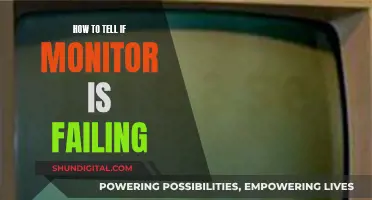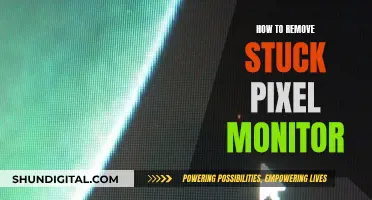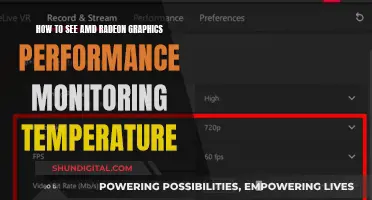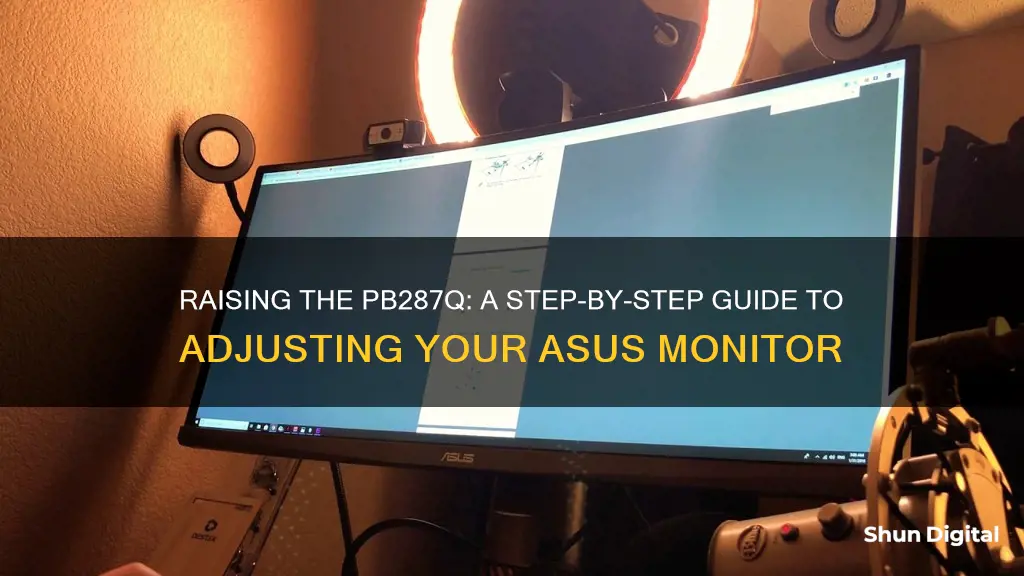
The Asus PB287Q monitor is a 28-inch 4K Ultra HD monitor with a 1ms response time and 60Hz refresh rate. It features a slim profile and an adjustable stand with tilt, swivel, pivot, and height options. The monitor also includes built-in Picture-in-Picture (PiP) and Picture-by-Picture (PbP) functionality, allowing users to view and switch between content from two different sources. The PB287Q offers flexible connectivity with HDMI, HDMI/MHL, and DisplayPort options. Its 10-bit colour depth and high pixel density provide smooth colour transitions and detailed visuals. With a competitive price point, the PB287Q is a popular choice for gamers and enthusiasts seeking an immersive viewing experience.
What You'll Learn

Adjusting the height of the monitor
The ASUS PB287Q monitor features a slim profile and an ergonomically-designed stand with tilt, swivel, pivot, and height adjustments. The height of the monitor can be adjusted by up to 15 cm (5.9 inches) to find the ideal viewing position.
To adjust the height, first ensure that the monitor is securely attached to the stand. The monitor should be attached to the upright stand with a single captive bolt, which can be tightened or loosened as needed.
Once the monitor is secure, you can adjust the height by moving the monitor up or down on the stand. The stand features a height adjustment range of 150 mm (5.9 inches), so you can find the perfect viewing position.
In addition to height adjustments, the stand also allows for tilt, swivel, and pivot adjustments. The monitor can be tilted 20 degrees back or 5 degrees forward, and swiveled 60 degrees in either direction. The panel can also be rotated to portrait mode.
The monitor can also be wall-mounted, as it is VESA-mountable. The upright stand can be detached, revealing a 100 mm VESA mount.
Electricity Monitors: Accurate or Deceitful?
You may want to see also

Using the QuickFit function
The QuickFit function is a feature that superimposes frames in common paper and photo sizes. It contains three patterns: Grid, Paper size, and Photo size.
The Grid pattern facilitates designers and users to organise content and layout on one page and achieve a consistent look and feel. The Paper size pattern allows users to view their documents in real size on the screen, and the Photo size pattern allows photographers and other users to accurately view and edit their photos in real size on the screen.
To use the QuickFit function, press any key to bring up the Quick menu. The QuickFit function can be activated from here. This function is useful for previewing and aligning actual-size photos and documents on the screen before printing, adding to the overall flexibility and productivity of the PB287Q display.
Monitoring Propane Gas Usage: Efficient Ways to Track Consumption
You may want to see also

Optimising the colour settings
The Asus PB287Q monitor features a 16:9 aspect ratio WLED display that delivers 4K ultra-high-definition visuals, with a resolution of 3840 x 2160. The monitor is capable of displaying 1.07 billion colours and has a 100,000,000:1 ASUS Smart Contrast Ratio (ASCR).
The monitor has eight picture modes, which can be found in the Splendid menu. The Standard and sRGB modes are the closest to a correct sRGB colour gamut, D65 white point, and 2.2 gamma value. The other modes alter colour luminance, colour temperature, and gamma to varying degrees.
The monitor's Colour menu contains the calibration controls. Aside from Brightness (backlight intensity) and Contrast, the only other adjustment available in Standard mode is Colour Temp. There are three presets: Cool, Normal, and Warm, along with a User option that unlocks the RGB sliders, which have a range of 0 to 100.
If you don’t want to calibrate the monitor, set the Colour Temp preset to User and adjust the Brightness to taste. A value between 70 and 75 will result in a white level of 200 cd/m2.
The monitor also features SplendidPlus Video Intelligence Technology, which includes two new modes: Reading and Darkroom. This technology optimises videos and images by enhancing colour brightness, contrast, and sharpness.
Additionally, the monitor has Flicker-Free technology, which reduces flicker for a comfortable viewing experience and helps minimise eye strain.
Enabling Audio on Your ASUS Monitor: A Simple Guide
You may want to see also

Reducing eye strain
The ASUS PB287Q monitor features a few different technologies to help reduce eye strain. Firstly, it has a flicker-free display, which minimises instances of eye strain, especially during long periods of use. The monitor is also TÜV Rheinland-certified, meaning it meets the standards for low blue light emissions. Blue light emissions can damage the retina and lead to eye strain, headaches, and sleep disorders, so this certification helps to reduce these negative effects.
In addition to these technologies, there are a few other ways to reduce eye strain when using the ASUS PB287Q monitor. The monitor has an anti-glare screen, which uses a rough matte surface to dissipate reflected light, making it easier to see the screen and reducing eye fatigue. The monitor also has flexible ergonomics, with tilt, swivel, pivot, and height adjustments, allowing you to find the ideal viewing position and maintain a comfortable, natural posture.
There are also some general tips to reduce eye strain when using any digital device. Ensuring you have proper lighting can help prevent eye strain. This can include desk lamps, reading lights, or anti-glare lighting. Taking regular breaks from looking at screens is also important. The 20-20-20 rule is a good practice to follow: for every 20 minutes of screen time, look at something else at least 20 feet away for 20 seconds. Additionally, wearing blue light-blocking glasses can help protect your eyes by filtering out specific light wavelengths that can damage the retina.
Monitoring CPU Usage: Key Counters to Watch for Performance
You may want to see also

Using the monitor for gaming
The ASUS PB287Q monitor is a great choice for gaming, offering a range of features that enhance the gaming experience.
Firstly, the monitor provides a smooth gaming experience with its impressive 1ms GTG fast response time and a 60Hz refresh rate. This ensures fluid and responsive visuals, reducing motion blur and ghosting, and allowing you to fully experience today's games.
The monitor also boasts a high resolution of 3840 x 2160, delivering impeccable 4K ultra-high-definition visuals. With a pixel density of 157 pixels per inch, the PB287Q provides over 8 million pixels, four times that of standard Full HD displays. This results in astonishingly detailed visuals and a more immersive gaming experience.
Additionally, the PB287Q features SplendidPlus Video Intelligence Technology, which optimizes videos and images by enhancing color brightness, contrast, and sharpness. It includes various modes such as Reading, Darkroom, Scenery, Standard, Theater, sRGB, and Night View, allowing you to adjust the display settings to suit different gaming environments.
The monitor also incorporates Eye Care technology, which includes Flicker-Free technology to reduce eye strain and fatigue, making it more comfortable for extended gaming sessions.
For gamers who require multiple displays, the PB287Q offers Picture-in-Picture (PiP) and Picture-by-Picture (PbP) functionality. This allows you to view and switch between content from two different sources simultaneously, providing added convenience and flexibility.
The ergonomic design of the PB287Q ensures that you can find your ideal viewing position. The stand offers tilt, swivel, pivot, and height adjustments, and the monitor is also VESA-mountable, enabling wall-mount capability.
With its combination of high resolution, fast response time, smooth visuals, and flexible connectivity options, the ASUS PB287Q monitor is an excellent choice for gamers seeking a high-performance display to enhance their gaming experience.
Monitoring Data Usage: Tracfone's Easy Steps to Track
You may want to see also
Frequently asked questions
The PB287Q has a full complement of position adjustments. You can raise it by tilting the monitor up to 20 degrees.
You can tilt the monitor 20 degrees back or 5 degrees forward.
Yes, you can rotate the panel to portrait mode.
You can swivel the monitor 60 degrees in either direction.
Yes, the monitor is VESA-mountable, which enables wall-mount capability.