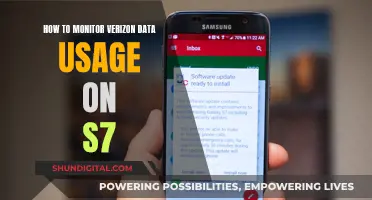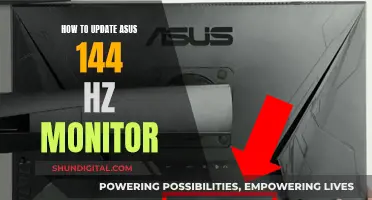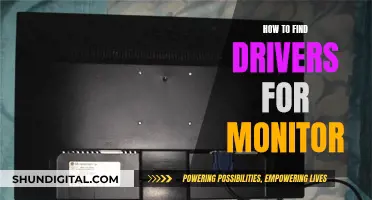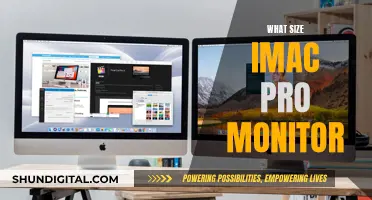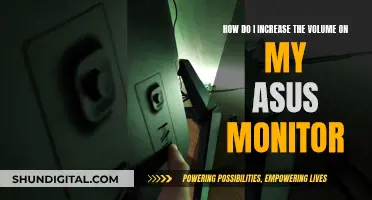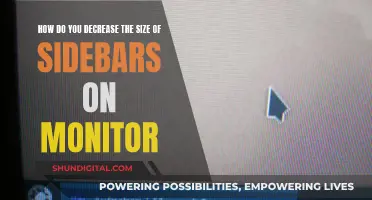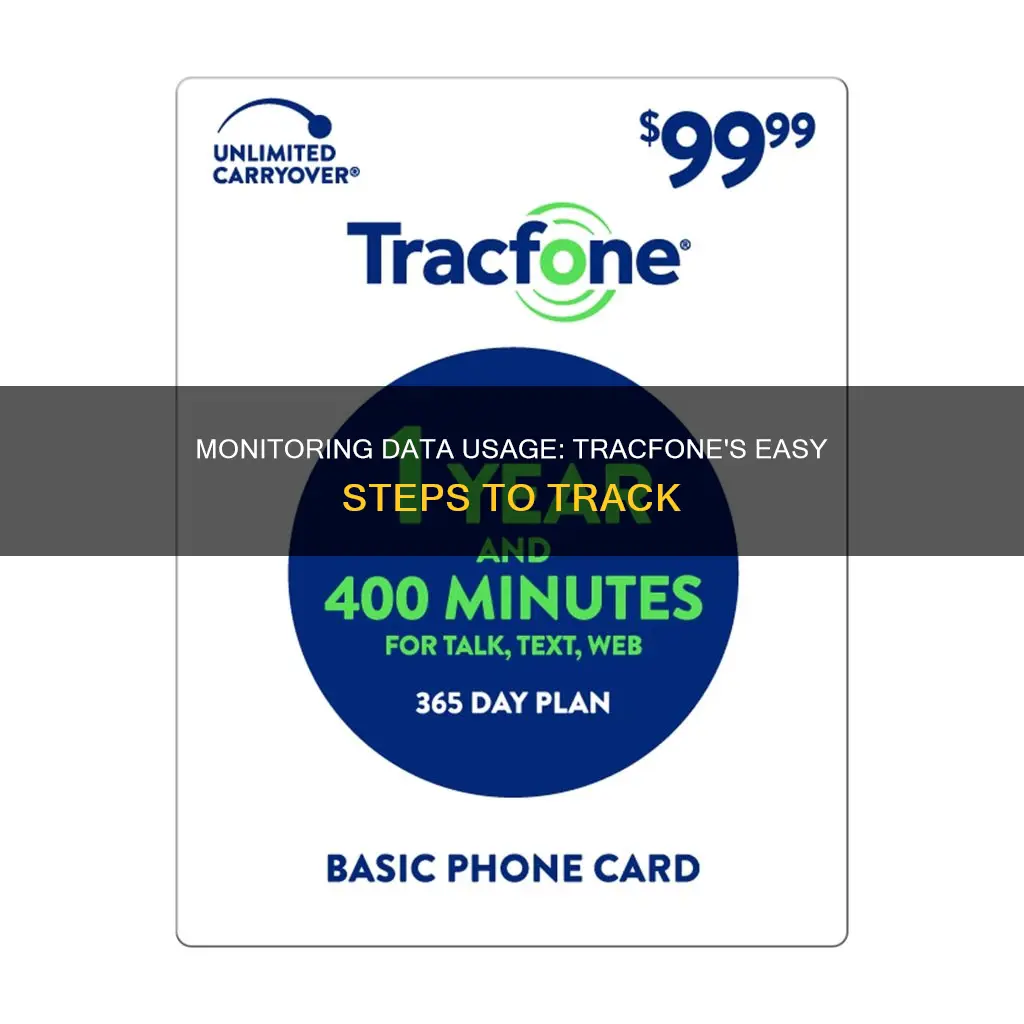
TracFone is a prepaid mobile carrier known for its affordable call and text plans. However, its data plans are less generous, with the cheapest smartphone plan offering only 500 MB of data for a month. To avoid running out of data, it's important to monitor your usage and make adjustments as needed. This can be done by tracking your data usage through your phone settings or by using third-party apps. Additionally, there are several tricks to make your data last longer, such as turning off background data, using Wi-Fi instead of mobile data, and disabling automatic app updates. By being mindful of your data usage and following these tips, you can make the most of your TracFone data plan.
| Characteristics | Values |
|---|---|
| Track data usage | Text 'BALANCE' to 611611, visit tracfone.com/balanceinquiry, or use the My Account app |
| Track minutes and texts | Text '123' to 611611, log into My Account, or visit tracfone.com/balanceinquiry |
| Manage data usage | Use Wi-Fi, turn off automatic app updates, and stream music, movies, and podcasts offline |
| Data rollover | Unused data does not expire if the service is active |
What You'll Learn

Track usage via the TracFone website or by texting 611611
TracFone users can easily monitor their data usage by either visiting the TracFone website or by sending a text message to 611611.
Track Usage via the TracFone Website
TracFone users can monitor their data usage by visiting the TracFone website. To do this, simply go to tracfone.com/balanceinquiry. Here, you can log into your account to view your data balance and keep track of your usage. The website also allows users to manage their accounts, buy service plans, and sign up for other TracFone services.
Track Usage by Texting 611611
Another convenient way to monitor your data usage on TracFone is by sending a text message. Simply text "BALANCE" to 611611 to receive an update on your data balance. This method provides a quick and easy way to stay on top of your data usage without having to log into your account online.
By utilizing these tools provided by TracFone, users can effectively monitor their data usage, make informed decisions about their data plans, and ensure they stay connected without exceeding their data limits.
Monitoring Device Usage: Securing Your Home WiFi
You may want to see also

Use the My Account app to monitor data
TracFone users can monitor their data usage through the My Account app. This app is available for both iPhone and Android devices.
To use the My Account app, you will first need to log in to your account. If you haven't already created an account, you can do so by providing your phone number and creating a password. Once you have logged in, you will be able to access information about your data usage, as well as your text and minute usage.
The My Account app allows you to manage your TracFone account, keep track of your balances, buy service plans, and sign up for other TracFone services. You can also use the app to view your transaction history and update your personal information.
In addition to the My Account app, there are a few other ways to monitor your data usage on TracFone. One way is to text "BALANCE" to 611611. You can also visit tracfone.com/balanceinquiry to check your balance.
By regularly monitoring your data usage, you can make sure that you are staying within your data limit and adjust your usage as needed. This can help you avoid overage charges or unexpected data usage fees.
Monitoring Data Usage on Your iPad: A Guide
You may want to see also

Turn off automatic app updates
TracFone is a prepaid mobile carrier known for its affordable call and text plans. However, TracFone's data plans are less generous, with the cheapest smartphone plan offering only 500 MB of data per month. To avoid running out of data, careful data management is essential. One way to conserve data is to turn off automatic app updates.
Turning off automatic app updates can help you save data and maintain tighter control over what gets installed on your device. Here's how to do it:
For iPhone users:
- Go to "Settings".
- Tap "iTunes & App Store".
- Locate the "Automatic Downloads" section.
- Find the "Updates" toggle and switch it off.
For Android users:
- Open the Google Play app.
- Tap the menu icon in the top left corner.
- Go to "Settings".
- Tap "Auto-update apps".
- A pop-up will appear. Choose "Don't auto-update apps".
- Tap "Done".
Alternatively, you can follow these steps:
- Open the Play Store app.
- Tap the slide-out menu button in the upper left corner (three horizontal lines).
- Tap "Settings".
- Tap "Auto-update apps".
- Choose whether to allow apps to update automatically over Wi-Fi or manually install all updates.
- To turn off auto-updates, tap "Do not auto-update apps".
By turning off automatic app updates, you can prevent apps from updating in the background and potentially using up your data. This is especially useful if you have a limited data plan or prefer to update your apps manually.
Monitoring Employee Internet Usage: Company Surveillance Exposed
You may want to see also

Use Wi-Fi instead of mobile data
When it comes to monitoring data usage on your Tracfone, one of the most effective strategies is to prioritize using Wi-Fi instead of mobile data. This approach can significantly reduce your data consumption and help you stay within your data limit. Here's why using Wi-Fi is a smart choice:
The Benefits of Using Wi-Fi
- No Data Cap Worries: When connected to Wi-Fi, you can browse the web, stream music, movies, and podcasts without worrying about exceeding your data cap. This freedom allows you to fully enjoy your online activities without constantly monitoring your data usage.
- Widely Available: Wi-Fi is readily accessible in many places. You likely have a Wi-Fi setup at home, and numerous public places, such as cafes, libraries, and airports, offer free Wi-Fi. Taking advantage of these Wi-Fi hotspots can greatly reduce your reliance on mobile data.
- Cost Savings: By using Wi-Fi instead of mobile data, you can make the most of your Tracfone plan and avoid additional data charges. This is especially beneficial if you have a limited data allowance or find yourself frequently going over your data cap.
- Faster Connection: In some cases, Wi-Fi connections can offer faster internet speeds compared to mobile data. This is particularly advantageous if you're downloading large files, streaming high-quality videos, or engaging in online activities that require a stable and speedy connection.
Tips for Maximizing Wi-Fi Usage:
- Connect to Home Wi-Fi: Whenever you're at home, make sure to connect your phone to your home Wi-Fi network. This simple step will ensure that all your online activities, from checking emails to streaming movies, are done using Wi-Fi instead of mobile data.
- Enable Auto-Connect for Known Networks: Most smartphones have a setting that allows your device to automatically connect to previously used Wi-Fi networks. Enabling this feature will ensure that your phone connects to familiar Wi-Fi networks without any manual intervention, maximizing your Wi-Fi usage.
- Utilize Public Wi-Fi: When you're out and about, keep an eye out for free public Wi-Fi hotspots. Many places, including coffee shops, restaurants, and public spaces, offer free Wi-Fi. Connecting to these networks can help you conserve your mobile data for times when you really need it.
- Secure Your Connection: While public Wi-Fi can be convenient, it's important to ensure your online security. Use only trusted networks and consider using a virtual private network (VPN) to protect your data and privacy when connected to public Wi-Fi.
By following these tips and prioritizing Wi-Fi usage, you can effectively reduce your mobile data consumption and have better control over your data usage on Tracfone.
Monitoring Air Conditioning Usage: Smart Metering and Sensor Solutions
You may want to see also

Uninstall apps that drain data
TracFone is a prepaid mobile carrier that is known for being affordable, especially for calls and texts. However, TracFone's data plans are not the most generous. The cheapest TracFone Smartphone Plan ($15) only comes with 500 MB of data per month. This means that a visit to Facebook can eat up a significant amount of your data.
To prevent this from happening, you can uninstall apps that drain data. Often, we have many apps installed on our phones but only use a few of them. Uninstalling rarely used apps will prevent unnecessary internet connections and will also clear up storage space.
Apps like Facebook, TikTok, Twitter, Instagram, and Spotify tend to be the worst offenders when it comes to data drainage. Immediate updates and personal data collection are essential for these platforms to deliver value. Streaming apps like Spotify are also constantly refreshing to ensure that you get the songs you want instantly. Limiting background data for these types of apps can be a great way to boost your phone's internet speed.
To identify which apps are using the most data, iPhone users can go to "Settings", scroll down, and search for "Cellular". This will show your app usage, sorted by the apps that use the most data. For Android users, open the "Settings" app, navigate to "Network & Internet", and then select "Data Usage". This will show a graph of your internet usage for the last 30 days, and when you scroll down, you will see a list of apps sorted by their data usage.
Monitoring App Bandwidth: A Comprehensive Guide to Track Usage
You may want to see also
Frequently asked questions
There are several ways to monitor your TracFone data usage:
- Text 'BALANCE' to 611611
- Visit tracfone.com/balanceinquiry
- Download a third-party app to track your usage
- Go to 'Settings' on your iPhone, scroll down and search for 'Cellular'
- Open 'Settings' on your Android, navigate to 'Network & Internet', then select 'Data Usage'
To reduce your TracFone data usage, you can:
- Use Wi-Fi instead of mobile data
- Avoid streaming music, movies, and podcasts
- Turn off automatic app updates
- Turn off background data
- Uninstall apps that drain your data
- Only use mobile data when you're going out
To check your TracFone balance, you can:
- Text '123' to 611611
- Log into your TracFone account
- Visit tracfone.com/balanceinquiry
TracFone offers data rollover, which means that any unused data will not expire if your service is active.