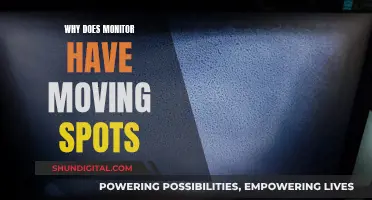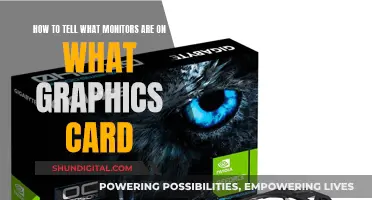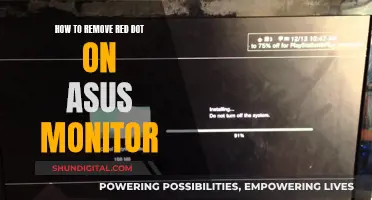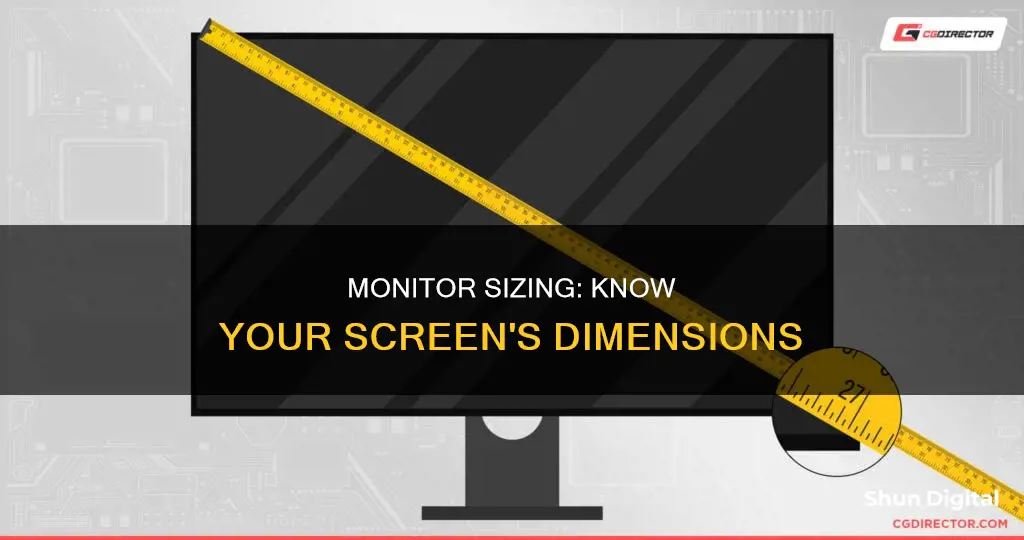
Knowing the size of your monitor is important for several reasons. It can help you determine the quality of your viewing experience, ensure you have the right setup, and inform your decision when buying or upgrading to a new monitor. The size of a monitor is typically measured diagonally from the top-left corner to the bottom-right corner, excluding the bezel or frame. This measurement is usually given in inches. For example, a monitor may be described as 24 inches or 27 inches.
There are several ways to find out the size of your monitor. One way is to manually measure the screen with a ruler or tape measure. Another way is to check the model number of your monitor, as the size is sometimes included in the model number. For instance, Acer S201HL indicates a 20-inch monitor. You can also review the specifications of your screen, which may include the size information. Additionally, online tools are available to help detect the size of your monitor.
| Characteristics | Values |
|---|---|
| How to measure monitor size | Use a ruler or measuring tape to measure the horizontal length and vertical height of the monitor screen, excluding the frame. Then, multiply the length by the height to get the area size. Alternatively, you can use the Pythagorean theorem to find the diagonal distance. |
| Aspect ratio | The aspect ratio is determined by comparing the length and height of the monitor screen. Common aspect ratios include 4:3, 5:3, 16:9, or 16:10. |
| Diagonal measurement | The diagonal measurement is the most commonly referred to when describing the size of the monitor. It can be found by measuring the distance between two opposite corners of the screen, excluding the bezel or frame. |
| Online tools | There are online tools and websites that can detect the size of your monitor based on the number of pixels or other methods. |
| Model number | The monitor size may be included in the model number. For example, "Acer S201HL" indicates a 20-inch monitor. Typically, the first two numbers after the letters in the model number represent the size. |
| Specifications | For laptops, smartphones, and tablets, check the specifications for a section labelled "Screen", "Display", or similar to find the screen size. |
What You'll Learn

Manually measuring the monitor's diagonal
To manually measure the diagonal of your monitor, you will need a ruler, meter, or tape measure. It is important to remember that the size of a screen is measured diagonally, not vertically or horizontally.
First, identify two points on the display. The first point should be one of the corners of the screen, and the second point should be the opposite corner. For example, you could measure from the bottom left to the top right corner. Ensure that you only consider the screen itself and do not include the plastic edges (hard bezel or frame) in your measurement.
Before taking your measurement, turn off the screen. This is because applying pressure to the screen when it is on may cause minor damage. Start with the "0" point at the bottom left corner of your screen and extend your ruler or tape measure across its entire breadth until you reach the top right corner.
After measuring, you can convert your measurement from centimetres to inches by multiplying the number of centimetres by 0.39370. For example, a monitor measuring 61.5cm x 0.39 equals 24 inches.
Alternatively, you can use the Pythagorean theorem to determine the diagonal length of your monitor. Measure the width and height of the monitor, then square these numbers and add them together. Finally, find the square root of this sum, which will give you the diagonal measurement.
Monitoring Facetime Usage: A Guide for Parents
You may want to see also

Using the model number
To find the size of your monitor using the model number, you can try the following methods:
For Windows Users:
- Go to Settings > System > Display, scroll down and click on Advanced Display Settings. The next screen will list the manufacturer and model number, along with other details like resolution and refresh rate.
- In the Advanced Display Settings, click on Display Adapter Properties. Then, switch to the Monitor tab and click on Properties to view the monitor model and type.
- Press Windows + X keys, open Device Manager and double-click on Monitors. Double-click on your monitor to open its Properties window and switch to the Details tab. Select Manufacturer, and the details will appear under Value.
- Press the Windows key and search for System Information. Double-click on Components and click on Display to view the model name, type, driver, and resolution.
For Mac Users:
Go to the Apple menu and select About This Mac. Click on System Report and scroll down to the Graphics/Displays section. Click on the relevant display to view its information, including the resolution.
For All Operating Systems:
- Find the model number sticker on the back of your monitor. The model number usually includes the size of the monitor. For example, an Acer 20-inch screen could have a model number of S201HL, where "20" after "S" indicates the size.
- If you're unable to locate the model number or the size from the model number, you can try searching online for the model number followed by the word "specifications" or "specs". This should bring up the manufacturer's webpage with detailed specifications, including the size of the monitor.
Asus Monitor Release Schedule: How Often Do They Launch?
You may want to see also

Checking the laptop specifications
For Windows:
- Go to Settings > System > Display.
- Scroll down and click on Advanced Display Settings.
- The next screen will list various details about your laptop's display, including the manufacturer and model number.
- The screen size is usually listed in inches and can be found under the model number.
- If you can't find the screen size, you can search for it online using the model number.
For Mac:
- Click on the Apple menu in the top-left corner of your screen and select "About This Mac."
- In the window that opens, click on "System Report" at the bottom.
- In the System Report window, scroll down to the "Graphics/Displays" section and click on it.
- Here, you'll find a list of all the displays connected to your Mac, including internal and external ones.
- Click on your laptop's display to check its size.
- The size may be listed under "Resolution." If not, you can calculate the diagonal measurement using the resolution and aspect ratio.
Manually Measuring Your Laptop Screen:
If you prefer a hands-on approach, you can also manually measure your laptop screen using a tape measure or ruler:
- Turn off your laptop and unplug it from any power source.
- Measure the distance from the top-left corner of your screen to the bottom-right corner diagonally.
- Ensure you only measure the screen and not the bezel or frame.
- Note the measurement in centimetres or inches.
- If you want to know the exact dimensions, measure the height and width of the screen separately.
Online Tools:
Additionally, there are online tools and websites that can help you determine your laptop screen size by detecting the number of pixels on your display.
Monitoring Memory Usage: Cisco RV325 Guide
You may want to see also

Online search of the laptop model
If you want to find out the size of your laptop monitor by searching online, there are a few simple methods you can try.
Firstly, you can search for your laptop's model number, which can be found by pressing the Windows key and "R" on your keyboard simultaneously, then typing "msinfo32" in the Run dialog box and pressing Enter. Once you have the System Model name, you can search for it online, which should bring up the manufacturer's website with comprehensive specifications, including the screen size.
Alternatively, you can go directly to the website of your laptop's brand and search for the model number in their search bar, or browse the website for the monitor's sizing information.
You can also try searching for the model and name of your laptop on a search engine like Google, which should bring up websites with accurate screen size information, along with other specifications.
If you are looking to buy a new laptop and want to know the screen size, e-commerce websites like Amazon.com often provide the screen size of numerous laptops, especially if the model is older.
It is important to note that screen size and screen resolution are not the same. Screen size refers to the physical dimensions of the monitor, excluding the bezels, while screen resolution refers to the number of pixels on the screen, which affects picture quality.
Hilton's Internet Monitoring: What You Need to Know
You may want to see also

Using an online screen size calculator
If you want to know the size of your monitor, you can use an online screen size calculator. This is especially useful if you want to know the required size for a projection screen or HDTV.
There are several online screen size calculators available. Some of these tools require you to calibrate your screen by placing a physical credit card against an image of a card on the screen and adjusting the size until they match. This ensures the dimensions given are accurate.
Other screen size calculators simply require you to enter one known screen dimension (diagonal, width, or height), and the tool will calculate the others for you.
These tools can be used to determine the size of a flat or curved screen. If you want to calculate the size of a curved screen, you will also need to know the curvature rating, which is usually provided by the manufacturer in millimeters.
Customizing Monitor Settings: Opening at Your Preferred Size
You may want to see also
Frequently asked questions
If you have a Windows computer, you can find this information in your Display settings. Right-click on your desktop and select "Display settings". Then, click "Advanced scaling settings" under "Scale and layout", and then "Advanced sizing of text and other items". This will open the Control Panel's "Screen Resolution" settings, where you'll find your monitor's resolution listed underneath a diagram of your monitor(s). You can also find this information by checking the model number of your monitor. The model number usually includes the size of the monitor. For example, an Acer 20-inch screen could have a model number of S201HL.
If you have a Mac, click on the Apple menu in the top-left corner of your screen and select "About This Mac". Then, click on "System Report" and find the "Graphics/Displays" section. Here, you'll find a list of all the displays connected to your Mac, including their resolutions.
Use a tape measure or ruler to measure the distance from the top-left corner of your screen to the bottom-right corner. Make sure to measure the screen diagonally and do not include the bezel or frame in your measurement. You can also separately measure the height and width of the screen if you want to know the exact dimensions.
Knowing your monitor size is important for several reasons. Firstly, it can help you determine the quality of your viewing experience. A larger monitor generally means more pixels and a sharper, more detailed image. Secondly, knowing your monitor size ensures you have the right setup for your needs. For example, if you're a gamer, you might prefer a larger monitor for a more immersive experience, while a writer or programmer might prefer a smaller monitor to help them focus on their work. Lastly, knowing your monitor size is crucial when buying or upgrading to a new monitor, as it needs to be the right size for your workspace.