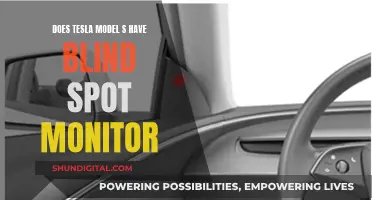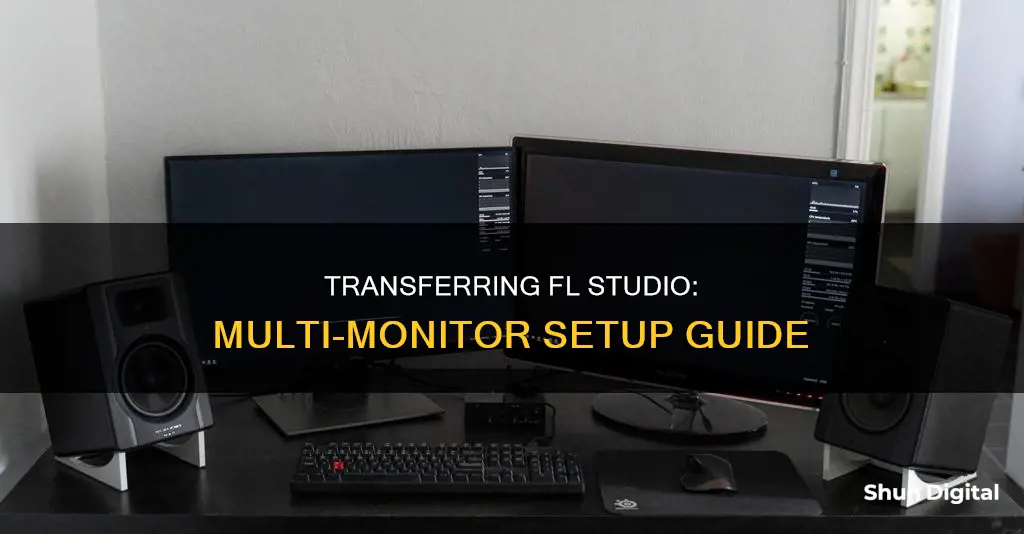
FL Studio is a popular digital audio workstation (DAW) used by producers, sound engineers, and musicians worldwide. One of the benefits of FL Studio is that it allows the use of dual or multiple monitors, which can increase productivity and streamline workflow. However, some users have reported difficulties in moving the software to a second monitor. This guide will provide step-by-step instructions on how to drag FL Studio to another monitor, covering both Windows and macOS systems.
| Characteristics | Values |
|---|---|
| Display setup | Dual-monitor setup with proper display port (HDMI, DisplayPort, DVI, VGA, etc.) |
| Display preferences | Extend desktop to both monitors |
| FL Studio window | Set to 'Detached' in the top left system menu |
| Work area | Click 'Maximize/Restore' button to stretch over multiple monitors |
| Display settings | Set larger monitor as primary monitor |
What You'll Learn

Check your display setup
To drag FL Studio to another monitor, it is important to first ensure that your dual-monitor setup is configured correctly. This involves connecting your extra monitor to your computer using the appropriate display port, such as HDMI, DisplayPort, DVI, or VGA. Once the hardware connection is established, navigate to your display settings and confirm that your computer has detected both monitors.
In your display settings, you should see an extension of your desktop across both screens. If you don't see the second monitor, try adjusting the display settings to enable the Extended Desktop feature. This will allow you to drag the FL Studio window to the second monitor.
It's worth noting that FL Studio allows the use of dual or multiple monitors, but it may appear restricted to a single monitor. To utilize multiple monitors effectively, you have two main options. First, you can set the FL Studio window to Detached by clicking on the downward-pointing arrow in the top-left corner of the window. This will allow you to drag the window to your desired monitor.
The second option is to click the 'Maximize/Restore' button, typically located between the minimize and close buttons. This will enable you to stretch the work area over multiple monitors. By using these methods, you can move FL Studio to your preferred monitor and take advantage of your multi-screen setup.
Additionally, you can set your larger monitor as the primary monitor in your display settings. This way, FL Studio will launch on your large monitor by default. However, FL Studio will also remember your previous settings, so you can switch between different monitor configurations as needed.
Finding the Input Selection Button on Your ASUS Monitor
You may want to see also

Modify display preferences
To modify display preferences, right-click on a blank space on your desktop. Then, go to your display settings and ensure that your computer has detected both monitors.
If you are using a Mac, search for "mission control" and drag and drop the FL Studio program to the desired monitor. You can then double-click to make the program stay on that screen.
For Windows, set up an "Extended Desktop" in your display settings. Then, simply drag the FL Studio app to the desired monitor.
Monitoring Natural Gas Usage: Efficient Strategies for Conservation
You may want to see also

Set window to 'detached'
Setting a window to "detached" in FL Studio allows you to move it outside of the main FL Studio window and onto another monitor. This can be done for any window except the Pattern Window.
To set a window to "detached", first, click on the downward-pointing arrow in the top-left corner of the window. Then, select "Detached" and drag the window to your desired location. This can be done even if the main FL Studio window is maximized.
If you want to set "detached" as the default mode for all plugins, you can do so by going to Menu > Options > General Settings. However, some users have reported that this method does not work.
Another way to open FL Studio on your secondary display by default is to change your resolution/scale-and-layout options. If you are using a laptop with a secondary monitor, adjust the scaling of your lower display to 100% to solve any "weird edge" issues. Then, adjust the scaling to 175%, which should allow you to drag the FL Studio window to your secondary display.
Additionally, you can use an AutoHotkey script to open FL Studio and automatically move it to your other monitor.
Connecting Speakers to a Monitor: A Step-by-Step Guide
You may want to see also

Click 'maximise/restore'
To move the FL Studio window to a second monitor, you can use the "maximise/restore" button. This button is located at the top left of the monitor screen, between the minimise and close buttons.
Clicking "maximise/restore" will allow you to resize and move the main window. You can then stretch the work area over the multiple monitors. This is one of the options available to use FL Studio with multiple monitors.
Another option is to set the window you want to move to "detached" mode. This can be done by clicking the downward-pointing arrow in the window's top left corner and selecting "detached". You can then drag the window wherever you want it, even outside of a maximised FL Studio.
If you are using a Mac, you can also use "mission control" to drag and drop the program to another monitor.
LCD Monitor Mobiles: Understanding the TFT Advantage
You may want to see also

Use 'mission control' on Mac
To drag FL Studio to another monitor on a Mac, first ensure that the program is not in full-screen mode. Then, to move the FL window to your second monitor, you can either:
- Swipe up with three fingers (or four if your Mac is running a version under Mojave) and drag the FL window to the second monitor.
- Set the window you want to move to another monitor to 'Detached' (in the top-left system menu).
- Click the 'Maximize/Restore' button (between the minimise and close buttons) and stretch the work area over the multiple monitors.
- Double-click the title bar to minimise FL Studio, then drag the window to the second screen.
If you want to move the entire FL Studio program to your second monitor, rather than just the FL window, you can use Mission Control. First, click on the program, then search for "Mission Control" on your Mac. You can then drag and drop the program to your second monitor and double-click to make it stay on that screen.
Monitoring Electrical Usage: Individual Breakers and Their Secrets
You may want to see also
Frequently asked questions
First, make sure your dual-monitor setup is configured correctly. Then, right-click on a blank space on your desktop and select "Extend". Next, set the window you want to move to another monitor to "Detached" in the top left system menu. Finally, click "Maximize/Restore" and stretch the work area over the multiple monitors.
First, make sure your dual-monitor setup is configured correctly. Then, search for "mission control" on your Mac. Drag and drop the program to another monitor, then double-click to make it stay on that screen.
Use the proper display port (HDMI, DisplayPort, DVI, VGA, etc.) to connect the extra monitor to your computer. Then, go to your display settings and make sure your computer has identified both monitors.
Yes, FL Studio allows the use of dual or more monitors.