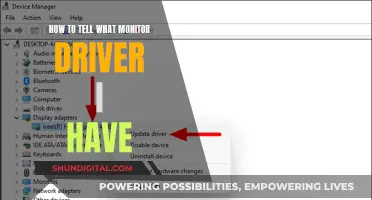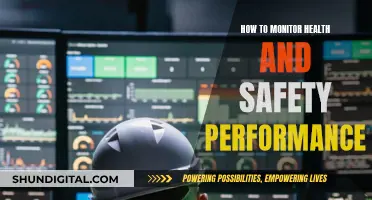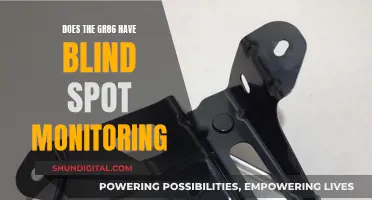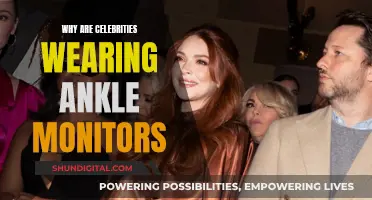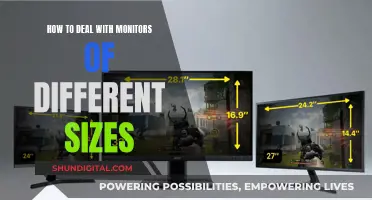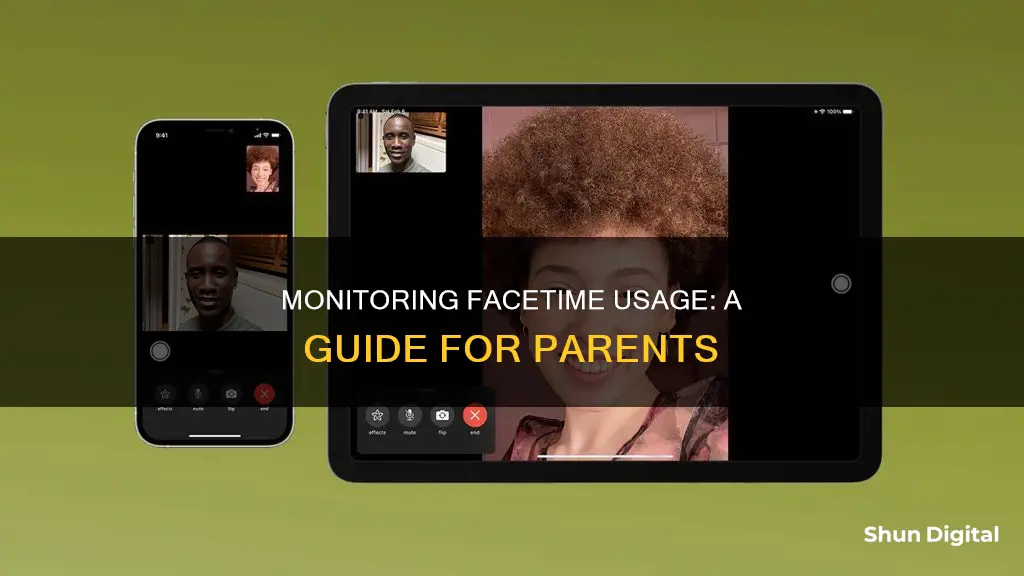
Monitoring your data usage is important, especially when using video calling apps like FaceTime. FaceTime uses data, and the amount varies depending on factors such as call duration and video quality. On average, a FaceTime video call consumes about 3-4 MB of data per minute, while audio-only calls use significantly less data. To monitor your FaceTime data usage, you can use the Settings app, Phone app, or the FaceTime app itself. This allows you to view overall data usage and data consumed during specific calls. Additionally, you can set FaceTime to only work via Wi-Fi to reduce data usage.
| Characteristics | Values |
|---|---|
| Average data usage for a FaceTime video call | 70-80MB per 20 minutes |
| Average data usage for a FaceTime audio call | 30MB per hour |
| Average data usage for a FaceTime video call per minute | 3-4MB |
| Average data usage for a FaceTime audio call per minute | 0.5-1MB |
| How to check FaceTime data usage for an individual call in the FaceTime app | Launch the FaceTime app, tap on either Audio or Video at the top to sort calls, tap on the Info button next to the call |
| How to check FaceTime data usage for an individual call in the Phone app | Launch the Phone app, tap on Recents in the bottom navigation, tap on the Info button to the right of the FaceTime audio or video call |
| How to check overall FaceTime data usage | Go to Settings, scroll down and find FaceTime in the list |
What You'll Learn

Check FaceTime data usage in the Settings app
To monitor your FaceTime data usage, you can use the Settings app on your iPhone. Here's a step-by-step guide on how to do it:
Step 1: Open the Settings App
Locate and launch the Settings app on your iPhone. The Settings app is typically found on your home screen or in a folder labelled "Utilities."
Step 2: Navigate to Cellular/Mobile Data
Once you have the Settings app open, navigate to the "Cellular" or "Mobile Data" section. This section will give you an overview of your device's data usage, including FaceTime.
Step 3: Scroll Down to Find FaceTime
In the Cellular/Mobile Data section, scroll down until you find "FaceTime." The app should be listed along with other apps that use cellular data, such as "Safari" or "App Store."
Step 4: View FaceTime Data Usage
Below the "FaceTime" listing, you will see the total data usage for the app. This data usage represents the amount of cellular data that FaceTime has consumed during the current period or since the last reset.
Step 5: Reset Statistics (Optional)
If you want to track your FaceTime data usage over a specific period, such as monthly, you can reset the statistics. Scroll to the bottom of the Cellular section and tap "Reset Statistics." This will start tracking your data usage from that point onwards.
It is important to note that the data usage shown in the Settings app represents cellular data usage. If you have made FaceTime calls over Wi-Fi, this data will not be included in the Settings app. Additionally, Apple does not currently specify whether a call was placed over cellular or Wi-Fi when viewing individual call usage.
By following these steps, you can effectively monitor your FaceTime data usage through the Settings app on your iPhone. This can help you manage your data plan and prevent unexpected overages.
Monitoring CPU Usage: JMeter's Performance Insights
You may want to see also

Check FaceTime data usage in the FaceTime app
To monitor your FaceTime data usage, you can check the FaceTime app, the Phone app, or the Settings app.
- Launch the FaceTime app.
- In the list of recent calls, tap on the "i" next to the person's name.
- At the top of the contact card, you will see the date and time of the call, as well as the data that was used.
Check FaceTime data usage in the Phone app:
- Launch the Phone app.
- In the list of calls, find one that says "FaceTime Video" or "FaceTime Audio" in the text underneath the caller's name or number.
- Tap the "i" button next to the name or number.
- At the top of the contact card, you will see the date and time of the call, as well as the amount of data that was used.
Check overall FaceTime data usage in the Settings app:
- Launch the Settings app.
- Scroll down and find FaceTime in the list.
- You will see the data usage amount below it.
Note that this usage is for the current period. If you have never reset your cellular data counter, this is lifetime usage. To monitor FaceTime cellular usage monthly, you will need to reset your cellular data statistics each month when your usage cycle starts over. To do this, scroll to the bottom of the Cellular section and tap "Reset Statistics".
Monitoring Home Electricity Usage: A Guide for Indian Households
You may want to see also

Check FaceTime data usage in the Phone app
To check FaceTime data usage in the Phone app, follow these steps:
- Launch the Phone app on your iPhone (or iPad with cellular built-in). Ensure that the "Recents" tab is selected.
- Locate the contact for which you want to check data usage. You should see "FaceTime Audio" or "FaceTime Video" in the text underneath the caller's name or number.
- Tap the "i" button next to the name or number.
- At the top of the contact card, you will see the date and time of the call, as well as the amount of data used during the call.
The Phone app keeps information for a longer period than the FaceTime app, so you can refer to it for a more extended data usage history.
It is important to note that Apple does not currently specify whether a call was placed over cellular or WiFi when viewing individual call usage. Therefore, to monitor cellular consumption specifically for FaceTime, you will need to reset your cellular data statistics each month and refer to the overall FaceTime data usage in the Settings app.
Colleges Monitoring Student Online Activity: Is Privacy Invasive?
You may want to see also

Monitor FaceTime data usage when travelling
If you're travelling and want to monitor your FaceTime data usage, there are several ways to do so. Firstly, it's important to understand that FaceTime uses data, not minutes, and that video calls use more data than audio-only calls. An hour of FaceTime audio chat typically uses about 30 MB of data, while an hour of video chat can use anywhere from 120 MB to 380 MB, depending on your connection speed and quality.
To check your overall FaceTime data usage on your iPhone, go to Settings > Cellular, scroll down to FaceTime, and you'll see the data usage amount below it. This usage is for the current period, which is the time since you last reset your statistics. If you want to monitor your data usage monthly, you'll need to reset your cellular data statistics each month when your usage cycle starts over. To do this, scroll to the bottom of the Cellular section and tap "Reset Statistics".
If you want to view the data usage for an individual FaceTime call, you can do so in the FaceTime app or the Phone app. In the FaceTime app, tap on either "Audio" or "Video" at the top to sort calls, then tap on the "Info" button next to the call you want to check. In the Phone app, tap on "Recents" in the bottom navigation, then tap on the "Info" button to the right of the FaceTime call. The data usage will be displayed underneath each call at the top.
To ensure you're only using FaceTime when you're connected to Wi-Fi, go to Settings > Cellular, scroll down to FaceTime, and turn off data for FaceTime. Keep in mind that if you do this, you won't be able to make or receive FaceTime calls unless you're on Wi-Fi.
If you want to reduce your data usage during FaceTime calls, you can also turn off your video. To do this during an active call, tap the screen to open the FaceTime menu, swipe up to reveal more options, and select "Camera Off". Alternatively, you can make an audio-only FaceTime call by launching the app, tapping "New FaceTime", entering the contact's name, and tapping the phone icon.
Monitoring Android CPU Usage: A Comprehensive Guide
You may want to see also

Reduce FaceTime data usage
FaceTime is a video calling app made by Apple, supported on all iPhone devices. It uses data but does not use your cellular minutes when making a FaceTime call. The amount of data used per FaceTime call can be viewed in the FaceTime app.
If you want to reduce your data usage on FaceTime, there are a few things you can do. Firstly, you can set FaceTime to only work via Wi-Fi. This can be done by going to Settings > Cellular and scrolling down to FaceTime. Here, you can switch off the use of cellular data for FaceTime. This means that you won't be able to make or receive FaceTime calls unless you're connected to Wi-Fi.
Another way to reduce data usage is to make audio-only FaceTime calls. To do this, launch the FaceTime app and tap the "New FaceTime" button. Enter the name of the contact you want to call in the "To" field and tap the phone icon to place an audio call. If you're already on a video call, you can switch to audio by tapping the screen to open the FaceTime menu, swiping up to reveal more options, and selecting "Camera Off" to turn off your camera.
You can also use the Low Data Mode function for iOS, which restricts your device's background activity so you use less mobile data. This can be turned on by going to Settings, selecting 'Mobile', then 'Mobile Data Options', and switching on Low Data Mode. This will optimise your FaceTime video bitrate for a lower bandwidth, meaning that your video calls will require less mobile data, but may result in a sacrifice in video quality.
Monitoring Bandwidth Usage: Control by Device
You may want to see also
Frequently asked questions
You can check your overall FaceTime usage by opening the Settings app and scrolling down to FaceTime. The counter can be reset manually, and it also resets when a new version of iOS is installed.
You can check the data used during a particular call by opening the FaceTime app and tapping the "i" button next to the contact's name. This will display the total data used during the call, along with the date and time.
To monitor FaceTime cellular data usage, go to Settings > Cellular and scroll down to FaceTime. This will show your data usage for the current period. To monitor data usage on a weekly or monthly basis, reset the counter regularly by scrolling to the bottom of the Cellular interface and choosing Reset Statistics.
To reduce FaceTime data usage, you can set the app to only work via Wi-Fi or make audio-only calls. You can also enable Low Data Mode in the settings to reduce video quality and data consumption.