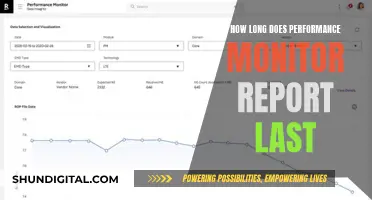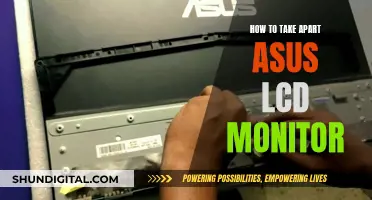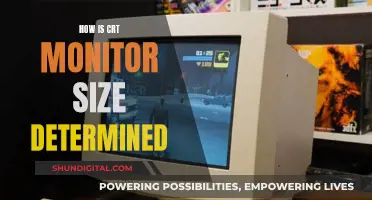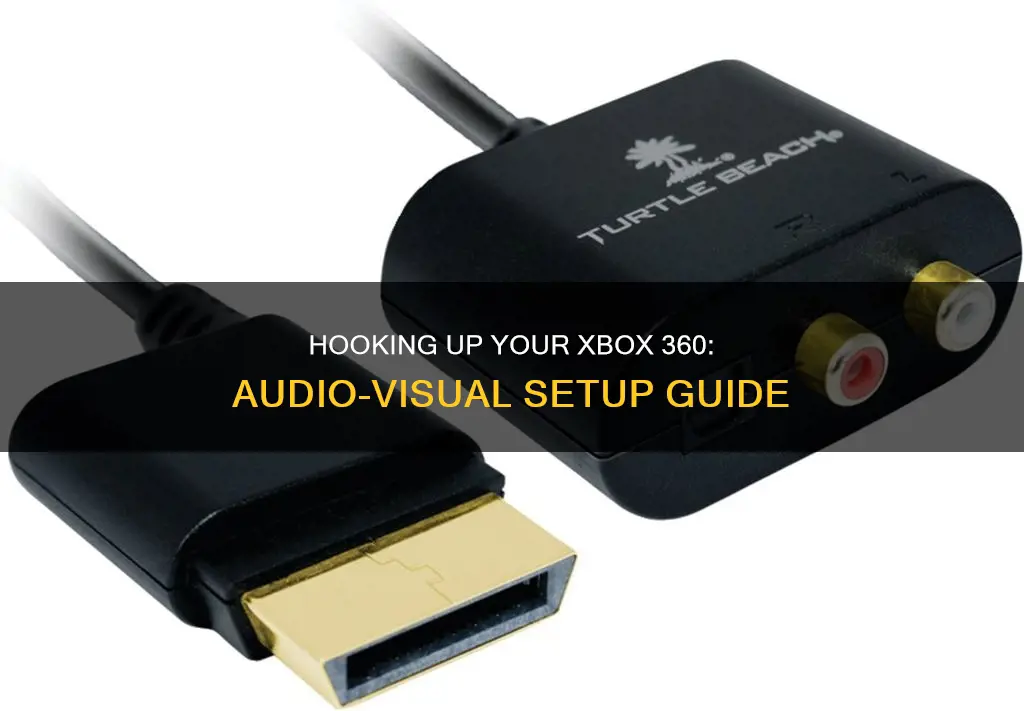
If you want to connect your Xbox 360 to a monitor with sound, you'll need to make sure you have the right cables and adaptors. The Xbox 360 outputs sound through HDMI, so if your monitor has an HDMI input, you can use an HDMI cable to connect the two. If your monitor doesn't have speakers, you'll need to connect your audio output to an external sound system or speakers. You can do this by using a 3.5mm audio connector (RCA-headphones) or the red and white audio cables that come with the Xbox. If your monitor has a 3.5mm connector, you can plug your speakers directly into that.
What You'll Learn

Connect monitor with HDMI and speakers with red/white audio cables
To connect your Xbox 360 to your monitor with sound, you will need to use an HDMI cable for the video output and red/white audio cables (also known as RCA cables) for the audio output.
Firstly, connect the Xbox 360 to the monitor using the HDMI cable. The HDMI cable will transmit both video and audio, but if your monitor does not have built-in speakers, you will need to connect external speakers for audio output.
If your monitor has a 3.5mm audio jack, you can connect your speakers or headphones directly to the monitor. If your monitor does not have a 3.5mm jack, you will need to connect the red and white RCA audio cables to the corresponding audio output ports on the Xbox 360. These ports may be covered with plastic, which you can remove.
If your speakers have a single 3.5mm jack, you will need to purchase an adapter (R/L audio to speakers jack) to connect to the RCA audio cables. Alternatively, you can use Bluetooth functionality or a 3.5mm audio cable to connect the speakers directly to your computer, and then use an HDMI cable to connect the computer to the monitor.
It is important to ensure that your cables are in good condition and that the settings on your Xbox 360 are configured correctly for the desired sound output.
Testing LCD Monitors: A Step-by-Step Guide
You may want to see also

Use a receiver to output audio from the Xbox 360 to a sound system or headphones
To output audio from your Xbox 360 to a sound system or headphones, you will need a receiver to plug in the audio from the console. This is because your PC monitor does not have internal speakers.
You can use a digital (TOSLINK or S/PDIF) audio cable and HDMI audio adapter, or a standard audio cable with an HDMI audio adapter. If you are connecting an Xbox 360 S console, you can use a digital (TOSLINK or S/PDIF) audio cable, as this model has an inbuilt S/PDIF audio port.
If you are connecting your console to a TV or monitor with an HDMI cable, follow these steps:
- Put the HDMI audio adapter into the A/V port of the console.
- Insert one side of the digital audio cable into the audio adapter.
- Plug the other side of the audio cable into the audio input port of the receiver.
If your console is connected to a TV or monitor with an A/V cable, follow these instructions:
- Disconnect the audio connectors from the TV or monitor.
- Insert one side of the digital audio cable into the TOSLINK port of the A/V cable.
- Plug the other side of the audio cable into the audio input port of the receiver.
Once you have made the connection, you will be able to use the sound system or headphones with your Xbox 360 console.
Syncing Your iPad: TV Monitor Connection Guide
You may want to see also

Use a 3.5mm audio connector (RCA-headphone)
To connect your Xbox 360 to a monitor with sound using a 3.5mm audio connector (RCA-headphone), you will need the following:
- A 3.5mm audio connector (RCA-headphone)
- Speakers or headphones
- An HDMI cable
- A screen with an HDMI input
- An Xbox 360 console
First, connect your Xbox 360 console to your monitor using the HDMI cable. If your monitor does not have an HDMI input, you may need to use an adapter or a different cable such as VGA or DVI.
Next, for the audio connection, you will need to use the 3.5mm audio connector (RCA-headphone). If your Xbox 360 has an optical audio output, you will need to use an adapter to convert the optical signal to 3.5mm. Connect the 3.5mm connector to the audio output on your Xbox 360, and then connect your speakers or headphones to the other end of the 3.5mm connector.
Make sure that your Xbox 360 is set to output sound through the correct channel. You may need to configure the audio settings on your console to ensure the sound is directed to the 3.5mm output.
Finally, adjust the volume on your speakers or headphones as needed. If your headphones have a built-in volume control, you may need to use it to adjust the sound level.
By following these steps, you should be able to successfully connect your Xbox 360 to a monitor with sound using a 3.5mm audio connector.
LCD Monitors: Simulated Wave, Real Impact?
You may want to see also

Use an HDMI audio adapter for the Xbox
If you are connecting your Xbox 360 to a monitor that does not have speakers, you will need to purchase an HDMI audio adapter. This will allow you to connect your Xbox 360 to the monitor and then output the audio to a separate sound system or headphones.
There are several HDMI audio adapters available on Amazon that are compatible with the Xbox 360. These include:
- The Tomee Xbox 360 Optical Audio Adapter Cable
- The Mcbazel RCA Toslink Optical Audio Cable Adapter
- The ELECTOP 2.5mm Male to 3.5mm Female Stereo Audio Jack Adapter Cable
- The OSTENT Optical RCA Audio Adapter Convertor Cable Cord
- The GINGIN AV to HDMI Converter, which supports 720p/1080p and is also compatible with other gaming consoles such as the PS3 and Wii.
Once you have purchased an HDMI audio adapter, follow these steps to connect your Xbox 360 to your monitor with sound:
- Use an HDMI cable to connect your Xbox 360 to the input on the HDMI audio adapter.
- Use another HDMI cable to connect the output on the HDMI audio adapter to your monitor.
- Connect your speakers or headphones to the audio output on the HDMI audio adapter.
- Turn on your Xbox 360 and select the correct input on your monitor.
- Adjust the volume on your speakers or headphones to the desired level.
By using an HDMI audio adapter, you can easily connect your Xbox 360 to a monitor and enjoy your gaming experience with sound.
Asus Monitor Issues: Why Won't It Pick Up?
You may want to see also

Use a VGA HD AV Cable for the Xbox
To connect your Xbox 360 to a monitor with sound, you can use a VGA HD AV Cable. This cable is designed to connect your Xbox 360 to a PC monitor or HDTV, providing high-definition graphics and audio. Here's a step-by-step guide on how to use the VGA HD AV Cable for your Xbox 360:
Step 1: Get the Right Cable
Make sure you have the correct cable for your Xbox 360. The VGA HD AV Cable has a standard DV-15S VGA connector on one end and colour-coded plugs (red, white, and yellow) on the other end. You can purchase this cable from various online retailers or electronics stores.
Step 2: Connect the Cable to the Xbox 360
Take the VGA HD AV Cable and locate the end with the colour-coded plugs. Plug the red and white connectors into the corresponding audio ports on the back of your Xbox 360. Then, connect the yellow connector to the video port labelled "Video Out."
Step 3: Connect the Cable to the Monitor
Now, locate the other end of the cable with the VGA connector. Plug this into the VGA port on your monitor. This port is usually located on the back or side of the monitor. Ensure that the connector is firmly inserted into the port.
Step 4: Configure Audio Settings
To ensure you get sound from your monitor, you may need to adjust the audio settings on your Xbox 360. Go to the "Settings" menu and navigate to the "Audio" or "Sound" settings. Make sure the audio output is set to the correct option for your setup.
Step 5: Test the Connection
Power on your Xbox 360 and your monitor. Select the appropriate input source on your monitor so that it displays the signal from the Xbox 360. Test the audio by playing a game or video with sound. Adjust the volume on your monitor or use external speakers if needed.
By following these steps, you should be able to successfully connect your Xbox 360 to your monitor using the VGA HD AV Cable and enjoy both video and audio from your Xbox 360 on your monitor setup.
Monitoring Memory Usage: Cisco RV325 Guide
You may want to see also
Frequently asked questions
You will need an Xbox 360 VGA HD AV Cable if your monitor does not have a component port. If your monitor has a composite port, you can simply connect your Xbox using an HDMI cable.
You may need to purchase an adapter. For example, a stereo female RCA to male 3.5mm cable. Alternatively, check your Xbox 360 settings, as it may be set up to use a different sound output.
You will need to split the audio and video signals coming from the Xbox. You will need a VGA HD AV Cable for the Xbox.
You can hook up sound directly from the monitor to your PC speakers. If your monitor doesn't support this, the Xbox comes with an adapter that goes to stereo red and white speaker hookups, which can be converted to a 3.5mm speaker output.