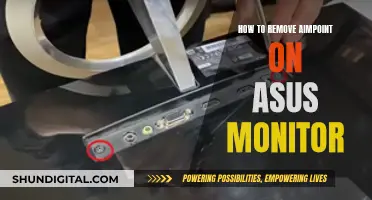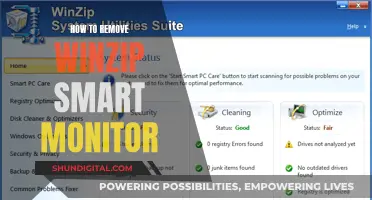If your left studio monitor sounds louder than the right one, there could be a few reasons. It could be due to a faulty cable, a problem with the monitor itself, or an issue with the room's acoustics. To troubleshoot, try swapping the speakers and their cables to see if the louder side moves. Additionally, check the rear-panel switches on the monitors, as having different settings for quarter space and free space can affect the low end they produce. If the problem persists, try using an SPL meter to calibrate your system and identify any level discrepancies.
| Characteristics | Values |
|---|---|
| Volume discrepancy | Small discrepancies are normal, but larger discrepancies may be due to a failing bass driver, broken signal wire, or issues with monitor controller, audio interface, or DAW software. |
| Speaker placement | Speakers should be placed symmetrically in the room, as one speaker may end up with more boundary-effect bass boost than the other if placed closer to a wall or other boundary. |
| Speaker settings | Speakers should have the same settings, as differences in settings such as quarter space and free space can affect the amount of low end produced. |
| Speaker cables | Faulty or loose cables can cause volume discrepancies. |
| Speaker calibration | Calibration files and audio test files can be used to identify and correct problems with monitor setup and speaker calibration. |
| Speaker sensitivity | Small differences in speaker sensitivity settings are normal but can contribute to volume discrepancies. |
What You'll Learn

Check your cables
If you're experiencing a volume discrepancy between your studio monitors, it's a good idea to check your cables. This is because cables are a common source of the issue, and it's relatively easy to diagnose and fix.
Start by swapping the speakers over (ensuring that their rear-panel controls are set the same) and then swap their cables. If the louder side moves to the other speaker, then you've likely found the culprit in a faulty cable.
If you're using adapters or converters, try bypassing them to see if they are causing the issue. Additionally, try unplugging and replugging your cables at both ends a few times, as this can sometimes fix the problem. If you have some, you can also try using different cables to see if that solves the issue.
If none of these steps work, the problem may lie elsewhere, such as with the speakers themselves, your audio interface, or the room's acoustics.
Connecting LG Monitor to MacBook Air: A Simple Guide
You may want to see also

Check your speakers are set up symmetrically
When setting up your studio monitors, symmetry is key. Here are some tips to ensure your speakers are set up symmetrically:
Position Your Monitors Along the Short Wall
Sonic reflections that travel from the speaker to a nearby wall and back to your ear will arrive earlier if the wall is closer. As sound travels farther, its intensity decreases proportionately to the distance. Positioning the monitors along the shorter wall yields better, more accurate results in smaller spaces.
Get Your Monitors at Ear Level
Position the tweeters of your speakers at head height (ear level) so that your ears are directly in front of the speakers. The directional pattern of sound emanating from the speaker, known as horizontal and vertical dispersion, varies as you move from the front and center of the speaker. For the most consistent and best sound, set up so that you’re facing the speakers at ear level. If your setup doesn't allow for this, use speaker stands to elevate them.
Avoid Reflections from Nearby Hard Surfaces
Acoustically hard surfaces reflect sound like a mirror reflects light. When the direct sound from the speaker combines with a reflected sound, the sound is altered, resulting in what is called comb filtering. To visually detect these reflections, use a flat mirror. Position the mirror on a flat surface near your speakers and see if you can spot their reflection. If you can, apply absorption to that reflective surface.
Ensure Left-Right Symmetry
Left-right symmetry is vital for helping you localize sound sources in the stereo sound stage. Your first priority is to be halfway between the sidewalls. Even if it forces you to be near the middle of the room, this is more important than being centered between the front and back walls.
Fine-tune Speaker Placement
To further optimize your speaker placement, use acoustic measurement software like Room EQ Wizard. This will allow you to take frequency response measurements at various locations in your room and fine-tune your setup accordingly.
Best Retailers to Buy 240Hz Monitors From
You may want to see also

Check your rear-panel switches
If your studio monitors have rear-panel switches, these could be the source of the problem. Studio monitors are designed to deliver a smooth low-end response when placed at least a foot or two from the nearest room boundary (wall, floor, or ceiling). However, if your monitors are placed near a room boundary, they will deliver stronger bass response. This can be tempting to use to add more bass to your mix, but this room-enhanced bass will have an uneven frequency balance. As a result, you may end up with a mix that has too much or too little low end, or uneven bass.
Most monitors come with a recommendation for placement and have adjustable low-end responses to match the speakers to their placement. For example, "full space" for free-standing placement, "half-space" for wall placement, and "quarter-space" for corner placement.
However, these bass controls will not increase the low end over what the speaker can deliver in full-space, free-standing positions. They are designed to reduce the excessive, uneven bass that would result from placement near a room boundary. If you feel you need more low end, try trading up to a larger woofer size (8" or more) or adding a subwoofer.
If your monitors have rear-panel switches, make sure they are set correctly for the placement of your speakers. If you have one set for quarter space and the other for free space, this can make a big difference to the amount of low end they produce.
Connecting Your iPhone to an External Monitor: A Simple Guide
You may want to see also

Check your room's acoustics
The acoustics of your room can have a huge impact on the way your mix sounds. Here are some tips to optimise your room's acoustics and get the best performance out of your studio monitors.
Understand the Basics of Room Acoustics
Room acoustics refers to how sound waves interact within a given space. When sound waves reflect off surfaces, bounce around corners, and are absorbed or diffused by materials within your room, it affects the accuracy of what you hear. Common acoustic challenges in home studios include standing waves and flutter echoes, which can lead to a misleading representation of your mix.
The Influence of Room Shape and Size
The shape and size of your room heavily dictate its acoustic properties. For example, a square room is notorious for poor acoustics due to equal dimensions causing certain frequencies to build up at the same points. Larger rooms might offer a better frequency response but may not be practical for everyone. Understanding your room's unique acoustic characteristics is crucial for implementing effective solutions.
Speaker Placement
Ideally, your speakers should be positioned to form an equilateral triangle with your listening position. This means that the speakers are as far apart from each other as they are from you. Avoid placing monitors too close to walls, especially corners, where bass frequencies can build up and cloud your judgement. A good starting point is to place them about a foot away from the back wall, but this will depend on your room's acoustics and the type of speakers you're using.
Identify Acoustic Issues
Before treating your room, take the time to identify what specific issues it has. Common problems include excessive reverb, standing waves, bass buildup, and flutter echoes. Use test tones and sweeps to find problematic frequencies and positions in the room where these issues are most pronounced.
Acoustic Treatment
Once you've identified the problems, you can start treating them. Absorption panels are effective at reducing problematic reflections and should be placed at first reflection points. Bass traps are essential for controlling low-frequency buildups, particularly in corners. Diffusers can also be used to scatter sound energy and create a more even and natural sound field.
Balance Absorption and Reflection
It's important to strike a balance between absorption and reflection. Over-treating a room can make it unnaturally dead, which is just as misleading as too much echo. The aim is to create a space that still feels 'alive' but doesn't colour the sound.
Use Real World Measurements
While there are many ways to estimate your room's acoustics, nothing beats real-world measurement data. You can use an omnidirectional microphone, a sound card with multiple inputs and outputs, and software like Room EQ Wizard (REW) or Fuzzmeasure to identify destructive indirect signals.
Using Triple Monitors: Performance Impact and Benefits
You may want to see also

Check your monitor controller, audio interface or DAW software
If you're experiencing issues with your studio monitors, such as one being louder than the other, there are several things you can check to troubleshoot the problem.
Check your monitor controller, audio interface, or DAW software
- Monitor controller: If you have a monitor controller, ensure that the volume levels for both monitors are correctly set and balanced. Adjust the output level of your interface gradually while powering up the speakers. Some monitor controllers also allow you to adjust the pan position of each channel, which can make a channel more or less present in the mix.
- Audio interface: Check the connections between your audio interface and your studio monitors. Ensure that you are using the correct cables and that they are securely connected. If you are using a DAW, make sure you have selected the correct audio interface in the audio preferences menu.
- DAW software: If you are using a DAW, check the software settings related to monitoring and volume levels. Disable software monitoring if it is enabled, as this may cause a blend with the low-latency input signal. Adjust the main output level of your DAW to taste using the main fader in the console. Studio One, for example, provides native low-latency monitoring, allowing better management of system buffers and faster performance.
Monitor Size and Eyesight: Is There a Connection?
You may want to see also
Frequently asked questions
There could be several reasons for this. Firstly, check the positioning of your speakers and try to achieve a more symmetrical layout. If one speaker is closer to a wall or boundary, it may be benefitting from more boundary-effect bass boost. Secondly, check your cables. Try swapping the cables to see if the problem moves with the cable. If so, you may need to replace the cable. If the problem remains on the same side, it could be an issue with the speaker itself. Check the volume knobs on the back of the speakers to ensure they are set to the same level, and try cleaning the knobs and sockets with an electronics cleaning spray to remove any oxide build-up.
Play a 1 kHz sine wave down the middle at a fairly low level. Measure the voltage at each loudspeaker terminal; it should be equal. If you don't have a voltage meter, try using a free dB meter app to measure and calibrate your speakers.
The issue could be upstream in the monitor controller, audio interface, or DAW software. Try swapping the speakers over, having set their rear-panel controls the same, and swap their cables. If the louder side moves, you've found the culprit!
If you have active loudspeakers, measure the voltage at the monitor terminals (XLR or TRS) that are feeding your active loudspeakers. Play a pink noise signal down the middle; it should image tightly in the centre.
It could be your ears! If you have had a recent hearing test, compare the results with the perceived volume difference between your speakers.