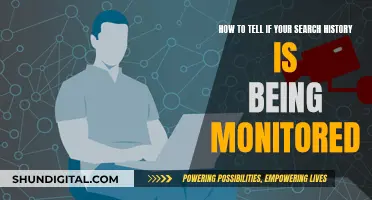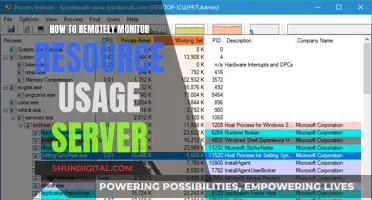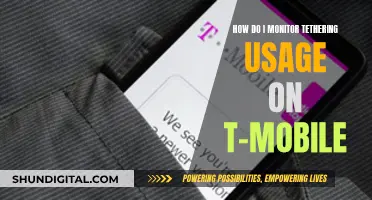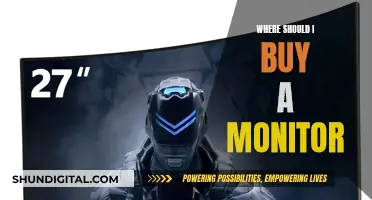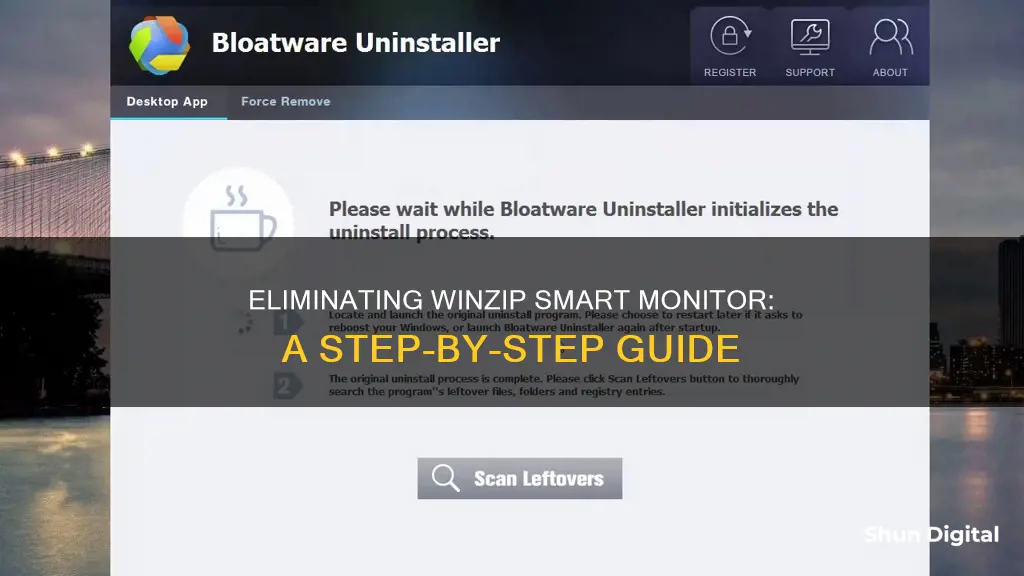
WinZip Smart Monitor is a utility tool designed to monitor a computer's performance and health. It provides real-time updates about a system's status, including CPU usage, memory usage, and disk space. However, it has been classified as a potentially unwanted program that often intrudes on Windows PCs without being noticed by users. It bombards the system screen with annoying ads and disrupts web sessions by redirecting the browser to third-party web pages. It also disables security programs, leaving the system vulnerable to other threats. If you want to remove WinZip Smart Monitor, there are manual and automatic removal methods available, depending on your level of technical expertise.
| Characteristics | Values |
|---|---|
| Type of program | WinZip Smart Monitor is a utility tool designed to monitor a computer's performance and health |
| Developed by | WinZip Computing, a subsidiary of Corel |
| File type | An executable file |
| File location | C:\Program Files\WinZip Smart Monitor |
| File size | 2,160,640 bytes, 5,537,576 bytes and 10 more variants |
| Visibility | Not visible |
| Core file | Not a Windows core file |
| Ability to monitor applications | Yes |
| Necessity | Depends on the user's needs |
| Removal | Uninstall WinZip Computing LLC software via Windows Control Panel/Add or Remove Programs (Windows XP) or Programs and Features (Windows 10/8/7) |
What You'll Learn

WinZip Smart Monitor: a potentially unwanted program
WinZip Smart Monitor is a utility tool designed to monitor a computer's performance and health. It provides real-time updates on system performance, including CPU usage, memory usage, and disk space. While it can be a useful tool for those who want to keep a close eye on their system's performance, it is not essential for the Windows OS and can be safely uninstalled.
WinZip Smart Monitor has also been classified as a potentially unwanted program (PUP) as it often intrudes on Windows PCs without the user's knowledge, contributing to numerous malevolent acts in the background. It bombards users with annoying ads, disrupts web sessions by redirecting to third-party web pages, and consumes a large amount of memory resources, slowing down the overall system performance.
If you no longer need or want WinZip Smart Monitor, it is recommended to uninstall it properly through the Windows Control Panel or by seeking advice from the software developer, WinZip. Here is a step-by-step guide on how to remove WinZip Smart Monitor from your device:
- End all infectious processes: Open the Windows Task Manager by pressing Ctrl + Shift + Esc keys together. Select any suspicious running processes and click on "End Process" to stop them.
- Uninstall WinZip Smart Monitor: Press the Windows + R key together to open the Run box. Type "Control Panel" and click OK. Select "Uninstall a program" and search for all related files associated with WinZip Smart Monitor. Click on "Uninstall" to remove them permanently.
- Delete suspicious registry files: Press Windows + R to open the Run box and type "regedit" to open the Windows registry. Search for and delete any registry entries related to WinZip Smart Monitor (e.g., HKEY_LOCAL_MACHINESOFTWAREsupWPM, HKEY_CURRENT_USER\Software\Microsoft\Windows\CurrentVersion\Uninstall\[virus name]).
- Remove suspicious add-ons and extensions: Open your web browser's settings or options and select the "Add-ons" or "Extensions" tab. Remove any suspicious or unfamiliar add-ons or extensions.
- Scan for malware: Use a trusted malware detection and removal tool to scan your system for any remaining traces of WinZip Smart Monitor or other potential threats.
By following these steps, you can effectively remove WinZip Smart Monitor and any associated files from your Windows PC. It is important to note that some malware may disguise itself as WinZip Smart Monitor, so it is recommended to verify the legitimacy of the files before proceeding with any changes.
Eliminating Shadows: Enhance Your Monitor Viewing Experience
You may want to see also

How to manually remove WinZip Smart Monitor from Windows OS
WinZip Smart Monitor is a utility tool that monitors your computer's performance and health. It is not essential for the Windows OS and can be uninstalled if it is causing issues or using up system resources. Here is a step-by-step guide on how to manually remove WinZip Smart Monitor from your Windows OS:
Step 1: End all infectious processes
- Press CTRL+SHIFT+ESC keys together to open the Task Manager.
- Select the suspicious running process and click on "End process" to stop it.
Step 2: Uninstall WinZip Smart Monitor
- Press the Windows + R key together to open the Run box.
- Type "Control Panel" and click on the OK button.
- Select "Uninstall a program" under the Control Panel.
- Search for all related files and click on "Uninstall" to delete them permanently.
Step 3: Delete all suspicious registry files
- Press the Windows + R key together to open the Run box.
- Type "regedit" to open the Windows registry and search for entries related to WinZip Smart Monitor.
- Delete the following registry files:
- HKEY_LOCAL_MACHINESOFTWAREsupWPM
- HKEY_LOCAL_MACHINESYSTEMCurrentControlSetServicesWpm
- HKEY_CURRENT_USER\Software\Microsoft\Windows\CurrentVersion\Uninstall\[virus name]
- HKEY_LOCAL_MACHINE\SOFTWARE\Microsoft\Windows NT\CurrentVersion\Image File Execution Options\msseces.exe
- HKLM\SOFTWARE\Classes\AppID\
.exe - HKEY_CURRENT_USERSoftwareMicrosoftInternetExplorerMain "Default_Page_URL"
Step 4: Remove suspicious add-ons and extensions
- Click on the menu button and choose "Add-ons".
- In the add-ons manager tab, select "Extensions" or "Appearance".
- Remove all suspicious extensions that are useless.
- Click on "Disable" or "Remove" and restart your PC.
Alternatively, you can use an automatic removal tool, such as Spyhunter, to uninstall WinZip Smart Monitor and all its related files. This option is suitable for both technical and non-technical users.
Monitoring Shop Usage: Strategies for Success
You may want to see also

How to remove WinZip Smart Monitor from Mac OS
WinZip Smart Monitor is a utility tool that monitors your computer's performance and health. It is not an essential program for the Windows OS and can be uninstalled if it is causing issues or consuming too many system resources. Here is a step-by-step guide on how to remove WinZip Smart Monitor from Mac OS:
- Before beginning the uninstallation process, ensure that you have closed any open programs related to WinZip Smart Monitor.
- Go to the Applications folder in Finder and locate the WinZip Smart Monitor application.
- Right-click on the WinZip Smart Monitor application and select "Move to Bin". Alternatively, you can simply drag and drop the application into the Bin.
- Once the application is in the Bin, right-click on it and select "Empty Bin" to permanently delete the application from your Mac.
- After deleting the application, you may also want to remove any associated files or folders. Go to the "~/Library/Application Support" folder and look for any files or folders related to WinZip Smart Monitor. Move any relevant files or folders to the Bin and empty the Bin again.
- Finally, restart your Mac to ensure that all changes take effect.
By following these steps, you should be able to successfully remove WinZip Smart Monitor from your Mac OS. It is important to note that you should always properly uninstall applications to avoid any potential issues or errors on your system.
Monitoring Vaginal Bleeding During Pregnancy: What to Know
You may want to see also

Best practices for resolving WinZip Smart Monitor issues
WinZip Smart Monitor is a utility tool that monitors your computer's performance and health. It provides real-time updates on system performance, including CPU usage, memory usage, and disk space. While this can be useful for users who want to keep a close eye on their system's performance, it may be unnecessary for those who don't frequently monitor their system.
If you find that WinZip Smart Monitor is consuming too many system resources or causing issues, there are a few best practices to resolve these problems:
- Run a malware scan — As with any executable file, WinZipSmartMonitor.exe could be a target for malicious software. Running a malware scan can help identify and remove any potential threats.
- Clean your hard drive — Use 1cleanmgr and 2sfc /scannow to clean your hard drive and fix any system file errors.
- Uninstall unnecessary programs — Remove any programs you no longer need, especially those that are using a lot of system resources.
- Check for Autostart programs — Use 4msconfig to check for any programs that are set to run automatically on startup, and disable any that are unnecessary.
- Enable Windows' Automatic Update — Keeping your operating system up to date is important for security and performance.
- Perform periodic backups — Regularly back up your important data to an external hard drive or cloud storage to protect against data loss.
- Use the resmon command — If you experience a problem, use the resmon command to identify the processes that may be causing it. This can help you pinpoint the issue and find a solution.
- Repair your installation — Instead of reinstalling Windows, try repairing your installation or executing the DISM.exe /Online /Cleanup-image /Restorehealth command to fix any issues without losing data.
- Use a security task manager — A security task manager can help you analyze the WinZip Smart Monitor process and identify any potential security risks.
- Use anti-malware software — Malwarebytes Anti-Malware is a recommended tool to detect and remove any spyware, adware, Trojans, or other malware that may be affecting your system.
By following these best practices, you can resolve any issues related to WinZip Smart Monitor and optimize your system's performance and security.
CPAP Usage Monitoring: Privacy or Health Concern?
You may want to see also

How to identify if WinZip Smart Monitor is malware
WinZip Smart Monitor is a utility tool that monitors your computer's performance and health. It provides real-time updates about your system's status, including CPU usage, memory usage, and disk space. While the software is not essential for the Windows OS and causes relatively few problems, some users may find that it consumes too many system resources, potentially slowing down other operations.
WinZip Smart Monitor has been classified as a potentially unwanted program (PUP) and adware. It often intrudes on Windows PCs without the user's knowledge and contributes to several malicious activities in the background. It bombards users with annoying ads, redirects browsers to third-party websites, and disables security programs. It may also open backdoors for other threats, such as rootkits, worms, spyware, and even crypto-viruses.
To identify if WinZip Smart Monitor is malware, you should check the following:
- File Location: Check if the WinZip Smart Monitor Service.exe file is located in the C:\Program Files\WinZip Smart Monitor directory. If it is found in the C:\Windows or C:\Windows\System32 folder, it is likely malware.
- File Size: Known file sizes for WinZip Smart Monitor Service.exe on Windows 10/11/7 are 495,616 bytes (39% of occurrences) and 1,463,592 bytes, among a few other variants.
- Process in Task Manager: Open the Windows Task Manager and look for the WinZip Smart Monitor process. If it is consuming excessive system resources or causing performance issues, it may be malware.
- Security Rating: WinZip Smart Monitor Service.exe has a technical security rating of 48% dangerous as it can monitor applications.
- Malware Scan: Use a trusted malware detection and removal tool, such as Spyhunter or Malwarebytes Anti-Malware, to scan your system for any malicious software, including WinZip Smart Monitor.
- Recent Installations: Try to recall if you recently installed any new programs or applications before noticing any issues with WinZip Smart Monitor. It could have intruded on your system during the installation of a third-party program.
If you identify WinZip Smart Monitor as malware or a potentially unwanted program, you can follow the removal steps outlined in other guides to get rid of it from your system.
Setting Up Your Peloton Monitor: A Step-by-Step Guide
You may want to see also