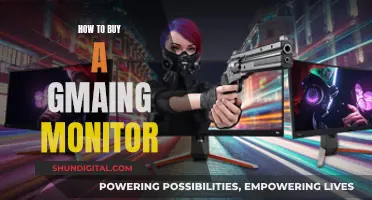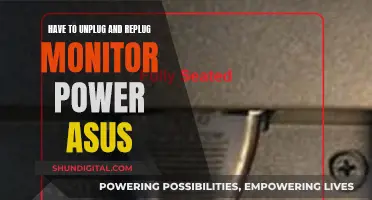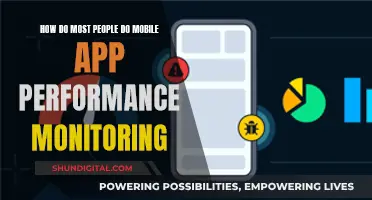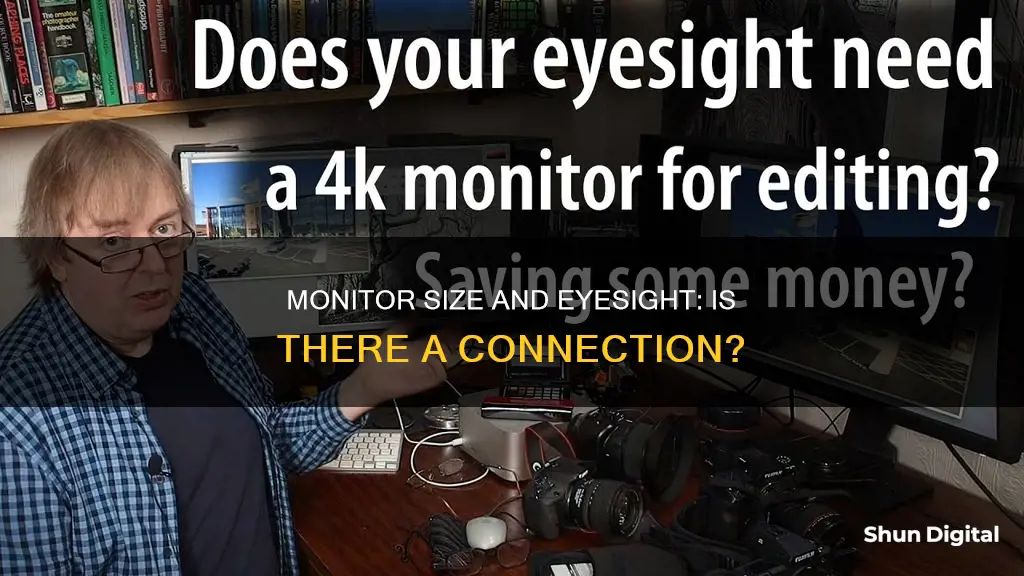
The use of digital screens has become an integral part of our daily lives, with the average child spending over eight hours a day in front of a screen. With such high usage, it is important to understand the impact of screen time on our eyes. While digital eye strain is not a permanent condition, it is a common issue for those who spend a lot of time in front of screens, causing symptoms such as eye strain, puffy eyes, dryness, and blurred vision. The size of a monitor can impact the viewing distance and the amount of screen real estate available, which in turn can affect eye comfort and fatigue. A larger screen may require a greater viewing distance to avoid eye fatigue, while a smaller screen with a lower resolution may need to be closer to the user to read the text comfortably.
| Characteristics | Values |
|---|---|
| Monitor size | Larger monitors can cause eye fatigue due to viewing position. |
| Distance from the monitor | It is recommended to position the monitor between 52 cm and 73 cm from the eyes. |
| Resolution | A higher resolution may cause eye strain due to a reduction in font size. |
| Lighting | Using digital devices in poor light can cause eye fatigue. |
| Time spent using digital devices | Prolonged usage of digital devices can lead to eye strain, headaches, and blurry vision. |
| Eye exercises | Practicing eye exercises and taking breaks can help reduce eye strain. |
What You'll Learn

Screen size and viewing distance
The size of a screen and its viewing distance can have a significant impact on eye strain and overall eye health. When it comes to screen size, larger screens can introduce eye fatigue due to their size and viewing position. The screen needs to be at an appropriate distance to avoid fatiguing the eyes. If the screen is too close, the eyes have to work harder to focus, which can lead to eye strain and discomfort.
The density of pixels on a screen, measured in pixels per inch, also plays a role in viewing distance. A screen with a higher pixel density may need to be viewed from a closer distance to distinguish the detail. On the other hand, a screen with lower pixel density may need to be viewed from farther away to prevent noticing the individual pixels.
The ideal viewing distance depends on the size of the screen and the resolution. A larger, higher-resolution screen will likely require a greater viewing distance than a smaller, lower-resolution screen. Additionally, the size of the text or characters on the screen will also impact the ideal viewing distance. If the text is small and close to the limits of visual acuity, it is recommended to position the screen closer to the viewer.
It is worth noting that the effects of screen size and viewing distance on eye health are not just limited to computers or TVs. The same principles apply to smartphones, tablets, and other digital devices. The prolonged use of these devices can lead to digital eye strain, causing symptoms such as eye strain, puffy eyes, dryness, and blurry vision.
To reduce the potential negative impacts of screen size and viewing distance on eye health, it is recommended to take regular breaks, increase font sizes, and use protection screens to reduce glare. Additionally, adjusting the screen resolution and positioning the screen at an appropriate distance can also help mitigate eye strain.
Asus Monitor Audio: Built-in Speakers or External Setup?
You may want to see also

Pixels and font size
Pixels per inch (PPI) and font size are important considerations when it comes to eye strain and visual comfort. A higher PPI means that the display can show more detail, but it also requires the viewer to be closer to the screen to appreciate that detail. This can lead to eye fatigue, especially if the screen is not viewed from an appropriate distance.
The ideal viewing distance for a screen depends on its size and resolution. A larger screen or a higher resolution generally requires a greater viewing distance to avoid eye strain. However, the size of the text or font on the screen also plays a role.
In a study on children's online learning, it was found that different font sizes and display types resulted in varying viewing distances. For instance, to ensure a comfortable viewing distance of 33 cm and a pixels per degree (PPD) of 60 (which helps avoid the "screen door effect"), the minimum font size for text was recommended to be 18-pt on smartphones, 16-pt on PCs and E-ink screens, 10.5-pt on tablets, and 9-pt on paper.
The "screen door effect" refers to the visible gaps between pixels on a screen. This effect is more noticeable when viewed from a shorter distance and can be resolved by increasing the screen resolution. A PPD of at least 60 is recommended to avoid this issue.
It's worth noting that while a larger text size doesn't necessarily prevent myopia, it can help reduce the risk by encouraging a comfortable viewing distance. Additionally, taking frequent breaks and following the "5-minute breaks after every 30 minutes of reading/watching" rule can also help protect your eyesight.
Monitoring Pagefile and Memory Usage for Smooth Gameplay
You may want to see also

Screen glare and eye strain
Lighting and Glare Reduction
- Adjust your lighting to eliminate glare and harsh reflections. Close drapes, shades, or blinds to block exterior light, and reduce interior lighting by using fewer light bulbs or lower-intensity bulbs.
- Position your screen so that windows are to the side, rather than in front or behind it.
- Avoid working under overhead fluorescent lights if possible. Turn them off and use floor lamps with indirect "soft white" LED lighting instead.
- Install an anti-glare screen on your display, and consider painting bright white walls a darker colour with a matte finish.
- If you wear glasses, consider lenses with an anti-reflective (AR) coating to reduce glare.
Upgrade Your Display
- Replace old tube-style monitors (cathode ray tube or CRT) with a flat-panel LED screen with an anti-reflective surface.
- CRT screens cause a noticeable "flicker" that contributes to eye strain. Even if the flicker is imperceptible, it can still lead to eye fatigue during computer work.
- Choose a display with a high resolution and a dot pitch of 0.28mm or smaller for a sharper image.
- Select a relatively large display, with a diagonal screen size of at least 19 inches for desktop computers.
Adjust Display Settings
- Adjust the brightness of your screen so it matches the brightness of your surrounding workstation.
- Modify the text size and contrast for comfort, especially when reading or writing long documents. Black print on a white background is usually the best combination.
- Reduce the colour temperature of your display to lower the amount of blue light emitted, improving long-term viewing comfort.
Blink More Often and Use Eye Drops
- Blinking is crucial for moistening your eyes and preventing dryness and irritation. When staring at a screen, people blink less frequently, leading to dry eyes.
- Try the exercise of blinking 10 times every 20 minutes by closing your eyes slowly, as if falling asleep.
- If you experience dry eye symptoms, consult your eye doctor about artificial tears for use during the day.
Take Breaks and Exercise Your Eyes
- Follow the 20-20-20 rule: every 20 minutes, look at something about 20 feet away for 20 seconds to relax the focusing muscle inside your eye.
- Take frequent screen breaks during your workday, including at least one 10-minute break every hour. Stand up, move around, and stretch your arms, legs, back, neck, and shoulders to reduce tension and muscle fatigue.
- Another exercise is to look at an object in the distance for 10-15 seconds, then at something up close for 10-15 seconds, repeating this 10 times. This reduces the risk of your eyes' focusing ability becoming locked up.
Modify Your Workstation
- Place reference materials on a copy stand adjacent to your screen, or use a document holder beside your monitor, to avoid repositioning your head when looking from the document to the screen.
- Adjust your workstation and chair to the correct height, ensuring your feet rest comfortably on the floor.
- Position your screen 20 to 28 inches from your eyes, with the centre of the screen about 10 to 15 degrees below eye level for comfortable head and neck positioning.
By following these steps, you can significantly reduce screen glare and eye strain, improving your overall eye health and comfort.
Monitoring Rogers Internet Usage: Tips for Staying Informed
You may want to see also

Headaches and blurred vision
Migraine
Migraines are a headache disorder that affects over 39 million people in the United States, with women making up around 70% of cases. Migraines cause moderate to severe pain that is often made worse by light, sound, or movement. Blurred vision is sometimes part of a migraine aura, a collection of symptoms that may precede a migraine. Other symptoms of a migraine aura include temporary vision loss and seeing bright flashing lights.
Other Common Causes
Other common causes of headaches and blurred vision include:
- Low blood sugar (hypoglycemia)
- Traumatic brain injury (TBI)
- Carbon monoxide poisoning
- Stroke
- Glaucoma
- Shingles in the eye (herpes zoster ophthalmicus)
- Meningitis and encephalitis
- Thunderclap headache
- Eyestrain
- Optic neuritis
- Pheochromocytoma
- Temporal arteritis
Preventing and Reducing Eyestrain
Eyestrain, especially from overuse of digital screens, is a common cause of headaches and blurred vision. To avoid eyestrain, the American Optometric Association recommends following the 20-20-20 rule: take a 20-second break to view something 20 feet away every 20 minutes. Additionally, having a good ergonomic seating position and avoiding glare on your screen can help reduce eyestrain.
Monitoring Bandwidth Usage: Wireshark's Essential Guide
You may want to see also

Eye exercises and protection
While there is limited scientific evidence to support the claim that eye exercises improve vision, they can help with eye strain and eye comfort. If you experience eye irritation at work, try the following exercises:
- The 20-20-20 rule: Every 20 minutes, look at something 20 feet away for 20 seconds.
- Focus change exercise: Hold your pointer finger a few inches away from your eye. Focus on your finger. Slowly move your finger away from your face, holding your focus. Look away for a moment, into the distance. Focus on your outstretched finger and slowly bring it back toward your eye. Look away and focus on something in the distance.
- Figure eight exercise: Focus on an area on the floor around 8 feet away. Move your eyes in the shape of a figure eight. Trace the imaginary figure for 30 seconds, then switch direction.
- Eye movement exercise: Slowly move your eyes upward, then downward. Slowly move your eyes to the left, then to the right.
- Near and far exercise: This is a good exercise for people who wear glasses. Take them off and hold your thumbs in the air, one near your face and one farther away. For 2 seconds each, focus on the near thumb, then the far one, something across the room, and something even farther away.
In addition to eye exercises, there are several other ways to protect your eyes:
- Get a comprehensive eye exam every few years, even if you haven’t noticed any problems.
- Wear sunglasses to protect your eyes from damaging UV rays.
- Eat a diet full of healthy fats and antioxidants, such as carrots, which are a great source of vitamin A.
- If you need glasses or contact lenses, wear them. Wearing corrective lenses will not weaken your eyes.
- If you smoke, consider quitting, as smoking can affect your whole body, including your eyes.
Secretly Monitoring iPhone Usage: A Step-by-Step Guide
You may want to see also
Frequently asked questions
Monitor size does not directly affect your eyesight, but it can contribute to eye strain if the setup is not optimal. The distance from the eyes to the monitor and the size of the text on the screen are the main factors that affect eye strain.
If the angular size of the characters remains the same, it is recommended that the display be placed at a farther viewing distance (e.g., 70-100 cm). However, if the character sizes are not adjusted based on viewing distance, a distance of 52-73 cm from the eyes is recommended.
A larger screen can introduce eye fatigue because of its size and viewing position. A larger screen needs to be farther away to be comfortably viewed, and your work area may not allow for this. A smaller screen with a lower resolution and larger text may require horizontal scrolling and can also cause eye strain.