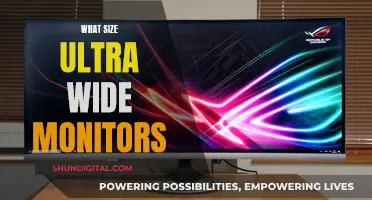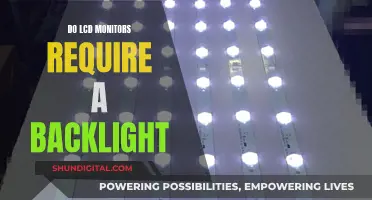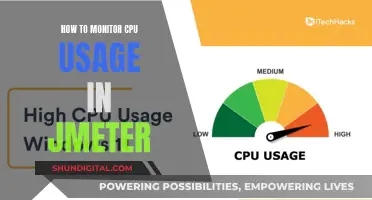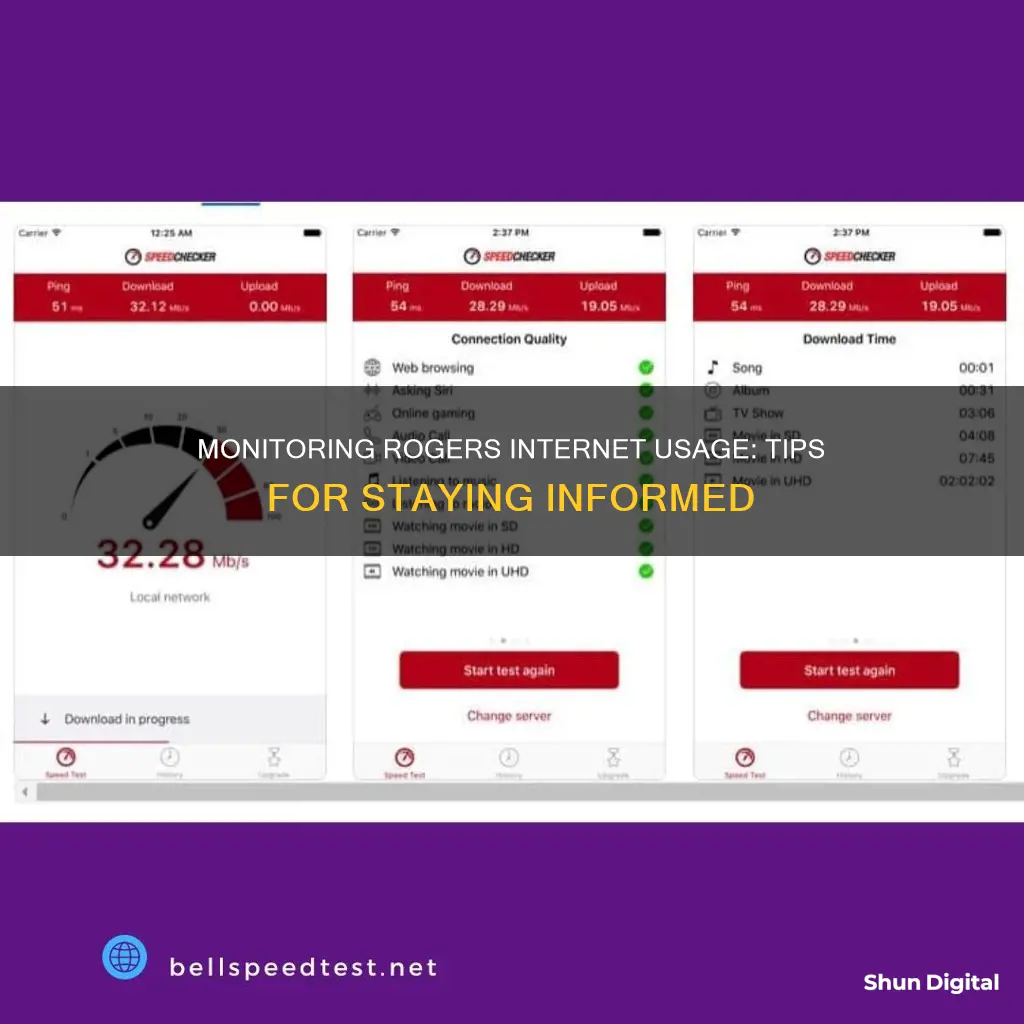
If you're a Rogers customer, you can monitor your internet usage through the MyRogers app or by visiting rogers.com/myrogers. This will allow you to see how much data you've used in relation to your monthly plan, as well as your daily, monthly, and total usage. You can also receive email notifications when you reach about 75% of your data, and additional notifications at 90% and 100%. Mobile internet customers can also view their usage by visiting rogers.com/myrocket and clicking View My Internet Usage.
| Characteristics | Values |
|---|---|
| How to monitor Rogers internet usage | Use the MyRogers app or visit rogers.com/myrogers and log in |
| How to view usage on mobile internet devices | Visit rogers.com/myrocket and click the "View My Internet Usage" link, or log into MyRogersTM on rogers.com |
| Notifications | Email notifications are sent when 75%, 90%, and 100% of the data plan has been used |
| Data usage estimates | Emails with attachments, uploading photos, music streaming, video streaming, downloading songs, watching YouTube, HD movies, sports games, and downloading HD games |
| Tips to manage data usage | Check data usage and notifications, check file size before downloading, turn off peer-to-peer programs when not in use, regularly scan for viruses and spyware, secure home Wi-Fi network |
What You'll Learn

Using the MyRogers app
You can monitor your Rogers internet usage via the MyRogers app. Here is a step-by-step guide:
Step 1:
Open the MyRogers app on your device and sign in to your account. If you have multiple Rogers accounts, select the relevant internet account.
Step 2:
Under the "Home Services" section, click on "Internet". This will take you to the "Usage & Services" tab.
Step 3:
Here, you can view your current internet usage and see how it relates to your monthly plan. You can view your daily, monthly, and total usage by clicking on "Usage and Alerts".
Step 4:
The "Usage and Alerts" section also allows you to manage usage alerts and change your internet plan. You can also view your current internet plan and check your usage history.
Additional Information:
If you are a mobile internet customer, you can also view your usage online by visiting rogers.com/myrocket and clicking on the "View My Internet Usage" link. Alternatively, you can log in to MyRogers on the Rogers website. Mobile internet users with Connection Manager software will also receive text message notifications when they are close to reaching their wireless internet plan limit.
Internet Monitoring: How Often Are We Tracked Online?
You may want to see also

Viewing usage online
To monitor your Rogers internet usage, you can use the MyRogers app. This will allow you to view your current internet usage and see how much data you have used in relation to your monthly plan.
- Open the MyRogers app and sign in. If you have multiple Rogers accounts, select your internet account.
- Under 'Home Services', click on 'Internet'.
- Click on the 'Usage & Services' tab and select 'Internet'.
- Click on 'Usage and alerts' to view your daily, monthly, and total usage.
You can also access this information by logging into your account on the Rogers website. Go to rogers.com/myrogers and log in. Then, select 'Internet' from your Account Overview, and your usage will be displayed. Alternatively, you can go to rogers.com/myrocket and click the 'View My Internet Usage' link.
By using MyRogers or accessing your account on the Rogers website, you can easily monitor your internet usage and stay informed about your data consumption in relation to your monthly plan.
Monitoring JVM Memory Usage on Linux: A Practical Guide
You may want to see also

Understanding data usage
Understanding your data usage is key to managing your internet plan and avoiding unexpected charges. Emails and browsing the web don't typically use much data, but video streaming, gaming, and apps can quickly eat into your monthly allowance. HD video, in particular, can result in larger file sizes and higher data usage. Automatic software updates and file backups can also contribute to unexpected data usage.
To get a better understanding of your data usage, you can use the MyRogers app. This will allow you to view your current internet usage and see how much data you've used relative to your monthly plan. You can also view your daily, monthly, and total usage, as well as your current internet plan, usage history, and manage usage alerts.
Additionally, Rogers provides usage estimates for common online activities, so you can get a sense of how much data different activities consume. For example, with a 200 GB/month plan, you can expect to be able to send and receive emails with attachments, upload 2000 photos, stream 50 hours of YouTube, watch 20 HD movies, and more. These estimates are intended as a guide, as the actual data usage can vary depending on the specific activity and other factors.
To avoid exceeding your data allowance, it's recommended to check your data usage regularly and keep an eye on usage notifications. You can also take steps such as checking file sizes before downloading, turning off peer-to-peer programs when not in use, and regularly scanning your device for viruses and spyware.
Monitoring Internet Usage: Home Hub Parental Controls
You may want to see also

Managing data usage
Managing your data usage is an important part of keeping your internet usage in check. There are several ways to do this, and it's also important to be aware of the activities that use the most data.
Firstly, you can use the MyRogers app to monitor your current internet usage and see how much data you've used in relation to your monthly plan. You can view your daily, monthly, and total usage, as well as your current internet plan, usage history, and manage usage alerts. This is a good way to keep an eye on your data usage and ensure you don't go over your limit.
In addition to monitoring your usage, there are several other steps you can take to manage your data usage effectively. Checking your data usage and usage notifications is a good habit to get into. You can also receive email notifications when you reach about 75% of your data, and additional notifications at 90% and 100%. Checking the file size before downloading is also important, especially for video games and other large files.
Another tip is to turn off peer-to-peer programs when you're not downloading. These programs can use a lot of data, and you may be uploading files from your computer without realizing it. Regularly scanning your computer for viruses and spyware is also important, as these can increase your data usage and slow down your computer.
Finally, make sure your home WiFi network is secure. Choose a strong password and update it regularly to prevent unauthorized users from accessing your connection. By following these tips, you can effectively manage your data usage and ensure you stay within your monthly allotment.
Monitoring Power Usage: Strategies for Energy-Efficient Businesses
You may want to see also

Checking usage notifications
To monitor your Rogers internet usage, you can use the MyRogers app. Here is a step-by-step guide to checking your usage notifications:
- Open the MyRogers app and sign in: If you don't already have the app, you can download it from the App Store or Google Play. After opening the app, sign in to your Rogers account.
- Select your internet account: If you have multiple Rogers accounts, be sure to select the one associated with your internet service.
- Click on "Home Services": From the app menu, select "Home Services." This will display the various services associated with your account.
- Choose "Internet": Under "Home Services," click on "Internet." This will take you to the page where you can view your internet usage details.
- Click on "Usage & Services": By selecting this tab, you will be able to see an overview of your internet service, including your current usage and plan details.
- Select "Usage and alerts": Clicking on this option will allow you to view your daily, monthly, and total internet usage. You will also be able to see any notifications related to your usage, such as approaching your data limit.
- Check your usage notifications: At this point, you should be able to view any usage notifications sent by Rogers. These notifications typically include alerts when you've reached certain data thresholds, such as 75%, 90%, and 100% of your monthly plan's data.
By following these steps, you can easily access and monitor your Rogers internet usage notifications through the MyRogers app. This will help you stay informed about your data usage and make any necessary adjustments to your internet plan or usage habits.
Monitoring Data Usage on Xbox One: What You Need to Know
You may want to see also
Frequently asked questions
You can monitor your internet usage by using the MyRogers app. After signing in, select your internet account if you have multiple Rogers accounts. Then, click on 'Internet' under Home Services. Finally, click on the Usage & Services tab to view your daily, monthly, and total usage.
If your internet plan does not include unlimited data, Rogers will send email notifications to the account holder when you reach about 75% of your data. Additional notifications will be sent when you've used 90% and 100% of your plan's data.
Emails and browsing online do not typically use much data. However, watching videos, gaming, and using apps can result in significantly higher data usage, especially if HD video is involved. Automatic software updates and file backups can also lead to unexpected data consumption.