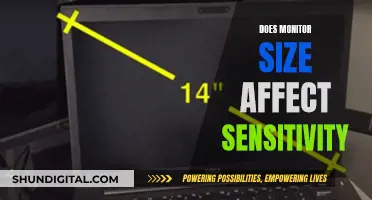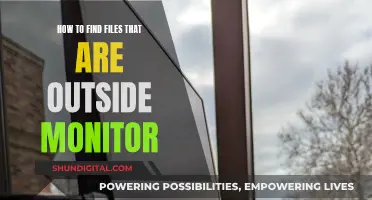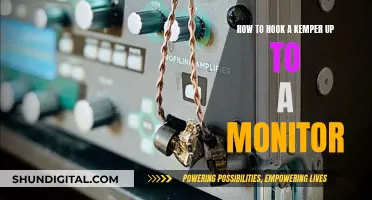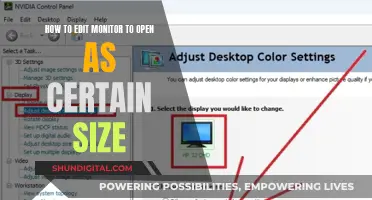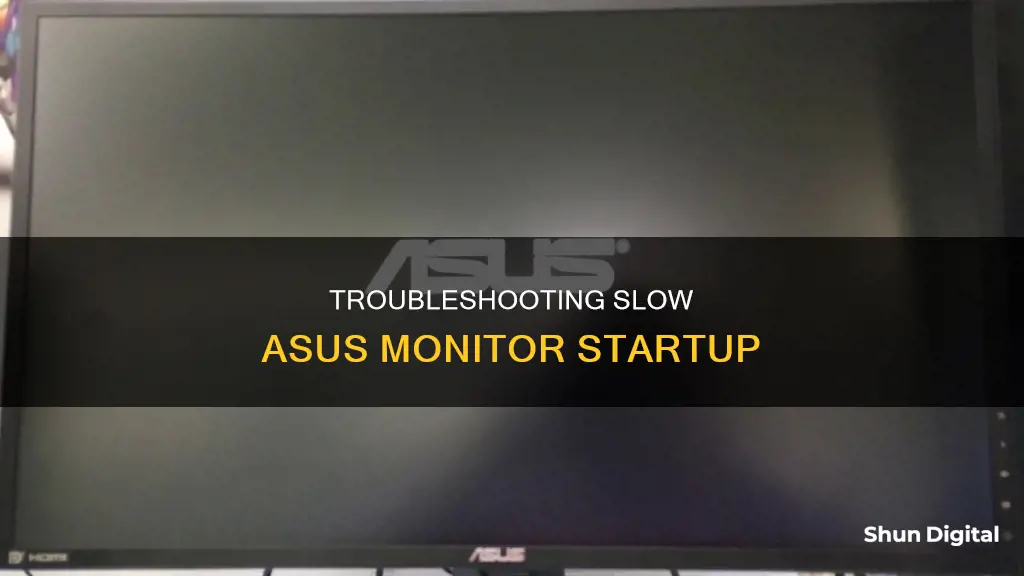
If your ASUS monitor is taking a long time to start up, you're not alone. This is a common issue that has been reported by many users, and it can be frustrating. There could be several reasons for the delay, including old age, dying capacitors, or even a faulty video adapter. Some users have also reported that the overclock feature on their monitors caused longer wake-up times. Whatever the reason, there are a few potential solutions you can try. You could try unplugging and reconnecting the monitor after it detects a signal, cleaning the connections with a can of air, or even replacing the capacitors in the power regulator. If you're not confident in your soldering skills, you might want to consider taking your monitor to a repair shop for a professional opinion.
| Characteristics | Values |
|---|---|
| Monitor brand | Asus |
| Monitor model | VW266 |
| Monitor size | 27" |
| Monitor type | LCD |
| Monitor age | 5+ years |
| Time to start | 2-20 minutes |
| Power light colour | Orange when off, blue when on |
| Display during start | No logo, no backlight |
| Display once started | Perfect |
| Problem persistence | Once started, the monitor works perfectly until it is turned off |
| Problem fix | Replace capacitors in the power regulator |
What You'll Learn

Monitor might be dying
If your monitor is taking too long to start up, it could be a sign that it is dying. This is a common issue with flat-panel monitors as they age. The problem is usually caused by bad capacitors that would need to be replaced.
- Dim images on the screen: Dimming refers to a monitor that doesn’t maintain constant brightness over a period, causing images to appear darker and less expressive over time. This can be caused by a failure of the backlight in LCDs and LEDs, or the cathode tube ray in CRT monitors.
- Flickering and blinking images: This can be caused by a burned-out component due to overclocking, changes in resolution or refresh rate, bad drivers, or a corrupted graphics card. It can also indicate a malfunction of the power supply or poor contact of the cables with the monitor connectors.
- Corrupted pixels: Over time, some pixels may become faulty and refuse to display the image, resulting in blank pixels on the screen. These pixels are known as dead or corrupted pixels and can cause the picture to be defective, distorted, or changed in color.
- Strange lines and patterns on the screen: The appearance of vertical or flat stripes and bizarre color patterns on the monitor screen indicates a glitch in the hardware, specifically a failure of the graphic card or monitor’s screen panel.
- Monitor noise and image jitter: This is often caused by a poor-quality cable or a PC video card without an EMI suppressor. Replacing the cable with one that has an EMI suppressor usually solves the problem.
If you are experiencing any of these issues, it is important to take action as soon as possible. You can try some basic troubleshooting steps such as checking your cable connections and display settings, but if the issues persist, you may need to repair or replace your monitor.
Monitoring PlayStation Usage: Parental Control and Time Management
You may want to see also

Faulty capacitors
If your Asus monitor is taking a long time to start up, it could be due to faulty capacitors. Capacitors are components in the power regulator of your monitor that store and supply electrical charge. Over time, capacitors can degrade and fail, leading to issues with the monitor's performance.
To identify if faulty capacitors are the issue, you can open up your monitor and inspect the capacitors. This process requires careful disassembly of the monitor's casing and internal components. Look for signs of failure, such as a brown crusty discharge at the top of the capacitor, bulging, or lifting of the capacitor from the circuit board. You can also compare the capacitors to images of known faulty capacitors online.
If you determine that faulty capacitors are indeed the issue, you have a few options for repair:
- Replace the faulty capacitors: This involves desoldering the failed capacitors and soldering new ones in their place. Ensure that you match the specifications of the new capacitors with the old ones, including capacity, voltage, and temperature rating. You can find replacement capacitors at electronics parts stores or online.
- Seek professional repair: If you are uncomfortable with soldering or disassembling your monitor, you can take it to a repair shop. They will be able to diagnose the issue and replace the faulty capacitors for you. However, this option may be more costly than replacing the monitor altogether.
It is important to note that repairing faulty capacitors may not always be the most cost-effective solution, especially for older monitors. In some cases, it may be more practical to recycle the old monitor and invest in a new one.
Monitoring Internet Usage: Router Settings for Parents and Administrators
You may want to see also

Faulty motherboard
If your ASUS monitor is taking a long time to start up, it could be due to a faulty motherboard. Here are some possible causes and troubleshooting steps to help you identify and address the issue:
Possible Causes:
- Aging Components: Older monitors may experience longer startup times due to aging components, particularly the capacitors on the motherboard.
- Faulty Capacitors: The capacitors on the motherboard may be faulty or failing, causing issues with the power supply and display.
- Dried Motherboard: Environmental factors can cause the motherboard to dry out over time, leading to poor connections and functionality.
Troubleshooting Steps:
- Consult a Technician: If you're unsure about the cause or how to proceed, consult a technician for professional advice and assistance.
- Visual Inspection: Open your monitor carefully and inspect the motherboard for any visible signs of damage, such as swollen or bulging capacitors.
- Replace Capacitors: If you identify faulty capacitors, they can be replaced. Ensure you match the polarity and use good-quality replacement capacitors.
- Repair or Reflow Soldering: In some cases, you may need to repair or reflow the soldering on the motherboard, especially if the silver path on the silicon chip has dried out.
- Clean Connections: Try cleaning the connections on the motherboard with a can of compressed air to remove any dust or debris.
It's important to exercise caution when working with electronics. If you're uncomfortable performing these tasks yourself, seek the assistance of a qualified technician.
Monitoring FPS, CPU, GPU, and RAM: A Comprehensive Guide
You may want to see also

Monitor might need to be replaced
If your Asus monitor is taking a long time to start up, it may be time to replace it. This is a common issue that arises with flat-panel monitors as they age. The problem is usually due to bad capacitors that would need to be replaced to fix the issue. While you could take your monitor to a repair shop, the cost of repairs may outweigh the benefits of buying a new monitor. Here are some signs that it might be time to replace your monitor:
- The monitor is taking increasingly longer to display a picture, even after it has been turned on for several minutes.
- The monitor displays a black screen for an extended period of time before showing the picture.
- The monitor is older and has worn parts or outdated technology.
- The cost of repairing the monitor is more than the cost of buying a new one.
If you decide to replace your monitor, you can recycle your old one and purchase a new one from a local store or online retailer.
Monitoring Linux Memory Usage: Tracking a Process
You may want to see also

Faulty video adapter
If your ASUS monitor is taking a long time to start, it could be due to a faulty video adapter. This can manifest in a few different ways, and there are several potential fixes you can try.
Firstly, check that the signal cable (VGA/DVI/HDMI/DisplayPort) is correctly connected at both ends and that all pins are straight. Try replacing the cable with an identical one to see if that fixes the issue.
You should also check that the input resource on the external monitor matches the connector/cable you are using, for example, if you are using an HDMI cable, ensure that the input resource on the monitor is set to HDMI.
If your monitor is connected to a computer, confirm that the computer has been installed correctly by following the guidelines provided by the manufacturer of your PC components (motherboard, graphics card, power supply, case, screen, etc.). Ensure that the components are assembled correctly and that components other than the graphics card are functioning normally.
If your monitor is displaying abnormal output, such as a cropped display, you may need to update your graphics card driver. You can do this by first uninstalling the current driver and then installing the latest version from the nVidia/AMD official website or the ASUS official website.
If your monitor is not displaying anything at all, try performing an EC (Embedded Controller) reset, RTC (Real-Time Clock) reset, or a hard reset to restore the hardware to its default settings.
If none of these solutions work, the problem may be due to faulty capacitors in the monitor's power regulator, which may need to be replaced. This is a common issue with flat-panel monitors as they age.
Monitoring Data Usage: Your Nighthawk Router Guide
You may want to see also
Frequently asked questions
The monitor may be taking a long time to start due to a faulty power supply board, which can be caused by failing capacitors. This is a common issue with aging flat-panel monitors.
You can try replacing the capacitors on the power supply board. This requires opening up the monitor and soldering, so it may be a job for a technician if you're not confident in your soldering skills.
Yes, it could also be due to a faulty video adapter or graphics card. Try connecting the monitor to a different computer or using a different cable to see if that resolves the issue.
Yes, this could be a similar issue. In some cases, turning off the overclock feature on the monitor has been shown to improve wake-up times.
It depends. Repairing the monitor may cost more than simply replacing it with a new one, especially if it's an older model. However, if you have sentimental value attached to the monitor, repairing it may be worth the cost.