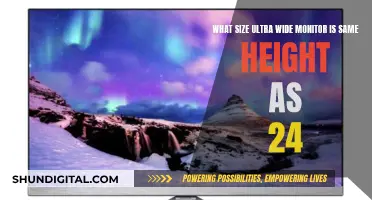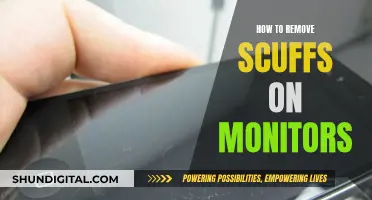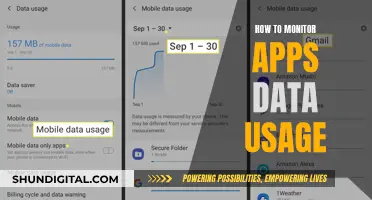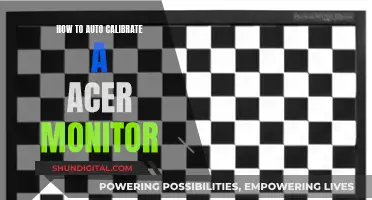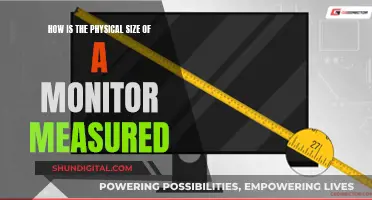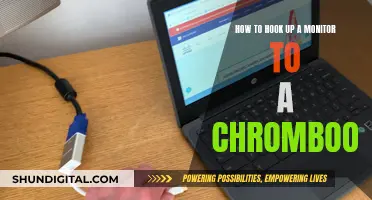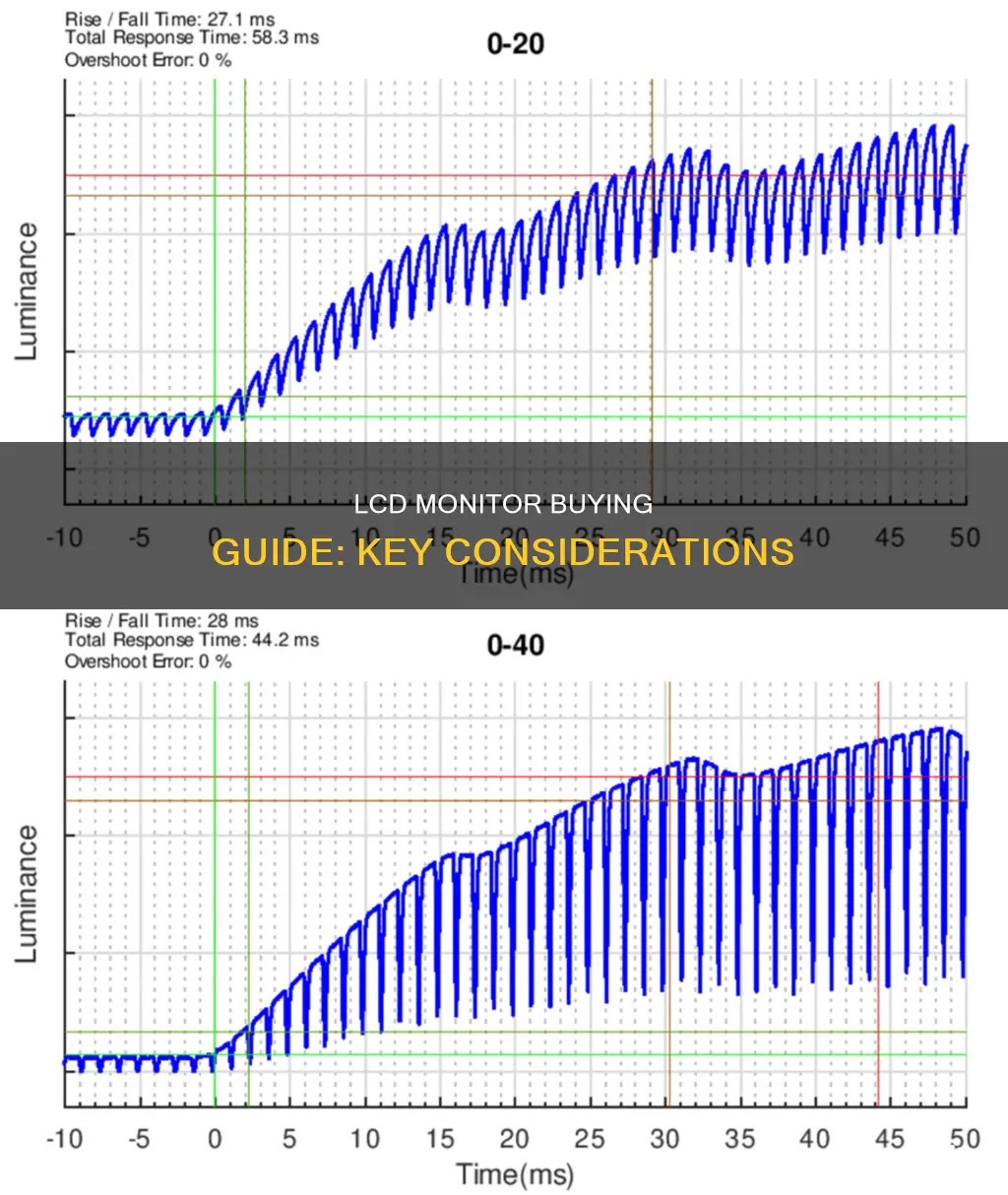
When buying an LCD monitor, there are several factors to consider. Firstly, determine the primary use of the monitor, such as gaming, professional applications, or general use. For gaming, prioritize fast refresh rates and low response times, while professionals should focus on colour accuracy. The resolution is also important, with higher resolutions like QHD and 4K offering sharper images. The size of the monitor is another key consideration, as it should be comfortable to view and fit your available desk space. Additionally, look for features like touchscreen capabilities, adjustable stands, and connectivity options such as HDMI, DisplayPort, and USB-C. Finally, consider the panel technology used, with options including TN, IPS, VA, and OLED, each offering different advantages in terms of image quality, response time, and contrast.
| Characteristics | Values |
|---|---|
| Size | 24-inch, 27-inch, or 32-inch widescreen panel. |
| Resolution | 1080p, 1440p, 4K. |
| Panel Type | TN, IPS, VA, OLED. |
| Ports | VGA, HDMI, DVI, DisplayPort, USB-C. |
| Refresh Rate | 60Hz, 144Hz, 240Hz, 360Hz. |
| Response Time | 5ms, 2ms, 1ms, 0.5ms. |
| Price | $150 - $500+. |
What You'll Learn

Screen size
When it comes to screen size, there are a few things to consider. Firstly, bigger monitors give you more usable space to work with, meaning you can keep multiple windows open without minimising or closing them, making your work more efficient. The most common sizes in the workplace are 22 to 24-inch monitors, but in recent years it's become more common to see monitors 27 inches and even larger.
It's important to ensure you have adequate desk space to accommodate a larger monitor. You'll also need to consider how far from the monitor you will sit. A larger screen will be easier to see from further away, but sitting too close to a large screen can be uncomfortable and cause eye strain. If you're deciding between two sizes, it's probably safer to opt for the larger screen, which you can always set further back on the desk if necessary.
If you're looking for a multi-monitor setup, it's generally cheaper to have two slightly smaller displays instead of one large, high-quality display.
For gamers, a 27-inch monitor is the go-to choice, but you can go bigger if you prefer. For viewing from a typical desktop distance, 32 inches is plenty big. It's not hard to find a 32-inch gaming or general-use monitor at 4K resolution for under $1,000.
Adjusting Monitor Size with DisplayFusion: A Simple Guide
You may want to see also

Resolution
Higher resolutions provide sharper images and allow you to display more information on the monitor. QHD (2560 x 1440) and 4K (3840 x 2160) are two examples of higher resolutions. However, it's worth noting that the higher the resolution, the smaller everything on the screen will appear. Windows does a decent job of scaling elements to account for this, but it's still something to keep in mind.
If you're buying a monitor that's bigger than 27 inches, a higher resolution (QHD or better) is important. Additionally, if you're planning to use your monitor for gaming, photo or video editing, or other professional applications, a higher resolution will provide a more detailed image. For example, a 27-inch monitor with a resolution of 1440p is often recommended.
When it comes to gaming, there's a trade-off between resolution and refresh rate. Most video interfaces don't support refresh rates faster than 60 Hz for 4K signals, and you'll need a very expensive graphics card to play at 4K and achieve a high frame rate. As a result, the current sweet spot for gaming monitors is considered to be QHD resolution, which offers a good balance between image quality and performance.
Turning Off Splendid Demo on Your ASUS Monitor
You may want to see also

Ports and connections
When it comes to ports and connections, there are several factors to consider when buying an LCD monitor. The most common video inputs include VGA, HDMI, DVI, and DisplayPort. It is generally recommended to match the connector on your computer, although adapters and cables are available for different inputs.
- VGA – This is an analog video connection commonly found on general-use monitors. However, it does not reproduce digital images at the appropriate quality and does not transmit audio.
- DVI – A video-only connection that provides high-quality digital imagery, typically at a resolution of 1920 x 1080 but capable of up to 2560 x 1600. DVI does not carry audio signals, so a separate audio cable is required when connecting to a television.
- HDMI – HDMI cables transmit both audio and video signals, offering a convenient option for playing HD content from computers, gaming consoles, and Blu-ray players. HDMI can support resolutions up to 4096 x 2160.
- DisplayPort – DisplayPort is often considered the best option for ports as it supports ultra-high resolutions of up to 3840 x 2160 (4K) or even 7680 x 4320 (8K) at 60 frames per second, resulting in a smoother picture for movies and games. It carries both audio and video signals and is compatible with HDMI interfaces used on high-definition televisions.
- Thunderbolt – These connectors were originally designed for Apple devices but Thunderbolt 3 is now compatible with many PCs.
- USB-C – USB-C connectors are often considered equivalent to Thunderbolt 3 in terms of function. They are versatile and can be used with multiple devices, always plugging in the right way. USB-C can also be used to charge connected devices or as a hub for extended connectivity.
Unlocking the BenQ LCD Monitor: A Step-by-Step Guide
You may want to see also

Price
When it comes to the price of an LCD monitor, there are several factors to consider. Firstly, the size of the monitor plays a significant role in determining its cost. While a basic 24-inch monitor with a resolution of 1920 x 1080 can be found for around $150, larger screens with higher resolutions can drive up the price. For example, a premium 32-inch or larger monitor with 4K resolution and adjustable height can easily cost $500 or more. The resolution also impacts the price, with higher resolutions generally being more expensive. The type of panel technology used, such as IPS, VA, or TN, can also affect the cost, with IPS panels typically being more affordable than VA or OLED panels.
It's important to note that prices for monitors can vary widely depending on sales and availability. It's recommended to compare prices from different retailers to ensure you're getting the best deal. Additionally, consider the features you need as they can also impact the price. For example, a monitor with a higher refresh rate, curved screen, or additional connectivity options will likely be more expensive than a basic model.
When purchasing an LCD monitor, it's essential to strike a balance between your budget and the features you require. While you can find affordable options, investing in a higher-quality monitor can provide a better viewing experience and improved performance for specific tasks such as gaming, photo editing, or video editing.
Troubleshooting Guide: Rebooting Your ASUS Monitor and G-SYNC
You may want to see also

Panel type
The panel type of an LCD monitor is an important consideration when making a purchase. There are three major types of LCD panel technology: twisted nematic (TN), vertical alignment (VA), and in-plane switching (IPS). Each type has its advantages and disadvantages, and the right choice depends on the intended use of the monitor. Here is a detailed overview of each panel type:
Twisted Nematic (TN)
TN panels are the most common type of LCD panel technology and offer responsiveness at an affordable price. They have very quick pixel response times, which improves motion clarity. This makes them a popular choice for gamers. However, TN panels have limitations in contrast and colour performance, which can be unattractive to those seeking high-quality image display.
Vertical Alignment (VA)
VA panels are known for producing high-contrast and deep images by applying an electric current to switch the crystals to a horizontal orientation from their resting vertical position. They are increasingly popular and offer a better contrast ratio and darker black levels than IPS panels, resulting in improved overall image quality. VA panels designed for gaming can offer excellent motion clarity, and some brands, such as Samsung, offer particularly crisp image quality. However, the viewing angles of VA panels are more limited, and the image quality can degrade when not viewed straight-on.
In-Plane Switching (IPS)
IPS panels are widely used in computer monitors and are known for their bright and crisp image quality, with good sharpness and wide viewing angles. They offer acceptable to spectacular colour performance and can support fast pixel response times and high refresh rates, making them suitable for gamers. However, IPS panels have disappointing contrast and black levels, which can make them appear hazy when viewing dark images, especially in a dark room. IPS panels are often recommended for professional photographers, graphic designers, and other multimedia professionals due to their deep blacks, accurate colours, and wide viewing angles.
Monitoring CPU Temp and Usage: A Comprehensive Guide
You may want to see also
Frequently asked questions
The ideal size depends on how far you'll sit from the monitor. A larger screen is easier to see from further away, but sitting too close can be uncomfortable. Screens that are too small can cause eye strain. As a rule of thumb, a 27-inch monitor is a good choice for most people.
There are three main types of LCD panels: TN (Twisted Nematic), IPS (In-Plane Switching), and VA (Vertical Alignment). TN panels are typically the most affordable and offer fast response times, making them a good choice for gamers. However, they have limited viewing angles and lower image quality. IPS panels offer wider viewing angles, better colour accuracy, and faster response times than TN panels, but they are more expensive. VA panels provide the best contrast and image depth, making them ideal for multimedia professionals and movie enthusiasts.
The minimum resolution you should consider is 1920 x 1080 (Full HD). However, if you want sharper images and more screen real estate, consider a higher resolution such as Quad HD (2560 x 1440) or 4K (3840 x 2160). Keep in mind that higher resolutions will require a more powerful graphics card to run smoothly.
The refresh rate is the number of times the monitor updates with new information per second, measured in hertz (Hz). A higher refresh rate results in smoother and less choppy images, which is especially important for gamers. Most modern monitors offer at least 60Hz, while gaming monitors typically have 120Hz or higher.
Some features to look for include adjustable stands or dual-display mounts for ergonomic viewing, built-in speakers, USB-C ports for expanded connectivity, and blue light reduction modes to reduce eye strain. If you're a gamer, consider monitors with adaptive sync technologies like NVIDIA G-SYNC or AMD FreeSync to reduce screen tearing and improve performance.