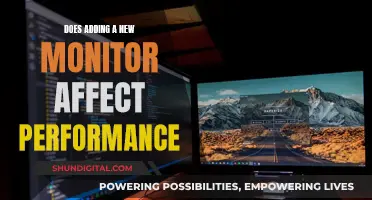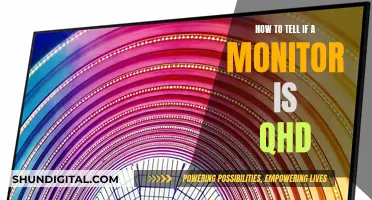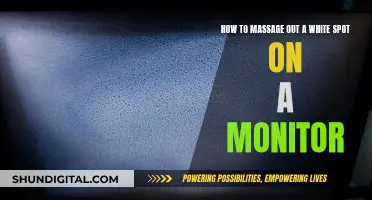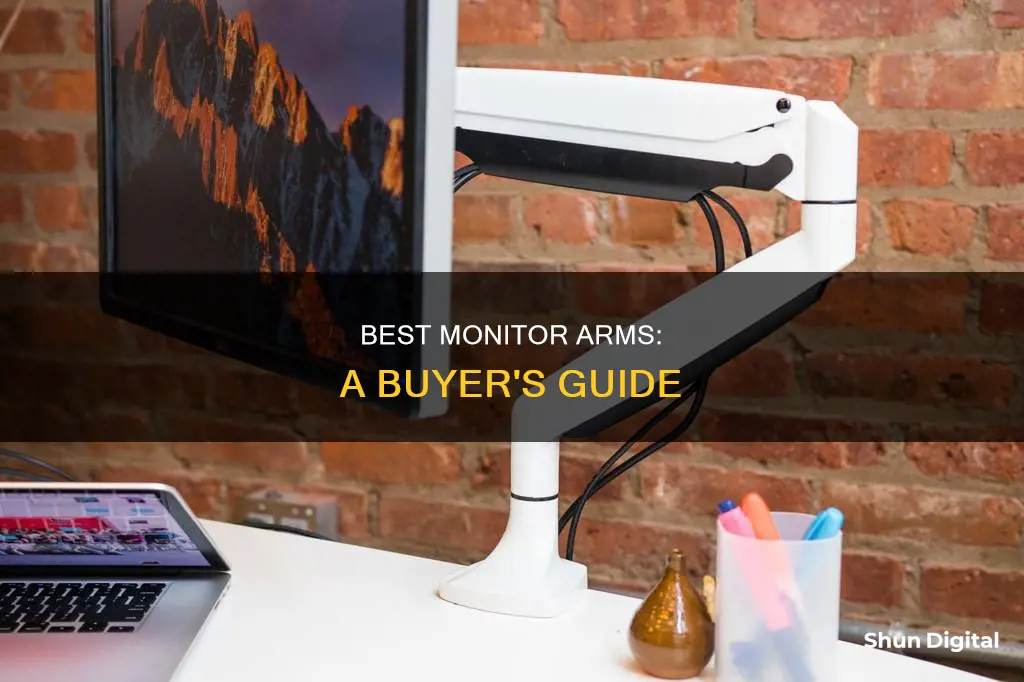
Monitor arms are a great way to improve your desk setup and make it more ergonomic. They can help enhance your focus and reduce strain on your eyes, neck, shoulders, and back. When choosing a monitor arm, it's important to consider factors such as the weight and size of your monitor, the type of mount, the amount of space behind your desk, and the adjustability of the arm. Additionally, you should check if your monitor is VESA-compliant, which is an industry standard for mounting monitors. By taking these factors into account, you can find a monitor arm that suits your needs and improves your desk setup.
What You'll Learn
- VESA Compliance: Check if your monitor is VESA-compliant and buy a mount that's compatible
- Monitor Weight: Ensure the mount's weight capacity matches your monitor's weight
- Monitor Size: Check the monitor's size to ensure it fits the mount
- Monitor Configuration: Decide how you want your monitors to be configured
- Desk Width: Measure your desk width to ensure the mount fits

VESA Compliance: Check if your monitor is VESA-compliant and buy a mount that's compatible
VESA compliance is an industry standard for mounting monitors to different types of mounts. The VESA standard is a prerequisite for attaching flat screens, LCDs, monitors, and televisions to monitor mounts or TV mounts. The VESA standard for your monitor and monitor mount should be the same.
To check if your monitor is VESA-compliant, look at the back of the monitor. You should see a pattern of four holes in the back of the display and screws that fit those holes. The hole pattern is typically either 75x75mm or 100x100mm. If your monitor does not have this hole pattern, you can buy adapters or non-VESA brackets to make it compatible with a VESA mount.
When buying a monitor arm, ensure that it is compatible with the VESA standard of your monitor. All monitor arms, unless specified, are designed to work with VESA mounts and are VESA-compatible. However, some monitors, such as iMacs, are not compatible with VESA mounts and require specialised clamps.
Overclocking the ASUS ROG Monitor: Is It Worth It?
You may want to see also

Monitor Weight: Ensure the mount's weight capacity matches your monitor's weight
When buying a monitor arm, it is crucial to ensure that the mount's weight capacity matches your monitor's weight. This is an important specification to consider, as using a mount with an insufficient weight capacity can lead to various issues.
Monitors that are too heavy for the mount can cause the arm to sink, preventing the monitor from being held firmly in place and inhibiting functions such as panning and tilting. In some cases, the monitor's weight may even exceed the capacity of the desk itself, leading to potential damage or breakage. Therefore, it is essential to verify the weight of your monitor and choose a mount that can safely support it.
Additionally, if you plan to use multiple monitors, it is important to check whether the weight capacity specified is per monitor or the total capacity for all monitors combined. This distinction is crucial in ensuring that your setup is safe and stable.
Furthermore, when considering weight capacity, it is worth noting that larger monitors tend to weigh more. As a result, they may require a heavier-duty mount to maintain stability and prevent issues such as tilting or sinking.
By carefully considering the weight of your monitor and selecting a mount with an appropriate weight capacity, you can avoid these issues and ensure a safe and functional setup for your monitors.
Monitoring Solar Power Usage: A Comprehensive Guide
You may want to see also

Monitor Size: Check the monitor's size to ensure it fits the mount
When buying a monitor arm, it is important to ensure that your monitor will fit the mount. The size of your monitor is something you need to think about. Firstly, consider the overall size of your monitor. If your monitor is too large for the arm, you may experience leverage issues, with the arm tilting to one side. Additionally, if you are pairing two monitors, you need to ensure that the width of your monitors is not too wide to fit side by side on your desk.
Section
To check if your monitor will fit the mount, you can refer to the VESA standard. The VESA standard is a group of 300 companies that have established certain standards in the consumer electronics industry. One of these standards covers the four-hole attachment on the rear of monitors and the screws required to attach monitor arms to them. The VESA standard aims to bring consistency to wall mounts/attachments to simplify the buying process for customers.
To determine if your monitor complies with VESA standards, check the back panel for the four-hole mounting pattern. Some monitors might have hidden holes, so refer to the user manual for instructions on how to remove the attached mount or rear panel to check. You can also refer to the user manual, which usually provides information on VESA compatibility. If you are still unsure, contact the manufacturer. If they confirm that the model is VESA-compliant, you can be sure it will fit the mount.
If your monitor is not VESA-compliant, you will need to purchase a VESA adapter kit. These are readily available and easy to use. Some adapters screw onto the back of the monitor, allowing you to then attach a mount or monitor stand. Other adapters clamp onto your monitor so that you don't need to screw anything directly into it.
In summary, it is important to check the size of your monitor to ensure it fits the mount. By checking the VESA mount compatibility and measuring the hole pattern, you can ensure that your monitor will fit securely and safely.
Guide to Muting Audio on Your ASUS Monitor
You may want to see also

Monitor Configuration: Decide how you want your monitors to be configured
The configuration of your monitors is an important factor in choosing the right monitor arm. The number of monitors you want to support will impact the type of monitor arm you need. Most monitor arms are designed for single or dual monitor setups, but there are also options available for three or more monitors. If you require a custom configuration, you may need to work directly with a manufacturer.
- One monitor: A single monitor configuration is typical for most office workers and can be supported by a variety of monitor arms.
- Two monitors: A dual monitor setup provides increased viewing ability and can be achieved using a dual monitor arm.
- Three monitors: A triple monitor setup can transform the way people work and increase productivity and efficiency.
- Four monitors: There are specific monitor arms designed to support four monitors, often in a 4x1 or 2x2 configuration.
- Six and eight monitors: For more advanced setups, there are monitor arms that can support up to eight monitors in various configurations.
When deciding on your monitor configuration, it's important to consider the size and weight of each monitor. Ensure that your monitors comply with the weight capacity specifications of the monitor arm. Additionally, measure the width of your monitors to ensure they fit properly and don't overlap. This is especially important when mounting multiple monitors side by side.
The width of your desk is also a factor in determining the appropriate monitor configuration. If your desk is against a wall or cubicle, or if you have stationary objects on either side of a standing desk, make sure that your monitors don't hang over the sides of your worksurface. Choose a configuration that fits within the width of your desk to avoid instability and neck strain.
Finally, consider the type of mount you prefer for your monitor arm. The two main types are grommet mounts and clamp mounts. Grommet mounts are preferred as they provide more flexibility in placement, help with depth issues, and offer cleaner wire management. Clamp mounts are a good alternative if grommet mounts are not possible, but they may create more depth and impact the stability of softer desk surfaces.
How to Monitor Data Usage on iPhone 6
You may want to see also

Desk Width: Measure your desk width to ensure the mount fits
When choosing a monitor arm, it is important to consider the width of your desk to ensure the mount fits. This is especially important if you have a wall, cubicle, or other objects right up against the sides of your desk. In this case, you need to make sure that the width of your monitor setup is equal to or less than the width of your desk.
First, measure the width of your monitor arm system. To do this, you need to know the proper monitor measurement (left to right) and the system's configuration. For example, let's say you want to mount four 25" wide monitors in a 4x1 configuration, with the screens right next to each other (minimal gap) in a straight line. To calculate the width, multiply the monitor width by the number of monitors in the line: 25" wide x 4 monitors = 100" total width of the monitor arm system.
Next, measure the width of your desk's worksurface. For example, let's say the worksurface is 72" wide.
Finally, compare the two measurements. Will your monitors hang over the sides of your worksurface? In our example, the monitor arm system is 28" wider than the worksurface (100" - 72" = 28" of overhang). This is a significant amount of overhang and would likely cause instability and neck strain as you crane your neck to see the outer screens. In this case, you may want to consider using one less monitor or changing to an alternative configuration.
In addition to the width of your desk, you should also consider the space behind your desk. Monitor arms require additional space behind the desk to prevent the arms from hitting the wall. If you don't have enough space, consider a single-arm post system or a monitor arm with fewer extensions.
LCD Monitor Distortion: What Could Be the Cause?
You may want to see also
Frequently asked questions
Monitor arms can enhance the user's focus and reduce strain on the eyes, neck, shoulders and back. They also free up desk space and give your setup a professional aesthetic.
You should check that your monitor is VESA compatible and that the monitor arm can carry its weight. You should also ensure that your desk has enough space behind it and that its surface is tough enough to handle the pressure of the arm.
The Fully Jarvis Single Monitor Arm is sturdy, has a wide range of motion, and is easy to set up. The Ergotron LX Desk Monitor Arm is also a good option for larger or heavier monitors. For a budget option, the Amazon Basics Monitor Stand will get the job done.