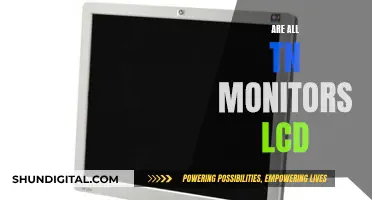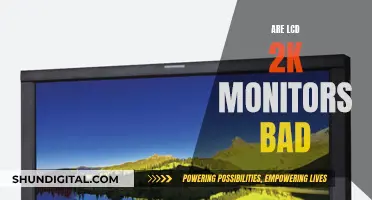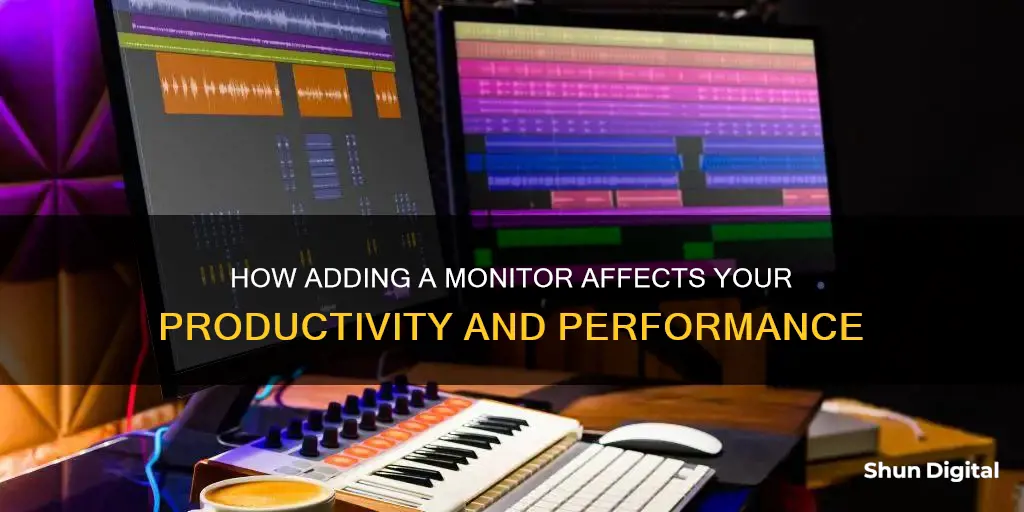
The addition of a new monitor to your setup will have an impact on your computer's performance, but the extent of this impact depends on several factors. Firstly, the type of activities you engage in will play a significant role. If you're running demanding games, streaming videos, or performing large downloads simultaneously on both screens, your computer will have to work harder, potentially leading to noticeable slowdowns. However, advancements in graphics card technology have made dual monitors a viable option for most users, and in many cases, the impact on performance is negligible.
| Characteristics | Values |
|---|---|
| Impact on computer speed | Depends on various factors but generally shouldn't significantly affect performance |
| Running resource-intensive applications | May exert additional strain on the computer, potentially leading to a noticeable slowdown |
| Live gaming, video streaming, and large downloads | Can exacerbate performance issues |
| Computer hardware | Should meet or exceed requirements for handling multiple screens efficiently |
| Graphics card and processor | Upgrading can enhance system's capabilities and reduce the impact of using dual monitors |
| Settings of resource-intensive applications | Adjusting can allocate more resources to the primary screen, lightening the burden on the secondary monitor |
| Software and drivers | Keeping up-to-date can optimise performance and ensure compatibility with a dual monitor setup |
| Unnecessary background programs | Closing can improve performance |
| Storage space | Deleting temporary and unused files can enhance computer's overall performance |
| Computer or component replacement | May be necessary if lagging persists despite other measures |
| Older computers | Less likely to perform well with a second monitor; some older models may be incompatible with a dual-monitor setup |
| Computer support for second monitor | Right-click on the desktop background, select 'Display Properties' and look for 'Multiple Displays' |
| Impact on computer load | More displays and pixels can increase load, but may not necessarily slow down the computer |
What You'll Learn
- Running resource-intensive applications on both screens can slow down your computer
- Your computer's processing system and graphics cards will have to work harder to support the activity across both displays
- Live gaming, video streaming, and large downloads can all impact performance
- To improve performance, ensure your monitors are under the same settings
- To improve performance, only run the programs that you are currently using

Running resource-intensive applications on both screens can slow down your computer
The extent of the slowdown depends on the applications you are running. For example, playing videos or running demanding games on both screens simultaneously will exert additional strain on your computer. Activities like live gaming, video streaming, and large downloads can further exacerbate these performance issues.
To minimise this problem, ensure your computer's hardware meets the requirements for handling multiple screens efficiently. You can also adjust the settings of resource-intensive applications to allocate more resources to your primary screen, reducing the burden on the secondary monitor. Keeping your software and drivers up to date can also help optimise performance and ensure compatibility with a dual-monitor setup.
Additionally, closing unnecessary background programs can help improve performance, as they can drain your computer's processing power. Finally, optimising your storage space by deleting temporary and unused files can free up valuable space for real-time processing, enhancing your computer's overall performance.
Setting Up Your ASUS TUF Monitor: A Step-by-Step Guide
You may want to see also

Your computer's processing system and graphics cards will have to work harder to support the activity across both displays
The impact of adding a new monitor on your computer's performance depends on a variety of factors. While modern advancements in graphics cards mean that a second monitor generally won't significantly affect performance, your computer's processing system and graphics cards will have to work harder to support the activity across both displays.
The more monitors you add, the more your computer has to work to maintain high-resolution and high-quality displays on each screen. This means that the more demanding the activities are, the more your computer will slow down. For example, running resource-intensive applications such as demanding games or playing videos on both screens simultaneously can cause additional strain on your system.
To reduce the burden on your computer, ensure your monitors are set to the same resolution, colour settings, and refresh rate. You should also only run the programs you are currently using and close any unnecessary background programs that may consume system resources.
Additionally, upgrading your graphics card and processor can enhance your system's capabilities, reducing the impact of using multiple monitors. Keeping your software and drivers up to date can also help optimise performance and ensure compatibility with a multi-monitor setup.
Stop Git Tracking Your Files: A Quick Guide
You may want to see also

Live gaming, video streaming, and large downloads can all impact performance
For example, if you are playing a game on one screen and have Twitch open on the other, you may experience stuttering and a reduction in your FPS. This is because the more demanding the activities are, the more your computer will slow down.
Live gaming and video streaming require a fast, reliable internet connection and an optimized setup to ensure seamless play and uninterrupted gameplay. A connection speed of 3-6 Mbps is the minimum required to play most multiplayer online games. However, this may not deliver the smooth HD graphics or in-game video chat you want if you are competing with other bandwidth-hungry activities in your household.
Large downloads can also impact performance, especially if you have a traditional internet connection. For example, downloading a game like GTA 5 can take about 45 hours with a 5 Mbps connection. With a faster connection, such as fiber internet, you can significantly reduce the download time.
Hooking Up Three Monitors: Maximizing Your HDMI Connections
You may want to see also

To improve performance, ensure your monitors are under the same settings
Having the same settings across monitors is especially important when it comes to refresh rates. If you have monitors with different refresh rates, you may experience a stuttering effect when playing videos on one monitor and gaming on the other. To prevent this, keep the refresh rates at clean integer multiples of each other. For example, if one monitor has a refresh rate of 60 Hz and the other has a refresh rate of 120 Hz, you may experience stuttering. However, if both monitors have a refresh rate of 120 Hz, or one has 60 Hz and the other has 240 Hz, you should be fine.
It is worth noting that having different resolution monitors does not mess with the frame queue/timings. It only takes more computational power as there are more pixels and thus more math needed to render the higher pixel count frame. So, having monitors with different resolutions should not cause stuttering or slow down your game/renders. As long as you have the powerful hardware needed, it might not even slow down the FPS significantly.
Troubleshooting LCD Monitor: Testing for Failure
You may want to see also

To improve performance, only run the programs that you are currently using
If you are using a Windows operating system, you can use the Group Policy Editor to allow only specified programs to run. Here is how to do it:
- Press the Start button, type "gpedit.msc", and press Enter.
- Explore down to User Configuration > Administrative Templates > System in the left pane.
- Double-click "Run only specified Windows Applications".
- From the checkbox, select "Enabled".
- To set the allowed applications, click "Show" under Options.
- Click right next to the star () under "Value" and enter the name of the applications that you want to run. For example, if you want to run Firefox, enter "firefox.exe".
Alternatively, you can modify the following registry value to start a program other than Windows Explorer:
HKEY_LOCAL_MACHINE\SOFTWARE\Microsoft\Windows NT\CurrentVersion\Winlogon\shell
However, be aware that you may run into various issues without many of the services running.
If you are using a Microsoft operating system, you can use the Run Program activity to run any program or command on any computer in your domain in an interactive or background mode. To do this, you will need to determine the command line argument or program that will run and which computer it will run on. You will also need to determine whether a user on the target computer will need to interact with the program when it is run. The user account that will run the program or command must have administrator rights to run programs on the target computer.
Monitor Measurements: Understanding Screen Sizes for Optimal Viewing
You may want to see also
Frequently asked questions
Having a second monitor will not greatly affect gaming performance. However, if you are running something that uses video or flash on the second monitor, it can cause stuttering on the primary monitor. If you are a competitive gamer, you may want to avoid streaming on Twitch or watching YouTube videos on your second monitor, as this can cause a drop in FPS of around 10.
To improve gaming performance, you can try cleaning your PC or laptop, lowering your resolution, updating your graphics card drivers, adjusting your power settings, closing background applications, boosting your Wi-Fi connection, and considering your storage options.
The impact of a multi-monitor setup on computer speed depends on various factors, but with modern advancements in graphics cards, it generally shouldn't significantly affect performance. However, running resource-intensive applications on both screens simultaneously can exert additional strain on your computer, potentially leading to a noticeable slowdown.
To improve performance with a dual-monitor setup, ensure your computer's hardware meets or exceeds the requirements for handling multiple screens efficiently. You can also adjust the settings of resource-intensive applications to allocate more resources to your primary screen, keep your computer's software and drivers up to date, and close unnecessary background programs or processes.