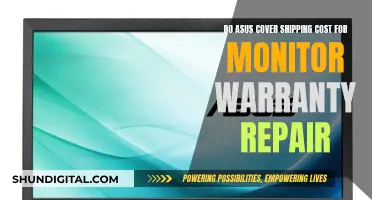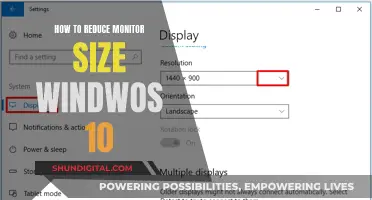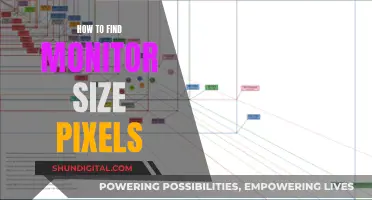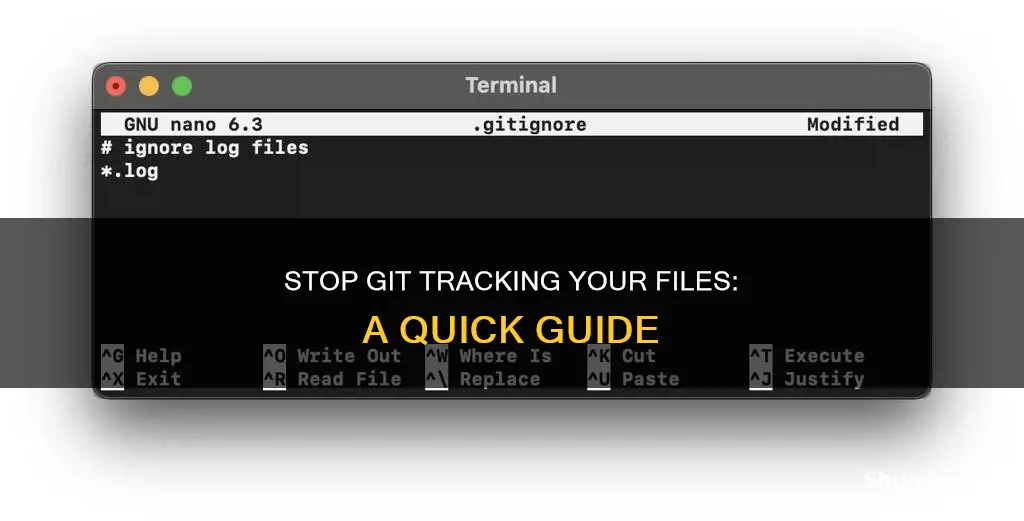
Git is a source code management tool that allows users to save and access different versions of a custom-coded website. It is important to track changes to files in Git, but it can be equally important not to track them in certain cases so they do not change the scale of the processes you wish to monitor.
To tell Git to stop tracking a file without removing it from the repository, you can use the command:
> git update-index --skip-worktree file1.txt
This tells Git to update the index while skipping over the specified files.
You can also use the command:
> git update-index --assume-unchanged
However, this approach is used only for large files that are supposed to remain unchanged.
To tell Git to stop tracking a file and remove it from the Git repository, you will use the command:
> git rm --cached file1.txt
This tells Git to remove files only from the index, so your working directory won’t be affected.
| Characteristics | Values |
|---|---|
| Command to stop tracking a file without removing it from the repository | git update-index --skip-worktree file1.txt |
| Alternative command to stop tracking a file without removing it from the repository | git update-index --assume-unchanged |
| Command to stop tracking a file and remove it from the repository | git rm --cached file1.txt |
| Command to stop tracking an entire folder | git rm --cached -r |
| Command to stop tracking multiple ignored files | git rm -r --cached<co: 2,5>. |
What You'll Learn
- Use `git update-index --skip-worktree` to stop tracking a file without removing it from the repository
- Use `git update-index --assume-unchanged` to stop tracking a file, but proceed with caution as it is intended for large files that remain unchanged
- Use `git rm --cached` to stop tracking a file and remove it from the repository
- Use `git rm --cached -r` to stop tracking and remove an entire folder from the repository
- Use `git rm -r --cached .` to stop tracking and remove all files that are currently in .gitignore from the index

Use `git update-index --skip-worktree` to stop tracking a file without removing it from the repository
You can use the `git update-index command to stop tracking a file without removing it from the repository. This command modifies the index, updating the files mentioned into the index and clearing any unmerged or needs-updating state.
The --skip-worktree option is used to tell Git to avoid writing the file to the working directory when reasonably possible and to treat the file as unchanged when it is not present in the working directory. This means that Git will try its best not to present any changes in these files.
Bash
Git update-index --skip-worktree file1.txt
In this example, `file1.txt` is the file that you want to stop tracking. After running this command, Git will no longer track changes to `file1.txt`, and it will be treated as unchanged when it is not present in the working directory.
It's important to note that the `--skip-worktree` option only affects how Git treats the file in the working directory. If there are changes to the file in the remote branch, you will still get a conflict when you pull. To resolve this conflict, you can use commands like `git merge` or `git rebase`.
To undo the `--skip-worktree` option and start tracking the file again, you can use the following command:
Bash
Git update-index --no-skip-worktree file1.txt
This command resets the `--skip-worktree` bit and tells Git to start tracking changes to the file again.
Monitoring Beetles: Effective Population Size Strategies
You may want to see also

Use `git update-index --assume-unchanged` to stop tracking a file, but proceed with caution as it is intended for large files that remain unchanged
To stop Git from tracking a file, you can use the `git update-index` command with the `--assume-unchanged` option. This tells Git to assume that the file will remain unchanged and to stop tracking it. Here's an example:
Bash
Git update-index --assume-unchanged
However, it's important to use this option with caution. The `--assume-unchanged` option is intended for large files that are supposed to remain unchanged. If the file is changed, Git will encounter errors during the merge process. Therefore, it's recommended to use the `--skip-worktree` command instead, which is a better option for most use cases.
To undo the `git update-index --assume-unchanged` command and start tracking the file again, you can use:
Bash
Git update-index --no-assume-unchanged
This will revert the changes and Git will start tracking the file once again.
Setting Up Speakers on Your Acer Monitor
You may want to see also

Use `git rm --cached` to stop tracking a file and remove it from the repository
To stop tracking a file and remove it from the repository, you can use the `git rm --cached` command. This command will remove the file from the index (also known as the staging area) but will leave it in your working directory. This means that the file will no longer be tracked by Git, but it will still exist on your local machine.
Git rm --cached
In this command, replace `
Using `git rm --cached` is useful when you want to keep a file locally but don't want it to be tracked by Git or included in the repository. This can be helpful for configuration files, log files, or any other files that are specific to your local environment and not needed by other team members.
It's important to note that `git rm --cached` only removes the file from the index. If you want to completely remove the file from your local machine as well, you would use the git rm command without the `--cached` option.
Additionally, if you want to stop tracking a file but keep it in the repository (so other team members can still access it), you can use the git update-index command with the `--skip-worktree or `--assume-unchanged option. These options tell Git to skip changes to the specified file or assume that the file remains unchanged, respectively.
Monitoring Internet Usage on iPads: A Comprehensive Guide
You may want to see also

Use `git rm --cached -r` to stop tracking and remove an entire folder from the repository
To stop tracking and remove an entire folder from the repository, you can use the `git rm --cached -r` command. This command will remove the specified folder from the Git repository without deleting it from your local machine. Here's a step-by-step guide on how to use this command:
Add the folder path to your .gitignore file:
- Open the `.gitignore file in your repository's root directory.
- Add the path to the folder you want to remove to this file. For example, if you want to remove the "uploads" folder, add the following line to `.gitignore`:
```
/uploads/
```
Remove the folder from your local Git tracking:
Use the following command to remove the folder from your local Git tracking while keeping it on your disk:
```
Git rm -r --cached
```
Replace `` with the actual path to the folder you want to remove. For example, if your folder is located in `wordpress/wp-content/uploads`, the command would be:
```
Git rm -r --cached wordpress/wp-content/uploads
```
Commit and push your changes:
Commit the changes to your local repository using the following command:
```
Git commit -m "Remove
```
- Replace `
` with the name of the folder you are removing. - Finally, push your changes to your remote repository using the `git push` command.
By following these steps, you will stop tracking the specified folder and remove it from the Git repository, while keeping it on your local machine.
Easy Guide: Hooking Up Multiple Monitors with a 1070 GPU
You may want to see also

Use `git rm -r --cached .` to stop tracking and remove all files that are currently in .gitignore from the index
To stop tracking and remove all files that are currently in .gitignore from the index, you can use the following command:
Bash
Git rm -r --cached .
This command will
Note: The `--cached option is used to remove the files only from the index, so your working directory won't be affected.
After running this command, you can verify that the files are no longer in the Git repository while still present in your working tree by using the `git status` command.
Finally, you can commit the changes with the following command:
Bash
Git commit -m "Removes all .gitignore files and folders"
LCD Monitors at Madison Square Garden: A Technical Upgrade
You may want to see also
Frequently asked questions
You can use the command `git update-index --skip-worktree
You can use the command `git rm --cached
You can use the commands `git rm --cached -r
You can use the commands `git rm -r --cached .`, `git add .` and `git commit -m "message"` to stop Git from tracking multiple ignored files.
You can use the command `git update-index --assume-unchanged