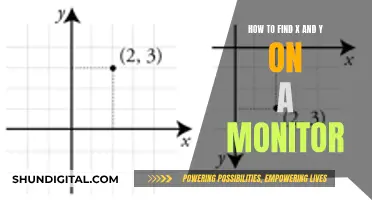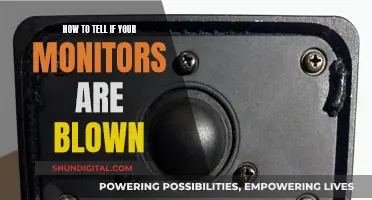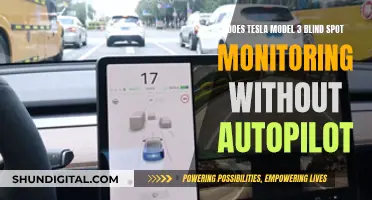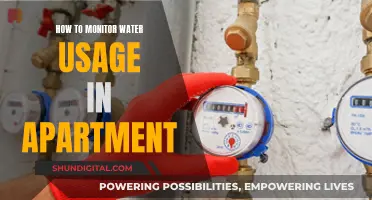Color calibration is the process of aligning your screen's colors with the standards set by the RGB (red, green, blue) color model. This is important for ensuring that what you see on your screen is an accurate representation of the original image or video. While this is particularly important for professionals in fields such as photography, graphic design, and video editing, anyone can benefit from color calibration to improve their viewing experience.
There are various methods for calibrating your monitor, ranging from using your computer's built-in tools or free online utilities to investing in dedicated hardware calibration tools. The cheapest and most accessible method is to use the calibration tools built into your operating system. Both Windows and macOS offer built-in calibration tools that allow you to adjust your gamma, brightness, contrast, and color balance. However, these methods rely on your eyes and can be subjective.
For more accurate results, you can use a hardware monitor calibration tool, also known as a colorimeter. These tools use a spectrophotometer or colorimeter to detect your monitor's output and come with software that will automatically adjust your display settings. While these tools can provide superior results, they can also be costly, often ranging from hundreds of dollars.
So, is there any point in color calibrating a cheap monitor? The answer depends on your needs and expectations. If you are a professional who relies on accurate color representation, investing in a calibration tool may be necessary, even for a cheap monitor. For casual users, the built-in tools and free online utilities may be sufficient, as they can still provide a noticeable improvement in picture quality. Ultimately, the decision comes down to your specific requirements and budget constraints.
| Characteristics | Values |
|---|---|
| Purpose of color calibration | To ensure that your monitor displays colors correctly and that content looks accurate on your screen. |
| Who should color calibrate their monitors? | Digital creatives, especially photographers, videographers, graphic designers, and digital artists. |
| How often should you color calibrate? | Professionals recommend doing it at least once a month to ensure consistency as monitor colors change over time. |
| How to color calibrate? | Use built-in tools in Windows or macOS, online calibration tools, color calibration software, or hardware monitor calibration tools. |
| Cost of color calibration tools | Color calibration tools can cost hundreds of dollars. |
What You'll Learn

Built-in tools on Windows and macOS
Both Windows and macOS have built-in display calibration tools. On Windows 11, you can find the Display Color Calibration tool by pressing Windows + S, or by opening the Start menu and searching for "calibrate display color". On Windows 10, you can access the old version from Start > Control Panel > Appearance and Personalization > Display. The tool will guide you through basic colour settings, brightness and contrast controls, and an RGB colour balance adjustment.
On macOS, you can launch the built-in monitor calibration tool by opening the Apple menu, then choosing System Settings > Displays. From there, click the dropdown menu next to "Color profile", choose "Customize", followed by the plus icon to find the display calibrator. The Display Calibrator Assistant will guide you through the process of correctly setting the brightness, contrast, and colour of the display. When you’ve finished the process, you can save the calibration settings as a new colour profile, which you can select for the monitor you’re using.
It's important to note that while these built-in tools are convenient, they rely on your eye, and eyes are subjective. For objectively accurate colour, you would need to use a colourimeter, which is a small calibration device that fastens to your screen and works with calibration software to optimise display colour for your particular screen and lighting conditions.
Accurate Monitor Calibration: Achieving 1200K White Point Perfection
You may want to see also

Online calibration tools
There are several online tools available to help you calibrate your monitor. These tools are similar to the built-in functionality in Windows and macOS and use specific images to guide you through the calibration process. Here are some of the popular online calibration tools:
- Photo Friday: This website displays a variety of grayscale tones on screen. The difference between the tones is very subtle, and your monitor should be calibrated so that you can clearly distinguish these slight variations. The idea is to adjust your monitor settings so that you can see the transition from true black to true white. After calibration, the blacks should appear black without any hint of gray.
- Lagom LCD Monitor Test Pages: This website provides a comprehensive set of test patterns that help you calibrate your monitor. The tests start with checking the brightness, contrast, and sharpness, and then move on to response times and viewing angles. It is recommended to go through the tests in the order they are presented. The test patterns come with helpful explanations, and you can also download and use them offline or when shopping for a new monitor.
- Online Monitor Test: This website offers a range of interactive tests to adjust your screen colours. It starts with a test that checks the brightness and contrast across the black-and-white tonal spectrum. The next test, called "Color Range", checks if your monitor can smoothly produce colour gradients. You can select different colour charts from the menu. The "Trailing test" looks for "ghost images" or image trails, while the "Homogeneity test" helps identify damaged pixels and faulty monitors with backlight bleeding. The last two tests in the lineup are 1:1 Pixel mapping and testing for blurring of text.
- Monitor Calibration and Gamma Assessment: This website is dedicated to Gamma values and their importance in monitor calibration. It provides a series of "Gamagic" test patterns to calibrate your monitor. You can adjust your gamma settings until all the squares match their backgrounds as closely as possible.
While these online tools are convenient and easy to use, it is important to note that they rely on your eye to make adjustments. For objectively accurate colour calibration, you may need to use a colourimeter, which is a small calibration device that attaches to your screen and works with software to optimise the display colour for your specific screen and lighting conditions.
Setting Up Stage Monitors: A Comprehensive Guide
You may want to see also

Downloadable calibration software
Calibration is the process of aligning your screen’s colours with the standards set by the RGB (red, green, blue) colour model. Calibration ensures that light areas are not too bright, that details are not lost in dark areas, and that colour tones look natural.
Windows
The Windows operating system has a built-in monitor calibration tool. To load it, open the Settings panel from the Start menu, then search for "calibrate display colour" in the search box in the top left corner. This tool will take you through adjustments for gamma, brightness, contrast, and colour balance.
MacOS
On macOS, you can launch the built-in monitor calibration tool by opening the Apple menu, then choosing System Settings > Displays. From there, click the dropdown menu next to Colour Profile, then choose "Customise" followed by the plus icon to find the display calibrator.
Online
There are several free online tools that can help with monitor calibration. These include Photo Friday, Online Monitor Test, and RTINGS.com.
DisplayCAL
DisplayCAL is a free, open-source display calibration and profiling solution that works on Linux, macOS, and Windows. It has advanced options for users who want more control over the calibration process.
Calibrize
Calibrize is a free program for Windows that helps users adjust their screen's brightness, contrast, and colour.
Spyder X Pro
The Spyder X Pro is a dedicated hardware tool that sits on your screen and measures colour output. It costs around $150 and is geared towards photographers.
Easy Steps to Connect and Optimize Your Monitor 4000 Enhanced
You may want to see also

Hardware calibration tools
The most common and accurate method employs a calibration tool: a calibrated tristimulus colorimeter. It helps you use the monitor's settings (hardware calibration) and generates a software-based calibration profile (ICC profile) to adjust the monitor's output to match an absolute reference. It isn't very accessible for most people since it requires an investment, often costing hundreds of dollars in equipment and software, or requires the contracting of a professional calibrator, which can cost a significant amount.
Colorimeters are similar to digital cameras, but they are built for the specific purpose of monitor calibration. They give you a super-precise reading of the colours your monitor is displaying, and can then produce what’s known as an ICC (International Color Consortium) profile—this essentially tells the software on your computer how to display colours correctly, given your monitor settings and work environment.
Some of the most popular colorimeters include:
- Datacolor Spyder X Pro
- Wacom Color Manager
- Calibrite Display Pro
- Datacolor Spyder X2 Ultra Colorimeter
- X-Rite i1Basic PRO 3
- Datacolor Spyder X2 Elite Colorimeter
While hardware calibration tools can be costly, they are worth the investment for professionals or serious amateurs who require accurate colours for their work.
Calibrating Your Monitor: Match Your MacBook Pro's Display
You may want to see also

Calibration for photographers
Monitor calibration is critical for photographers who want their prints to accurately reflect the shades and colours in their images. If your monitor is not correctly reproducing shades and colours, all the time spent on image editing and post-processing may be counter-productive.
The easiest (but least accurate) way to calibrate your display is to adjust its brightness and contrast settings. This method doesn't require a colour profile for your monitor, so it's ideal for casual use, or for when you're not at your own computer and need to make some quick adjustments.
If you want to be sure that your monitor is displaying colours accurately, it's a good idea to regularly calibrate its brightness, contrast and colour. To do this, you need a monitor calibrator, aka a monitor calibration tool or colorimeter. You simply place it on your screen and the accompanying software will then fire a selection of pre-set colours for the calibrator to analyse. The device will detect any discrepancies, and your computer is then programmed to compensate for them.
Monitor calibration devices are usually something that looks like a computer mouse, but they fasten to the front of your monitor. Special software then controls the monitor so that it displays a broad range of colours and shades underneath the calibration device, which are each sequentially measured and recorded. Common calibration devices include the X-Rite Eye-One Display, ColorVision Spyder, ColorEyes Display and ColorMunki Photo, amongst others.
If you're serious about getting the right colours on your display, then a hardware calibration device, known as a colorimeter, is the best option. These are physical devices that measure the light emitted by your display. Unlike the human eye, they don't change what they see based on ambient light. So you know that when they measure a white point or any other colour, the result is accurate.
The two leading brands that stand out in the world of monitor calibration are X-Rite and Datacolor. X-Rite has the i1Display Pro, an entry-level monitor calibration product that delivers high accuracy. Datacolor’s entry-level monitor calibration kit is the SpyderX system. It offers its high-accuracy calibration in under two minutes, making it an excellent option for professional photographers investing in monitor calibrators.
The Ultimate Guide to Calibrating Your ASUS Monitor
You may want to see also
Frequently asked questions
Monitor calibration, or display calibration, is the process of aligning your screen's colours with the standards set by the RGB (red, green, blue) colour model. This is done to ensure that the colours on your display are consistently aligned with the actual product.
Colour calibration is important to ensure that what you see on your screen is an accurate representation of the actual product. This is especially important for photographers, designers, and anyone else working with images or videos for a wider audience.
Professionals recommend calibrating displays at least once a month to ensure colours stay consistent, especially as your monitor degrades and its colours change over time.
There are several ways to calibrate your monitor. You can use your computer's built-in tools, online monitor calibration tools, download calibration software, or get a hardware monitor calibration tool.