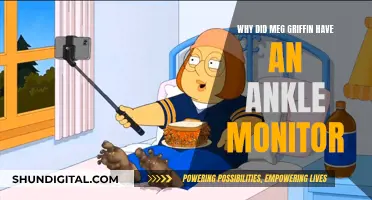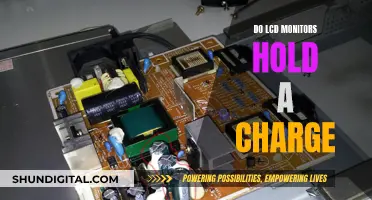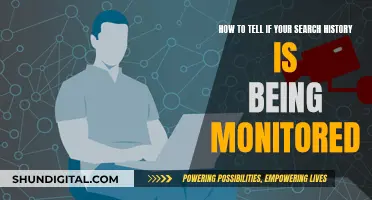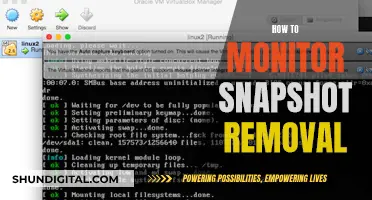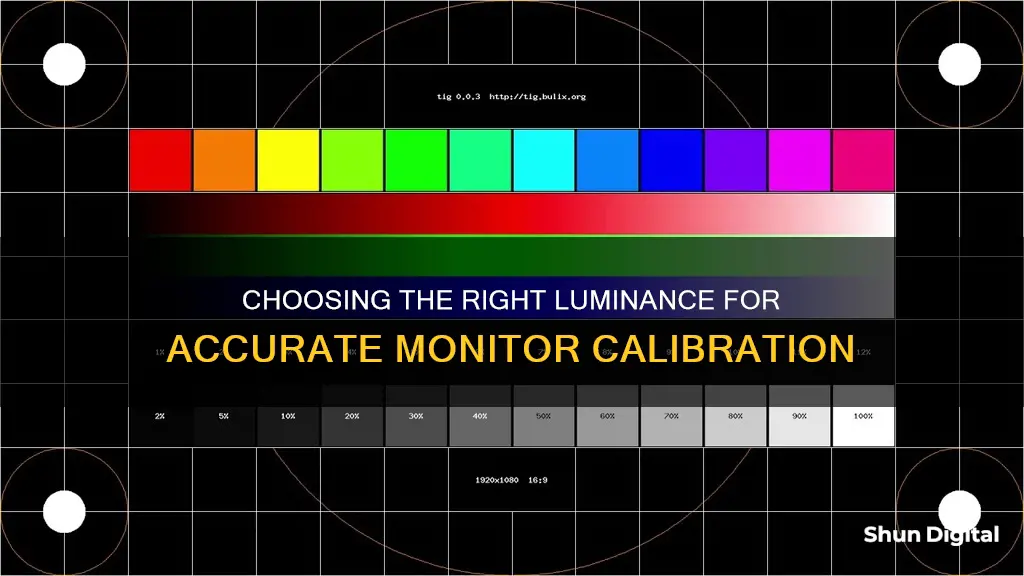
Calibration is an important process for photographers and other professionals who need to ensure that the colours and tonality of their images are accurately represented on-screen. Calibration involves setting the monitor to the desired neutral output, including settings for luminance, white point and gamma. Luminance refers to the brightness of the monitor, which is measured in candelas per square meter (cd/m2) or nits. The acceptable range for monitor luminance is between 80 cd/m2 and 120 cd/m2, with 100 cd/m2 being the most commonly recommended level for pre-press work. However, the ideal luminance setting depends on factors such as the brightness of the working environment and personal preference. Some people prefer to set their monitors to a lower luminance of around 80-100 cd/m2 to match the brightness of a blank piece of printing paper, while others may prefer a higher setting of 140-150 cd/m2 to match the lighting of a dedicated print-viewing booth. Ultimately, the goal is to find a setting that allows for accurate colour representation and detail visibility in both highlights and shadows.
| Characteristics | Values |
|---|---|
| Luminance/Brightness Level | 100-120 cd/m2 is a commonly used luminance level for monitor calibration. The acceptable range is 80 cd/m2 to 120 cd/m2, with 100 cd/m2 being the most commonly recommended brightness for pre-press work. |
| Color Temperature / White Point | 6500K is a commonly used white point setting, which is a cool "daylight" white light. |
| Gamma / Tonal Response Curve (TRC) | 2.2 is the default gamma setting in calibration programs. |
What You'll Learn
- Monitor calibration is important for photographers to ensure accurate colour representation
- Luminance is the intensity of emitted light and is measured in cd/m2
- The ideal luminance depends on your room's lighting and use case
- cd/m2 is a typical standard for printing and other media
- Calibration devices can be used to measure and maintain the luminance of your monitor

Monitor calibration is important for photographers to ensure accurate colour representation
Monitor calibration is especially important for photographers as it ensures that the edits applied to a photo are accurate. It also helps to ensure that the picture looks good on social media and other calibrated monitors. Finally, monitor calibration gives peace of mind that any prints will come out looking exactly as intended.
Monitor calibration can be done using built-in and online options, or by purchasing a kit. Built-in calibration tools are available on Windows and Mac computers and help to counterbalance any factory inconsistencies. Online calibration tools are also available for free and allow you to adjust the brightness, contrast, gamma, and white point of your monitor.
The luminance setting on a monitor controls the amount of light emitted from the display. The optimal luminance setting is influenced by the brightness of the working environment. Most people set the luminance to anywhere from 100-150 Cd/m2, with brighter working environments requiring higher values. However, higher luminance will shorten the usable lifespan of your monitor, so it is recommended to move your monitor to a darker location if possible.
While monitor calibration is important for photographers, it is also important to recognize that every screen is different and images will always look slightly different on each one. Additionally, the lighting conditions under which an image is viewed can also affect its appearance. Therefore, it is important to test your images on as many devices as possible and in different lighting conditions to ensure they look their best.
Monitoring GPU Usage: Linux Command-Line Essentials
You may want to see also

Luminance is the intensity of emitted light and is measured in cd/m2
Luminance is the intensity of emitted light and is measured in candelas per square meter (cd/m2), also referred to as "nits". It is one of the key settings in monitor calibration, along with white point and gamma. Calibration is the process of setting the monitor to the desired neutral output, and it is essential for photographers, designers, and anyone who needs accurate colour representation on their screens.
Luminance is typically the only genuine hardware adjustment you can make to an LCD monitor. By altering the backlighting, you can control the brightness of the monitor. The ideal luminance value depends on your ambient lighting conditions and the primary use case for your monitor. For example, if you edit in a dark room without any ambient light, a lower luminance value of less than 80 is recommended. On the other hand, if your room is too bright, you would need to set the luminance to a higher value, possibly above 120.
Most calibration software defaults to a luminance setting of 120 cd/m2, which is generally considered a good starting point. This setting provides a balance between screen brightness and colour accuracy. However, it's important to note that the ideal luminance value may vary depending on individual preferences and specific use cases.
Monitor calibration involves both calibration and profiling. Calibration returns the monitor to a known state, while profiling creates a profile for the monitor that describes its current output and enables a colour-managed workflow. While calibration deals with hardware adjustments, profiling involves software adjustments that compensate for imperfections in the monitor.
To ensure accurate and consistent colour representation, it is crucial to calibrate and profile your monitor regularly, especially if you work in industries where colour accuracy is critical, such as photography, graphic design, or printing.
Newegg Monitor Buying Guide: Is it Worth the Risk?
You may want to see also

The ideal luminance depends on your room's lighting and use case
The ideal luminance for monitor calibration depends on the lighting in your room and your intended use case. The luminance of a monitor refers to the intensity of light projected by the display, and it is typically measured in candelas per square meter (cd/m2) or "nits".
The acceptable range of luminance for monitor calibration is between 80 cd/m2 and 120 cd/m2, with 100 cd/m2 being the most commonly recommended brightness for pre-press work. However, the ideal luminance setting will depend on the ambient lighting in your room and the type of work you plan to do on the monitor. If you work in a dark room without any ambient light, a lower luminance value of less than 80 is ideal, as it will prevent your photos from appearing too bright. On the other hand, if your room is too bright, you will need to set the luminance to a higher value, possibly above 120 cd/m2, to ensure that your edited photos are not too dark.
It is recommended that your monitor be the brightest object in your line of vision. If you are forced to work in a bright setting, you will need to increase the luminance so that you can see shadow detail in your images. Some calibrators will automatically adjust the monitor's luminance based on the ambient light in the room. However, this feature may be unnecessary and even unhelpful in controlled lighting situations.
Another factor to consider when determining the ideal luminance for monitor calibration is the type of work you plan to do. If you are primarily concerned with screen-to-print matching, you may want to set your monitor luminance to a lower value, such as 80-100 cd/m2, to match the brightness of a blank piece of printing paper. This method may not work for all monitors, as some may struggle to achieve such low luminance levels without degrading the image quality. Alternatively, you can match the luminance of your monitor to the lighting of a dedicated print-viewing booth, which may be as high as 140-150 cd/m2.
In summary, the ideal luminance for monitor calibration depends on your room's lighting conditions and your specific use case. By taking these factors into account, you can ensure that your monitor is calibrated to the optimal luminance setting for your needs.
Studio Monitors: Why You Need Them
You may want to see also

120 cd/m2 is a typical standard for printing and other media
Monitor calibration is not just for photographers. Anyone who browses photos online, sends colour samples via email, or transfers colour files between suppliers and customers, needs to calibrate and profile their display to trust the colours they see on-screen.
Monitor luminance (brightness) is typically the only hardware adjustment you can make to an LCD monitor. You are simply altering the backlighting with a dimmer switch. A new LCD monitor is usually far too bright, which makes screen-to-print matching hard and reduces the monitor's lifespan.
The trouble with using onscreen monitor settings to adjust luminance (e.g. 50% brightness) is that their meaning changes over time. Using a calibration device to measure luminance ensures you can always return the monitor to the same level, as the backlighting slowly degrades.
The ideal luminance level for your monitor depends on the ambient lighting in your editing area. The monitor should be the brightest object in your line of vision. If you are forced to edit in a bright setting, you must raise the luminance so that your eyes are able to see shadow detail in your images. Some calibrators will read ambient light and set parameters accordingly.
Many printers set their monitor luminance very low, between 80-100 cd/m2. The idea is to hold a blank piece of printing paper up next to your screen and lower the luminance until it matches the paper. However, not all monitors can achieve this low luminance level without ill effect.
Another way to set monitor luminance is to match it to the lighting of a dedicated print-viewing booth or area. Using this method, the monitor luminance might be as high as 140-150 cd/m2. This setting should be achievable by any monitor.
Monitoring Web Server Performance: A Comprehensive Guide
You may want to see also

Calibration devices can be used to measure and maintain the luminance of your monitor
Calibration devices such as a colorimeter can be used in conjunction with calibration software to optimise display colour for your particular screen and lighting conditions. A colorimeter is a small device that fastens to your screen and measures the luminance in candela per square meter (cd/m2). It will then recommend optimal calibration settings for your monitor. Devices like the Datacolor Spyder and the X-Rite ColorMunki can be used for this purpose.
Before beginning the calibration process, it is important to let your monitor warm up for around 30 minutes. Avoid shining direct light onto the monitor and ensure that the ambient light conditions are similar to those when you perform colour adjustments on your work. The first step of the calibration process will involve specifying your monitor type and target settings.
The white point is the calibration setting on a monitor that determines the colour temperature of the brightest white. The recommended white point for an LCD monitor displaying video is 6500K or D65, which is also known as the native temperature of your monitor. If you are working with still images that you plan to print, a white point of 5000K or D50 is recommended as it looks more like white on paper.
Gamma is the rate at which shades go from black to white on your screen. The recommended gamma setting depends on the lighting conditions of the room in which your monitor is situated. For a screen in a bright room, such as an office, a gamma setting of 2.2 is recommended. For screens in darker rooms, such as home theatres, a setting of 2.4 is more suitable as greater contrast is easier to see in darker conditions.
It is recommended that you calibrate your display at least once a month to ensure that your colours remain consistent, particularly as your monitor degrades over time and its colours change.
Troubleshooting Green Lines on Your ASUS Monitor
You may want to see also
Frequently asked questions
The best luminance setting depends on your room and lighting. The luminance of a monitor is typically measured in candelas per square meter (cd/m2) or "nits". The acceptable range is 80 cd/m2 to 120 cd/m2, with 100 cd/m2 being the most commonly recommended brightness for pre-press work.
The monitor should be the brightest object in your line of vision. If you are forced to edit in a bright setting, luminance must be raised so that your eyes are able to see shadow detail in your images.
If you edit in a dark room without any ambient light, your eyes will adjust to the dark environment. Hence, a dark monitor will appear normally bright. For such an editing environment, you'd have to set a low Luminance value of less than 80.