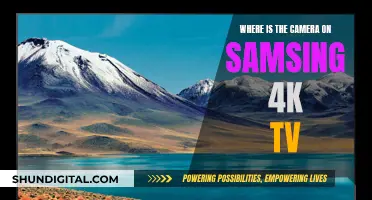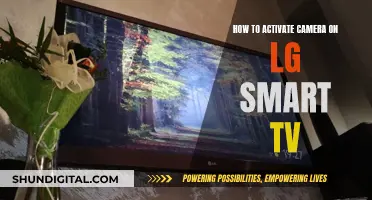The Samsung Galaxy Watch does not feature a built-in camera. However, you can control your phone's camera through the watch via the Camera Controller app. This allows you to take photos and videos, switch camera orientation, and set a timer. Samsung's first smartwatch, the Galaxy Gear, did feature a camera built into the watch strap, but this has not been included in subsequent models.
| Characteristics | Values |
|---|---|
| Camera on Galaxy Watch | No built-in camera |
| Control phone camera | Yes, with Camera Controller app |
| Compatible phone models | Galaxy S9 and up |
| Compatible watch models | Galaxy Watch Active, Active2, Watch3, Watch4, Watch5, Watch6, Watch4 Classic, Watch5 Pro, Watch6 Classic |
| Camera Controller app icon | Red circle with white camera |
What You'll Learn
- Galaxy Watch 4 and Watch 5 have a Camera Controller feature
- The Camera Controller app is pre-installed on Wear OS-powered Galaxy Watches
- Samsung's first smartwatch, the Galaxy Gear, had a camera
- The Camera One app allows you to control your phone camera through a Galaxy Watch
- The Galaxy Watch does not have a built-in camera

Galaxy Watch 4 and Watch 5 have a Camera Controller feature
The Galaxy Watch 4 and Watch 5 have a Camera Controller feature that allows you to control your Galaxy phone's camera remotely. This means you can use your watch as a viewfinder to frame your shot and then tap a button on your watch to capture the image or video. You can also set a timer and switch between the front and rear-facing cameras. This feature is great for taking group shots or selfies, as you can see the frame before you take the photo.
To use the Camera Controller feature, first, make sure your Galaxy Watch is connected to a compatible Samsung smartphone. Then, open the Camera Controller app on your watch. The app is pre-installed on the Galaxy Watch 4 and 5, and can be identified by its red circular icon with a white camera symbol. Once the app is open, allow it to connect to your phone, and the camera preview will load. You can then angle your shot and tap the button on your watch to capture the image.
The Camera Controller app also has a video mode. To use this, tap the video camera icon to the right of the shutter button, and then tap the red icon in the middle of the screen to start recording. However, it is important to note that you cannot preview recorded videos on your watch, and the app is not compatible with all camera modes.
The Camera Controller feature is a useful addition to the Galaxy Watch 4 and 5, adding to the convenience and functionality of these devices. With this feature, you can easily take photos and videos without having to touch your phone, making it a great tool for capturing moments when your hands are busy or when you want to be in the frame yourself.
Using Altec Lansing Cameras on PC: A Guide
You may want to see also

The Camera Controller app is pre-installed on Wear OS-powered Galaxy Watches
The Camera Controller app is a handy feature that allows you to control your Samsung phone's camera with a Galaxy Watch. This means you can use your watch to snap photos, record videos, and even set up a selfie timer. The app is pre-installed on Wear OS-powered Galaxy Watches, so you won't need to worry about downloading it separately.
Here's how you can use the Camera Controller app:
- Locate the App: On your Galaxy Watch, find the Camera Controller app. It has a red circular icon with a white camera graphic. If you can't find it, your watch may not be connected to a compatible Samsung smartphone.
- Grant Permissions: Once you've launched the app, tap 'Allow' to let the app access and connect to nearby devices.
- Wait for the Preview: The camera preview will load on your watch, showing you what your phone's camera sees.
- Frame Your Shot: Angle and position your phone camera to frame the subject or yourself. You can also switch between the front and rear-facing cameras by flicking up on your watch.
- Capture the Moment: When you're happy with the framing, simply tap the white button on your watch to capture a photo.
- Selfie Timer: If you want to set up a selfie, tap the timer icon on the watch screen for a three-second countdown.
- Record Videos: To shoot videos, tap the video camera icon next to the shutter button. When you're ready to record, tap the red icon on the watch screen.
The Camera Controller app is compatible with various Galaxy Watch models, including the Galaxy Watch 6, Galaxy Watch 5, and Galaxy Watch 4 series. It also works with specific Samsung smartphone models, such as the Galaxy S10 series and later, Galaxy Note 9 and 10, and Galaxy Z Fold and Flip series.
So, while the Galaxy Watch itself may not have a built-in camera, the Camera Controller app empowers you to capture moments and control your phone's camera seamlessly from your wrist.
Watching Your Camera Footage on TV: A Simple Guide
You may want to see also

Samsung's first smartwatch, the Galaxy Gear, had a camera
The Galaxy Gear also featured a speakerphone, which was uncommon for smartwatches at the time. The speakerphone allowed users to make voice calls in quiet spaces and dial calls directly from the watch.
The watch had a 1.63-inch AMOLED display with a high 320 x 320 resolution, an 800MHz processor, 512MB of RAM, and 4GB of storage. It connected to the Galaxy Note 3 via Bluetooth 4 Low Energy and included features such as an accelerometer and a gyroscope.
The Galaxy Gear did have some limitations, such as its reliance on the Galaxy Note 3 for an internet connection and a clunky charger design. Despite these limitations, it set the bar high for what smartwatches could do and remains a unique device in the world of smartwatches.
Watching an Eclipse: Camera Screen Projection
You may want to see also

The Camera One app allows you to control your phone camera through a Galaxy Watch
The Camera One app allows you to take photos and videos, listen and record audio, and view hard-to-reach places. You can also use it as a security system or a baby monitor. The app offers a range of features, including the ability to switch between the rear and front camera, adjust photo and video sizes, zoom, flash, exposure, filters, and HDR. You can also set a timer, enable power-saving mode, and save copies of photos and files on your watch or an SD card.
To use the Camera One app, first, connect and pair your Galaxy Watch with a compatible Samsung phone. Then, launch the Camera Controller app on your watch. Tap 'Allow' for the app to find and connect to nearby devices. Once the camera preview loads, angle and frame your subject or yourself. You can switch between the phone's front and rear cameras by flicking up on your watch.
To take a photo, simply tap the white button on the watch. If you want to set a timer for a selfie, tap the timer icon at the top of the watch screen to activate a three-second countdown. To record a video, tap the video camera icon on the right of the shutter button and then tap the red icon in the middle of the screen to start recording.
The Camera Controller app is also compatible with premium Samsung flagship models, including the Galaxy S-series models from the Galaxy S10 onwards, Galaxy Note 9 and 10, and Galaxy Z Fold and Flip models.
Smart TV and Lorex Cameras: Seamless Viewing Experience
You may want to see also

The Galaxy Watch does not have a built-in camera
The Camera Controller app is pre-installed on all the Wear OS-powered Galaxy Watches, including the Galaxy Watch 6 and 6 Classic, Galaxy Watch 5 and 5 Pro, and Galaxy Watch 4 and 4 Classic. The app allows users to snap photos, record videos, and switch between the front and rear-facing cameras on their phones. It also includes a timer function and the ability to view and scroll through recently taken pictures.
While the Galaxy Watch itself does not have a built-in camera, Samsung's first-ever smartwatch, the Galaxy Gear, did feature a built-in camera. The camera was located on the watch's strap and could capture 1.9MP images and record 720p videos. However, this model has been discontinued and newer versions of the Galaxy Watch do not include a built-in camera.
Stream Cove Camera Footage Directly to Your PC
You may want to see also
Frequently asked questions
No, the Samsung Galaxy Watch does not have a built-in camera. However, you can control your phone's camera through the watch.
You can use the Camera Controller app on your watch to take photos and videos, switch camera orientation, and set a timer.
The app is available on the latest watches, as well as some older models, including the Galaxy Watch 5, Watch 5 Pro, Watch 4, and Watch 4 Classic.
In addition to capturing photos and videos, the app allows you to switch between the front and rear-facing cameras, set a timer, and preview the captured photos directly on your watch.
Yes, Samsung's first smartwatch, the Galaxy Gear, featured a built-in camera. However, subsequent models, such as the Galaxy Watch 4 and Watch 5, do not have a built-in camera.