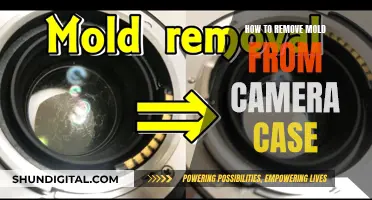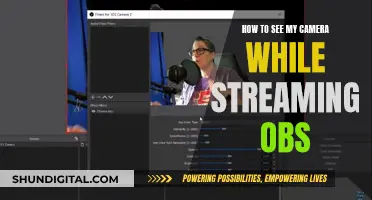Rear-view or backup cameras are now standard in many new car models, but they can also be added to older vehicles. They are a great safety feature, as they allow the driver to see what's behind the vehicle without having to turn around. If you want to install a rear-view camera, you'll need to purchase the camera, an external or internal monitor, and the necessary cables. You'll then need to run the cables from the camera to the monitor, and connect the monitor to the fuse box. Finally, you can mount the camera to your license plate and test it out.
If you want to see yourself as others see you, you can also use a mirror or a true mirror app on your phone.
What You'll Learn

How to install a reverse camera
Installing a reverse camera can be done in a few simple steps. Firstly, you need to purchase the necessary equipment. This includes a mountable backup camera designed for your specific vehicle, an external or internal monitor, and power and video cords if they don't come with your camera and monitor.
Once you have all the necessary equipment, you can start installing the camera cables. Remove your rear license plate and your trunk's interior panel to expose the rear wiring chambers. Drill a small hole in the license plate mounting area, ensuring there are no obstructions, and place a rubber grommet around your camera cable to keep it in place and prevent leaks. Run the camera cable into the trunk and locate the reverse light wires, which connect the tail lights to the dashboard. Strip and separate these wires and fuse them with your camera wires.
Now, route your camera's video cable to the front of the car and fix the monitor to the front windshield or attach it to the rear-view mirror or mirror mount. Run the monitor's splitter cable to the fuse box and connect it to the camera's RCA cable. Attach the monitor's power cable to a fuse tap and plug it into the fuse box.
Finally, connect your backup camera to its power and video cable, mount the camera to your license plate, and reattach your license plate and trim panels. Test the camera to ensure everything works properly.
It is important to note that this is a general guide, and you should always refer to the manufacturer's instructions for specific installation techniques. Additionally, if you are not confident with your DIY skills or car auto electrics, it is recommended to seek the help of a professional or auto electrician.
Stream Tybee Island: Accessing the Tybee Cameras
You may want to see also

How to use a reverse camera on a phone
Using a reverse camera on your phone can be very helpful when parking in tight spaces or when parallel parking. There are a variety of reverse camera options available for your phone, and many are compatible with both iPhones and Android devices.
One option is to purchase a wireless backup camera that connects to your phone. These cameras are easy to install and typically don't require any drilling or complicated wiring. Some popular options include the LOOK-IT wireless backup camera, which retails for $99.99, and the EWAY wireless magnetic hitch backup camera, which is also compatible with iPhones and Android phones.
When choosing a wireless backup camera, consider the features that are important to you. Some cameras offer night vision, scratch-proof designs, or a wide viewing angle. Certain models also come with guidelines that can help you gauge distances and park more accurately.
To use a wireless backup camera with your phone, follow these steps:
- Purchase a compatible wireless backup camera for your phone.
- Install the camera according to the manufacturer's instructions. This usually involves attaching the camera to your vehicle and connecting it to your phone via a wireless or Bluetooth connection.
- Download any necessary apps or software to your phone to view the camera feed.
- Calibrate the camera to ensure it displays accurate guidelines, if applicable.
- Test the camera to ensure it is functioning properly.
- Use the camera when reversing or parking to get a clear view of your surroundings.
By following these steps, you can effectively use a reverse camera on your phone to improve your driving experience and make parking a breeze.
Creepy Boss, Watching Cameras: What to Do?
You may want to see also

How to use a reverse camera on a laptop
If you want to use a reverse camera on your laptop, you may be referring to either using the rear-facing camera on a device with two cameras, or flipping the image of the camera feed.
Using the Rear-Facing Camera on a Microsoft Surface
If you are using a Microsoft Surface, which has both a front-facing and a rear-facing camera, you can switch between them in the Device Manager settings.
- Open Windows Device Manager (right-click on the Windows menu and select Device Manager).
- Scroll down to System Devices and click to expand the menu.
- Double click on either Microsoft Camera Front or Microsoft Camera Rear.
- Select 'Enable Device' on the camera that you want to use, and 'Disable Device' on the one you don't want to use.
Flipping the Camera Feed
If you are using a video conferencing app, such as Zoom, Skype, Google Meet, or Discord, you may be able to flip the camera feed within the app.
For example, in Zoom, go to Settings and click on Video. This should open a window that lets you check or uncheck a 'Mirror my Video' option.
For Skype, go to Settings > Audio & Video > Webcam settings. Switch to the Camera Control tab and uncheck the Horizontal and Vertical options for Flip.
If you are unable to flip the camera feed within the app, you may be able to do so by adjusting your webcam settings.
Adjusting Webcam Settings
- Press Win+I to open Settings.
- Open the Bluetooth and devices section.
- Select Camera settings.
- Locate your Camera and click on it.
- Click on the Reset settings button against Reset default camera settings.
If the above steps do not work, you may need to update or reinstall your webcam driver.
Mobile Camera Viewing: Easy Access for All
You may want to see also

How to use a reverse camera on a tablet
Using a reverse camera on a tablet can be helpful for surveillance monitoring or as a rearview camera for your car. Here is a comprehensive guide on how to connect a reverse camera to your tablet.
Using a DSLR Controller
Firstly, check if your tablet is compatible with a DSLR controller by referring to the compatibility chart on the manufacturer's website. If your tablet is not compatible, you may still be able to control your camera using an app, but some features may not be accessible. You will need a USB OTG adapter and a USB cable.
Once you have the necessary equipment, download and install a DSLR controller app on your tablet. Connect the USB OTG adapter to your tablet, and then connect the USB cable from your camera to the tablet. Turn on your camera, and the app should automatically display real-time footage.
Live-View Mode
If the DSLR controller method does not work for you, you can try using Live-View Mode. This method does not require a DSLR controller.
Connect one end of the USB cable to your camera, and connect an OTG adapter to your tablet. Restart your camera and switch it to Live-View Mode. Once selected, your camera will start streaming live footage. You can adjust the camera's position and extend the USB cable as needed.
Wireless Connection
Some cameras can be connected to your tablet wirelessly. Certain cameras, such as the EOS series, allow you to use a Wi-Fi function to connect to your tablet via a dedicated app. However, you will need a stable 3G or 4G connection on your tablet.
Using an Adapter
Another option is to use an adapter to connect your reverse camera to your tablet's USB or HDMI port. After connecting the camera to your tablet, launch the camera app and enable the reverse camera setting.
Bluetooth Reversing Camera
A Bluetooth reversing camera wirelessly transmits video footage to your Android device, helping you see behind your vehicle when backing up.
Hacking Ome TV: Uncovering Camera Tricks and Privacy Risks
You may want to see also

How to use a reverse camera on a desktop
There are several ways to reverse a camera image on a desktop. Here is a step-by-step guide:
Step 1: Check for Windows Updates
Webcams are designed to configure automatically once attached to your motherboard. If your camera is flipped incorrectly, the first step is to check for any Windows updates and install them. This might solve the problem by causing your camera to re-configure automatically.
Step 2: Reinstall or Update Your Webcam Driver
If the issue persists, the next step is to reinstall or update your webcam driver. If you use an external webcam, it is recommended to get the compatible driver from the manufacturer's website or as a physical disk. For built-in webcams, try reinstalling the webcam driver.
Go to Device Manager, click on "Camera" or "Integrated Camera", then click on the concerned camera and uninstall it. Make sure you uninstall without deleting the driver software. Once you restart your computer, the driver should reinstall and reconfigure your webcam.
Step 3: Install the Latest Version of Your Webcam Driver
If the previous step does not work, try installing the latest version of your webcam driver. You can do this manually by visiting your laptop manufacturer's support site, navigating to the "Drivers & Software" section, and installing the latest webcam driver. You might need to try out multiple drivers to identify which one solves the problem.
Step 4: Use Third-Party Software
If the issue is still not resolved, you can try using third-party webcam software to adjust the image orientation. One option is to use the free edition of FineCam, which allows you to flip, mirror, or rotate webcam images for video calls or other purposes. FineCam works with popular video apps like Zoom, Google Meet, Skype, Discord, and OBS Studio.
Another option is to use OBS Studio, an open-source software often used for streaming and recording. To flip your video in OBS Studio, set your webcam as a Video Capture Device, then right-click the source to adjust the Transform settings. The Transform option allows you to flip your video feed either vertically or horizontally and rotate your webcam video to various degrees.
Additionally, if you use a Logitech webcam, you can use the Logicapture app to un-mirror your webcam video. This should take effect on other platforms as well.
What Cameras Capture That Our Eyes Can't See
You may want to see also
Frequently asked questions
You can install a rear-view camera by purchasing the necessary equipment, installing the camera cables, putting in your monitor, and mounting the camera.
You can use a mirror or a tool like a webcam to see yourself as others see you.
You can use a tool like OBS to reverse the camera's capture.