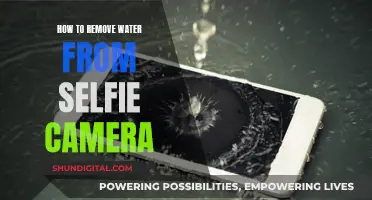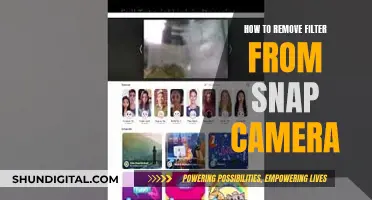LG offers a Skype Video Call Camera, which is a great addition to your living room. The LG Video Call Camera is compatible with various LG Smart TV models, including those from 2012 to 2014. It is easy to set up and use, with a simple plug-and-play mechanism, and it offers excellent picture and sound quality for video conferencing and connecting with loved ones. The camera has a slim design, a stereo microphone, and a magnetic base for attachment to your TV. It is a convenient way to make video and voice calls in Full HD 1080p resolution without the need for a laptop or smartphone.
What You'll Learn

How to set up the LG TV Skype camera
Setting up the LG TV Skype camera is a straightforward process. Here is a step-by-step guide to help you get started:
Step 1: Check Compatibility
First, ensure that your LG Smart TV is Skype-ready and compatible with the Skype camera. The LG Skype TV Camera AN-VC500 is compatible with various LG Smart TV series from 2013 and 2014, including the UHD TVs, OLED TVs, LED LCD TVs, and Plasma TVs. Check the specific series mentioned in the product description to confirm compatibility with your TV model.
Step 2: Purchase and Connect the Camera
If your Smart TV doesn't have a built-in camera, you'll need to purchase and install an LG video call camera, such as the LG Electronics AN-VC500 720p Skype Video Call Camera. This camera easily connects to your LG Smart TV via USB, and its setup is quick and easy.
Step 3: Prepare the Camera for Use
Once the camera is connected, you can prepare it for use. Ensure the camera is securely attached to your TV, either using the provided adhesive or magnetic force, and adjust the angle as needed.
Step 4: Connect Your TV to a Network
To use Skype, your LG Smart TV needs to be connected to a network. Ensure your TV is connected to the internet before proceeding.
Step 5: Access Skype on Your TV
On your Magic remote control, press the Home button, then select "PREMIUM," followed by "Skype." This should open the Skype application on your LG Smart TV.
Step 6: Sign In to Your Skype Account
Use your Skype username and password to sign in to your Skype account. If you don't have a Skype account, you can create one for free.
Step 7: Make a Skype Video Call
Once signed in, you can make a Skype video call by selecting the contact you wish to call and choosing the video call option. You can also call phone numbers, but this requires purchasing Skype credit.
With these steps, you should be well on your way to setting up and using your LG TV Skype camera. Enjoy connecting with your loved ones or conducting business on the big HD TV screen!
The Benefits of City-Wide Camera Surveillance
You may want to see also

How to make Skype video calls on LG TV
What You Need
- A Skype account
- A Skype-ready LG Smart TV
- A smart TV camera (if your TV doesn't have one built-in)
Steps to Make a Skype Video Call
- Connect your LG Smart TV to a network.
- Prepare the smart TV camera for use.
- On your Magic remote control, press the Home button, select Premium, then Skype.
- Sign in to your Skype account using your username and password.
- Select the contact you want to call, then choose the video call option.
Alternative Method
If your LG Smart TV has a web browser, you can also make Skype video calls by:
- Connecting a webcam to your LG TV.
- Ensuring your TV is connected to the internet.
- Going to the home screen and launching the web browser.
- Visiting web.skype.com and signing in to your Skype account.
- Hosting or joining a meeting.
Hacking CC TV Cameras: A Step-by-Step Guide
You may want to see also

LG TV models compatible with the Skype camera
The LG AN-VC500 Skype Video Call Camera is compatible with the following LG TV models:
- 2014 UHD TVs: UB9800, UB9500, UB9300, UB9200, UB8500, UB8300, UB8200, UB8000 series
- 2014 OLED TVs: EA8800 series
- 2014 LED LCD TVs: LB6300, LB6500, LB7100, LB7200 series
- 2014 Plasma TVs: PB6900, PB6650, PB6600 series
- 2013 LED LCD TVs: LN5600, LN5700, LN5710, LN5790, LN5750, LN6150, LA6200, LA6205, LA6970, LA6900, LA7400, LA7900 series
- 2013 OLED TVs: EA9800 series
- 2013 UHD TVs: LA9700, LA9650 series
- 2013 Plasma TVs: PH5700, PH6700 series
- 2014: 84LM9600-UB
The LG AN-VC500 Skype camera is easy to install and allows you to make full HD 1080p video and voice calls over the internet on your LG Smart TV.
Another Skype Video Call Camera model, the LG AN-VC200, is compatible with the following LG TV models:
- LX9500
- LE8500
- LE7500
- LX6500
- LE5500
- LE5400
- LE5350
Hisense Roku TV: Built-in Camera or Not?
You may want to see also

How to improve picture quality on the LG TV Skype camera
The LG AN-VC500 Skype Camera is a 2MP camera with a stereo microphone that can be used for video and voice calls over the Internet in Full HD 1080p resolution on LG Smart TVs. It is easy to set up and use, and can be a great addition to your living room.
Check for a Poor Connection
First, ensure that the issue is not due to a poor connection. Check that the camera is securely attached to your TV and that all cables are properly connected.
Adjust Picture Settings
LG TVs have various picture settings that can be customised to improve picture quality. These settings can be accessed by going to Settings > All Settings > Picture Settings.
- Select Mode: Choose the 'Vivid' option to increase clarity and brightness.
- Brightness Setting: Adjust the brightness of the entire screen.
- Color Setting: Adjust the colour of the entire screen.
- Clarity Setting: Increase the contrast to make the picture appear sharper.
- Advanced Custom Settings: You can also make more precise adjustments by going into the Advanced Custom Settings. Here, you can adjust the brightness separately for each picture mode.
Perform an A/V Reset
If the picture quality issue persists, try performing an A/V reset to refresh the picture and sound settings to the factory defaults. Here's how to do it:
- Press the [Mute] button 3 times in a row on your AI (Magic) or general (button-only) remote control to display the [Select functions you want to access] pop-up.
- Select [AV Reset] to initialise the picture and sound settings.
Check for Software Updates
Make sure that your LG TV and the Skype Camera have the latest software updates installed. This can help improve performance and fix any known issues.
Lighting and Screen Reflectance
In addition to the TV's settings, factors such as room lighting and screen reflectance can also impact picture quality. Try adjusting the lighting in the room or reducing any reflections on the screen to see if that improves the picture quality.
Apple Watch Camera: Fact or Fiction?
You may want to see also

How to use the LG TV Skype camera for business
The LG TV Skype Camera can be a great addition to your business's communication setup. Here are some tips on how to use it effectively:
Set Up the Camera:
Start by connecting the LG Skype Camera to your LG Smart TV. The camera usually attaches securely to the TV using a velcro backing. Once attached, simply plug the camera into one of the USB ports on your TV. The setup process is quick and easy, and you'll be ready to start using the camera in no time.
Create a Skype Account:
To use the Skype camera for business, you'll need a Skype account. If you don't already have one, create a new Skype account by signing up with your email address. It's free to sign up, and you'll be able to use your account to make video and voice calls.
Connect to the Internet:
Ensure your TV is connected to a stable internet network. This is crucial for making clear and uninterrupted video calls. Test your internet connection before jumping into a business call to ensure the best experience.
Access Skype on Your TV:
To access Skype on your LG Smart TV, press the "Home" button on your Magic remote control. From there, select "PREMIUM," and then choose "Skype." This will open up the Skype application, where you can sign in with your Skype username and password.
Make Video Calls:
With your camera set up and Skype account ready, you can now make video calls to your business partners, clients, or colleagues. Use the "Contacts" tab in Skype to select the person you want to call, and then choose the video call option. You'll be able to see and hear each other clearly on the large HD TV screen, creating a more immersive experience than a traditional laptop or smartphone screen.
Utilize Additional Features:
The LG TV Skype Camera offers some additional features that can be beneficial for business use. For example, the camera has a "zoom" function, allowing you to focus on specific areas during your call. Additionally, the camera's gesture control feature lets you mute, change volume, and switch channels without needing the remote control.
By following these steps, you can effectively use the LG TV Skype Camera for business, staying connected with your professional network and conducting meetings or interviews remotely.
Understanding the Viral Phrase "Person Woman Camera TV
You may want to see also
Frequently asked questions
You need a Skype account, a Skype-ready LG Smart TV, and a smart TV camera if your TV is not already equipped with one.
First, connect your TV to a network. Then, prepare the smart TV camera for use by plugging it into a USB port. Once connected, press the Home button on your Magic remote control, select Premium, then Skype.
Once you've selected Skype, sign in to your Skype account using your Skype username and password.
Select the contact you wish to call from the Contacts tab, then choose the video call option.
The picture quality is 720p HD.