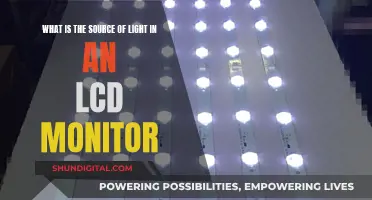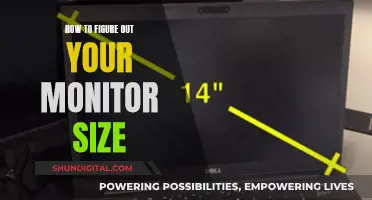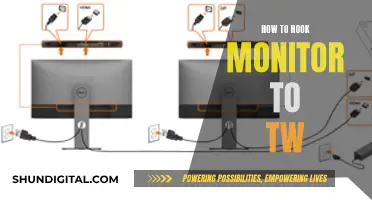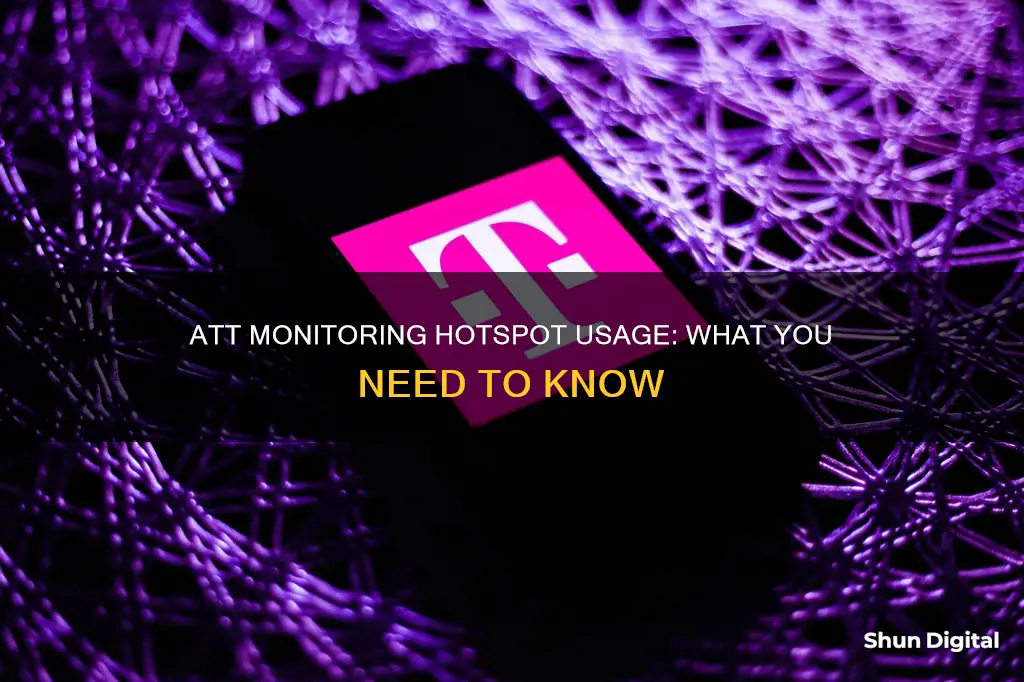
AT&T offers a range of tools and resources to help customers monitor and manage their hotspot data usage. Hotspot data usage refers to the amount of data consumed when using a mobile hotspot or portable WiFi hotspot device to access the internet. AT&T provides customers with the ability to track their data usage through the myAT&T Usage summary, where they can set usage alerts and receive notifications when they reach specific thresholds. Additionally, AT&T offers a Smart Home Manager app that allows customers to manage their Wi-Fi network and devices, including the ability to track data usage by device. For those with limited data plans, AT&T provides tips and best practices for conserving data when using a mobile hotspot, such as setting data limits, monitoring connected devices, and limiting video streaming. Understanding and effectively managing hotspot data usage can help customers optimize their internet experience and avoid unexpected charges.
| Characteristics | Values |
|---|---|
| How to check mobile hotspot data use | Go to your myAT&T Usage summary, sign in, select the wireless number you want to check, and choose the Data tab |
| How to set up a mobile hotspot on your smartphone | Go to your device settings, select Connections or Networks, choose Mobile Hotspot and Tethering, and turn on your hotspot |
| How to connect your device to a mobile hotspot | Select the SSID (network name) of your hotspot, select Connect to the hotspot, and enter the password if necessary |
| How to stay safe while using mobile hotspots | Enable network security, use strong passwords, regularly update your phone software, and avoid sensitive transactions on networks you don't trust |
| How to manage hotspot data usage | Set a mobile data limit or warning on your device, monitor connected devices, limit video streaming, and use data-saving features on your device |
| How to manage your AT&T accounts and services | Pay without logging in, manage wireless accounts, and access all your account info in one place through the AT&T app or online |
What You'll Learn

How to check mobile hotspot data usage
AT&T does monitor hotspot usage, and it is easy to check your hotspot data usage. To do this, go to your myAT&T Usage summary and sign in if prompted. Then, select the wireless number you want to check and choose the Data tab to see how much data the device has used. You can also select "See all details" for more information.
Additionally, you can set usage alerts to receive notifications when you reach specific thresholds and manage your data usage when travelling internationally. It is important to remember that each device connected or tethered to your mobile hotspot consumes your plan's data allowance.
If you are using an iPhone, you can check your hotspot data usage by going to Settings > Cellular > Cellular Data Usage. While this locally tracked consumption may not be entirely accurate or aligned with your billing period, it provides an estimate of your data usage. For a more precise measurement, visit your carrier's website or refer to their data statement, which is typically accurate within 24 hours.
For iPad users, the process is slightly different. Go to Settings > Cellular Data > View Account to view details from the carrier, including the billing period, data included, and data consumed. This information is only available for the current billing plan period.
By following these steps, you can effectively monitor and manage your mobile hotspot data usage, ensuring that you stay within your allotted data allowance and avoiding any unexpected charges.
Protecting Your Data: Stop ISPs Monitoring Your Usage
You may want to see also

Using a mobile hotspot safely
Using a mobile hotspot can be a convenient way to get online, but it also comes with security risks. Here are some tips to help you use a mobile hotspot safely:
Understand the Risks
It's important to know the potential dangers of using a mobile hotspot. Your hotspot device has two connections: one to the source of the internet and one to the tethered device, such as your laptop. Both of these connections can be vulnerable to security threats, such as data leaks or unauthorised access by cybercriminals and hackers.
Avoid Public Wi-Fi
Public Wi-Fi networks are notoriously insecure and can be easily exploited by threat actors. If you have access to public Wi-Fi, it's best to connect directly instead of creating a hotspot. If you must use a hotspot, avoid using public Wi-Fi as the source of your connection.
Use a Virtual Private Network (VPN)
A VPN is an encrypted tunnel that connects you to the internet, providing an extra layer of security. It hides your IP address and browsing history from others, making it more difficult for people to access your personal information. Using a reputable VPN is one of the safest options for securing your hotspot connection.
Secure Your Hotspot with a Strong Password
Make sure to set a strong, unique password for your hotspot to prevent unauthorised access. Avoid using the default password provided by your device and consider changing the password regularly for added security.
Use WPA2 or WPA3 Encryption
When setting up your hotspot, choose WPA2 or WPA3 encryption if available. This will help protect your connection and make it more difficult for unauthorised users to access your network.
Monitor Your Data Usage
Keep track of your data usage when using a mobile hotspot to avoid unexpected charges. Most carriers place limits on hotspot data usage, even on unlimited plans. Use tools provided by your carrier to set usage alerts and manage your data usage.
Keep Your Devices Secure
Make sure the devices connected to your hotspot are also secure. This includes keeping your operating system and antivirus software up to date and using secure passwords and encryption on all your devices.
By following these tips, you can help protect your personal information and devices when using a mobile hotspot.
Monitoring CPU Usage: Windows Tips and Tricks
You may want to see also

Setting up a mobile hotspot
Here's a step-by-step guide on how to set up a mobile hotspot:
- For Android devices: Go to "Settings", then "Network & Internet", and select "Hotspot & Tethering". Toggle on "Wi-Fi Hotspot". You can also customize the settings, such as the network name, security type, and password.
- For iPhone and iPad: Go to "Settings", then select either "Personal Hotspot" or "Cellular" > "Personal Hotspot", and enable "Allow Others to Join". Make a note of the Wi-Fi password. You can also turn on the hotspot from the Control Center.
- Connecting other devices: Open the Wi-Fi menu on the device that needs internet access and look for the sharing device's name. Select it, then enter the password to connect. Devices using the same Apple account will automatically connect.
- Bluetooth connection: Ensure Bluetooth is turned on for both devices and select the phone from the list of Bluetooth devices. You may need to turn on "Maximize Compatibility" for a successful connection.
- USB connection: Connect the phone to your computer, grant access, and ensure it's accessible in iTunes or Finder.
- Family Sharing: If you use Family Sharing, you can set up your hotspot so that family members can join automatically without a password. Go to "Settings" > "Personal Hotspot" > "Family Sharing" and enable the feature.
- Turning off the hotspot: Remember to turn off the hotspot when you're done using it. Go back to "Settings" > "Personal Hotspot" and toggle the feature off.
To keep track of your hotspot data usage, you can check your data use through your mobile carrier's website or app. For example, AT&T users can go to their myAT&T Usage summary and select the wireless number and data tab to view their data usage.
Monitor Bandwidth and Data Usage Like a Geek
You may want to see also

Managing hotspot data usage
Managing your hotspot data usage is important to avoid throttled speeds and overage fees. Here are some tips to help you manage your hotspot data usage effectively:
Understand Your Hotspot Data Limits
First, familiarize yourself with how your phone plan's hotspot data limits work. There are two common types of hotspot data limits:
- Integrated hotspot data: With this type of plan, any mobile hotspot data you use is counted towards your overall data allotment. If you exceed your data limit, you may be charged an overage fee. If you have an unlimited plan, you can use as much hotspot data as you want, but your provider may throttle your speeds after you reach a certain amount.
- Hotspot-specific data plans: Some carriers offer a specific amount of high-speed hotspot data at no extra cost, which doesn't count against your overall data allotment. This is often found in unlimited plans from major carriers. For example, your plan might include unlimited data and 50 GB of data designated for hotspot use. Once you reach this limit, your carrier will slow down your hotspot speeds.
Track Your Data Usage
To manage your hotspot data usage effectively, it's important to track how much data you're using. Here are some ways to do that:
- Carrier's Mobile App or Online Portal: Most major cell carriers provide a mobile app or online portal that allows you to monitor your data usage. You can also set up alerts to notify you when you're approaching your data limit.
- Smartphone Settings: You can usually view your data usage in your smartphone's settings. For iPhones, go to Settings > Cellular, and scroll down to see your data usage during the current period, as well as a breakdown by app. For Android phones, open Settings > Network & Internet > SIMs, where you can find your monthly usage and a breakdown by app.
- Third-Party Mobile Apps: There are several mobile apps available that can track your monthly data usage and send alerts when you're close to your limits. For example, the Data Manager app can notify you when you're nearing your limits, provide a breakdown of your usage, and project usage for the remainder of the month.
- AT&T Usage Summary: If you're an AT&T customer, you can check your hotspot data usage by going to your myAT&T Usage summary, selecting the wireless number you want to check, and choosing the Data tab.
Reduce Data Usage
If you find yourself frequently hitting your data limit, you may want to consider ways to reduce your data usage:
- Be Mindful of Data-Intensive Activities: Activities like HD streaming, video calls, and online gaming use a significant amount of data. If you're approaching your limit, consider reducing the time spent on these activities while using your hotspot.
- Use Data-Saving Features: Many apps and devices offer data-saving features, such as lowering video quality or limiting background data usage. These can help reduce your overall data consumption.
- Connect to WiFi When Available: Whenever possible, connect your devices directly to a WiFi network instead of using your mobile hotspot. This will help conserve your hotspot data for when you really need it.
- Purchase a Dedicated Hotspot Device: If your mobile plan doesn't provide enough hotspot data, consider investing in a dedicated hotspot device with a separate data plan. This can be a good option if you regularly need more hotspot data.
Monitoring TV Usage: Track and Control Your Viewing
You may want to see also

AT&T's portable WiFi hotspot devices
AT&T offers a range of portable WiFi hotspot devices to meet the needs of its customers. These devices provide a convenient way to connect to the internet on-the-go, making them ideal for travel, work, or other situations where a traditional WiFi connection may not be available.
One option is the Netgear Nighthawk Mobile Hotspot Router, which offers Gigabit Class LTE speeds and is the world's first commercial router to achieve maximum download speeds of 1 Gbps on the AT&T 5G millimeter network. This device provides ultrafast download speeds and support for the latest networks, ensuring a reliable and fast internet connection for businesses on the go. The Nighthawk also features a large 5,040mAh battery, offering all-day battery life to keep users connected even when away from the office.
For those seeking a more compact and affordable option, the AT&T Unite Express 2 is a pocket-sized business WiFi hotspot with 11 hours of battery life. It connects up to 15 devices on the AT&T high-speed LTE network and features a sleek design and colour display, making it a convenient choice for business trips and meetings.
In addition to dedicated hotspot devices, many AT&T smartphones and tablets can also function as hotspots with eligible plans. AT&T offers various plans with hotspot data, including the AT&T Unlimited Your Way plans, which provide different amounts of hotspot data depending on the specific plan.
To monitor hotspot data usage, AT&T provides tools such as the myAT&T Usage summary, where users can track their data consumption and set usage alerts to receive notifications when they reach specific thresholds.
Monitoring Internet Usage: Who's Watching and How?
You may want to see also
Frequently asked questions
You can monitor your AT&T hotspot data usage by going to your myAT&T Usage summary and selecting the wireless number and data tab you want to check. You can also set usage alerts to receive notifications when you reach specific thresholds.
To stay safe while using AT&T hotspots, it is important to prioritize security practices such as enabling network security, using strong passwords, and regularly updating your phone software. It is also recommended to avoid sensitive transactions on networks you don't trust.
Yes, you can use your AT&T phone plan as a mobile hotspot by setting up tethering on your smartphone. This allows you to connect other devices, such as a laptop, to your smartphone's internet connection. However, keep in mind that hotspot usage can increase your data usage, so it is important to monitor and manage your data usage accordingly.