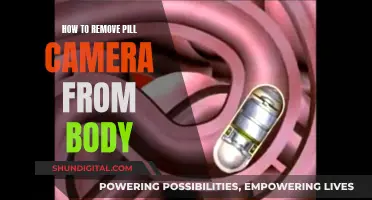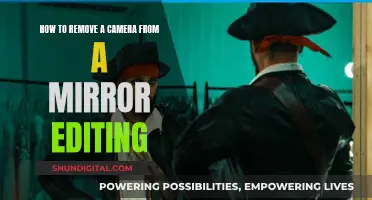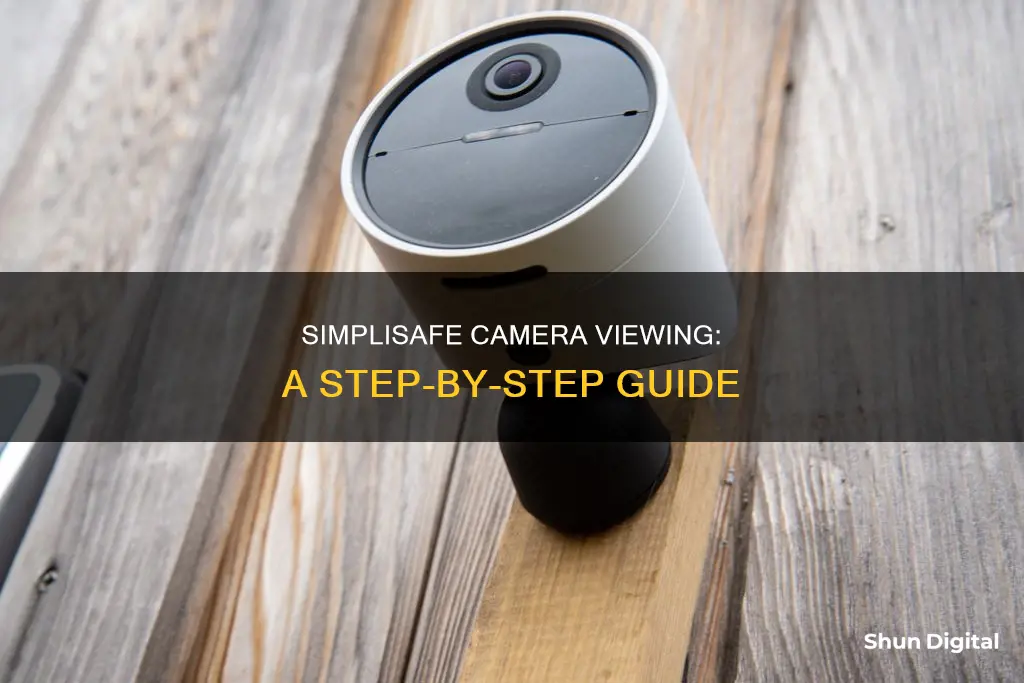
SimpliSafe offers a range of security cameras for both indoor and outdoor use, providing 24/7 protection and allowing users to see what's happening at home at any time. The SimpliSafe camera system includes features such as motion detection, night vision, and two-way audio. To watch your SimpliSafe camera, you can use the SimpliSafe app on your mobile device or access the live feed through a web browser on your computer. The process for viewing your camera footage may vary slightly depending on the specific SimpliSafe camera model and your preferred viewing method.
What You'll Learn

How to watch SimpliSafe camera on a PC
To watch your SimpliSafe camera on a PC, you can access your account via a web browser. This can be done on Windows, MacOS, or Linux.
First, open your web browser of choice and head to webapp.simplisafe.com. From there, log into your SimpliSafe account. You will be taken to your dashboard.
Next, on the navigation bar on the left side of the screen, select 'Cameras'. Find the camera you want to watch a live stream through, and click the play button.
If you want to view camera recordings, click 'Timeline' on the navigation bar instead. From there, you can scroll through your events and view or download your recordings.
Please note that the web app does not support two-way audio or microphone functions. Additionally, the connection may destabilize and time out eventually, as the cameras are primarily designed for rapid response in emergency situations rather than constant surveillance.
Casting Camera Feeds: Using Chromecast to View Live Footage
You may want to see also

How to watch SimpliSafe camera on a phone
The SimpliSafe Home Security app allows you to monitor your SimpliSafe camera on your phone. The app is free and available on both iOS and Android devices.
To set up the app, open it and tap "Create Account". Use the email address you used to order your SimpliSafe system and choose a password. Verify your account by clicking on the link in the email sent by SimpliSafe. Then, tap "Set Up Now" if you're in the process of setting up your system, or "I Already Set Up My System" if you've already installed it. Follow the on-screen instructions to finish the setup.
Once you've set up the app, you can access your camera by tapping on one of three buttons: live view, snapshot, or video archive. The app also allows you to arm and disarm your security system, set instant notifications, and keep track of everything in a timeline. You can even watch and capture live video, and use the two-way audio feature to speak through the camera and listen to sound transmitted through it.
With a subscription plan, you can also record and save video clips. The camera will automatically record during alarms or when motion is detected. These recordings can be stored for up to 30 days and can be downloaded from the SimpliSafe Mobile App.
Connecting Akaso Camera to PC: A Step-by-Step Guide
You may want to see also

How to watch SimpliSafe camera live feed
To watch the SimpliSafe camera live feed, you will need to set up an account and install the SimpliSafe app on your smartphone or tablet. You will also need to ensure that your device is connected to the internet.
The SimpliSafe camera is easy to set up and use. It plugs into an outlet and can be stuck to the wall or placed on a table. Once you have downloaded the app, follow the in-app instructions to connect your camera to your home's Wi-Fi network. You can then set up your camera wherever you want it to keep watch in your home.
The SimpliSafe camera offers a live feed that you can access at any time, including during alarms. The live feed features a two-way audio function, allowing you to speak through the camera and listen to sound transmitted through it. The camera also has a privacy shutter that you can close when you do not want to be recorded.
If you are unable to initiate the live stream, there are a few troubleshooting steps you can take. First, check the colour of your LED. If it is solid yellow, your camera may be downloading a firmware update, which often occurs after initial installation. Next, ensure that your camera is connected to Wi-Fi and that your device can access the internet. If the problem persists, you can contact the SimpliSafe Support team for further assistance.
Mastering Camera Watches: A Step-by-Step Guide
You may want to see also

How to record SimpliSafe camera footage
To record footage on your SimpliSafe camera, you will first need to set up your camera. This involves connecting your camera to a power source and your home Wi-Fi network. You can do this by plugging your camera into an electrical outlet using the provided power adapter and then downloading the SimpliSafe app on your smartphone or tablet. Once you have created an account and connected your camera to your Wi-Fi, you can use the app to view live footage, enable motion detection, and record videos to the cloud.
To start recording, open the SimpliSafe app and select your camera. Then, click on the settings icon and enable recording. You can choose to record continuously or only when motion is detected, and you can also set the camera to record for a specific length of time. If you have multiple cameras, you can set different recording preferences for each one.
It is important to note that the SimpliSafe camera is designed to work with 2.4 GHz Wi-Fi networks, and a Wi-Fi connection is required for setup and use. Additionally, recording availability and storage in the SimpliSafe app will depend on your service plan.
To access your recordings, go to the "Event" section of the SimpliSafe app. Here, you can view, delete, or export your recordings, which are organized by date and time. You can also access your recordings by logging into your SimpliSafe account on a web browser and selecting "Timeline" on the left navigation bar.
By following these steps, you can easily set up and use your SimpliSafe camera to record footage and keep your home or business safe and secure.
A Guide to Operating Spy Watch Cameras
You may want to see also

How to watch SimpliSafe camera without timing out
SimpliSafe is a wireless home security system that includes various components such as cameras, sensors, and a central hub. The system is designed to be easy to install and user-friendly, allowing homeowners to monitor their property remotely. While SimpliSafe offers professional monitoring services, it is not a requirement for using the system.
If you want to use your SimpliSafe camera without timing out, there are a few things you can do:
- Set up the camera through the SimpliSafe app: Download the SimpliSafe mobile app and create an account. Then, power on the camera and wait for the LED light to turn solid blue. Open the app and follow the on-screen instructions to connect the camera to your Wi-Fi network.
- Customize your camera settings: Adjust motion detection sensitivity, set recording schedules, and configure alerts for specific events through the SimpliSafe app.
- Use a spare device: One user reported that they were able to keep the camera feed open for 10-15 minutes before being automatically logged out. To avoid this, you could try using a spare laptop or device to keep an eye on your camera feed.
- Explore alternative methods: Consider using a third-party monitoring service or software that is compatible with SimpliSafe cameras. Alternatively, integrate your cameras with a home automation system such as SmartThings or Home Assistant.
It is important to note that SimpliSafe cameras are designed for rapid response and to enhance the main security system, so they may not be suitable for continuous surveillance. Additionally, without a subscription, you may not have access to certain features and services, such as cloud storage for recorded footage.
Exploring Apple Watch: Accessing the Camera Functionality
You may want to see also
Frequently asked questions
You can watch your SimpliSafe camera on your computer by logging into your account on the SimpliSafe website. From there, you can select the camera you want to view and click "Watch Live".
The cost of monitoring your SimpliSafe camera depends on the number of cameras and the plan you choose. The basic plan for one camera is $4.99 per month, while the plan for four or more cameras is $19.99 per month.
Yes, you can view your SimpliSafe camera recordings on your computer by logging into your account on the SimpliSafe website and clicking "Timeline" on the navigation bar. From there, you can scroll through and view your recordings.
There is no set timer for live viewing on SimpliSafe cameras. However, the live feed may interrupt due to signal interference or other technical issues. The live view feature is meant for checking on your home momentarily rather than for continuous surveillance.
Yes, SimpliSafe offers outdoor security cameras that provide 24/7 protection and motion detection. These cameras can be set up by attaching a screw-in mount and connecting the camera to your security system.