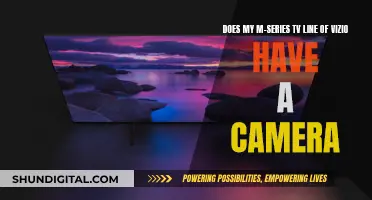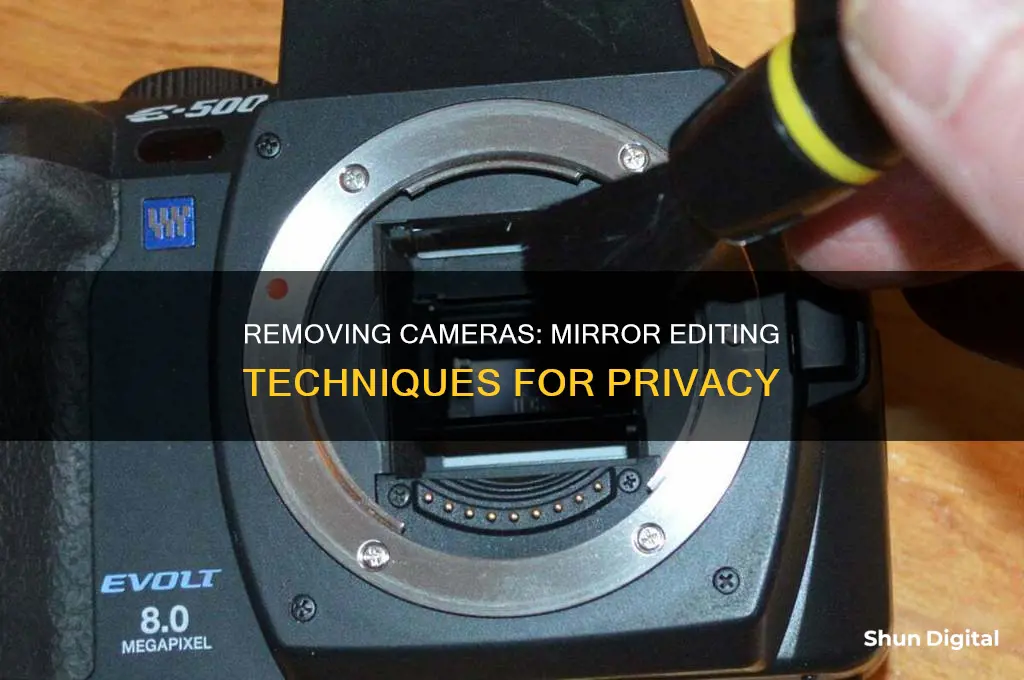
Removing a camera from a mirror shot can be tricky, but there are several techniques to achieve this. One option is to use a green or blue screen and stitch two shots together, with one shot capturing the subject and the other capturing the mirror. Another method is to use duplicate sets and acting doubles, which involves creating a mirrored set and having actors mirror each other's movements. A third approach is to hide the camera and crew behind a fake wall and digitally remove the lens in post-production. Additionally, techniques such as rotoscoping, spot healing, and clone stamping can be used to remove the camera from the shot in post-production.
What You'll Learn

Using a green screen as a backdrop
Choosing the Right Green Screen Material:
You can opt for paper, fabric, or paint to achieve the desired "chroma green" colour. Paper is the most affordable but least durable option. Fabric screens are wrinkle-resistant, lightweight, and easy to set up. Paint offers a long-term solution but requires a dedicated space.
Setting Up Your Green Screen:
- Ensure your green screen is smooth and evenly lit to avoid wrinkles or shadows that may complicate the editing process.
- Use a backdrop stand or photography tripods to hang your green screen. Consider the weight of your equipment and your budget when choosing a stand.
- Position your subject close to the screen, ensuring they don't cast shadows on it and keeping their limbs within the screen's boundaries.
Lighting Your Green Screen:
- Use soft, even lighting across your green screen. LED or flash lighting can be used, but a diffuser is necessary to soften the light.
- Perform an exposure test to ensure even lighting across the screen. Adjust your lights by changing their positions and intensities until you achieve a consistent metering.
Lighting Your Subject:
- Ensure the exposure for your subject is slightly darker than the background. This ensures the background remains brighter and helps eliminate dark areas that may be challenging to remove in post-production.
- Position your subject in front of the background lights to avoid any green light spill onto them, which can cause issues during the editing process.
Choosing a Camera:
Select a camera that shoots in HD quality (720p or higher) with a decent frame rate (24 fps or above). Ensure the camera saves files in a format compatible with your chosen editing software.
Editing Software:
Choose software that supports chroma key compositing, such as Adobe Premiere Pro, Photoshop, or specialised green screen software like PhotoKey 7 Pro or Westcott Green Screen Photo Software.
Removing the Green Screen:
Use the "Colour Range" or "Select Colour Range" tool in your editing software to select and remove the green screen background. Fine-tune your selection by adjusting the fuzziness or using tools like the Eyedropper to sample specific colours.
Adding a New Background:
Once you've removed the green screen, you can add any background you desire. Play around with different images or videos to create the desired scene.
Remember, when using a green screen, avoid reflective surfaces and green colours in your subject's clothing or props, as these can interfere with the editing process. Additionally, use a stable camera setup to maintain consistent framing and avoid unintentional movements that can disrupt the alignment between your subject and the new background.
The Mystery of Smart TV Camera Holes: Location and Purpose
You may want to see also

Shooting through a hole in a black backdrop
First, set up your black backdrop. You can use a black velvet background or a thick felt fabric that is not reflective. Make sure the backdrop is large enough to cover the area behind your camera and any surrounding equipment. The backdrop should be placed at a distance from your subject to avoid any light spill.
Next, carefully position your camera so that it is hidden behind the backdrop, shooting through a hole cut out specifically for the lens. This hole should be just big enough for the lens to fit through, ensuring that the camera itself remains concealed.
To light your subject, use side lighting and backlighting. Avoid direct front lighting, as this may illuminate the backdrop and ruin the effect. You can also use flags (black objects) to block light from spilling onto the backdrop while still illuminating your subject. Additionally, try to make the background about three stops darker than the subject to create a good contrast.
When shooting, use a narrow aperture value, such as f/5.6, and adjust from there. Take test shots and narrow the aperture further if needed until you achieve a dark background. Use camera flash or a strong light source to illuminate your subject when capturing the shot.
Finally, during post-processing, you can enhance the effect by adjusting the "blacks" slider in Lightroom or similar software. If necessary, you can also use Photoshop to erase any remaining light marks or reflections.
By following these steps, you can effectively use the "shooting through a hole in a black backdrop" technique to create visually appealing images with a clean, black background and a well-lit subject.
Stream Zmodo Cameras on Fire TV: Easy Steps
You may want to see also

Disguising the camera
Camera Placement and Props
One approach is to be strategic about where you position the camera and what objects are in the frame. You can try to avoid having the camera reflected in the mirror by shooting off-axis or using creative angles. If the camera must be in the shot, consider using props to disguise it. For example, you could use a wad of tape for wall mirrors or slightly open a door to block the camera reflection. Another option is to hide the camera in the dark by shooting through a hole in a black backdrop that blends into the set dressing.
Green Screen and Compositing
A green screen can be highly effective in removing the camera from the mirror shot. Set up a green screen behind the camera, creating a greenscreen in the mirror areas not obscured by actors. Film the actors with the camera locked off, then shoot a blank plate of the green screen. Finally, use difference matte or rotoscoping techniques to remove the camera from the footage when the actors step in front of it.
Blue Screen and Stitching
This technique involves stitching together two different shots. One camera tracks the actor as they move towards the mirror, and a second camera captures the same actor interacting with the mirror. The first shot is then superimposed on a blue screen in the mirror area. The two shots are combined, matching the timing to create a seamless transition.
Duplication and Mirroring
This method, used in the film "Sucker Punch," involves a duplicated set and cast, creating the illusion of a mirror. The camera transitions from one side of the duplicated set to the other, with the actors mirroring each other's movements. Small details like pictures tucked into the mirror and makeup scattered on vanities enhance the effect. A hidden cut is used to stitch the fake mirror shot with the real mirror shot, and a real mirror is placed in front of the actresses for true reflections.
Digital Removal
As demonstrated in the film "Force Majeure," you can build the camera into a wall and then digitally edit out the lens protruding from the wall in post-production. This technique can be combined with a blue screen or doubles mirroring the actors.
Rotoscoping
This technique, used in "Criminal: UK," involves covering the camera and equipment with black fabric to minimise rotoscoping work. Rotoscoping is a frame-by-frame process of tracing an image, removing it, and replacing it with a clean plate of the wall.
Creative Disguises
In addition to the strategies above, you can get creative with camera disguises. For example, you could use a picture frame, a hole in a black backdrop, or natural camouflage like leaves and bushes for outdoor shots. For indoor shots, consider hiding the camera on bookshelves, tall cabinets, or everyday objects like plant pots, vases, or wall-mounted air fresheners.
ADT Surveillance Camera Range: How Far Can They See?
You may want to see also

Using a blue screen and stitching
The basic idea behind this method is to combine two different shots: one of the character running towards the mirror, and another of the character opening the cabinet door in the bathroom. The first shot is real, while the second shot is a superimposition on a blue screen where the mirror should be. The character in the first shot acts as if they are reaching out to the mirror, but they are actually reaching out to nothing. For the second shot, the camera is flipped backward to mimic the movement of the first shot, and then the character opens the cabinet door for real.
To achieve this effect, filmmakers use a technique called "stitching", which combines the two shots and matches the timing to create a seamless transition. This method is a careful combination of cinematography and digital trickery, requiring dolly shots, slow-motion cinematography, and post-production editing.
The blue screen and stitching technique is a creative way to achieve a complex mirror shot without exposing the camera. It requires careful planning and execution, but the final result can be one of the greatest shot transitions in filmmaking.
Apple Watch Series 3: Camera-Equipped or Not?
You may want to see also

Digitally removing the camera
To digitally remove a camera, you can use image editing software such as Adobe Photoshop. One method is to use the Smudge Tool to carefully work the camera out of the shot. This works best when the camera is towards the edge of the frame, allowing you to push the camera out of the frame while warping the background. Another option is to use the Spot Healing Tool, which predicts what you want to remove and fills in the area. You can also try the Clone Stamping feature to duplicate patterns and flat exposures, helping to cover up the camera in the shot.
If you are working with video, you can cover the mirror with green screen colour, shoot the scene with and without the actor, and then combine the two images. This method is cost-effective and straightforward. Alternatively, if your camera has high-quality settings, you may be able to chroma key the shot.
These techniques can be time-consuming and complex, so it is always best to try to avoid the camera appearing in the shot in the first place. This can be done by changing the angle, shooting with the camera at the edge of the frame, or using a different camera placement or lighting setup.
Exploring Interstate Camera History: A Step-by-Step Guide
You may want to see also