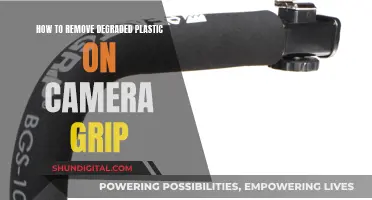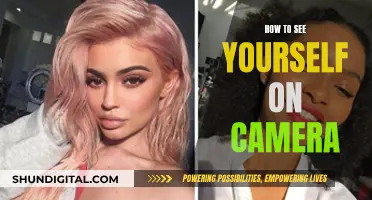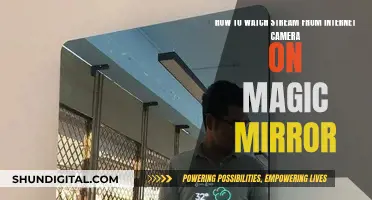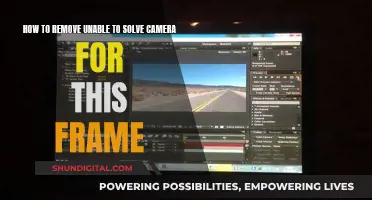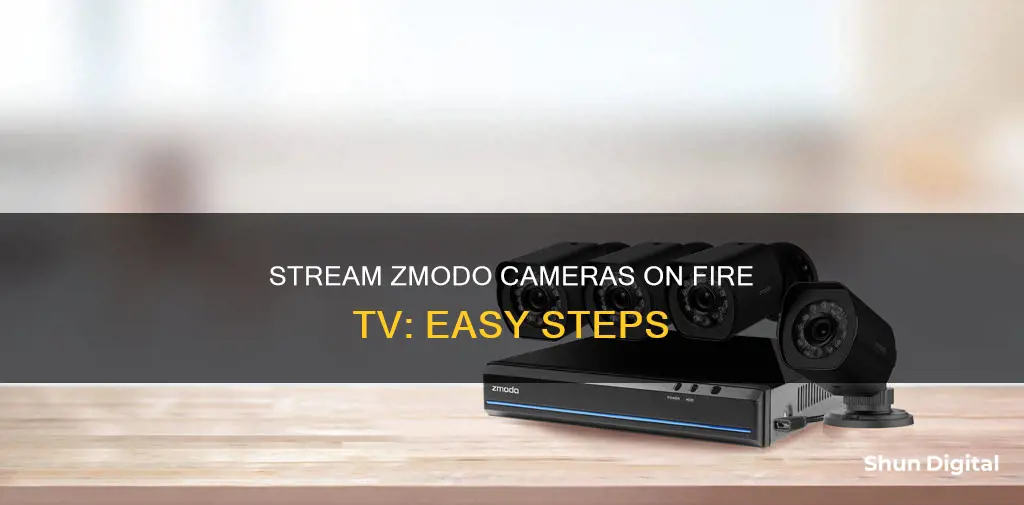
Zmodo cameras are one of the most popular home security systems in the world, and for good reason. They are easy to set up and install, and they come with a range of features that make them accessible across multiple devices. One such feature is the ability to view your Zmodo camera on your TV. This can be done by downloading the Zmodo app or any other supported app on your smart TV. Alternatively, you can connect your Zmodo camera to Amazon Alexa and use voice commands to access your camera's live feed on your TV.
| Characteristics | Values |
|---|---|
| Zmodo camera compatibility with Amazon Alexa | Zmodo cameras are compatible with Amazon Alexa |
| Zmodo camera compatibility with Amazon Fire TV | Requires Zmodo app or Alexa |
| Zmodo app availability | Available on Amazon Appstore, Google Play Store, Apple App Store |
| Zmodo app rating | 3.3 out of 5 stars |
| Zmodo app reviews | Positive reviews praise picture quality, app quality, and functionality; negative reviews mention connectivity issues and outdated software |
| Zmodo camera setup on PC | Requires active WiFi network with an internet connection, web browser, and Zmodo user account |
| Zmodo camera setup on TV | Requires LED or LCD TV, or smart TV with the Zmodo app or other supported app, and Zmodo user account |
What You'll Learn

How to watch Zmodo camera on Fire TV using Alexa
Zmodo cameras are now compatible with Amazon Alexa, which means you can use your voice to check your cameras and respond to visitors, all while your hands are busy with other tasks. Here is a step-by-step guide on how to watch your Zmodo camera on your Fire TV using Alexa:
Firstly, you will need to set up your Zmodo products and complete any device firmware updates to ensure they are compatible with Alexa. Once your Zmodo products are all set up, open the Alexa app and select "Skills" from the menu. Search for "Zmodo" and enable the skill. Follow the instructions to link your Zmodo account.
Now that your accounts are linked, say, "Alexa, discover my devices," or you can select "Add Device" in the smart home section of the Alexa app. Once your devices have been discovered, you can simply ask Alexa to show you the live stream from your Zmodo cameras on your Fire TV. For example, you can say, "Alexa, show the front door camera," or "Alexa, show the backyard camera."
You can also use Alexa to turn on or off specific cameras. For example, say, "Alexa, turn on the backyard camera," or "Alexa, hide the backyard camera." With Zmodo and Alexa, you can easily interact with your smart devices by voice and keep an eye on your home and family, even when you are not there.
Ranged Attack Camera in Medieval Total War: Ultimate Viewing Guide
You may want to see also

Zmodo app for Fire TV
Zmodo is a popular home security camera system that is known for its easy setup and installation. The Zmodo app is available on the Amazon Appstore and is compatible with Fire TV. Here's a step-by-step guide on how to set up and use the Zmodo app on your Fire TV:
Step 1: Download the Zmodo App
Go to the Amazon Appstore on your Fire TV and search for the "Zviewer" app by Zmodo. Download and install the app on your device. The Zviewer app is free to download and supports English and Chinese languages.
Step 2: Connect to WiFi
Ensure that your Fire TV and Zmodo cameras are connected to the same WiFi network. An active WiFi connection is necessary for the Zmodo app to function properly.
Step 3: Open the Zmodo App
Once the app is installed, open the Zmodo app on your Fire TV. You will be prompted to either log in or create an account.
Step 4: Login to Your Account
If you already have a Zmodo account, enter your login credentials to access the live video feed from your cameras. If you don't have an account, you can create one by clicking on the "Signup" option.
Step 5: Access Live Video Feed
After logging in, you will be able to access the live video feed from your Zmodo cameras on your Fire TV. You can easily navigate between different camera feeds and view them on your television screen.
In addition to the Zviewer app, you can also use Amazon Alexa to control and view your Zmodo cameras on your Fire TV. Simply connect your Zmodo account to Alexa and enable the Zmodo skill. Once connected, you can use voice commands such as "Alexa, show front door camera" to view your camera feeds.
By following these steps, you can easily set up and use the Zmodo app on your Fire TV, providing you with convenient access to your home security camera system.
School Bus Camera Footage: Who's Watching?
You may want to see also

Zmodo camera compatibility with Alexa
Zmodo cameras can be connected to Amazon Alexa, allowing you to access your Zmodo devices with your voice. To set up the connection, you will need to update your Zmodo device firmware to the Alexa-compatible version. Once the setup is complete, open the Alexa app and select "Skills" from the menu. Search for "Zmodo" and enable the skill, following the instructions to link your accounts. You can then say, "Alexa, discover my devices," or select "Add Device" in the smart home section of the Alexa app.
After the initial setup, you can ask Alexa to show you the live stream from your Zmodo cameras on your TV or Echo Show device. This integration makes it convenient to monitor your Zmodo cameras and stay connected with your home, allowing you to respond to visitors or check on your kids and pets with just your voice.
A YouTube video titled "How to use your Zmodo camera with Amazon Alexa and FireTV" suggests that it is possible to use Zmodo cameras with Fire TV, potentially through the Alexa integration. Additionally, a Reddit user in the fireTV community suggests using Alexa to open the Zmodo camera feed on Fire TV. While there is limited information specifically about Zmodo's compatibility with Fire TV, the integration with Alexa provides a way to view your Zmodo camera footage on your TV screen.
Apple Watch Series 4: Camera-Equipped Timepiece?
You may want to see also

Zmodo camera setup on Fire TV
Zmodo cameras are one of the most popular home security cameras in the world. They are easy to set up and install, and can be accessed on a variety of devices, including PCs, TVs, smartphones, and tablets.
To view your Zmodo camera on your Fire TV, you can use the Zmodo app, or connect your camera to Amazon Alexa.
Using the Zmodo App
First, ensure that your Fire TV is an LED or LCD television, and is connected to an active WiFi network with an active internet connection.
Next, download the Zmodo app on your television. You can then log in to your Zmodo user account and access the live video feed from your camera.
Using Amazon Alexa
To connect your Zmodo camera to Amazon Alexa, open the Alexa app and select "Skills" on the menu. Search for "Zmodo" and enable the skill. Follow the instructions to link your accounts.
Once you have connected your Zmodo account, you can say, ""Alexa, discover my devices" or select "Add Device" in the smart home section of the Alexa app.
After connecting Alexa to your Zmodo devices, you can use voice commands to access your camera's live stream on your TV. For example, say, "Alexa, show the front door camera."
Stream Live Feed from Mercury Camera: A Step-by-Step Guide
You may want to see also

Zmodo camera login credentials
To view your Zmodo camera on your Fire TV, you will need to link your Zmodo account to Amazon Alexa.
First, make sure your Zmodo camera is set up and installed. Then, ensure that your Fire TV is connected to a WiFi network with an active internet connection.
Next, open the Alexa app and select "Skills" on the menu. Search for "Zmodo" and enable the Zmodo skill. Follow the instructions to link your Zmodo account.
Once your accounts are linked, you can say, "Alexa, discover my devices," or select "Add Device" in the smart home section of the Alexa app.
Now, you can simply ask Alexa to show you the live stream from your Zmodo camera on your TV. For example, you can say, "Alexa, show the front door camera."
It's important to note that not all Zmodo cameras are compatible with Alexa and Fire TV. The compatible Zmodo cameras include:
- Zmodo EZCam
- Zmodo Greet HD
- Zmodo Greet Pro
- Zmodo Outdoor Pro
- Zmodo Sight 180
- Zmodo Sight 180 C
- Zmodo Sight 180 Outdoor
- Zmodo Snap PT
- Zmodo Wireless Cam
Additionally, you will need one of the following compatible Amazon Alexa devices:
- Echo Show
- Echo Spot
By following these steps and ensuring compatibility, you should be able to view your Zmodo camera on your Fire TV.
Simplisafe Cameras: What's the Privacy Concern?
You may want to see also
Frequently asked questions
You can watch your Zmodo camera on your Fire TV by connecting it to your Amazon Alexa. First, make sure your Zmodo camera is set up and connected to Wi-Fi. Then, open the Alexa app and enable the Zmodo skill. Finally, say, "Alexa, discover my devices" or select "Add Device" in the smart home section of the Alexa app.
Yes, you will need to have a Zmodo account to watch your Zmodo camera on Fire TV. You can create an account by going to the Zmodo user login page and clicking on "Sign Up."
No, you must have an LED or LCD television, or a smart TV, to watch your Zmodo camera.
The Zmodo skill for Alexa allows you to control your Zmodo camera using voice commands. For example, you can say, "Alexa, show the front door camera" or "Alexa, hide the backyard camera."
Yes, you can watch your Zmodo camera on your smartphone by downloading the free Zmodo app, which is available for both iOS and Android devices. Just make sure your iOS version is higher than 9.0 and your Android version is higher than 6.0.