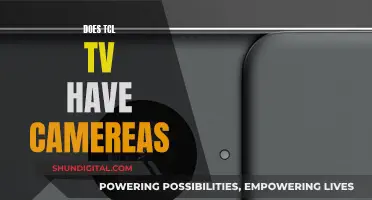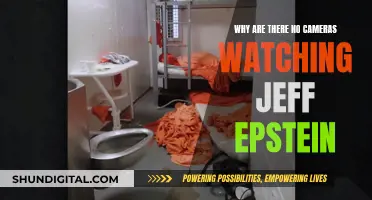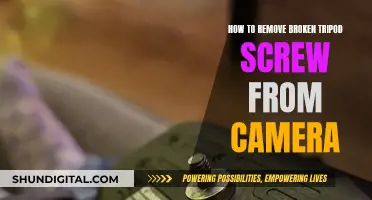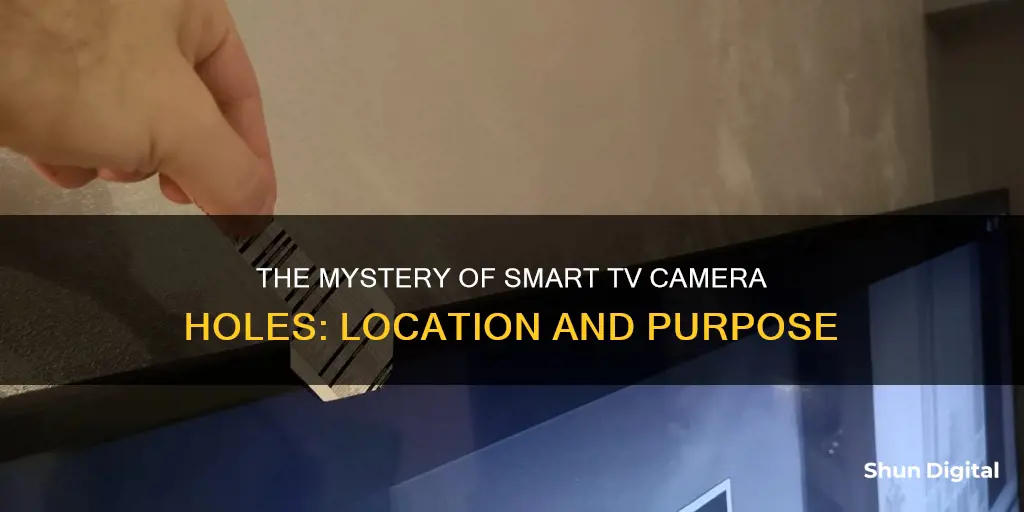
Smart TVs with built-in cameras are becoming increasingly common, and these cameras are usually placed at the top of the screen, in the centre or at the edges. The camera is typically housed in a bezel, which is the plastic frame around the screen. The lens is often small and circular, and can sometimes be retracted when not in use. If you're having trouble locating the camera, try shining a light or a torch around the edges of the TV; the camera lens will usually reflect the light back at you. Alternatively, you can consult the instruction manual, or search for the model online along with the word camera.
| Characteristics | Values |
|---|---|
| Camera location | Center of the top bezel, rim around the TV screen, or in the middle at the front |
| Camera appearance | Small hole or lens, pinhole-sized opening, or retractable |
| Microphone location | Near the camera, in front of the screen, or in the remote |
| Microphone appearance | Pinhole-sized opening |
What You'll Learn

Where to look for the camera hole on a smart TV
If you're concerned about your privacy and want to check for a camera on your smart TV, there are a few things you can do. Firstly, refer to the owner's manual or the manufacturer's website, which should detail the TV's hardware configuration, including the presence or absence of a camera. You can also visually inspect the TV by looking for a small hole or lens, usually at the top middle or in the corner of the screen. The camera is typically located in the bezel, or rim, around the screen.
Some smart TVs have retractable cameras, which can make them harder to spot. In this case, run your finger across the top edge of the TV to feel for an insert. You can also shine a light or a torch around the edges of the TV; a camera lens will typically reflect the light back at you.
If you have a Samsung smart TV, look for a small circular lens on the top edge of the screen. LG smart TVs, on the other hand, typically do not have built-in cameras. However, some models may have retractable lenses, so be sure to check the manual or contact customer service if you're unsure.
If you do have a camera on your smart TV, there are steps you can take to protect your privacy, such as disabling the camera and microphone in the TV's settings or covering the lens with opaque tape.
Mastering Camera Watches: A Step-by-Step Guide
You may want to see also

How to check if your smart TV has a camera
It's important to know if your smart TV has a camera, as it could be a privacy and security risk. If your TV has a camera, it will be able to see and record you. While the camera is often used for beneficial features like facial recognition and gesture control, it may also be accessed by hackers.
Cosmetic Inspection
First, carefully inspect the front and back of the TV. Most smart TV cameras are placed in the bezel of the TV, which is the plastic frame around the screen. Look for a small hole or lens in the top middle or corner of the screen. You may need to shine a light or a torch around the edges of the TV to reflect off the camera lens.
Specifications and User's Manual
Check the specifications or user's manual that came with your TV. This will detail the TV's hardware configuration, including the presence or absence of a camera.
Official Website or Customer Service
Visit the official website of the TV brand and enter the TV model to check the detailed configuration. Alternatively, contact the brand's customer service team directly for confirmation.
Smart Home Apps
Your smart TV may be eligible to connect with your smart home platform. Download the relevant app and connect it to your TV. This may allow you to see and control the camera, if there is one.
Online Search
Do an online search with the model of your TV and the word "camera" to see if anything comes up.
It's important to note that not all smart TVs have built-in cameras, and the location of the camera may vary depending on the manufacturer. If your TV has a retractable camera, it may be harder to spot.
Simplisafe Camera and Fire TV: Can They Sync?
You may want to see also

How to disable smart TV spying
Smart TVs are designed to collect data about your viewing habits, and some even have built-in cameras and microphones. This data is then used to target you with ads. While this may be useful for receiving personalised recommendations, it also poses a security risk, as hackers can gain access to your smart home through your TV.
- Understand your smart TV's features and how to limit them: Start by searching your TV model and the words "microphone", "camera", or "privacy" to find specific information about your device. This will help you understand the potential security risks and how to mitigate them.
- Change default security settings: Don't rely on the default security settings provided by the manufacturer. Change passwords if possible, and learn how to disable microphones, cameras, and personal data collection. If your device doesn't allow these changes, consider getting a different TV.
- Physically block the camera and microphone: You can place a piece of black tape or thick cardboard over the camera lens to prevent it from recording. If you can't find the camera, open a video chat app and move the cardboard around until you block the screen. For the microphone, cover the pinhole-sized opening near the camera with tape or foam to muffle the sound.
- Check for security patches and updates: Regularly check if the smart TV manufacturer offers security patches and turn on automatic software updates if possible. This will help protect your device from known vulnerabilities.
- Review privacy policies: Check the privacy policy of your smart TV manufacturer and the streaming services you use. Understand what type of data they collect, how it is stored, and how it is used.
- Disable automatic content recognition (ACR): ACR is a technology that allows your TV to recognise the content you're viewing and send this information to the manufacturer and advertisers. You can usually turn off ACR through your TV's privacy settings.
- Use a virtual private network (VPN): A VPN disguises your IP address and makes it harder for snoops to locate you. It also allows you to access content that might be blocked in your region.
- Set strong passwords and use encryption: Use strong, complex passwords for your smart TV and Wi-Fi connection. Avoid common passwords like your pet's name or the name of your spouse. Use alphanumeric passwords with special characters if possible.
- Be restrictive during setup: During the initial setup, be cautious about granting permission to access your camera or microphone. Choose the most restricted options, and only grant permission when you actively use an app.
- Install trusted apps: Only install apps from trusted sources, and read reviews, privacy policies, and user feedback before installing. Check for security issues and glitches to ensure your device stays protected.
- Use anti-virus software: Install anti-virus software designed for smart TVs to detect and remove any suspicious files or apps that could be a security risk.
- Limit connected accounts: Avoid connecting your social media accounts or email to your smart TV. If you must log in, log out after each use, especially if others have access to the TV.
- Use a wired connection: A wired Ethernet or LAN connection is more secure than Wi-Fi. With a wired connection, hackers would need physical access to your router to spy on you through your TV.
- Keep firmware updated: Regularly update your smart TV's firmware to the latest version to patch security vulnerabilities and fix bugs.
- Be cautious with USB devices: Be cautious when plugging USB devices into your smart TV, as they may contain modified firmware or other security risks. Limit the number of devices that pair with your TV to minimise potential entry points for attackers.
By following these steps, you can enhance your privacy and security while still enjoying the benefits of a smart TV.
Watching Surveillance Station Cameras on Your TV
You may want to see also

How to disable the camera and microphone in your smart TV's settings
Smart TVs can be a fantastic addition to your home, offering internet access, streaming apps, and built-in cameras and microphones. However, it's important to understand how to protect your privacy when using these devices. Here's a guide on how to disable the camera and microphone on your smart TV through its settings:
Locating the Camera and Microphone
Before disabling the camera and microphone, it's helpful to know where they are located on your smart TV. Typically, the camera and microphone are placed at the edges above the screen, often close to each other for video calls. The camera lens is usually denoted by a small circle, and if your TV has thin bezels, it may be hidden and pop out when needed. The microphone is often identified by a pinhole-sized opening near the camera.
Disabling the Camera and Microphone
Now, let's go through the steps to disable the camera and microphone in your smart TV's settings:
- Go to the Settings Menu: On your smart TV, navigate to the settings or options menu. This is usually accessible through a dedicated button on your remote control or by pressing the menu button and selecting settings from the on-screen menu.
- Locate Privacy Options: Within the settings menu, look for privacy options or a similar section. This is where you will find the controls for your camera and microphone.
- Limit Ad Tracking: Under privacy options, look for a setting that says "Limit Ad Tracking" or something similar. This will help reduce the amount of data collected by your smart TV for targeted advertising.
- Disable Camera and Microphone Access: Find the settings for microphone and camera accessibility and turn them off. This will disable the camera and microphone functions on your smart TV.
Additional Tips:
- Consider a Webcam: If your smart TV doesn't have a built-in camera, you may be using an external webcam. In this case, you can simply unplug the webcam when not in use or cover the lens with tape to ensure privacy.
- Check Manufacturer's Instructions: Refer to your TV's instruction manual or search online for your TV model and "camera" or "microphone" to find specific information about your device.
- Update Software: Keep your smart TV's software up to date, as updates often include security patches that protect your device from potential vulnerabilities.
- Change Default Settings: Don't rely solely on the default security settings. Change passwords and access controls to enhance the security of your device.
- Review Privacy Policies: Familiarize yourself with the privacy policies of both the TV manufacturer and the streaming services you use. Understand what data they collect and how it is used.
- Cover Camera Lens: If you want to ensure the camera is not recording, you can place a piece of tape or a lens cover over the camera lens. This is a simple yet effective way to protect your privacy.
Stream Home Camera on Chrome: Easy Steps to Watch Remotely
You may want to see also

How to protect your privacy on a smart TV
Smart TVs are internet-connected devices that can collect personal data about you, including your viewing habits, location, and app usage. This data is then used for targeted advertising and content recommendations. While this data collection may enhance your user experience, it also poses a security risk, as hackers could potentially gain access to your personal information.
Know Your TV's Features
Do a basic internet search with your TV model and the words "microphone," "camera," and "privacy" to understand exactly what features your TV has and how to control them.
Change Default Settings and Passwords
Don't rely on default security settings. Change passwords if you can, and know how to turn off microphones, cameras, and the collection of personal information. If you can't turn these features off, consider whether you are willing to take the risk of using that model or service.
Cover Your Camera
If you can't turn off your TV's camera but want to, a simple piece of black tape over the camera lens is an effective solution. You can also purchase a webcam cover slide to cover the camera when not in use.
Check for Updates
Check the manufacturer's ability to update your device with security patches. Can they do this, and have they done it in the past? Keeping your TV's software up to date will help protect your privacy.
Review Privacy Policies
Check the privacy policy for your TV manufacturer and streaming services. Confirm what data they collect, how they store it, and what they do with it. Be sure to read the terms and conditions before accepting any agreements.
Limit Data Collection
Review your TV's privacy settings and limit data collection where possible. For example, you can usually turn off automatic content recognition (ACR) in your TV's settings. ACR is a technology that identifies the shows you watch and is used for targeted advertising and content recommendations.
Use a VPN
Using a virtual private network (VPN) with your smart TV can enhance your security and privacy. A VPN disguises your IP address, making it more difficult for snoops to locate you.
Be Careful With Connected Devices
If you use streaming sticks or boxes, be sure to check their security and privacy settings as well. Also, be cautious when plugging USB devices into your smart TV, as they may contain modified firmware designed to open up other features.
Install Anti-Virus Software
If your smart TV doesn't come with anti-virus software, consider installing some meant for smart TVs. This will help detect and remove suspicious files or apps that could pose a security risk.
Be Wary of Social Media and Email Logins
Avoid connecting your social media accounts or email to your smart TV. The more accounts you have logged in, the more you put yourself at risk. If you do need to log in, be sure to log out after use, especially if others have access to the TV.
By following these steps, you can help protect your privacy and security when using a smart TV.
Apple Watch Ultra: Camera Expectations and Realities
You may want to see also
Frequently asked questions
The camera on a Samsung smart TV is often located in the center of the top bezel, the rim around the TV screen. Look for a small circular lens on the top edge of the screen.
Most LG smart TVs do not have built-in cameras. However, some models with retractable lenses may have them. Run your finger across the top edge of the TV to feel for an insert.
The camera on a TCL Roku TV is located in the middle of the top of the TV. Shine a light or use your phone's flashlight around the bezel to spot the camera lens.
Check the bezel or border area of the TV, especially at the top. Most manufacturers place cameras in the bezel, which is the plastic frame around the screen. You can also refer to your TV's instruction manual or search for the model online along with the word "camera".
The camera hole on a smart TV typically looks like a small circle or a pinhole-sized lens. It may be hidden within the bezel and pop out when needed.