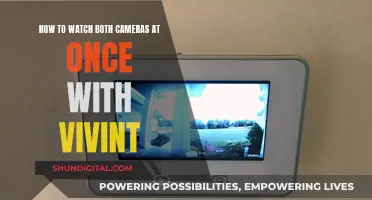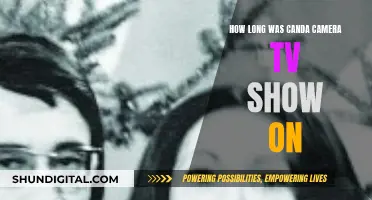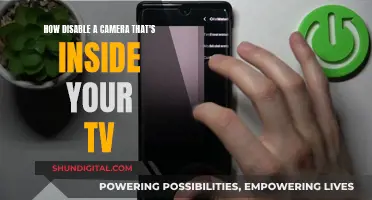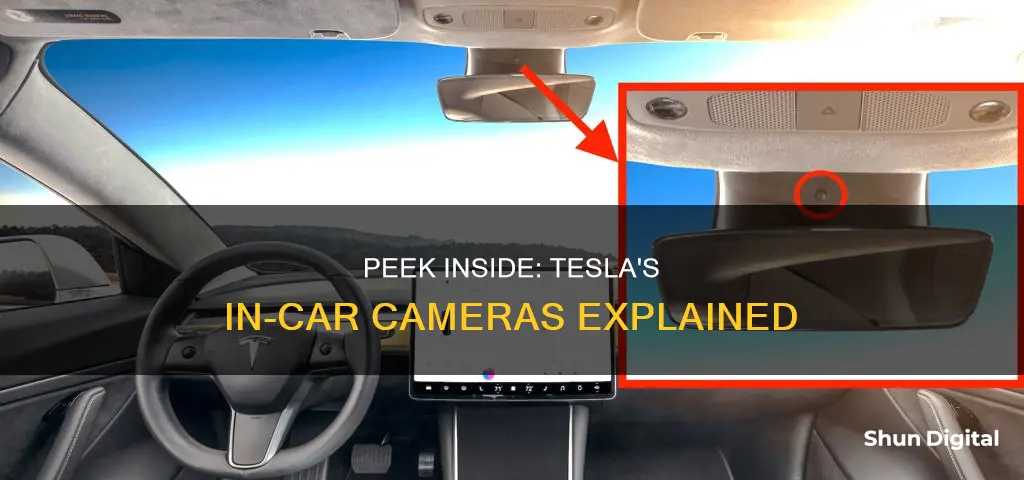
Tesla vehicles are equipped with a cabin camera located above the rear-view mirror. The camera is designed to monitor driver attentiveness and provide audible alerts to remind drivers to keep their eyes on the road when Autopilot is engaged. By default, images and video from the camera remain within the vehicle and are not transmitted externally unless data sharing is enabled. In the event of a collision, for example, Tesla may receive short video clips to enhance safety features. Users can adjust their data sharing preferences by navigating to 'Controls' > 'Software' > 'Data Sharing' > 'Allow Cabin Camera Analytics'. While Tesla states that the cabin camera does not perform facial recognition, some drivers have expressed privacy concerns.
| Characteristics | Values |
|---|---|
| Cabin camera location | Above the rear-view mirror |
| Vehicles with cabin camera | Model S (2021 or later), Model X (2021 or later), Model Y, Model 3 |
| Cabin camera function | Determine driver inattentiveness, provide audible alerts when Autopilot is engaged |
| Data sharing | By default, images and video do not leave the vehicle and are not transmitted to anyone, including Tesla, unless data sharing is enabled |
| Data sharing preferences | Controls > Software > Data Sharing > Allow Cabin Camera Analytics |
| Camera lens care | Keep free of dirt and dust, wipe with a clean cloth, do not use chemical-based or abrasive cleaners |
| Camera access while driving | No |
| Camera access when parked | Yes, if Sentry Mode or Dog Mode is on |
| Camera access notification | "Sentry is recording" notification displayed on the car's screen |
| Camera dot option | Available in the app |
| Camera feed access | Controls > Service > Camera Preview |
| Camera feed view | Takes up the entire right portion of the screen on Model 3 and Model Y |
| Camera feed purpose | Awareness of what is transmitted to a remote viewer, view feed before starting a Zoom meeting |
| Camera analytics | Used to develop safety enhancements and improve intelligence of features relying on the cabin camera |
What You'll Learn

How to preview the Tesla cabin camera feed from inside the car
Tesla has released an update that allows you to preview the cabin camera feed from inside the car. This feature was added to the 2023 software update, specifically in version 2023.2.0.5. To view the feed, you can navigate to Controls > Service > Camera Preview on the in-car display. Once activated, the live feed will take up the entire right portion of the screen on a Model 3 and Model Y, allowing you to see the feed in detail.
The cabin camera is typically used for driver monitoring and can determine driver inattentiveness. It can provide audible alerts to remind you to keep your eyes on the road when Autopilot is engaged. By default, images and videos captured by the cabin camera remain within the vehicle and are not transmitted to anyone, including Tesla, unless you enable data sharing. However, if you enable data sharing and a safety-critical event occurs, such as a collision, short video clips may be shared with Tesla to improve safety features and enhance the intelligence of functions that rely on the cabin camera.
You can adjust your data sharing preferences by going to Controls > Software > Data Sharing > Allow Cabin Camera Analytics. It is important to keep the camera lens clean and free of obstructions. Use a clean cloth to wipe the lens occasionally and avoid using chemical-based or abrasive cleaners as they can damage the surface.
While the purpose of the cabin camera preview feature is not entirely clear, it may be intended for owners or service employees to easily check if the camera is functioning correctly. Additionally, it can help owners adjust their rearview mirror to optimize their view without blocking the camera's field of view.
Infrared Motion Cameras: Seeing the Unseen with Technology
You may want to see also

How to see inside a Tesla when it's parked and locked
To see inside a Tesla when it's parked and locked, you can use the Sentry Mode feature. This feature is like an alarm system with eyes and can capture a 360-degree view of the car's surroundings. It can record activity outside the car when it's parked, locked, and unattended, and the footage could be used to help solve crimes.
To enable Sentry Mode, tap 'Controls' and then tap 'Sentry'. The icon will turn red when it's enabled. You can also choose to turn on Sentry Mode automatically when the vehicle is parked or activate it using the Tesla mobile app or voice commands. Some voice commands to enable the feature include "Keep Tesla safe", "Keep my car safe", "Sentry on", or "Enable Sentry".
When enabled, Sentry Mode will keep the vehicle's cameras and sensors powered on and ready to record potential threats while the car is locked and in Park. If a threat is detected, the system pulses the headlights, displays a message on the touchscreen, and may sound the alarm, depending on the situation. Footage of the event is saved to a USB drive, and the owner will be notified via the app if the alarm goes off.
It's important to note that while Sentry Mode offers an extra layer of security, it should not be relied upon to protect your Tesla from all possible security threats. Additionally, it consumes a significant amount of power, so it's best to use it only when needed.
Another way to see inside a Tesla when it's parked and locked is through the Live Camera feature. This feature allows you to remotely view the vehicle's surroundings through the Tesla app to confirm the safety of the environment before returning to your car. To enable Live Camera, go to 'Controls' > 'Safety' > 'View Live Camera via Mobile App' on your vehicle's touchscreen. Make sure there are no occupants in the vehicle and that all doors are locked. Then, on the mobile app, navigate to 'Security' > 'Sentry Mode' > 'View Live Camera'.
Building a Pinhole Camera to View an Eclipse
You may want to see also

How to see inside a Tesla when it's parked and unlocked
To see inside a Tesla when it's parked and unlocked, you can use the Live Camera feature. This feature allows you to remotely view the vehicle's surroundings and confirm the safety of the environment before returning to your car. You can also honk the horn, flash the lights, and talk through the vehicle's speaker if it is equipped with one.
To enable Live Camera, make sure you have the Tesla app version 4.2.1 or higher installed on your mobile device. The app is available for both iOS and Android devices. Additionally, you will need to have Premium Connectivity enabled.
Once you have the app and the necessary connectivity, follow these steps to enable Live Camera:
- On Model S and Model X, tap 'Controls' > 'Safety' > 'View Live Camera via Mobile App' on your vehicle's touchscreen.
- On Model 3 and Model Y, tap 'Controls' > 'Safety & Security' > 'View Live Camera via Mobile App'.
- To access the Live Camera feed from the Tesla app, tap 'Security' > 'Sentry Mode' > 'View Live Camera'.
Note that Live Camera is not available on Model S and Model X vehicles produced between 2012 and 2020. Additionally, it is your responsibility to consult and comply with all local regulations and property restrictions regarding the use of cameras.
Unlocking Maya's Camera Panels: A Step-by-Step Guide
You may want to see also

How to see inside a Tesla while driving
To see inside a Tesla while driving, you can use the cabin camera, which is located above the rear-view mirror in the Model S, X, and Y. This camera is primarily used to determine driver inattentiveness and provide audible alerts to keep your eyes on the road when Autopilot is engaged.
By default, images and video from the cabin camera remain within the vehicle and are not transmitted externally, including to Tesla, unless you enable data sharing. If data sharing is enabled, and a safety event, such as a collision, occurs, short video clips may be shared with Tesla to enhance safety features and software. You can adjust your data sharing preferences by going to Controls > Software > Data Sharing > Allow Cabin Camera Analytics.
To view the live cabin camera feed while driving, navigate to Controls > Service > Camera Preview. This feature provides a detailed view of what the camera can see and is intended to give you peace of mind regarding what is transmitted to a remote viewer.
It is important to note that the cabin camera does not perform facial recognition or any other method of identity verification. Additionally, the cabin camera data is not associated with your vehicle identification number to protect your privacy.
Cromebook Camera: Is Your Privacy at Risk?
You may want to see also

How to enable data sharing for the Tesla cabin camera
To enable data sharing for the Tesla cabin camera, you must first ensure that your Tesla Model Y or Model 3 is equipped with a cabin camera, which can be found above the rearview mirror.
By default, images and video from the camera remain within the vehicle and are not transmitted to anyone, including Tesla, unless you enable data sharing. This can be done by adjusting your data sharing preferences in your car's settings. To do this, go to Controls > Software > Data Sharing > Allow Cabin Camera Analytics. You can change your data sharing settings at any time.
If you enable data sharing, and a safety-critical event occurs, such as a collision, your Tesla will share short cabin camera video clips with Tesla to help develop future safety enhancements and improve the intelligence of features that rely on the cabin camera. Data may also be shared if diagnostics are required for the cabin camera's functionality.
It is important to note that the cabin camera does not perform facial recognition or any other method of identity verification, and to protect your privacy, cabin camera data is not associated with your vehicle identification number.
Remotely Viewing Kamtron Cameras: A Step-by-Step Guide
You may want to see also
Frequently asked questions
Yes, Tesla has provided an undocumented feature that allows you to view the cabin camera from within the vehicle. Navigate to Controls > Service > Camera Preview to view the live feed.
No, the owner cannot see you while driving. They can only view the cabin camera when the car is parked and sentry mode is on.
If the cabin camera is being viewed remotely while Sentry Mode or Dog Mode is on, a notification will be displayed on the car's screen.
Yes, you can put tape over the camera for privacy. However, this may cause an error with the safety systems.