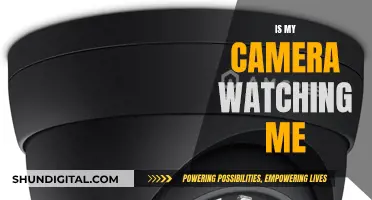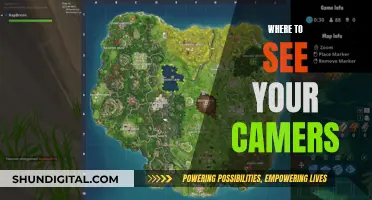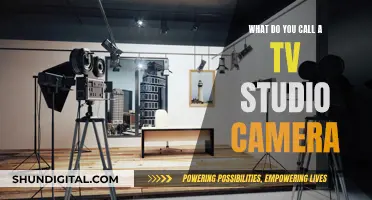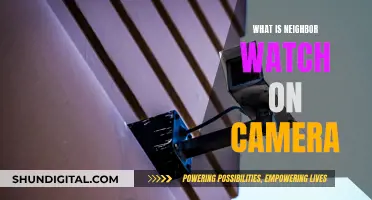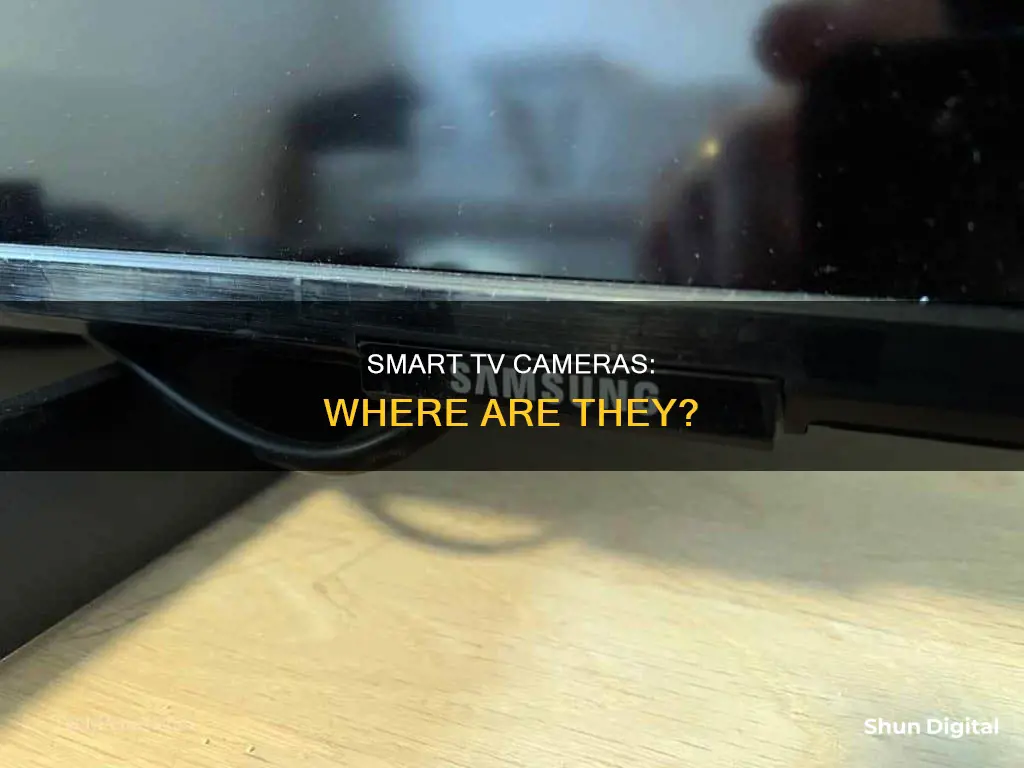
Smart TVs have become a common feature in many homes, offering not just a traditional viewing experience but also interactive functions like voice control and video calling. However, these features come with privacy and security concerns. Some smart TVs have built-in cameras, typically located in the bezel – the plastic frame around the screen – at the top or in the corners. The camera lens is usually a small circle at the edge of the screen, often paired with a microphone for video calls. While the location varies by manufacturer, knowing where the camera is and how to disable it is crucial for protecting your privacy.
| Characteristics | Values |
|---|---|
| Camera location | Top bezel, in the center or one of the corners of the screen |
| Camera appearance | Small circle or lens |
| Microphone location | Near the camera, in front of the screen |
| Microphone appearance | Pinhole-sized opening |
What You'll Learn

Where to look for a camera on a smart TV
Smart TVs have become a common feature in many homes, offering not just traditional viewing experiences but also interactive functions like voice control and video calling. However, these features come with privacy and security concerns. If you're concerned about your privacy, it's important to know how to identify whether your smart TV has a camera and where it might be located.
Firstly, carefully inspect the front and back of the TV. Most smart TVs have their camera in one of the corners of the screen, usually denoted by a small circle that makes up the lens. Look for this at the upper edges of the TV, often on the bezels or the plastic frame surrounding the screen.
If your TV has thin bezels, the camera might be hidden within and will pop out when needed. Some smart TVs also have retractable cameras, which can be harder to spot. You can try running your finger across the top edge of the TV to feel for an insert.
You can also shine a light around the edges of your TV; a camera lens will typically reflect the light back at you.
Other Ways to Identify a Camera on Your Smart TV
If you have the TV's instruction manual, check it for information about your TV model and any potential camera. You can also search online with the model of your TV and the word "camera" to see if anything comes up. Additionally, visit the official website of the TV brand, enter your TV model, and check the detailed configuration. Alternatively, contact the brand's customer service for confirmation.
What to Do if You Find a Camera
If you're concerned about privacy, there are a few things you can do:
- Turn off the camera manually when not in use.
- Cover the camera with opaque tape or a special camera cover.
- Disable the camera functionality in your TV's settings.
- Ask a professional technician to remove the camera.
- Keep your TV's operating system and apps up to date to prevent security breaches.
- Adjust your TV's privacy settings and disable unnecessary features.
Exploring Global Camera Feeds: A Step-by-Step Guide
You may want to see also

How to disable a smart TV camera
Smart TVs have long dominated the home entertainment marketplace, with internet access and the ability to play content from streaming services. However, smart TVs have also gained a reputation for invading their owners' privacy.
Smart TVs can collect information about your viewing habits and use it to tailor content recommendations and advertisements. They can also be hacked, allowing malicious actors to spy on you and your family. Therefore, it is important to know how to disable your smart TV's camera.
- Check your TV's owner's manual: The first step is to consult your TV's owner's manual to see if your TV has a camera. You can usually find the owner's manual on the manufacturer's website by searching for your TV's model number.
- Inspect the TV for a camera lens: If you don't have access to the owner's manual, you can try to locate the camera by physically inspecting your TV. The camera is typically located at the top or upper edges of the TV screen, within the bezel or border area. It may be a small circular lens or a retractable lens that is hidden behind a shutter.
- Use smart home apps: If your TV is connected to a smart home ecosystem, you can use apps such as Google Home to locate and disable the camera.
- Disable the camera in the TV settings: If you have confirmed that your TV has a camera, the next step is to disable it in the TV's settings menu. The steps to do this will vary depending on the TV manufacturer. For example:
- For LG TVs, go to Settings > All Settings > General, and disable Live Plus.
- For Samsung TVs, go to Settings > Support > Terms & Policies, and disable Viewing Information Services.
- For Roku TVs, go to Settings > Privacy > Smart TV Experience, and deselect "Use Info from TV Inputs."
- For Vizio TVs, go to System > Reset & Admin, and toggle off Viewing Data.
Cover the camera lens: As a last resort, if you are unable to disable the camera through the TV's settings, you can physically cover the camera lens with a piece of tape or cardboard. This will ensure that the camera cannot record anything, but it may not be the most aesthetically pleasing solution.
In addition to disabling the camera, there are a few other steps you can take to enhance your privacy on a smart TV:
- Limit content recognition features: Disable Automatic Content Recognition (ACR) in your TV's settings. ACR is used to track your viewing habits and collect data, so disabling it will improve your privacy.
- Use a VPN: Consider using a Virtual Private Network (VPN) with your smart TV. A VPN will disguise your IP address and make it more difficult for anyone to snoop on your online activities.
- Disable voice control: Disabling voice control and voice recognition will limit the ability of your TV's microphones to pick up what you're saying, giving you more privacy.
By following these steps, you can help protect your privacy and security when using a smart TV.
Stream Cove Camera Footage Directly to Your PC
You may want to see also

How to identify if a smart TV has a camera
Smart TVs have become a common feature in many homes, and with the development of technology, they now offer more interactive functions, such as voice control and video calling. However, these features also bring privacy and security concerns. Here are some ways to identify whether your smart TV has a camera:
- Cosmetic Inspection: Inspect the front and back of the TV for a small hole or lens, usually in the top middle or corner of the screen.
- Specifications and User's Manual: Check the specifications or user's manual for your TV, which should detail the hardware configuration, including the presence of a camera.
- Official Website or Customer Service: Visit the official website of the TV brand and enter your TV model to check the detailed configuration, or contact customer service for confirmation.
It's important to note that not all smart TVs have built-in cameras, and the presence of a camera depends on the model. If your smart TV offers facial recognition or video chat features, it likely has a camera. Additionally, you can refer to your TV's instruction manual or perform an online search with the model of your TV and the word "camera" to find out.
If you have concerns about privacy and security, there are several steps you can take to protect yourself. These include disabling the camera and microphone functionality in the TV settings, physically blocking the camera with opaque tape, and regularly updating your TV's software to prevent security breaches.
Unlinking Your Camera from Your Smart TV
You may want to see also

Privacy concerns with smart TV cameras
Smart TVs are internet-connected devices that can collect personal data about users. While not all smart TVs have built-in cameras, many do. These cameras are often placed at the edges above the screen, hidden in a bezel at the top of the TV screen. They are used for features like facial recognition and video chat, but they can also pose privacy and security risks. Here are some privacy concerns related to smart TV cameras:
- Data Collection: Smart TVs can use automatic content recognition (ACR) technology to track your viewing habits, including shows watched, duration, and frequency. This data is used for targeted advertising and sold to third parties. While ACR can enhance your viewing experience by recommending shows, it also raises privacy concerns as it collects and shares your personal information without your explicit consent.
- Security Risks: Smart TVs are always connected to the internet, making them potential targets for hackers. Malicious actors can gain control of your TV, change settings, and even activate the camera and microphone to spy on you. This can lead to invasion of privacy and expose you to criminal activities.
- Inadequate Privacy Policies: Smart TV manufacturers often have vague and complex privacy policies, making it difficult for users to understand how their data is being collected, used, and shared. Additionally, opting out of data collection during the initial setup can be tricky, and disabling certain features may impact the functionality of the TV.
- Voice Recognition: Smart TVs with voice recognition features can collect voice data when you use the microphone on the remote control. This data can be used for targeted advertising and may raise concerns if it includes sensitive or personal information.
- Third-Party Access: Smart TV manufacturers often share data with third-party vendors and streaming services, such as Netflix and Hulu. This sharing of information further amplifies privacy concerns as users may not know where their data ends up and how it is being used.
To enhance privacy, users can take steps such as disabling cameras and microphones, limiting content recognition features, using virtual private networks (VPNs), and regularly updating their TV software to patch security vulnerabilities. While smart TVs offer convenient features, it is important for users to be aware of the potential privacy risks associated with these devices and take proactive measures to protect their personal information.
Apple Watch Camera: Why Bother?
You may want to see also

How to stop smart TV spying
Smart TVs are convenient and entertaining, but they can also be a privacy and security risk. The good news is that there are several ways to stop your smart TV from spying on you. Here are some detailed instructions to help protect your privacy:
Locate the Camera and Microphone:
Start by checking the edges of the TV screen, especially the bezel or border area, as this is where cameras are often placed. Look for a small lens or a pinhole-sized opening, which indicates the camera and microphone, respectively. If you're unsure, you can shine a light around the edges, as the camera lens will reflect it. Additionally, refer to your TV's instruction manual or search online using the model number and the word "camera".
Disable the Camera and Microphone:
Once you've located the camera and microphone, you can disable them through the TV's settings. Go to the Settings menu, look for Privacy Options, and select "Limit Ad Tracking" or a similar option. Then, find the microphone and camera accessibility settings and turn them off. If your TV has a retractable camera, keep it retracted when not in use.
Use Tape or a Cover:
As a crude but effective solution, you can use opaque black tape to cover the camera lens when it's not in use. Alternatively, purchase a webcam cover slide, which allows you to cover the camera only when needed. This ensures that your TV is not recording you without your knowledge.
Limit Automatic Content Recognition (ACR):
ACR is a technology used by smart TVs to track your viewing habits and make content recommendations. While it can enhance your viewing experience, it also collects data about your preferences. To limit this data collection, disable or restrict ACR in your TV's settings. The steps to do so vary depending on the TV brand. For example, on LG TVs, go to Settings > All Settings > General, and Live Plus, while on Samsung TVs, navigate to Settings > Support > Terms & Policies, and Viewing Information Services.
Use a Virtual Private Network (VPN):
A VPN disguises your IP address and makes it difficult for anyone to snoop on your online activities. By using a VPN with your smart TV, you can protect your privacy and make it harder for hackers to infiltrate your devices. Download a VPN app specifically designed for smart TVs from your TV's app store to ensure compatibility.
Be Cautious with Streaming Services:
Streaming services like Netflix, Amazon Prime, and Hulu collect data about your viewing habits and may sell this information to advertisers. To limit this data collection, adjust the settings within these services. For example, on Netflix, go to your profile, click on "Profile and Parental Controls", then "Viewing Activity", and remove individual entries or hide your entire search history. Similarly, on Amazon, access your account, go to "Accounts & Lists", scroll down to "Advertising Preferences", and select "Do not show me interest-based ads provided by Amazon".
Change Default Passwords:
Your smart TV and its associated devices, such as streaming sticks and boxes, may have default passwords set by the manufacturer. Change these passwords to strong, unique passwords that include a variety of character types. This makes it harder for hackers to gain unauthorized access to your devices.
Keep Your Devices Updated:
Regularly check for software and firmware updates for your smart TV and other connected devices. These updates often include security patches and bug fixes that enhance the protection of your devices. Stay vigilant and install updates as soon as they become available.
Be Mindful of Voice Activation:
Voice activation is a convenient feature, but it also means that your TV is constantly listening for commands. To limit this, disable voice recognition or voice control in your TV's settings. This will reduce the risk of accidental activation and limit the amount of data your TV collects through listening.
Be Selective with Apps:
Only install trusted apps on your smart TV, and be cautious about granting permissions. Read app reviews and check for security issues before installing. Be restrictive during the setup process, and only grant the minimum required permissions. You can always grant additional permissions later if needed.
Protect Your Router:
Ensure your Wi-Fi router is secure by changing the default password and setting up a guest network. This adds an extra layer of protection between your smart TV and potential intruders.
By following these steps, you can significantly reduce the chances of your smart TV spying on you and enhance your overall digital privacy.
Watching DV Camera Footage on Windows 10
You may want to see also
Frequently asked questions
The location of the camera may vary among different makes and models of smart TVs. However, the camera is usually located in the top centre of the screen, hidden in a bezel at the top of the TV screen.
You can spot a hidden camera on a smart TV by looking for a small reflective circle or a small hole, which is the camera's lens. Shining a flashlight on the TV bezel can help identify any hidden cameras, as the light will reflect back at you.
There are several ways to stop your smart TV from recording you:
- Physically block the camera with opaque tape or paper.
- Disable the camera and microphone functionality in the TV settings.
- Use a virtual private network (VPN) to hide your IP address and disarray the data profile created by automatic content recognition (ACR).