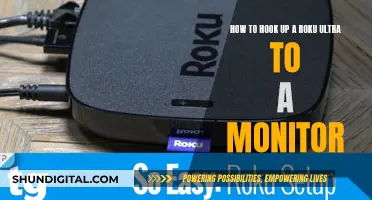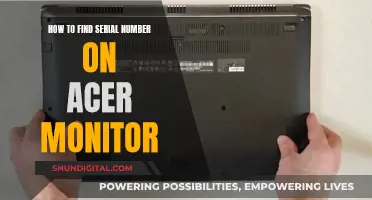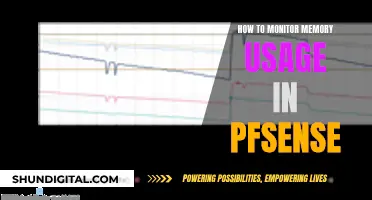If you're looking to remove the Epson Scanner Monitor from your Mac OS El Capitan, you're not alone. Many users have reported issues with this application, which tends to slow down their computers by consuming a lot of memory. Unfortunately, simply deleting the printer and its drivers doesn't seem to do the trick, as the Epson Scanner Monitor application often remains on the device and continues to run in the background. To fully remove it from your system, you'll need to perform a few additional steps.
What You'll Learn

Reset TWAIN devices in Image Capture
If you're experiencing issues with your Epson scanner on OS X El Capitan, it may be due to a compatibility issue between Epson Scan and Image Capture. To resolve this, you can reset your TWAIN devices in Image Capture by following these steps:
- Open Image Capture on your Mac.
- Go to the File menu and select "Reset TWAIN devices".
- Close Image Capture.
- Turn off your Epson product.
- Open the Apple menu and navigate to System Preferences > Printers & Scanners.
- Select your Epson printer and remove it.
- Turn on your Epson product.
- Repeat steps 1-3.
After resetting the TWAIN devices, you can proceed to uninstall Epson Scan. This two-step process of resetting TWAIN devices and then uninstalling Epson Scan should help address the compatibility issue between Epson Scan and Image Capture on OS X El Capitan.
It is worth noting that Apple has dropped support for TWAIN scanners, which has created challenges for users trying to get their scanners working. There is a workaround of manually installing old drivers, but it may not be a permanent solution.
LED vs LCD: Battle of the Glare
You may want to see also

Remove the printer from System Preferences
To remove a printer from System Preferences on a Mac, follow these steps:
- Click on the "System Preferences" icon in the Dock.
- Click on "Printers & Scanners" in the sidebar. You may have to scroll down to find it.
- In the left column of the window, select the printer you want to remove.
- Click the minus sign at the bottom of the left column to remove the printer from the list of configured printers.
Alternatively, you can also remove a printer by control-clicking on the printer in the list on the right and choosing "Remove Printer."
If you are having trouble removing the printer, you can try resetting the printing system. To do this, go to System Preferences, click on "Printers & Scanners," and then click the minus button while also pressing the Option/Alt key. This will force the system to reinstall printers.
Enlarging Your Monitor Display: Simple Steps to Increase View Size
You may want to see also

Uninstall Epson Scan
To uninstall Epson Scan from your Mac, you will need to download the Uninstaller utility. You can do this by visiting the Uninstaller utility page on the Epson website.
Once you have downloaded the Uninstaller utility, follow these steps:
- Quit all applications currently running on your Mac.
- Double-click the Uninstaller icon.
- Select the checkbox to uninstall Epson Scan.
- Follow the on-screen instructions to uninstall the software.
- Connect your Epson product to your Mac with a Wi-Fi or Ethernet connection.
If you are unable to uninstall Epson Scan using the Uninstaller utility, you can try the following method:
- Open Image Capture.
- Select File > Reset TWAIN devices.
- Close Image Capture.
- Turn off your Epson product.
- Open the Apple menu, then select System Preferences > Printers & Scanners.
- Select your printer, then click to remove it.
- Turn on your Epson product.
- Open Image Capture again, then select File > Reset TWAIN devices.
- Close Image Capture.
If you are still unable to uninstall Epson Scan, you may need to try a third-party uninstaller or a more manual approach. One user reported success by following these steps:
- Open Activity Monitor and look for the Scanner Monitor entry.
- Select it and then click on the Quit icon in the toolbar.
- Open Accounts preferences, click on Login Items, then delete the monitor's entry from the login items list.
- Finally, delete the application in the Applications folder.
Is Your Monitor Flicker-Free? Here's How to Tell
You may want to see also

Reinstall Epson Scan
To reinstall Epson Scan, you must first uninstall the software.
To uninstall Epson Scan, you can download the Uninstaller software from the Epson website. Once downloaded, follow the on-screen instructions to install the Uninstaller utility. Quit all applications currently running on your Mac, then double-click the Uninstaller icon and select the checkbox to uninstall Epson Scan. Follow the on-screen instructions to complete the uninstallation process.
After uninstalling, you can now reinstall Epson Scan. Visit the Epson website and download the latest version of the ICA driver, Event Manager, and Epson Scan for your product. Make sure to download and install all three. Once installed, open Epson Scan. If it fails to open or you encounter a communication error, restart your Mac and try again.
Note: If you see a specific screen, click Yes. Your product's name will appear in the message.
Try scanning from your product's control panel. If you are scanning to a PC, you can also use Image Capture. If Image Capture detects your product, close Image Capture and try scanning from the product's control panel again. If not, select File > Reset Twain Devices, then restart your Mac and try scanning again.
Enabling Freesync on Your ASUS Monitor for Xbox
You may want to see also

Reset the printing system
To reset the printing system on your Mac, follow these steps:
- Ensure you have tried all other possible solutions to your printing problem, as resetting the printing system will delete all printers from your list of printers, delete information about all completed print jobs, and delete all printer presets.
- On your Mac, go to the Apple menu.
- Click on System Preferences, then select Printers & Scanners in the sidebar.
- Control-click the printer in the Printers list on the right, then choose "Reset Printing System." If no printers appear in the list, you can Control-click the empty list and choose "Reset Printing System."
- After resetting, the list of printers in the Printers & Scanners settings will be empty, so you will need to add your printers again.
If you are still experiencing issues with your Epson Scanner Monitor, you may need to uninstall and then reinstall your scanner software. Here are the steps to do so:
- Turn off your scanner.
- Disconnect the scanner's interface cable from your computer.
- For Mac OS X, double-click the Applications folder on your hard drive, select the application you want to uninstall (in this case, Epson Scan), and drag it to the Trash icon.
- To completely uninstall Epson Scan, launch the installer from the software CD that came with your scanner. In the pull-down menu, choose "Uninstall" to remove the driver.
- Follow any on-screen instructions, and restart your computer if prompted.
Fixing LCD Monitors: DIY Guide to Screen Repair
You may want to see also
Frequently asked questions
First, open Activity Monitor and look for the Scanner Monitor entry. Select it and then click on the Quit icon in the toolbar. Next, open Accounts preferences, click on Login Items, then delete the monitor's entry from the login items list. Finally, delete the application which is in the Applications folder.
You may have uninstalled your Epson printer or scanner, but not the Epson Scanner Monitor application. This is a separate program that needs to be uninstalled.
Make sure you have deleted the monitor's entry from the login items list in your Accounts preferences.
First, open Activity Monitor and look for the Scanner Monitor entry. Select it and then click on the Quit icon in the toolbar. This should allow you to uninstall the application.
El Capitan has problems supporting scanners. Try resetting the printing system by going to System Preferences, selecting Printers & Scanners, and then doing a control-click in the left sidebar and choosing Reset printing system. You can also try downloading VueScan, a paid application that enables scanning.