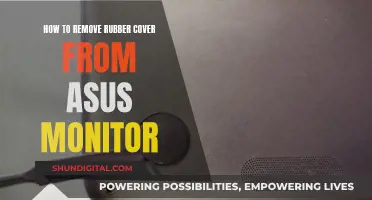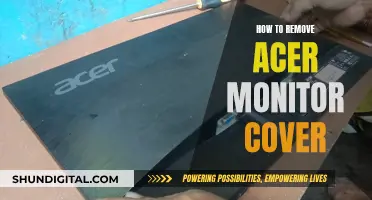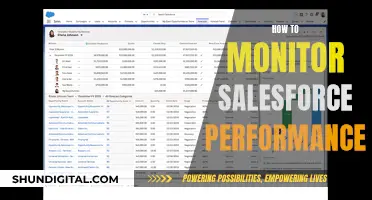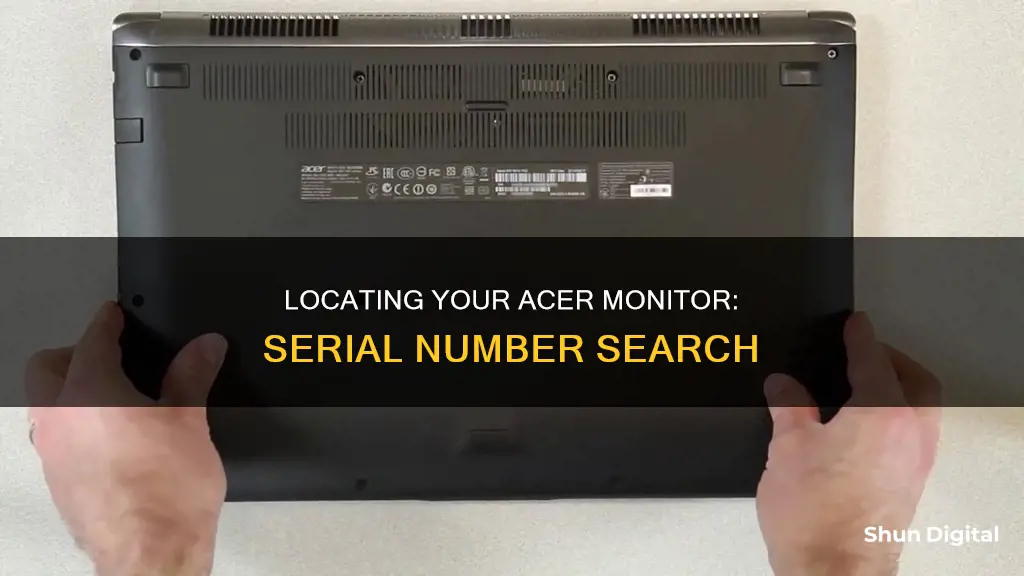
If you're looking to find the serial number on your Acer monitor, you've come to the right place. This paragraph will outline the steps to locate your serial number, which is essential for various purposes, including product identification, warranty claims, and accessing online resources. The serial number is typically located on a label at the back of your Acer monitor, making it easily accessible. Additionally, you can find it in your system BIOS or by using specific Acer software programs, such as the Serial Number Detection Tool. Keep in mind that Acer serial numbers are distinct, consisting of 22 alphanumeric characters, always using the digit zero, and never the letter O.
| Characteristics | Values |
|---|---|
| Where to find the serial number | On a label at the back of the monitor |
| How to use the serial number | Use it online to locate downloads and other resources for your product |
| Acer serial number format | 22 alpha-numeric characters, always uses zero and never the letter O |
| Where else is the serial number available | In your system BIOS and via Acer software programs |
What You'll Learn

Serial number and SNID on a label on the monitor's back
To find the serial number and SNID on your Acer monitor, simply locate the label on the back of your monitor. This label will display both your SNID and serial number. These numbers are useful for a variety of reasons. They can be used to help locate downloads and other resources for your monitor online. They also help Acer correctly identify your product specifications and warranty information.
Acer SNID numbers are always made up of 11 or 12 digits and do not contain any letters. Acer serial numbers, on the other hand, are made up of 22 alphanumeric characters, always including the number zero but never the letter O.
If you are having trouble locating the serial number on the back of your monitor, you can also find it by using the Serial Number Detection Tool. This software is compatible with all Windows versions. Simply download and run the tool, and both your serial number and SNID will be displayed.
Alternatively, if you are using a Windows operating system, you can press the Windows key on your keyboard and type "care center". Press Enter, and the serial number and SNID will be displayed in the application. For Windows 7 users, you can double-click the Acer Identity Card icon on your desktop to access this information.
Setting Up Your ONN Monitor: A Step-by-Step Guide
You may want to see also

What are Acer SNID numbers and how do they differ from serial numbers?
Acer products feature two identification numbers: the serial number and the SNID (System Numeric Internal Demarcation) number. These numbers are used to help locate downloads and other resources for your product, as well as to correctly identify your product specifications and warranty.
The serial number and SNID are located on a label on the back or side of your monitor. The serial number is also available in your system BIOS and is accessible via various Acer software programs, including the Serial Number Detection Tool and the Acer Care Center.
Acer SNID numbers are 11 or 12 digits long and do not contain any letters. Acer serial numbers, on the other hand, are 22 alphanumeric characters and will always use the number zero, never the letter "O".
By having both a serial number and an SNID, Acer can provide more precise identification of their products, which can be useful for warranty and technical support purposes, as well as for keeping track of product specifications and downloads.
Troubleshooting an ASUS Monitor That Won't Turn On
You may want to see also

Using the Serial Number Detection Tool to find the serial number
To use the Serial Number Detection Tool to find the serial number of your Acer monitor, you will first need to download the tool. This tool is compatible with all Windows versions. Once downloaded, run the tool. After running the tool, the serial number and SNID will be displayed.
To confirm this information, you can press the Windows key on your keyboard and search for the serial number. To do this, press the Windows key and type "care center". Then, press Enter. Both the serial number and SNID will be displayed in the application.
Additionally, if you are using Windows 7, you can double-click on the Acer Identity Card icon on your desktop. This will display both the serial number and the SNID code.
Please note that Acer SNID numbers are 11 or 12 digits and do not contain letters, while Acer serial numbers are 22 alphanumeric characters, always using the digit zero and never the letter "O".
Monitors: Understanding the Essential Connections for Usage
You may want to see also

Accessing the serial number via the Windows key
To access your Acer monitor's serial number via the Windows key, follow these steps:
First, locate your Windows key, which is usually found on the bottom left side of your keyboard, between the Ctrl and Alt keys. Once you've pressed the Windows key, a small window should pop up with a search bar. Type "care center" into this search bar and press Enter.
This will open the Care Center application, where you'll be able to find both the serial number and the SNID (Service Number ID) of your Acer monitor. These sets of numbers are important for identifying your specific monitor and its specifications, and they are also necessary when trying to locate downloads and other resources for your monitor online.
The serial number is a 22-character code that uses a combination of letters and numbers. It will always include the numeral "0" but never the letter "O." On the other hand, the SNID is a shorter, 11- or 12-digit number that does not contain any letters.
If you're having trouble locating the Windows key on your keyboard, it is often depicted by a small Windows logo or a four-pane grid to distinguish it from the other keys.
HP Pavilion 27xi Monitor: Size and Specifications
You may want to see also

Locating the serial number in the BIOS
To locate the serial number in the BIOS of your Acer monitor, you can try the following methods:
Serial Number Detection Tool (All Windows Versions)
- Download and run the Serial Number Detection tool.
- Both the serial number and SNID will be displayed.
Windows Key Method
- Press the Windows key.
- Type "care center" and press Enter.
- Both the serial number and SNID will be displayed in the application.
Acer Identity Card (Windows 7)
- Double-click the Acer Identity Card icon on your desktop.
- Both the serial number and SNID code will be displayed.
Remember, your Acer serial number is 22 alphanumeric characters, always using zero and never the letter "O". The SNID, on the other hand, is 11 or 12 digits and does not contain any letters.
Android LCD Monitors: Fact or Fiction?
You may want to see also
Frequently asked questions
You can find the serial number and SNID on a label on the back of your Acer monitor.
Acer serial numbers are 22 alpha-numeric characters, and will always include the number zero but never the letter O. Acer SNID numbers are 11 or 12 digits and do not contain any letters.
Your serial number is also available in your system BIOS and can be accessed via the Acer software programs, such as the Serial Number Detection Tool (All Windows Versions).