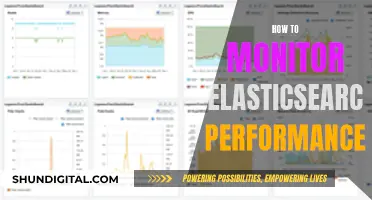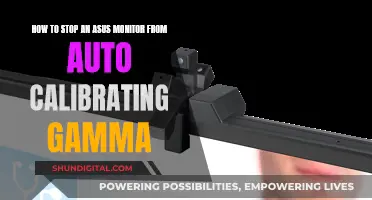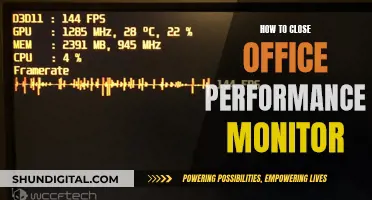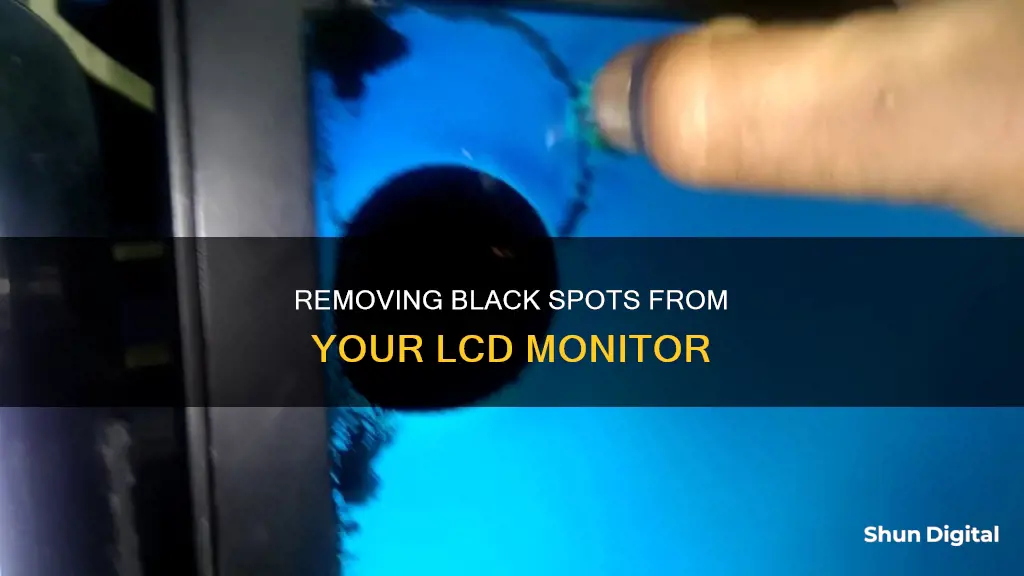
Black spots on an LCD monitor can be frustrating and interfere with your viewing experience. These spots are often caused by dead or stuck pixels, physical damage, manufacturing defects, exposure to high temperatures, or dirt and debris. To remove them, you can try various methods such as using pixel-fixing software, gently massaging the affected area with a cloth, or applying a gentle amount of pressure. If these methods don't work, you may need to seek professional help or contact customer support if your monitor is still under warranty. Preventative measures, such as regular cleaning and avoiding direct sunlight, can also help reduce the occurrence of black spots.
Characteristics and Solutions for Removing Black Spots on an LCD Monitor
| Characteristics | Values |
|---|---|
| Cause | Dead pixels, changes in voltage, stuck pixels, physical damage, manufacturing defects, ageing and wear, stuck dirt or dribs, exposure to high temperature, water damage, inclement weather |
| Identification | Manually inspect the screen with a magnifying glass, use an online dead pixel test |
| Solutions | Pixel fixing software, pressure or massage technique, clean the screen, expert diagnosis and repair, contact customer support, service centre repair, use a gentle heat gun or hairdryer |
| Prevention | Handle with care, avoid excessive pressure, use screensavers or power-saving settings, maintain cleaning habits, use a laptop desk, avoid direct sunlight, keep in a cool place with consistent temperatures |
What You'll Learn

Using a damp cloth to clean the screen
To remove black spots from your LCD monitor, you can try cleaning the screen with a damp cloth. This method is effective in removing dust or debris that may be causing the appearance of black marks. Here's a step-by-step guide on how to do it:
Firstly, it is important to turn off your monitor and unplug the device to avoid any potential damage. This step will also make it easier to identify any dust, smudges, or marks on the screen.
For this process, you will need a lint-free cloth, such as a microfiber cloth. Ensure that the cloth is clean and slightly dampened with plain water. Avoid using too much water, as it can seep into the screen and cause damage. If needed, you can add a mild detergent or soap to the water, but only a tiny amount.
Starting at the top of the screen, gently wipe the cloth in long, smooth strokes from one side of the monitor to the other. Work your way down the screen, using light and even pressure. This technique will help remove any dust or debris that might be causing the black spots.
If the black spots persist, you can try using a diluted vinegar solution. Mix equal parts distilled white vinegar and plain water, and dampen your lint-free cloth with this solution. Wipe the screen gently, using the same long and smooth strokes. The vinegar solution has sanitizing properties and might help remove stubborn marks.
It is important to avoid using too much pressure when cleaning the screen, as it can cause damage. Additionally, always ensure that your cloth is damp and not wet to avoid liquid seeping into the screen.
If the black spots are caused by dead pixels or physical damage, cleaning the screen may not be effective. In such cases, you may need to seek professional help or consider using pixel-fixing software.
Monitor Smart TV Data Usage: Tips for Parents
You may want to see also

Applying pressure to the affected area
If you have a black spot on your LCD monitor, one method to try and remove it is to apply pressure to the affected area. This technique can help redistribute the liquid crystal, potentially reviving stuck pixels.
Firstly, ensure you use a soft, microfiber cloth or a smooth object wrapped in a cloth to apply pressure. This will ensure you do not damage the screen further. Apply gentle, even pressure to the black mark on the screen. This technique may take some time, so be patient and gentle. You can also try rubbing the spot with a soft cloth or tissue paper, especially if you want to use a water-based solution to clean the area.
This method can help fix black spots caused by dead or stuck pixels. Dead pixels are incapable of displaying any colour and may show up as black dots on the screen. Stuck pixels are when a bright or coloured spot is seen on the screen because a pixel is stuck on a single colour. This can happen when the liquid crystal layer of the LCD is broken.
Monitors: Nintendo vs Unisystem, Size Comparison
You may want to see also

Using pixel-fixing software
If you're seeing a black spot on your LCD monitor, it's likely caused by a dead pixel. While dead pixels cannot be fixed, a stuck pixel—which appears as a specific colour other than black or white—can sometimes be revived.
Before attempting to fix a stuck pixel, it's important to understand the risks. While screen-fixing software is non-invasive and won't void your warranty, it's not guaranteed to work. If you or anyone in your family has epilepsy, avoid using these programs, as they display rapidly flashing lights.
- JScreenFix: A free, online app that plays a random combination of red, green, and blue hues at a rapid rate to jar the stuck pixel back into its usual cycle. Visit the website, scroll down, and click "Launch JScreenFix". A black screen with a square of flashing pixels will appear. Drag this square to the stuck pixel and leave it there for at least 10 minutes.
- UDPixel: A Windows tool that helps identify and fix pixels. It requires the Microsoft .NET Framework.
- PixelHealer: A Windows app that lets you flash a combination of black, white, and basic colours in a draggable window with a customizable size. You can also set a timer to close the app automatically.
- Dead Pixel Test and Fix: An Android tool that can test and fix dead or stuck pixels on your device. It flashes your screen with black, white, and basic colour pixels.
If the software method doesn't work, you can try a manual technique by gently applying pressure to the affected area with a soft microfiber cloth or a smooth object wrapped in a cloth. This may help redistribute the pixel alignment and improve the appearance of the black spot.
The Perfect Office Monitor Size: Standard Display Dimensions
You may want to see also

Seeking professional repair
If the black spot on your LCD monitor persists despite your best efforts, it may be time to seek professional repair services. Here are some detailed steps and considerations to keep in mind when pursuing professional repair:
Contact the Manufacturer:
First, get in touch with the manufacturer's customer support or technical service team. Many manufacturers have dedicated hotlines or online support portals to assist with issues. If your device is still under warranty, you may be eligible for a repair or replacement at no additional cost. The manufacturer can guide you through the process and advise if the issue falls under warranty coverage.
Diagnose the Issue:
Before proceeding with repairs, it's essential to accurately diagnose the cause of the black spot. Dead pixels, stuck pixels, physical damage, manufacturing defects, or ageing and wear could all be potential reasons. A qualified technician can assess the problem and identify the root cause. They may use specialised tools and diagnostics to determine whether it's a pixel-related issue or physical damage to the screen.
Explore Repair Options:
Once the issue has been diagnosed, the technician will suggest suitable repair options. For pixel-related issues, they may attempt to revive or fix the affected pixels using advanced techniques. This could involve specialised software or hardware tools designed to fix stuck or dead pixels. If the problem is due to physical damage, such as cracks or impact, screen repair or replacement may be necessary.
Understand the Repair Process:
Professional repair typically involves a standard procedure. The technician will likely disassemble the LCD monitor to access the affected components. They may use specific tools and techniques to repair or replace the damaged pixels or screen. In some cases, they might need to order replacement parts, which can extend the repair timeline.
Ensure Quality and Warranty:
When choosing a repair service, ensure they provide a warranty or guarantee for their work. Reputable repair centres will stand behind their repairs and offer a warranty period during which they will address any issues that arise. This ensures that you're protected in case the problem persists or if new issues arise due to the repair work.
Prevent Future Occurrences:
To prevent black spots from reappearing, take proactive measures to handle your LCD monitor with care. Avoid applying excessive pressure to the screen, and protect it from physical damage. Additionally, consider using screensavers or power-saving settings to reduce the amount of time static images are displayed, minimising the chances of pixel degradation.
Remember, seeking professional repair for your LCD monitor is a recommended course of action when dealing with persistent black spots. While it may come at a cost, it ensures that the issue is properly diagnosed and addressed, restoring your viewing experience to its original quality.
Choosing the Right-Sized Drawing Monitor for Your Needs
You may want to see also

Preventing future black spots
Handle with Care:
Handle your LCD monitor with care to prevent physical damage, which is a common cause of black spots. Avoid exposing the screen to excessive pressure, impact, or radiation. Be cautious when cleaning the screen, and use only soft, microfibre cloths. Avoid using aggressive techniques that might cause damage.
Control Environmental Factors:
Maintain consistent temperatures for your monitor. Prolonged exposure to high temperatures or direct sunlight can lead to black spots. Keep your monitor in a cool, well-ventilated area, and consider using a cooling pad to prevent overheating. Additionally, avoid exposing the monitor to moisture, as it can cause corrosion and internal component damage.
Regular Cleaning and Maintenance:
Establish regular cleaning routines for your LCD monitor. Use a soft, microfibre cloth, and gently wipe the screen in a circular motion to remove any dust, dirt, or debris buildup. You can lightly dampen the cloth with water or a screen-safe cleaner. Maintaining a clean screen will help prevent dirt and dust from causing black spots.
Use a Laptop Desk:
Consider using a laptop desk or a similar accessory when working with your LCD monitor. This will provide a stable surface and protect the monitor from potential physical damage, including scratches or pressure marks, which can lead to black spots.
Avoid Static Images:
Reduce the display of static images on your monitor by using screensavers or power-saving settings. Prolonged exposure to static images can contribute to the formation of black spots over time.
Use a Protective Screen Cover:
Invest in a high-quality screen cover or protector for your LCD monitor. This will provide an additional layer of protection against physical damage, scratches, and exposure to dirt and moisture. Ensure the screen cover is specifically designed for LCD monitors and will not cause any adverse effects, such as reduced image quality.
By following these precautionary measures, you can significantly reduce the chances of future black spots on your LCD monitor, ensuring a flawless and uninterrupted viewing experience.
Understanding Monitor Sizes: A Guide for Canadians
You may want to see also