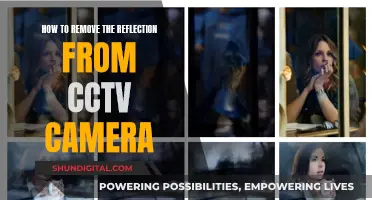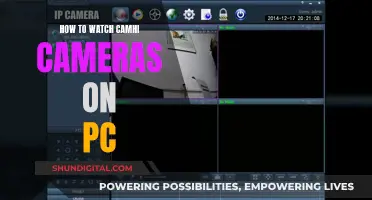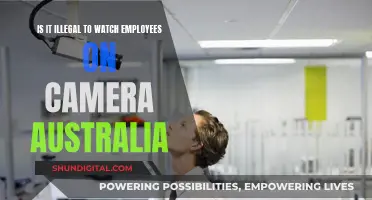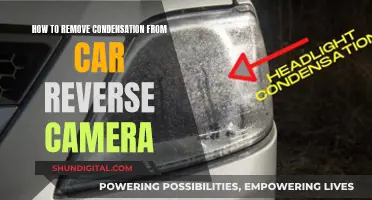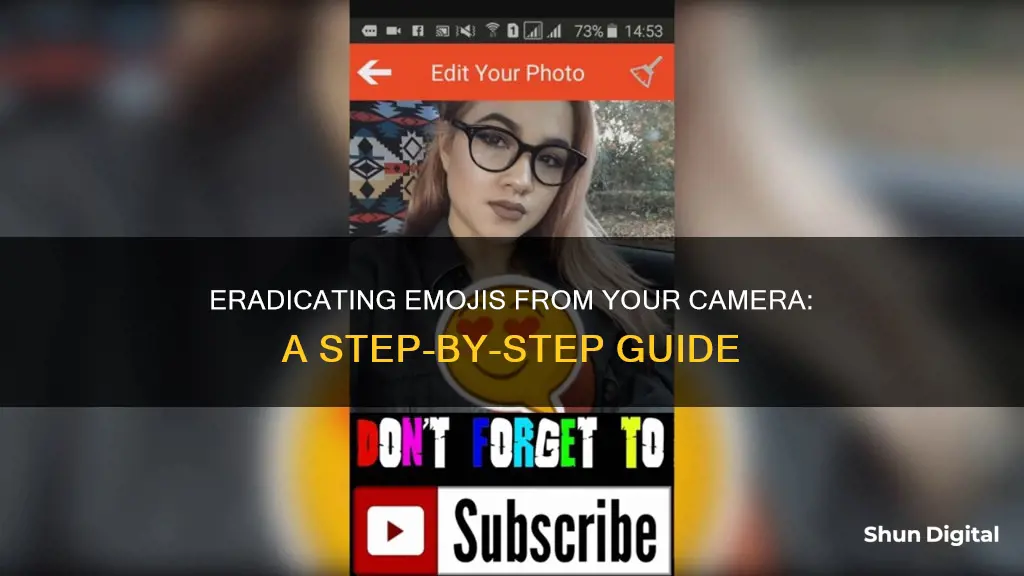
Emojis are a fun way to express emotions on social media, but sometimes, you may want to remove them from your photos. This could be to restore the original image or to get rid of emojis that no longer align with your current thoughts. There are several ways to remove emojis from your photos, including using apps, online tools, or photo editing software. This article will provide an overview of the different methods and tools you can use to remove emojis from your camera roll photos effectively.
| Characteristics | Values |
|---|---|
| Operating System | Android, iOS, Windows, Mac, Online |
| Apps | Snapseed, TouchRetouch, Fotor, AirBrush, Apowersoft Background Eraser, AniEraser, MarkGo, PicWish, Aiseesoft Free Watermark Remover, InPaint, ThebinPaint, Pixlr, Jihosoft Photo Eraser, Photoshop |
| Cost | Free, Paid |
| Ease of Use | User-friendly, Brush Size Adjustment, Automatic Removal, Manual Removal, AI-powered, No Editing Skills Required, Professional Tool |
| Output Format | JPG, RAW, PNG, TIFF, JPEG |
What You'll Learn

How to remove emojis from photos on an iPhone
Removing emojis from photos on an iPhone is a straightforward process, and there are several apps that can help you achieve this. Here's a step-by-step guide on how to do it:
Using AniEraser:
AniEraser is an intuitive AI object removal tool that is perfect for removing emojis from your photos. It is available for download on iPhone devices and offers a seamless way to enhance your photos. AniEraser has many features, including batch processing, adjustable brush sizes, and cross-platform compatibility. Here's how to use it:
- Install the AniEraser app on your iPhone.
- Open the app and tap on "Image Object Remover."
- You will see two options: "Restore" and "Erase." Tap on "Erase."
- Use the brush tool to select the emoji you want to remove by brushing over it. Adjust the brush size as needed for precise removal.
- Preview your image to check if further editing is needed.
- Once you are satisfied, tap the "Export" button to save the edited image to your device.
Using Snapseed:
Snapseed is another excellent option for removing emojis from photos on your iPhone. It is a mobile photo editing app with a "Healing" feature that allows you to quickly remove unwanted content, including emojis. Here's a step-by-step guide on how to use Snapseed:
- Install the Snapseed app on your iPhone.
- Open the app and tap the "+" icon to import the photo you want to edit.
- Navigate to the "TOOLS" tab and select the "Healing" tool.
- Use your finger to lightly rub over the area where the emojis are present.
- Adjust the brush size and opacity as needed.
- Select an area near the emoji with a similar texture or color to achieve the best results.
- Adjust the exposure, brightness, or contrast of the selected area if needed.
- You can also use Snapseed's preset filters to further enhance your photo.
- Save your edited photo to your device.
Using Fotor:
Fotor is an online tool that can effectively remove emojis from your photos. It utilizes AI technology and continuous learning to restore your photos to their original state. Here's how to use Fotor:
- Go to the Fotor website and click "Open Image" to upload the photo you want to edit.
- Click on the "Object Remover" button to access the removal tool.
- Use the eraser pen to smear the emoji you want to remove.
- Click on the "Start Removing" button to initiate the removal process.
- Once the emoji has been removed, click the "Download" button to save the edited photo to your device.
Other Options:
In addition to the above-mentioned apps, there are other methods and tools you can use to remove emojis from photos on your iPhone. Here are a few alternatives:
- Photoshop: Photoshop is a powerful photo editing software that allows you to remove emojis using its Clone Tool. However, it may not be the best option for beginners as it is a professional tool.
- AirBrush: This app offers an eraser tool that can automatically delete emojis from your photos.
- Apowersoft Background Eraser: This app allows you to manually highlight and remove emojis from your photos.
- TouchRetouch: This application is designed specifically for object removal and can easily remove emojis from your photos.
With these tools and apps, you can easily remove emojis from your photos on your iPhone, ensuring that your pictures are exactly how you want them to be.
Can Roku TVs Spy on You?
You may want to see also

How to remove emojis from photos on an Android device
Removing emojis from photos on an Android device is a straightforward process. Here is a step-by-step guide on how to do it:
Using Snapseed:
Snapseed is a mobile photo editing app for Android devices that can help you remove emojis from your photos. It has a "Healing" feature that allows you to remove unwanted content, including emojis, quickly and easily. Here's how to use it:
- Open the Snapseed app and tap the "+" icon to import the photo you want to edit.
- Select "Tools" from the bottom menu and then tap the "Healing" tool.
- Highlight the emoji you want to delete by rubbing your finger lightly over that area.
- Adjust the brush size and opacity as needed for more precise removal.
- Select an area next to the emoji that has a similar texture or color to seamlessly blend the edited area with the rest of the photo.
- Adjust the exposure, brightness, or contrast of the selected area if needed.
- You can further enhance your photo using Snapseed's preset filters.
- Once you're done, export the photo to your phone's gallery.
Using Fotor:
Fotor is another option for removing emojis from photos. It is an online tool that uses AI to automatically remove emojis and restore the original image. Here's how you can use Fotor:
- Go to the Fotor website and click "Open Image" to upload the photo you want to edit.
- Click on the "Object Remover" button to access the removal tool.
- Use the eraser pen to smear the emoji you want to remove.
- Click "Start Removing" to initiate the removal process.
- Once the emoji has been removed, click "Download" to save your edited image.
Using AniEraser:
AniEraser is a powerful AI-based tool that can remove emojis from photos and videos. It is available on Android devices and offers an easy way to remove unwanted emojis. Here's how you can use AniEraser:
- Download and install the AniEraser app on your Android device.
- Open the app and tap "Image Object Remover."
- You will see two options: "Restore" and "Erase." Tap on "Erase."
- Brush over the emoji you want to remove. You can adjust the brush size by dragging the brush size slider for more precise removal.
- Preview your final image and make any necessary adjustments.
- Once you're satisfied, tap the "Export" button to download the emoji-free image to your device.
These three methods should help you effectively remove emojis from your photos on an Android device. Each tool has its advantages, so choose the one that best suits your needs and preferences.
Exploring the Apple Watch's Camera Button Functionality
You may want to see also

How to remove emojis from photos online
Removing emojis from photos is a simple process and can be done in a few different ways. There are various online tools and apps that can help you achieve this. Here is a step-by-step guide on how to remove emojis from photos online:
Fotor:
Fotor is an online tool that can automatically remove emojis from your photos. It uses AI to detect and remove emojis, restoring your photo to its original state. Here's how to use it:
- Open Fotor in your web browser and click "Open Image" to upload the photo you want to edit.
- Click on the "Object Remover" button to access the removal tool.
- Use the eraser pen to smear the emoji you want to remove.
- Click "Start Removing" and then "Download" to save your edited photo.
PicWish:
PicWish is another powerful online tool that can remove emojis and other objects from your photos. It offers three manual removal tools: brush, rectangle, and lasso. Here's how to use it:
- Visit the PicWish photo retouching page.
- Click the "Upload Image" button to import the photo with the emoji.
- Choose one of the three removal tools and highlight the emoji.
- Click "Erase" to remove the emoji and then click "Save".
Aiseesoft Free Watermark Remover:
Aiseesoft offers a simple and free online tool to remove emojis and watermarks from your photos. It supports various photo formats, including JPG, JPEG, PNG, and TIFF. Here's how to use it:
- Visit the Aiseesoft Free Watermark Remover website.
- Click the "Upload Photo" button to add your photo.
- Use the polygon, lasso, or brush tool to select the emoji you want to remove.
- Click the "Delete" button and then "Save" to download your edited photo.
InPaint:
InPaint is another online removal tool that can get rid of emojis, watermarks, and any other objects spoiling your photos. Here's how to use it:
- Open your web browser and find the official InPaint page.
- Click the "Upload Image" button to upload the photo you want to edit.
- Use the red color to highlight the emoji you want to remove.
- Click "Erase" and then "Download" to save your edited photo.
Snapseed:
Snapseed is a mobile photo editing app available for both Android and iOS devices. It has a "Healing" feature that allows you to remove unwanted content, including emojis, from your photos. Here's how to use it:
- Open the Snapseed app and tap the "+" icon to import your photo.
- Navigate to the "Tools" tab and select the "Healing" tool.
- Lightly rub your finger over the area where the emojis are present.
These online tools and apps provide straightforward ways to remove emojis from your photos, allowing you to clean up your images and restore them to their original form.
Removing Canary Cameras: A Step-by-Step Account Guide
You may want to see also

How to remove emojis from photos using AI
Removing emojis from photos using AI is a quick and effective way to restore your images to their original state. There are several AI-powered tools and apps available to help you achieve this. Here is a step-by-step guide on how to remove emojis from your photos using AI:
Choose an AI Tool or App
Firstly, select an AI tool or app that specializes in removing objects from photos. Some popular options include Media.io, MarkGo, AniEraser, Fotor, and Snapseed. These tools offer different features, so choose one that suits your needs and is compatible with your device.
Upload Your Photo
Once you have chosen your preferred tool, upload the photo from which you want to remove the emojis. Most tools will have a simple upload or import function.
Select the Emojis for Removal
After uploading your photo, use the selection or brush tool provided by the AI software to highlight the emojis you want to remove. Some tools may automatically detect emojis, while others may require you to manually select them.
Remove the Emojis
Once you have selected the emojis, the AI tool will use its algorithms to remove them from the photo. This process may vary depending on the tool, but it often involves clicking a "Remove" or "Erase" button. The AI will then process your image, eliminating the selected emojis.
Download and Save Your Edited Photo
Finally, once the AI has removed the emojis, you can preview and download your edited photo. Save the emoji-free image to your device or share it directly on social media, depending on the tool's capabilities and your preferences.
Tips and Tricks:
- Adjust the brush size and opacity as needed for more precise removal.
- Select an area near the emoji with a similar texture or color for better blending.
- Some tools offer additional editing features, such as adjusting exposure, brightness, or contrast, to further enhance your photo.
- If you're using a mobile app, consider Snapseed, which is available for both Android and iOS and offers a user-friendly interface.
- For more complex removals or multiple object deletions, consider a desktop application like Photoshop, which offers advanced features but may have a steeper learning curve.
Hooking Up Night Owl Cameras: TV Connection Guide
You may want to see also

How to remove emojis from videos
Emojis are a fun way to express emotions and feelings in photos and videos, especially on social media platforms. However, you may sometimes want to remove these emojis to restore the original media or to make your content look more professional. Here is a guide on how to remove emojis from your videos, with specific instructions for various tools and platforms.
Using Third-Party Software
Third-party software is a good option for removing emojis from videos as it does not require an internet connection. Here are some options:
- Wondershare UniConverter Desktop App: This is the desktop version of Media.io Watermark Remover, suitable for Windows and Mac. It supports batch processing of files in various formats and has a fast conversion speed. The premium version is up to 90 times faster than the free version.
- Wondershare Filmii: This AI-based software is another powerful tool for easy emoji removal. It also allows for the addition of elements, transitions, and stickers to hide initial emojis.
- Apowersoft Watermark Remover: This professional software helps remove unwanted watermarks, logos, text, and emojis from photos and videos on computers. It supports multiple file formats, including MP4, FLV, MOV, and WMC. A free version with limited editing features is available.
- Video Eraser: This app is designed for iOS users to handle watermark issues effortlessly. It offers presets and a custom area selection to erase unwanted elements like emojis from videos.
Online Tools
Online tools are convenient for quick editing without downloading software. Here are some options:
- Media.io Emoji Remover: This tool helps remove objects like logos, watermarks, emojis, stickers, texts, and subtitles from videos. The free version allows processing up to ten video files, each no larger than 100MB and no longer than 10 minutes. The paid premium version offers higher limits.
- Media.io Emoji Trimmer: This tool effectively trims out unwanted parts of a video, including stickers and emojis, without adding watermarks. It also offers features like video rotation, brightness adjustment, saturation adjustment, and contrast adjustment.
- Media.io Emoji Cropper: This web-based tool allows cropping videos to remove emojis without losing quality or adding watermarks. It supports various video file formats and offers preset aspect ratios for different social media platforms.
- Fotor: Fotor is a free online photo editing tool that uses a cloning effect to remove emojis and replace them with the selected background. It supports major photo formats like JPEG, PNG, and JPG. It offers quick editing, basic portrait touch-up, multiple filters, and effects.
Mobile Apps
Mobile apps are handy for removing emojis on the go. Here are some options:
- Snapseed: This app is available for both Android and iOS devices. It has a "Healing" tool that can be used to remove unwanted content like emojis. It offers various image editing tools, including filters, color correction, lens blur, and more.
- TouchRetouch: This app is available for iOS and Android devices. It can remove objects, smileys, emojis, and stickers from photos with just a few taps. It also offers multiple effects for further editing.
Tips for Better Editing
- Always save the original, raw videos as a backup, regardless of the type of video you're making.
- When shooting videos on apps like TikTok or Snapchat, save the original video before inserting emojis.
- Consider using a tool like FlexClip, which automatically saves videos to cloud storage and allows easy removal of applied emojis.
- If the emoji appears at the beginning or end of the video, simply trim out that segment.
- If the emoji is in the corner of the screen, you can try zooming in to remove it from view.
- Instead of directly erasing the emoji, you can add an element on top of it to hide it.
With these various tools and tips, you can easily remove emojis from your videos and achieve the desired professional look.
Apple's Privacy Policy: Can They Access Your Camera?
You may want to see also
Frequently asked questions
You can use an app such as AniEraser, which is an AI-powered object removal tool. It works by selecting the emoji you want to remove and waiting for the process to be done automatically.
You can use the Snapseed app, which has a "Healing" tool that allows you to remove unwanted content from images.
Yes, there are several online tools available, including Fotor, which uses AI to automatically remove emojis, memes, and stickers from your photos. Another option is PicWish, which has manual removal tools such as brush, rectangle, and lasso tools.
Yes, you can use a desktop application such as Jihosoft Photo Eraser, which offers a variety of tools including rectangle, lasso, polygon, brush, and smart clone to remove emojis or unwanted objects from images.