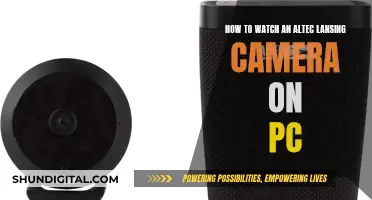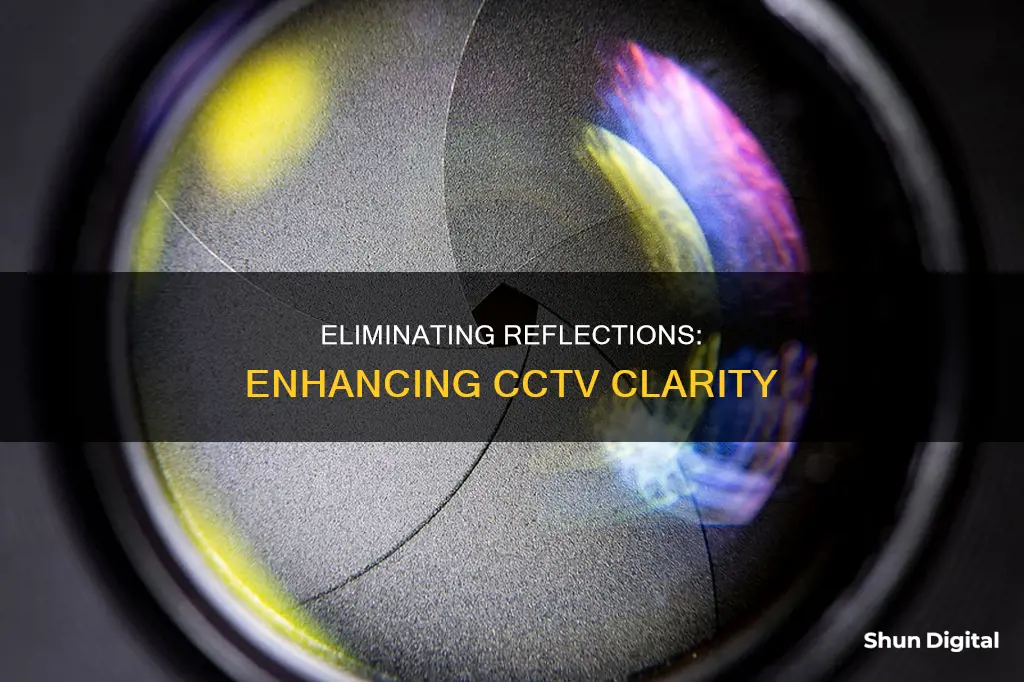
CCTV cameras are often placed indoors, looking through a window towards the outside. This is a cost-effective option that saves you the hassle of outdoor installation. However, it can lead to issues with window glare and reflection, especially at night, defeating the purpose of having a security camera. To remove reflection from CCTV cameras, there are several strategies you can employ. Firstly, assess the camera's position and ensure it is not facing reflective surfaces. You can also adjust the camera angle to minimise direct sunlight or external light entering the lens. Another option is to use anti-reflective coatings on windows or protective covers near the camera lens. Alternatively, you can disable the night vision mode or use IR illumination lights, which are invisible to the human eye but enhance the camera's visibility. Finally, consider investing in an outdoor CCTV camera designed to handle varying lighting conditions and equipped with built-in glare reduction features.
How to Remove Reflection from CCTV Camera
| Characteristics | Values |
|---|---|
| Assess the camera's current position | Check for direct sources of light, such as streetlights, car headlights, or sunlight, and adjust the camera angle or install shields to minimise their impact |
| Camera placement | Position the camera closer to a window to reduce internal reflections and adjust the angle to minimise direct sunlight |
| Alternative locations | Find spots with natural shading or less reflective surfaces, or reposition the camera to avoid direct light sources |
| Lighting | Leave an outside light on to balance out bright external lighting, ensuring the use of a low-wattage bulb to prevent overexposure |
| Night vision mode | Disable night vision mode to mitigate the impact of bright lights, and consider alternative lighting solutions |
| IR illumination light | Invest in infrared (IR) illumination lights to improve visibility without creating glare, positioning them to maximise coverage area |
| Outdoor CCTV camera | Consider outdoor cameras designed to handle varying lighting conditions, with built-in glare reduction features |
| Professional installation | Seek professional installation services to ensure optimal camera placement and settings, addressing potential glare issues |
| Anti-reflective coating | Apply anti-glare coatings on glass windows or protective covers to reduce glare |
| Camera settings | Adjust brightness and contrast settings to mitigate glare effects, experimenting with different settings for optimal balance |
| Shades or blinds | Install shades or blinds to minimise external light reflections, choosing materials that block excessive sunlight without obstructing views |
What You'll Learn

Move the camera closer to a window
Moving your CCTV camera closer to a window is a simple yet effective strategy to reduce glare and improve the clarity of your security footage. Here are some detailed instructions and considerations to help you optimise your camera's position:
Firstly, assess the camera's current position and identify any sources of glare, such as direct light from streetlights or sunlight reflecting through the window. By moving the camera closer to the window, you can minimise the impact of these external light sources and reduce the chances of capturing unwanted reflections.
When adjusting the camera's position, it's crucial to consider the angle of the camera lens. Minor adjustments to the angle can help minimise direct sunlight entering through the window, preventing overexposure and lens flares that may obscure important details in your footage. Experiment with different angles to find the optimal position that reduces glare without compromising the field of view.
To further enhance the effectiveness of this technique, consider using curtains or blinds to control the incoming light. These accessories serve a dual purpose: they help regulate natural light, and they also prevent unwanted glares and reflections from reaching the camera lens. Adjust the curtains or blinds as needed to strike a balance between lighting and glare reduction.
Additionally, ensure that the window glass is clean. Dirt or dust on the window can contribute to glare and reduce the clarity of your footage. Regularly cleaning the window will help maintain optimal image quality.
If possible, consider using a window mount for your camera. This will allow you to securely attach the camera directly to the window, ensuring that it remains stable and in the desired position. Window mounts can also help block out room lights, reducing their impact on the camera's field of view.
Lastly, keep in mind that the effectiveness of this technique may vary depending on your specific environment and camera setup. Experiment with different positions near the window to find the optimal spot that minimises glare and reflections while maintaining a clear view of the area you wish to monitor.
Q-See Cameras: Compatible with Other DVR Systems?
You may want to see also

Install motion-activated lights outside
To remove unwanted reflections from your CCTV camera footage, you can install motion-activated lights outside your property. Here's a step-by-step guide on how to do it:
Step 1: Turn Off the Power
Before you begin, ensure that you turn off the power to the light at the service panel. This is an important safety precaution.
Step 2: Remove the Old Light
If you're replacing an existing light fixture, use a screwdriver to unscrew and remove the old light. Be careful not to pull too hard, as it is still connected by electrical wiring. You can use a wire tester to double-check that no power is running to the wires.
Step 3: Disconnect the Wire Connections
You will typically see three wires: a white (neutral) wire, a green or copper (ground) wire, and a black or red (hot) wire. Disconnect all three wires after testing to ensure they are not live.
Step 4: Check and Replace the Electrical Box (Optional)
If the existing electrical box is old or shows signs of moisture or degraded seals, consider replacing it. Simply unscrew the old box, feed the wiring into a new one, and screw it into place.
Step 5: Mount the Adjustable Crosspiece
Your new motion sensor light kit will come with an adjustable crosspiece bracket that allows you to attach it to electrical boxes of different sizes. Line up the bracket with your electrical box and screw it into place.
Step 6: Place the Rubber Gasket
The new light package will include a rubber gasket that fits tightly against the base of the fixture, creating a seal. Slip this gasket over the wiring and into place before connecting the wires.
Step 7: Connect the Wiring
Connect the wiring by matching the colours: connect the neutral (white) wires and the hot (black/red) wires together. Use wire caps to secure the connections, and then wrap electrical tape around the wire caps for added security.
Step 8: Attach the Ground Wire
There will be a small coloured screw inside the light fixture. Loosen this screw, loop the copper ground wire around it, and then tighten the screw back down to ensure constant contact.
Step 9: Screw in the Light Assembly
Once the wiring is connected, push the wires into the electrical box and hold the light fixture against the wall. Screw the light assembly into the electrical box bracket, ensuring the rubber gasket is properly aligned.
Step 10: Screw in the Bulbs
After restoring power to the light and ensuring it works, screw in the bulbs that came with your motion sensor light kit. You can also choose different bulbs based on your specific needs.
Step 11: Seal the Fixture
Use a silicone caulk to seal the fixture where it attaches to the wall plate. This will help prevent moisture from getting inside and causing damage or short circuits.
Step 12: Test the Motion Sensor Light
Turn the power back on and walk in front of the sensor to ensure the light comes on. Make any necessary adjustments to the angle of the lights and sensor to cover the desired area.
Step 13: Adjust the Sensitivity and Timing
Depending on your model, adjust the sensitivity of the sensor to avoid false triggers, such as wind or small animals. You can also set the timing to determine how long the light stays on after the sensor is triggered.
By installing motion-activated lights outside, you can improve the quality of your CCTV camera footage by reducing unwanted reflections and enhancing the clarity of the captured images.
Are You Being Watched? Detect Hidden Cameras
You may want to see also

Turn off night mode
Turning Off Night Mode to Remove Reflection from CCTV Camera
If you are experiencing reflection issues with your CCTV camera, turning off night mode can be an effective solution. Night mode employs infrared (IR) lighting, which can cause reflections and glare when the camera is positioned behind a window. Here are some detailed instructions on how to address this issue:
Assess the Lighting Conditions:
First, evaluate the lighting conditions in the area where your CCTV camera is installed. Ensure that the camera is not exposed to excessive light, such as direct sunlight or bright outdoor lighting. If possible, adjust the camera angle or move any light sources that might be causing the issue.
Turn Off Night Vision Mode:
Proceed to disable the night vision mode on your CCTV camera. This can be done by accessing the camera's settings and turning off night mode or IR lighting specifically. Refer to your camera's manual to locate these settings.
Use External Lighting:
Consider using external lighting to illuminate the area instead of relying solely on IR lighting. Traditional outdoor lighting or motion-activated lights can provide additional illumination, reducing the need for IR lighting and minimizing reflections.
Adjust Camera Position:
Move your CCTV camera as close to the window as possible. This will help reduce internal reflections and improve the overall image quality. Ensure that the camera is positioned at a slight angle rather than directly against the window to avoid a direct line of sight with the reflection.
Cover or Turn Off IR LEDs:
If your camera allows, you can try covering or turning off the IR LEDs while keeping the camera in monochrome mode. This can be done with electrical tape or by adjusting the camera settings. This will reduce the reflection from the IR LEDs on the window.
Use an IR Illuminator:
Instead of traditional outdoor lighting, consider using an IR illuminator. These devices emit infrared light that is invisible to the human eye but enhances the clarity of images captured by the CCTV camera. Position the IR illuminator strategically to minimize reflections and maximize the coverage area.
Check Motion Detection Settings:
Ensure that your CCTV camera uses pixel-based motion detection rather than IR sensors. IR sensors may not work properly behind glass, as the infrared light bounces off the window before reaching any objects or people outside. Pixel-based motion detection can work effectively through windows.
Install Anti-Reflective Coating:
Consider applying an anti-reflective coating to the window in front of the camera. This specialized coating is designed to minimize reflections and improve the clarity of the captured images. It can help reduce glare and enhance the overall quality of your CCTV footage.
Adjust Camera Settings:
Fine-tune the brightness and contrast settings on your CCTV camera to reduce the impact of excessive light. Experiment with different settings to find the optimal balance for minimizing reflections and improving image clarity.
Install Shades or Blinds:
If external light sources are causing reflections, consider installing shades or blinds outside the window. This will reduce the amount of direct sunlight entering the camera's field of view, minimizing glare and improving image quality.
Consult Professionals:
If none of the above solutions effectively remove the reflection, consider consulting professional CCTV installation services. They can assess your specific setup and provide tailored solutions to address reflection issues.
Stream Wyze Camera Footage to Your TV: Easy Steps
You may want to see also

Use anti-reflective glass coating
If you're experiencing unwanted reflections in your CCTV footage, one effective solution is to use an anti-reflective glass coating. This type of coating is specifically designed to reduce reflections and improve the clarity of captured images. By applying it to the glass surfaces near your camera lens, you can significantly enhance the quality of your surveillance footage, making it easier to identify individuals and objects.
Anti-reflective coatings are commonly used in optical devices such as lenses, binoculars, telescopes, and microscopes to reduce stray light and improve image contrast. When applied to CCTV camera setups, these coatings can help mitigate the issue of reflections from windows or other shiny surfaces.
It is important to consult with professionals when considering anti-reflective coatings. They can provide recommendations on the most suitable coating type and offer guidance on proper maintenance to ensure long-lasting performance. Environmental conditions, lighting profiles, and the angle of incident light all play a role in determining the optimal coating solution.
Additionally, it is worth noting that while anti-reflective coatings can significantly reduce reflections, they may not entirely eliminate the issue. Other factors, such as camera angle, lighting conditions, and sun rays, can still contribute to glare. As such, a comprehensive approach that includes strategic camera placement, lighting adjustments, and, if necessary, the use of shades or blinds, may be required to fully address the problem of reflections in CCTV footage.
By combining anti-reflective coatings with other glare reduction techniques, you can effectively enhance the quality of your CCTV footage, ensuring clear and reliable surveillance recordings that serve their intended purpose.
Removing Camera Glass: A Step-by-Step Guide
You may want to see also

Adjust camera brightness and contrast
Adjusting the brightness and contrast settings on your CCTV camera is a crucial step in reducing glare effects and capturing clear surveillance footage. Here are some detailed instructions to guide you through the process:
Understanding Brightness and Contrast:
Before adjusting your camera settings, it's important to understand what brightness and contrast refer to. Brightness controls the overall lightness or darkness of the image, while contrast affects the difference between the lightest and darkest areas of the image.
Assessing the Current Settings:
Start by evaluating the current brightness and contrast settings of your CCTV camera. This can be done by reviewing the footage and identifying any issues with glare, overexposure, or distortion. Pay attention to the lighting conditions, as direct sources of light or reflective surfaces can contribute to glare.
Making Adjustments:
The process of adjusting brightness and contrast settings will vary depending on the model of your CCTV camera. Most cameras will have a settings or configuration menu that allows you to access these options. Look for sliders or thumbnails that control the brightness and contrast.
For Windows 10 users, go to "Devices > Cameras" in the Settings app. Find your camera in the list, click on it, and then select "Configure." The next page will display sliders for brightness, contrast, and other settings.
Fine-tune the brightness and contrast settings by making gradual changes and observing the impact on the image preview. Lowering the brightness can reduce the impact of excessive light, while decreasing the contrast can soften harsh highlights caused by glare, resulting in a more balanced image.
Considering Lighting Conditions:
Keep in mind that lighting conditions play a significant role in glare and reflection issues. During bright daylight hours, decreasing the exposure can prevent overexposure and minimize glare-induced distortions. You may also need to adjust the camera's position or angle to minimize direct sunlight entering the lens.
Experimenting with Settings:
Don't be afraid to experiment with different settings to find the optimal balance for reducing glare. Make small adjustments and observe how each change affects the footage. This process may involve trial and error, but it will help you find the ideal configuration for your specific environment.
Remember that the effectiveness of these adjustments may vary depending on your camera setup and lighting conditions. By taking the time to adjust the brightness and contrast settings, you can significantly enhance the quality of your CCTV footage and ensure clear and reliable surveillance.
Unblocking Your Camera Access for Omega Conversations
You may want to see also
Frequently asked questions
To prevent reflection, you can try moving the camera closer to the window, disabling night vision, using a window mount, or investing in an outdoor CCTV camera.
The reflection is likely caused by IR (infrared) light, which is used by most CCTV cameras in night vision mode, bouncing off nearby surfaces and reflecting back into the camera lens.
To prevent IR reflection, ensure the camera lens is clean and reposition the camera so that there are no nearby surfaces for the IR light to reflect off. You can also try lowering the IR strength or using a junction box to move the camera away from the wall.
Installing a CCTV camera inside your property can result in window glare, which can cause blurry or whiteout images and washed-out videos. It can also cause issues with the motion sensor, especially if it uses IR sensors.