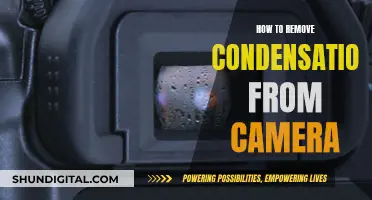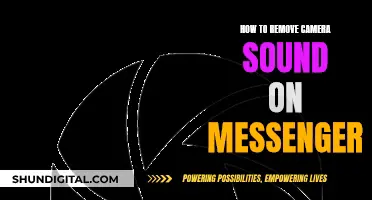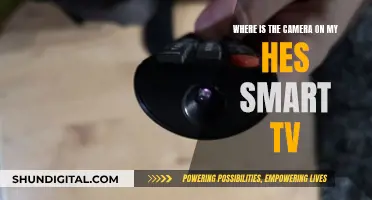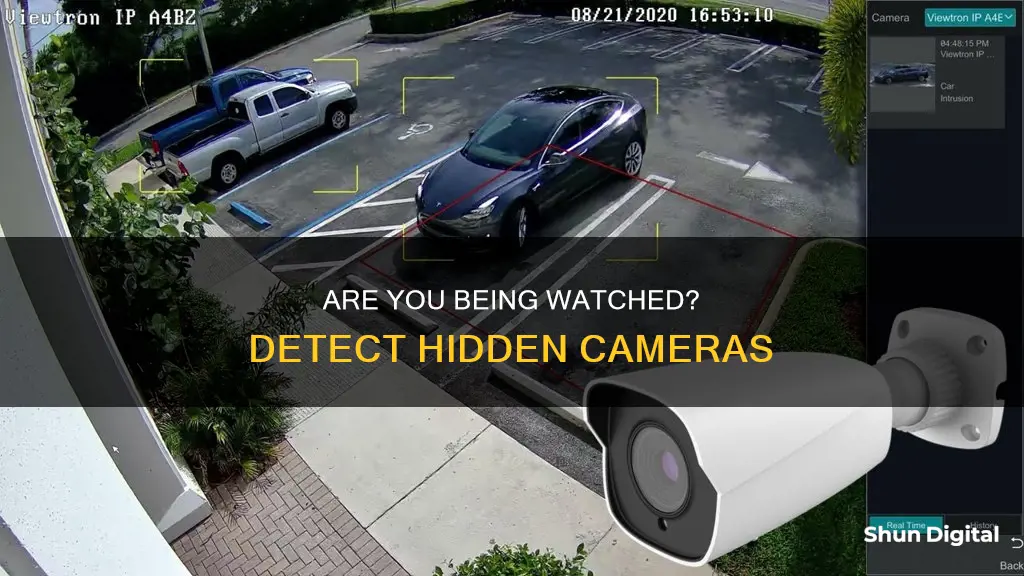
It's an unfortunate reality that we live in a world where it's possible for someone to spy on us through our cameras. Whether it's a security camera or the camera on our phones, there are people out there who can gain access to our devices and invade our privacy. So, how can we know if someone is watching us through our cameras? Here are some tell-tale signs to look out for.
| Characteristics | Values |
|---|---|
| Camera light is on | The camera light may be on even after you exit apps that use your camera, or the light may turn on unexpectedly. |
| Camera behaviour | The camera may turn on by itself or trigger frequent alerts. |
| Camera permissions | Apps that don't need access to your camera may have permission. |
| Video call performance | Video calls may be choppy and unstable despite a solid network connection. |
| Strange sounds during calls | You may hear the sound of a camera shutter, static, clicking, or echoes. |
| Data usage | Data usage may be higher than normal. |
| Battery performance | The battery may lose power quickly without explanation. |
| Device temperature | The device may heat up more than usual. |
| Unfamiliar apps | Unauthorised or unrecognized software may be running in the background. |
| Unfamiliar files | There may be photos, videos, or audio files on your device or in your cloud storage that you didn't create. |
What You'll Learn

Monitor your camera's light indicator
Most phones have an LED indicator that lights up when the camera is in use. This is one of the best ways to determine whether someone is watching you through your phone. Modern versions of Android and iOS display a small green dot in the status bar when your camera is active. If you see this dot when the camera is not in use, it could be a sign that someone is watching you.
While an elite hacker could potentially disable the indicator light, doing so requires a high level of competence and expertise. Unless you are a serious target for governments or other high-level organisations, it is unlikely that someone with such advanced skills is targeting you.
Therefore, monitoring the state of your indicator light for any unusual activity is an excellent way to know if someone is spying on you through your phone camera.
However, the indicator light is not the only sign that your phone has been hacked. Strange camera behaviour, such as the camera turning on automatically or triggering frequent alerts, could also indicate that your phone has been compromised. Additionally, if you see photos, videos, or audio files on your device that you don't remember creating, this could be another sign that someone is watching you.
Apple Watch Series 8: Camera Functionality Explored
You may want to see also

Check for suspicious background app activity
If you're concerned about suspicious background app activity on your device, there are several steps you can take to investigate and address the issue. Here are some detailed instructions to help you check for and deal with suspicious background app activity:
- Check your data usage: Background apps can consume data even when not actively in use, especially those that provide up-to-date information like news, weather, or social media feeds. Malicious apps can also run in the background, monitoring and recording your activity. Keep an eye on your data usage and compare it with your expected usage. If you notice a significant increase in data consumption, it may be a sign of suspicious activity.
- Review background apps: Go through the list of background applications on your device and look for any unauthorized or unrecognized apps. On iOS, swipe up from the bottom of the screen to view recently used apps. On Android, you can usually access this by pressing the recent apps button on your phone. If you find any unfamiliar apps, remove them immediately.
- Monitor battery performance: Spyware apps can run in the background, consuming a significant amount of power and causing your battery to drain faster than usual. If you notice unexpected battery drain, it could be an indication of suspicious background app activity.
- Scan for spyware: Download a reputable spyware scanning app, such as Norton 360 Deluxe or Clario Anti Spy. These apps can help identify and remove any malicious software on your device, including spyware running in the background.
- Check app permissions: Review the permissions granted to your installed apps, especially those related to your camera, microphone, location, and data usage. Look for any apps that have access to sensitive features but don't seem to require it for their functionality. Revoke permissions for apps that you don't trust or don't recognize.
- Be cautious with third-party apps: Only download apps from trusted sources, such as the App Store or Google Play. Even then, be cautious about granting permissions, especially camera and microphone access. Check reviews and privacy policies before installing new apps to minimize the risk of suspicious background activity.
- Strengthen your privacy settings: Regularly review and adjust your privacy settings. Limit app permissions, use strong passwords or passcodes, and enable two-factor authentication where available. These measures can help protect your device from unauthorized access and reduce the risk of suspicious background app activity.
Apple Watch: Camera Feature or Missing Component?
You may want to see also

Check your data usage
If you suspect someone is watching you through your phone camera, checking your data usage can be a good way to confirm or disprove your suspicions. Here's how to check your data usage and some things to look out for that may indicate your phone is being monitored:
How to Check Data Usage
Checking your data usage can be done by going into your phone's settings or by dialling a specific number, depending on your phone carrier.
IPhone
To check your data usage on an iPhone, open your Settings app and scroll down to "Cellular". Here, you can see the amount of data used in the current billing cycle under "Usage". You can also see a breakdown of which apps are using the most data.
Android
The process for checking data usage on Android phones varies depending on the model. For most Android phones, including Google Pixel and Motorola devices, go to "Network & Internet" in your Settings app, then select "App Data Usage". This will show you the total data consumption for the billing cycle.
For Samsung Galaxy devices, the process is slightly different. Go to "Connections" > "Data Usage" > "Mobile Data Usage".
Wireless Carrier
You can also check your data usage through your wireless carrier, which will allow you to see the data usage for your entire family, not just your own. Each carrier has a specific number you can dial to get your data usage information:
- T-Mobile: Dial #932#
- AT&T: Dial 3282# or DATA#
- Verizon: Dial 3282
Alternatively, you can log in to your online account or use your carrier's app to check data usage.
What to Look For
If someone is watching you through your phone camera, they are likely receiving a live feed or capturing and saving footage for later. Either way, this uses a lot of data, so an increase in data usage could be a sign that your phone is infected.
- Compare data usage with actual usage: Check how much data your phone is using and compare it with your expected usage. If you see amounts far above what you would expect, this could indicate an issue.
- Check data usage for individual apps: Most smartphones will show you a breakdown of which apps are using the most data. Look for any unfamiliar or unauthorized apps that could be running in the background and remove them immediately.
- Check data usage patterns: If you notice sudden spikes in data usage that cannot be explained by your regular usage patterns, this could be a red flag.
- Monitor data usage over time: Keep track of your data usage over time and look for any unusual trends or patterns. If you see a consistent increase in data usage that cannot be explained, this could indicate a problem.
- Review data usage alerts: Set up data usage alerts with your carrier or through a data monitoring app to notify you when you reach a certain threshold. This will help you identify any unexpected increases in data usage.
By regularly checking your data usage and being vigilant about unauthorized apps and suspicious data patterns, you can help protect your privacy and security.
Streaming Sites to Watch 5 Broken Cameras Documentary
You may want to see also

Listen for strange sounds in calls
If you're concerned about someone watching you through your phone camera, one way to check is to listen for strange sounds in calls. If you hear odd sounds, such as a camera shutter, static, clicking, or echoes, it could indicate that someone is listening to or recording your call. This happens when a hacker accesses your phone's microphone.
Recognising Strange Sounds
Strange sounds during calls can include various noises that you wouldn't typically hear during a normal conversation. These sounds might be subtle, so it's important to pay close attention. Some specific examples of strange sounds to listen for include:
- Camera shutter clicks
- Static or interference
- Clicking or tapping
- Echoes or reverberations
- Voices or whispers
What to Do if You Hear Strange Sounds
If you notice any of these strange sounds during your calls, there are a few immediate steps you should take:
- Disconnect from Wi-Fi: Turn off your phone's Wi-Fi connection to prevent any potential ongoing data transmission to a hacker.
- Force-close all open apps: This will stop any running applications from accessing your microphone or camera.
- Run a malware scan: Use a reputable antivirus or anti-spyware app to scan your phone for any malicious software. This will help identify if your device has been compromised.
- Check your app permissions: Review the permissions granted to your apps, especially those related to the microphone and camera. Revoke access for any apps that seem suspicious or that you don't recognise.
- Contact your telecom provider: In some cases, strange sounds may be due to technical issues or interference. Contacting your telecom provider can help determine if the issue is related to your network or phone line.
- Cover your phone camera: If you're particularly concerned about being watched, cover your phone camera with tape or a sliding cover. This will prevent the camera from capturing any visual information, but be aware that it won't stop microphone access.
Preventative Measures
To reduce the chances of someone watching you through your phone camera, consider implementing these preventative measures:
- Use spyware protection: Install reputable spyware protection software, such as Norton 360 Deluxe, to block hackers and secure your device.
- Review app permissions regularly: Be cautious about granting camera and microphone access to apps. Only allow access to trusted apps that require these permissions for their core functionality.
- Update your operating system and apps: Keep your phone's operating system and apps up to date with the latest security patches. This will make it harder for hackers to exploit known vulnerabilities.
- Avoid suspicious links and attachments: Be wary of clicking links or downloading attachments from unknown sources. These can be vectors for installing spyware on your device.
- Strengthen your privacy settings: Review and adjust your privacy settings to limit the personal information you share with apps. Use strong passwords and enable two-factor authentication where available.
By following these steps and staying vigilant, you can enhance your privacy and security, making it more difficult for someone to watch you through your phone camera without your knowledge.
Mobile Cameras and Solar Eclipse: Safe or Not?
You may want to see also

Check your location permissions
If you are concerned about your privacy and suspect that someone might be watching you through your phone camera, checking your location permissions is a crucial step. Here are some detailed instructions and considerations to help you secure your device:
For Android Users:
- Go to your device's Settings and navigate to "Security & Privacy" or "Privacy".
- Select "Permission Manager" or "App Permissions".
- Locate the "Location" or "Location Services" option.
- Review the list of apps that have access to your location. Look for any unfamiliar or suspicious apps.
- Revoke location access for apps that don't need it. You can usually choose between "Allow all the time," "Allow only while in use," "Ask every time," and "Don't allow."
- Be cautious of apps that request precise location access, as this can reveal your exact whereabouts.
- Additionally, pay attention to apps that request access to your camera, as they may also have access to your location data.
For iPhone Users:
- Open your Settings and go to "Privacy & Security" or "Privacy".
- Scroll down to "Location Services" or "Location".
- Review the list of apps that have access to your location.
- Turn off location access for any apps that don't require it or that you don't trust.
- Keep in mind that some apps, like maps or ride-sharing services, need location access to function properly.
- Be vigilant about apps that have access to your camera, as they may also be able to access your location.
General Tips:
- Regularly review and adjust your location settings. You can usually choose to share your location only while using specific apps or not at all.
- Be cautious of apps that request background location access, as they can track your movements even when you're not actively using them.
- If you notice an app that you don't recognize or that seems suspicious, revoke its location permissions and consider uninstalling it.
- Be mindful of apps that have both location and camera access, as they could potentially be used to track and visually monitor your activities.
- Consider using a virtual private network (VPN) to mask your actual location and enhance your privacy.
Exploring Apple Watch: Accessing the Camera Functionality
You may want to see also
Frequently asked questions
Some signs that someone may be watching you through your phone camera include suspicious background app activity, odd camera behaviour, strange camera light behaviour, unexpected screen behaviour, and the presence of photos, videos, or audio files that you don't remember creating.
To protect your phone camera from being hacked, you can use security software such as Norton 360 Deluxe or Clario Anti Spy, which can help block hackers and detect and remove spyware. You should also be cautious when downloading apps and avoid suspicious links and attachments.
Yes, it is possible for attackers to remotely access your phone camera after installing spyware on your device. This can be done through an outdated app, an infected link, or an unencrypted Wi-Fi connection.
If you suspect that your phone has spyware, you should delete any suspicious applications and consider performing a factory reset on your device. You can also use spyware detection tools such as Certo to track down and remove spyware.
To determine if a security camera is real or fake, you can check for wires connecting the camera to a router or power source. You can also look for a blinking red light, which is typically present on fake security cameras but not on real ones. Additionally, you can Google the security camera brand to verify its authenticity.