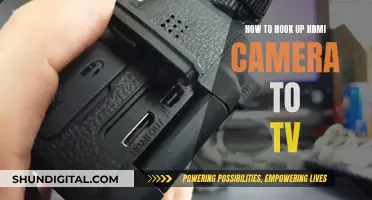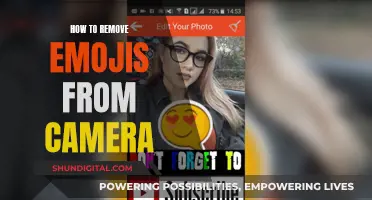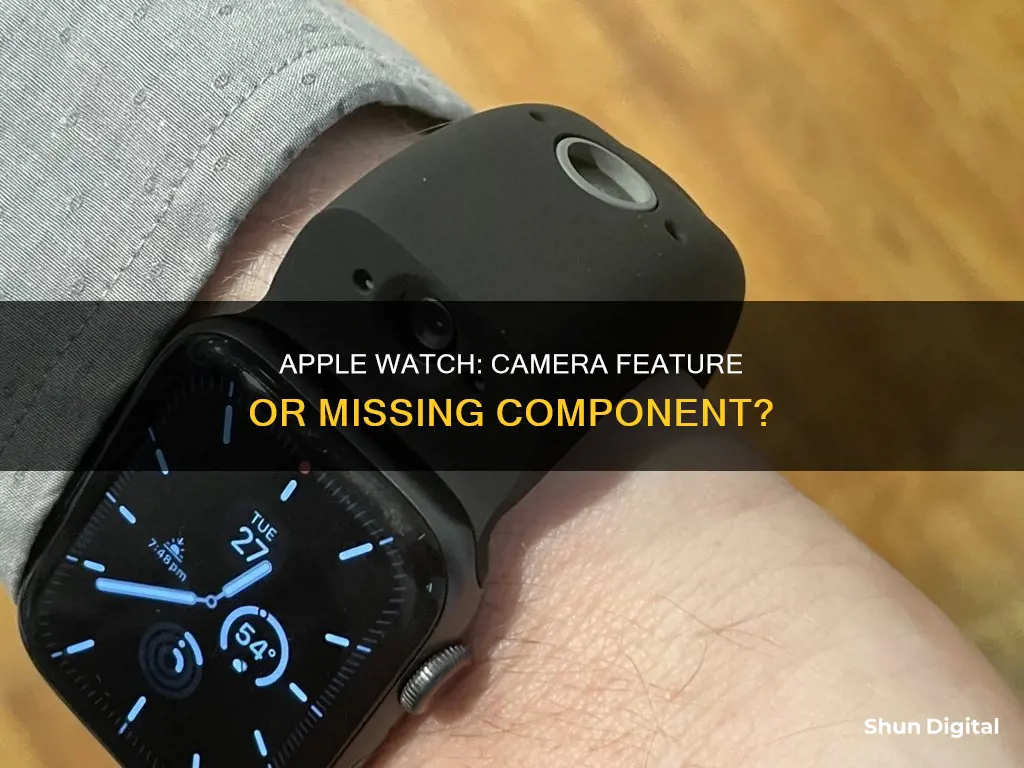
Apple Watches do not have a built-in camera, but there are ways to use your Apple Watch to take photos and videos. One way is to use the Camera Remote app, which allows your Apple Watch to function as a viewfinder for your iPhone camera. This enables you to take photos and videos from a distance, control the flash, set a shutter timer, and review your shots on your Apple Watch. Additionally, there are third-party devices like the Wristcam, a smart band with external and internal cameras, that can be used with your Apple Watch for taking photos, shooting videos, and making video calls. While there have been reports of Apple working on adding a built-in camera to its watches, as of now, there is no Apple Watch with a native camera solution.
What You'll Learn

Apple Watch Series 8 to have a built-in camera
Apple Watch Series 8 does not have a built-in camera. However, it can be used in conjunction with an iPhone's camera to function as a camera remote. This allows users to control the iPhone camera remotely and take photos or videos from a distance. Additionally, there are third-party devices, such as the Wristcam, that can be used with the Apple Watch to enable camera functionality.
While the Apple Watch Series 8 itself does not have a built-in camera, Apple has shown interest in adding this feature in the future. A recent patent indicates that Apple is exploring ways to incorporate a camera into their watch models. This suggests that future iterations of the Apple Watch, such as the Series 9 or Series 10, may include a built-in camera.
The Apple Watch Series 8 offers a range of health and fitness features, including heart rate monitoring, sleep tracking, and the ECG app. It is also water-resistant, dust-resistant, and crack-resistant, making it suitable for various activities like swimming and hiking. The watch provides cellular connectivity, allowing users to stay connected and access various features without needing their iPhone nearby.
Although the Apple Watch Series 8 does not have a built-in camera, its integration with the iPhone camera and potential future developments suggest that Apple is considering ways to enhance the device's capabilities in this area.
Finding the Best Spots to Mount 15 Cameras
You may want to see also

Apple Watch as a camera remote
The Apple Watch does not have a built-in camera, but it can be used as a remote for your iPhone camera with the Camera Remote app. This allows you to use your Apple Watch as a viewfinder for your iPhone camera, letting you take photos and videos from a distance.
Setting Up the Camera Remote App
To use the Camera Remote app, first make sure that your Apple Watch and iPhone are paired and turned on. They should also be within normal Bluetooth range of each other (about 33 feet or 10 meters). Then, follow these steps:
- Unlock your Apple Watch and launch the "App Menu" by pressing the digital crown.
- Locate and open the "Camera Remote" app (it looks like a small grey camera with a small arrow on top).
- The app will take a few seconds to connect to your iPhone and access the camera.
Taking Photos and Videos
Once the app is set up, you can use your Apple Watch as a viewfinder to position and frame your shot. Here's how to take photos and videos:
- Position your iPhone to frame the shot using your Apple Watch as a viewfinder. You can zoom in or out by turning the Digital Crown and adjust the exposure by tapping the key area of the shot in the preview image.
- To take a photo, tap the shutter button at the bottom of your Apple Watch screen. The photo will be saved in the Photos app on your iPhone, but you can review it on your Apple Watch.
- To record a short video, press and hold the shutter button. For longer videos, you'll need to switch to the video mode on your iPhone.
Adjusting Camera Settings
You can also adjust various camera settings directly from your Apple Watch:
- Open the Camera Remote app on your Apple Watch.
- Tap the hamburger menu button in the lower-right corner to access the settings.
- From here, you can switch between the front and rear cameras, set a timer (on or off), turn the flash on or off, and enable or disable Live Photos.
Using Your Apple Watch as a Viewfinder
If you want to use your Apple Watch as a viewfinder for the iPhone rear camera, you can follow these steps:
- Take off your Apple Watch and strap it to the back of your iPhone.
- Open the Camera app on your Apple Watch.
- Choose your preferred camera mode and settings on your iPhone.
- You can now use your Apple Watch as a viewfinder to frame yourself.
- Press the iPhone's volume button or tap the shutter button on your Apple Watch to take a selfie or record a high-res vlog.
Third-Party Options
While the built-in Camera Remote app offers basic remote functionality, there are also third-party options for adding camera capabilities to your Apple Watch. One example is the Wristcam, a $299 Apple-certified smart band that features both external and internal cameras. It allows you to take photos, shoot videos, and even make video calls directly from your Apple Watch, without needing to be connected to your iPhone.
Big Brother: Is the Government Spying on Us?
You may want to see also

Wristcam smart bands for Apple Watch
Apple Watches do not have built-in cameras. However, you can use your Apple Watch as a camera with the help of a Wristcam, a specialised camera device.
The Wristcam is a smart band that can be used to take pictures, shoot videos, and make video calls. It has two cameras: an 8MP primary camera for taking images and a 2MP camera for taking selfies. The Wristcam app or the controls on the band can be used to capture photos and videos. The images and videos are immediately uploaded to your iPhone's photo gallery and removed from your Watch to free up space.
The Wristcam strap is comfortable and can be worn while jogging or jumping in the water. The exterior of the strap is tough and impervious to dust and water, with IPX68 water resistance. The Wristcam is lightweight at only 22-23 grams. It has a battery life of up to a few days on standby mode and takes around three hours to charge from 0-100%.
The Wristcam is compatible with the Apple Watch Ultra, Series 9, Series 8, and SE models. It fits all Apple Watch sizes, 38/40/41mm & 42/44/45mm, and requires watchOS 7 or greater and iOS 13 or greater.
Paranormal Caught on Camera: Best Viewing Platforms
You may want to see also

Apple Watch Series 8 camera placement
The Apple Watch Series 8 does not have a built-in camera. However, there is a Camera app on the device, which can be used to control your iPhone's camera. This allows you to use your Apple Watch as a viewfinder for your iPhone camera and take photos and videos from a distance. To do this, your Apple Watch needs to be within the normal Bluetooth range of your iPhone (about 33 feet or 10 meters).
With the Camera app, you can control the flash, set a shutter timer, and review your shots directly on your Apple Watch. To take a photo, you can position your iPhone to frame the shot using your Apple Watch as a viewfinder. You can zoom in by turning the Digital Crown and adjust the exposure by tapping the key area of the shot in the preview image. To capture the photo, simply tap the Shutter button on your Apple Watch.
While the Apple Watch Series 8 itself does not have a dedicated camera placement, the Camera app allows you to utilize your iPhone's camera remotely and offers some convenient features for capturing photos and videos.
Candid Camera: Best Places to Watch the Show
You may want to see also

Apple Watch's competition in the smartwatch sector
While the Apple Watch remains the biggest name in smartwatches, there is strong competition from other brands, including Samsung, Fitbit, and Google.
In 2022, Apple accounted for 34.1% of all smartwatch shipments and 60% of the revenue for the entire market globally. Samsung, in comparison, took about 10% of the market. Samsung's Galaxy Watch Active 2, for example, has helped the company improve its global smartwatch presence.
Fitbit, which was purchased by Google, is another strong competitor. In Q3 2019, Fitbit saw a year-on-year growth of 7%, with 1.6 million shipments.
Google's Pixel Watch 3 is a great smartwatch for Android users, offering reliable health measurements, excellent sleep tracking, and features like fall detection.
Other competitors in the smartwatch sector include Garmin, Huawei, and Xiaomi.
Monster High: Frights, Camera, Action! Streaming Options Revealed
You may want to see also
Frequently asked questions
The Apple Watch does not have a built-in camera. However, you can use the Camera Remote app on your Apple Watch to remotely take photos and videos using your iPhone camera.
To use your Apple Watch as a camera remote, first, make sure your Apple Watch and iPhone are within normal Bluetooth range of each other (about 33 feet or 10 meters). Then, open the Camera Remote app on your Apple Watch and position your iPhone to frame the shot. You can use the Digital Crown on your Apple Watch to zoom in or out and tap the key area of the shot in the preview image to adjust the exposure. Finally, tap the shutter button on your Apple Watch to take the photo or start recording a video.
While Apple does not offer native support for cameras in WatchOS, there are third-party accessories available that add a camera to the Apple Watch, such as the Wristcam, a replacement watch band with a built-in camera.